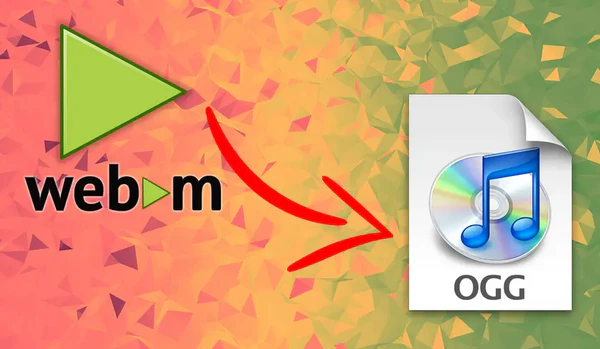
Q: I have a bunch of .webm files (audio-only) saved on my hard drive. Is it possible to save the audio from WebM to Ogg without transcoding?
A: Well, the short answer is YES! Both WebM and Ogg are free and open and royalty-free media containers. Here's a brief comparison:
| Feature | WEBM | OGG |
|---|---|---|
| Primary Use | Video + Audio | Audio-only |
| Codec | VP8/VP9/AV1 + Vorbis/Opus | Vorbis/Opus/FLAC/Speex |
| Patents | Royalty-free, open-source, no restrictions |
|
| Best For | Web streaming (YouTube, HTML5) | Music, podcasts, gaming audio |
You see, in addition to VP8, VP9 and AV1 video codecs, WebM also contains audio compressed with either Vorbis or Opus audio codec, while an Ogg file can also contain both audio codecs, which makes it possible to convert WebM to Ogg without re-encoding.
Additionaly, the conversion also brings some benefits:
Next, I'll show you the process step by step, using a user-friendly tool that makes the conversion a breeze.
WonderFox HD Video Converter Factory Pro is an all-in-one video and audio processor designed to simplify the process of dealing with A/V format incompatibility, making it accessible even to those who aren't tech-savvy.
Despite its featureless name, it's definitely a decent and efficient tool that allows you convert both WebM videos and audio-only WebM files to Ogg. You'll be impressed by its clean and straightforward layout.
Now, get this multi-function application and follow the steps below.
💡 This application isn't just limited to WebM-to-Ogg conversion. It comes with over 600 formats and mobile devices, making it a versatile tool for all your media conversion needs. It also offers additional modules such as "Downloader", "Recorder", "GIF Maker", and "Toolbox", which offer extra functionality if you're interested in exploring further.

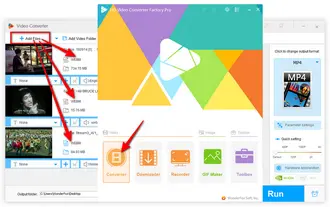
💡 Similarly, you can also choose to convert WebM to FLAC, WMA, MP3, M4A and more. If needed, this program also allows you to make a custom ringtone.
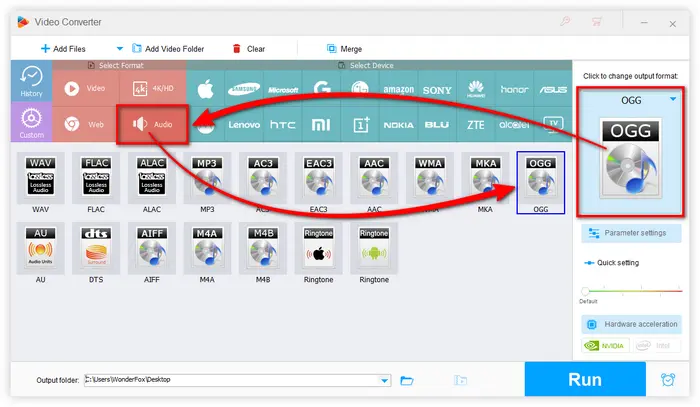
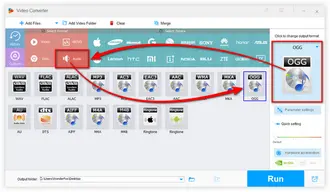
Let's go back to the question at the beginning of the article, to save the audio from WebM to Ogg without transcoding, you have to select the same audio encoder for Ogg format:
💡 In addition, you can change audio bitrate, sample rate, channel, and volume right here.
💡 To your surprise, this program is even equipped with some basic editing features that enable you to cut, trim, split audio and splice music files together.
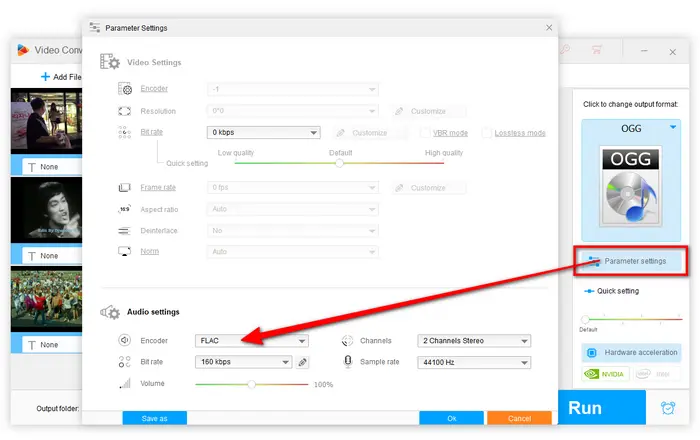
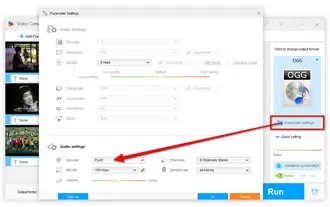
💡 This tool supports batch conversion, which can convert all your WebM files to Ogg simultaneously, saving you lots of time and effort.
Also Read: Convert M4A to OGG | MP3 to OGG | WAV to OGG | YouTube to OGG
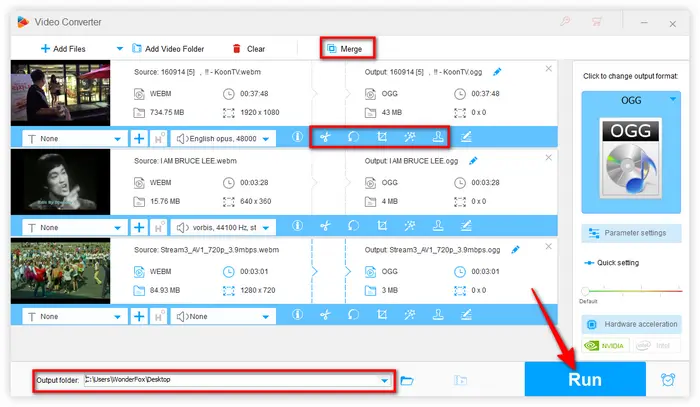
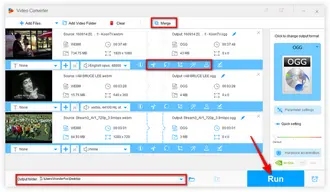
That's all about how to convert WebM files to Ogg in batches. As you can see, compared with those online WebM to Ogg converters, WonderFox HD Video Converter Factory Pro definitely makes the conversion more reliable, robust and efficient, right?
Just free downloadfree download this utility and explore more by yourself. Hopefully, this post would shed some light and is of great help to you. Thanks for reading!
Terms and Conditions | Privacy Policy | License Agreement | Copyright © 2009-2026 WonderFox Soft, Inc. All Rights Reserved