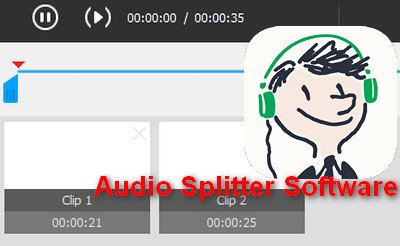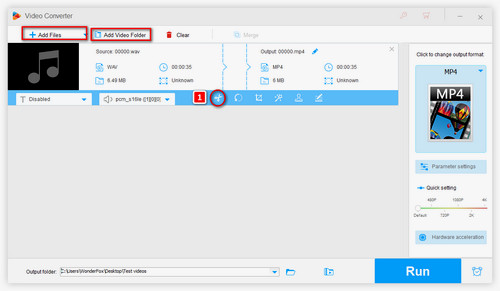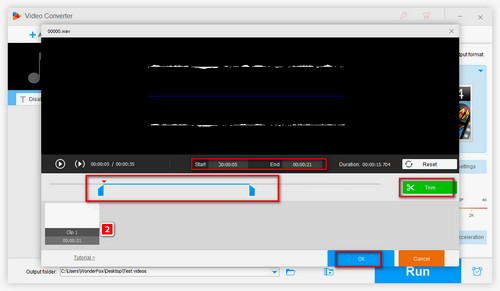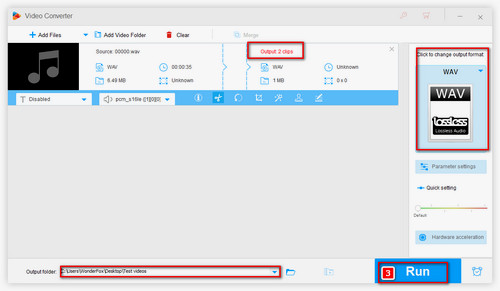2. Audacity
Audacity is a famous, open-source audio software focusing on audio editing and recording. It’s available for Windows, macOS, GNU/Linux, and other operating systems. The built-editor offers easy editing with cutting, pasting, deleting, and copying audio. You can use it to split the audio clip at the cursor position or selection region. Take the following steps to split your audio.
Step 1. Download and install Audacity from the official website.
Step 2. Click File, then click Open to import your audio.
Step 3. Tap on the Selection Tool to make sure where you want to split. Go to Edit at the top menu bar and choose Remove Special > Trim Audio to remove unselected parts.
Step 4. To save the splitted audio clip, click on the top File tab and select Export Audio. Choose an output format from MP3, WAV, or OGG.
3. WavePad Audio File Splitter
WavePad Audio File Splitter supports all popular audio formats and is developed to split audio files in different methods. You can split your audio files by number of files, duration, or silence detection. It has a free version but it is available for non-commercial use only. Now, we'll guide you through how to use this powerful audio splitter on Windows:
Step 1. Download and install Audacity from the official website.
Step 2. Add an audio file into the WavePad.
Step 3. On the toolbar, go to Edit > Split and select a split option.
Step 4. Complete the pop-up dialog and click Split to split the audio file.
Step 5. Save or export your splitted audio.
4. VEED - an Audio splitter Online
VEED is a web editor that is widely used to edit small-size video and audio file. It offers a Split button that allows you to split audio file quickly and easily. Visit this online audio splittter software via this link: https://www.veed.io/tools/split-audio. Then upload your audio file and start splitting!
5. Aconvert
Aconvert is a free online audio splitter that supports many audio formats including WAV, WMA, MP3, OGG, AAC, AU, and more. This online tool is very easy to use. Simply type in the Start postion and the needed duration. Visit this simple tool via here: https://www.aconvert.com/audio/split/.