OGG is an open-source audio format that is compatible with a wide range of devices and software and offers better audio quality than MP3 under the same bitrate. If you have some M4A audio files and want to play them on other devices in high quality, converting M4A to OGG is a good option.
Therefore, this post shares the top 10 free M4A to OGG converters on desktop and online.
You can download the best free desktop converter to convert M4A to OGG and enjoy more without limitations!
https://www.videoconverterfactory.com/download/hd-video-converter.exe https://www.videoconverterfactory.com/download/hd-video-converter.exe
🎯 Note: If your M4A files are DRM-protected, they cannot be opened with other tools except on authorized computers and iOS devices on your iTunes account. The following converters can only deal with DRM-free M4A files.
WonderFox Free HD Video Converter Factory can convert M4A to OGG and other popular audio formats with a few simple clicks.
It can add multiple M4A files and convert them to OGG quickly with one click. Moreover, it can also edit, compress, and adjust the output file settings to customize the output files.
You can also use it to download and convert online videos to OGG and more formats.
DownloadDownload this efficient M4A OGG converter now and keep reading to see the tutorials below:
Launch the audio converter after downloading it on your PC. Enter the Converter interface and click on the + Add Files button to load the source M4A files. You can also drag and drop them into the converter.
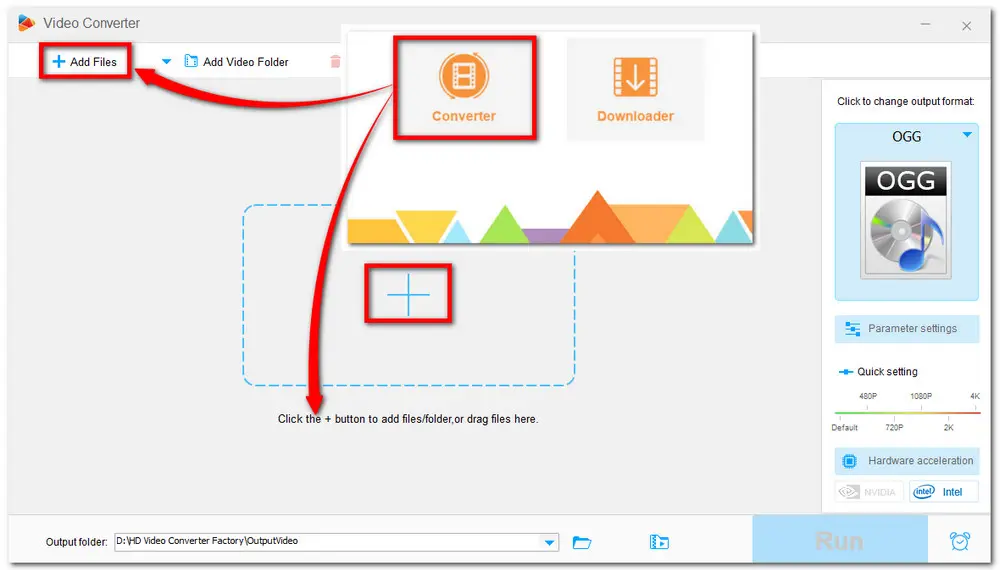
Hit on the big format image on the right side of the interface to unfold the format list. Head to the Audio category and choose the OGG format.
💡 Tips: You can open the Parameter settings window to modify the audio channels, bitrate, sample rate, and volume.
WonderFox also offers a Smart Fit option for audio bitrate that can intelligently set the output audio bitrate according to the input one to retain the best output quality.
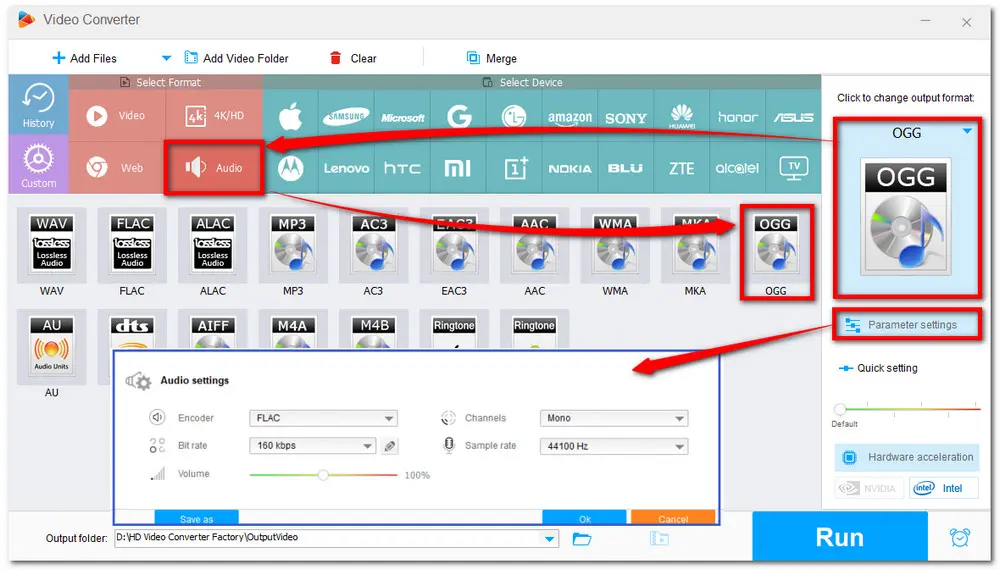
Click the inverted triangle button to set or create an output folder, or just leave it as default. Press the Run button to start the conversion.
After the conversion, you can check the converted files in the output folder you previously set.
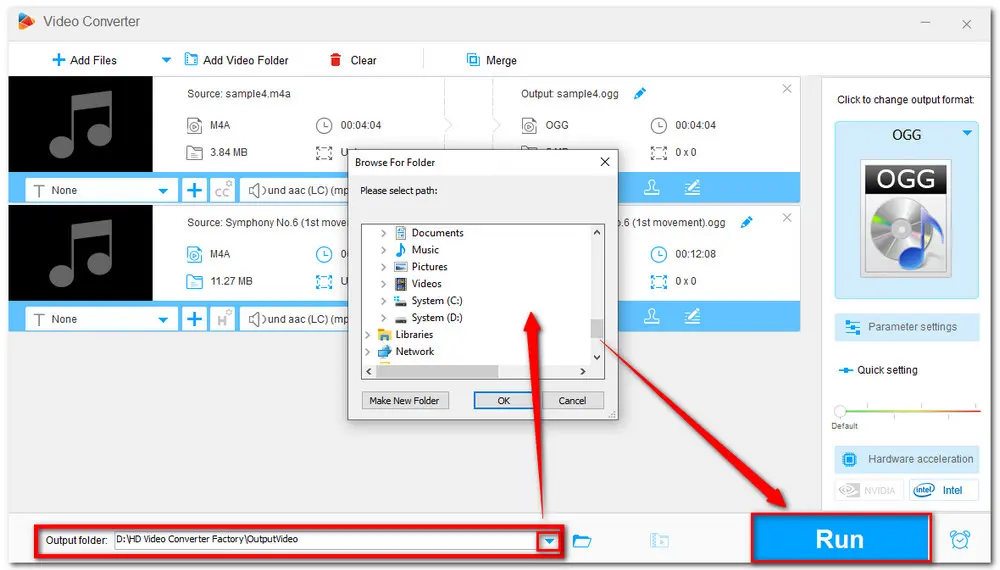
Also Read: M4A Editor | Play M4A on Windows | Merge MP4 and M4A | Play M4A on Android | Play M4A on iPhone
✔️ Convert any video/audio with 600+ output options
✔️ Save movies and music from 500+ sites
✔️ Edit video/audio and adjust output encoding settings
✔️ 100% free, no file size limitation, no watermark!
Though the desktop converter can convert M4A to OGG without any limitations, you can also try online converters if you only have several small files to convert. Online audio converters don't require software installation and are convenient to access on any device with an internet connection.
The following shares nine online services to help with M4A to OGG conversion. Read on to check them out.
Convertio is a popular audio converter that can be used on any device. With it, you can upload the M4A files from Local Drive, Dropbox, and Google Drive and convert them to OGG format.
It also supports cutting and modifying the audio parameters.
| Main Features: | Limitations |
|---|---|
| ✔️ Convert M4A to OGG and more formats ✔️ Trim audio and adjust output settings ✔️ No watermarks or ads |
❌ Max file size 100 MB ❌ 10 conversions per day |
✍️ Easy tutorials here:
Step 1: Visit https://convertio.co/ to open the Convertio M4A to OGG converter;
Step 2: Upload the M4A files you want to convert;
Step 3: Choose the output audio format (click the settings icon to cut and modify the audio files);
Step 4: Press the Convert button to start conversion and download the converted files.
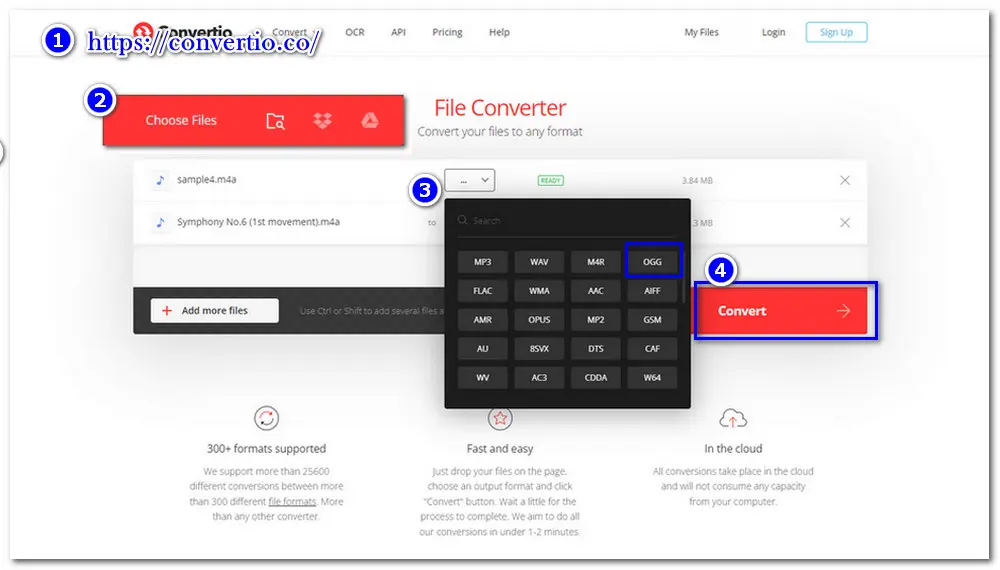
Zamzar is an online audio converter that can easily convert M4A to OGG and other formats. You can upload files from local devices, URLs, Dropbox, Google Drive, and OneDrive.
It also supports other file conversion types, like video, image, document, etc. The simple interface allows you to quickly start conversion in seconds.
| Main Features: | Limitations |
|---|---|
| ✔️ Simple M4A to OGG conversion process ✔️ Clean interface without ads ✔️ No watermarks |
❌ Max file size 50MB ❌ No additional features besides conversion |
✍️ Easy tutorials here:
Step 1: Visit https://www.zamzar.com/ to open th ZamZar converter;
Step 2: Choose Files from one channel;
Step 3: Select OGG format from the Convert To drop-down list;
Step 4: Click Convert Now to start conversion and download the converted files.
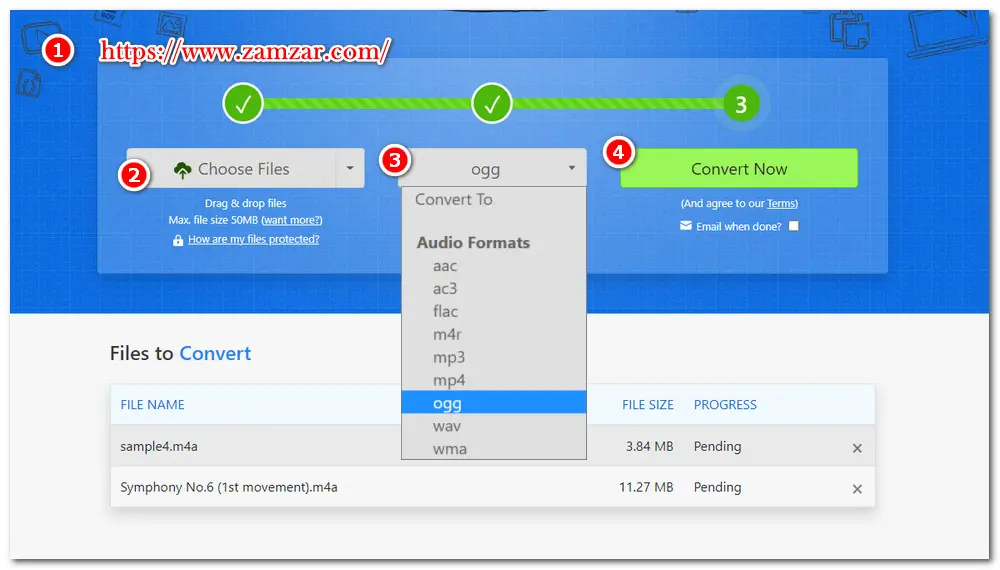
Online-Convert is also a popular online converter that can convert M4A to OGG format. As an online service, it supports importing files from computers, URLs, and cloud services.
It offers an Optional Settings feature that can change the audio bitrate, frequency, and channels, and trim the audio.
| Main Features: | Limitations |
|---|---|
| ✔️ Modules for various conversion needs ✔️ Edit and customize output settings ✔️ Support bulk file conversion |
❌ Limited conversion minutes for free ❌ Issues when converting large files |
✍️ There is the simple tutorial:
Step 1: Visit https://audio.online-convert.com/ and choose Convert to OGG;
Step 2: Click Choose Files button or drag and drop the source M4A files into the converter; then waiting for the uploading process;
Optional: Modify the audio parameters or trim it;
Step 3: Press the Start button and wait for the processing period;
Step 4: Download the converted files to your computer or upload them to the cloud storage.
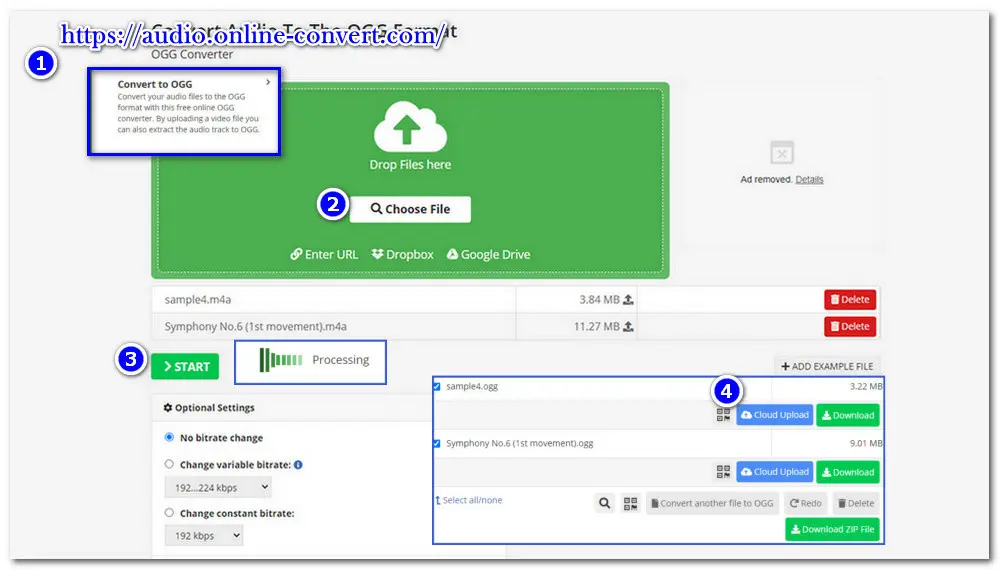
AnyConv is a 100% free online converter that supports 400+ formats. It can convert M4A to OGG and other popular formats with a few clicks.
Besides converting audio, it can also convert videos, images, documents, eBooks, archives, and other files.
| Main Features: | Limitations |
|---|---|
| ✔️ 100% FREE without paid plans ✔️ Quickly convert M4A to OGG ✔️ Support bulk file conversion |
❌ Maximum file size 100 MB ❌ No additional features besides conversion ❌ Ad-supported |
✍️ Now I’ll show you how to use AnyConv convert M4A to OGG.
Step 1: Visit https://anyconv.com/ to open AnyConv;
Step 2: Click the Choose File button to upload your M4A files;
Step 3: Select the output format as OGG;
Step 4: Press the Convert button to start conversion and wait for the uploading and converting process.
Step 5: Download the converted OGG files.
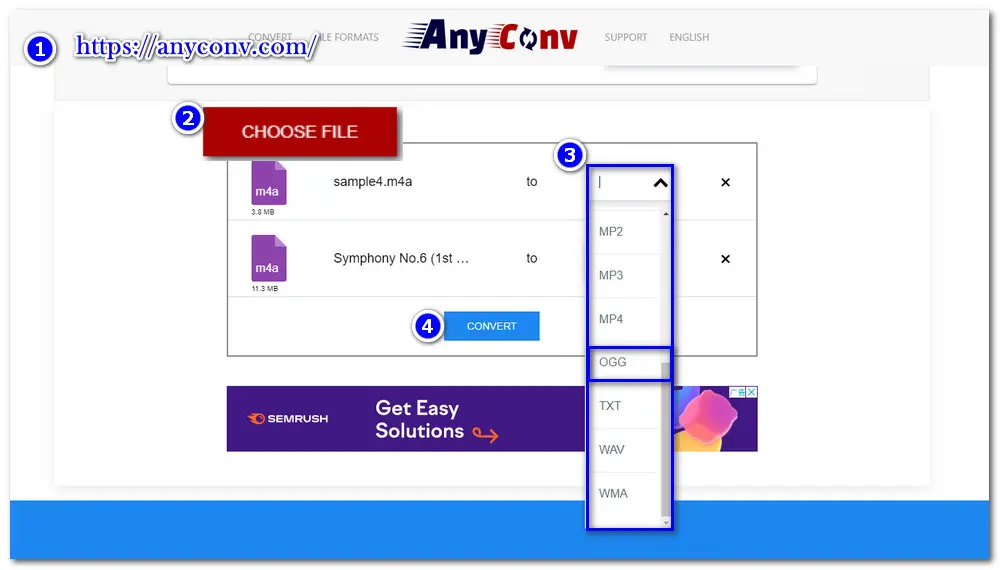
FreeFileConvert can also convert M4A to OGG. You can upload the M4A files from the local drive, URL, and cloud services to start the conversion. It also supports batch conversion at the same time.
Besides converting M4A to OGG, it can convert other audio, video, image, document, archive, e-book, and font files.
| Main Features: | Limitations |
|---|---|
| ✔️ Easy M4A to OGG conversion steps ✔️ Support batch conversion ✔️ Multiple output format support |
❌ Maximum file size 500 MB combined ❌ No adjusting or editing options ❌ Ad-supported |
✍️ Here are the easy how-to steps:
Step 1: Visit https://www.freefileconvert.com/ to open FreeFileConvert;
Step 2: Click the Choose File button to upload the M4A file you want to convert;
Step 3: Then choose the Output format as OGG.
Step 4: Hit the Convert button to continue and download the converted files.
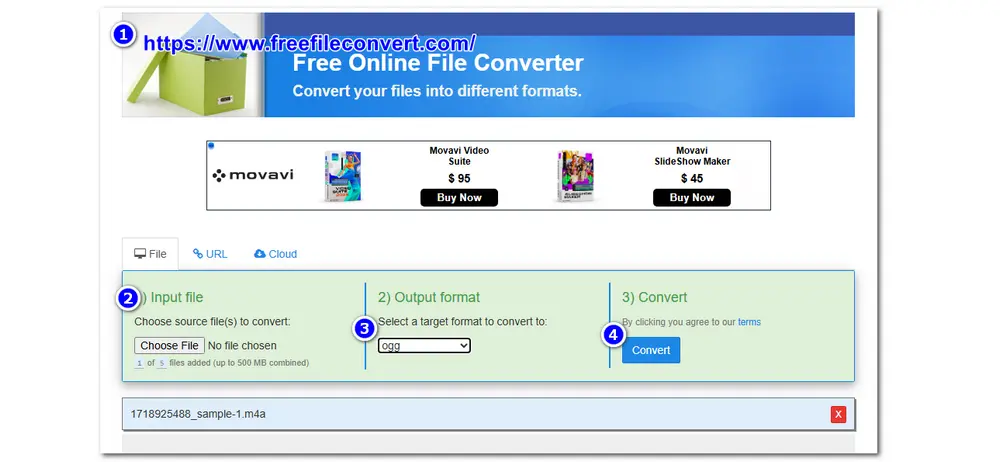
Online Converter is an OGG converter that can convert various audio files to OGG, including M4A.
You can use it on your PC or mobile anytime and anywhere. Moreover, it also supports other file conversions like videos, images, e-books, and documents.
| Main Features: | Limitations |
|---|---|
| ✔️ Convert M4A and other audio to OGG ✔️ Support other file conversions |
❌ Maximum file size 200 MB ❌ No adjusting or editing options ❌ Ad-supported |
✍️ Here is the simple tutorial:
Step 1: Visit https://www.onlineconverter.com/;
Step 2: Head to the Audio Converter and choose Convert to OGG;
Step 3: Click the Choose File button to upload the source M4A files;
Step 4: Press the Convert button and wait for the uploading and converting process.
Step 5: Finally download the converted files.
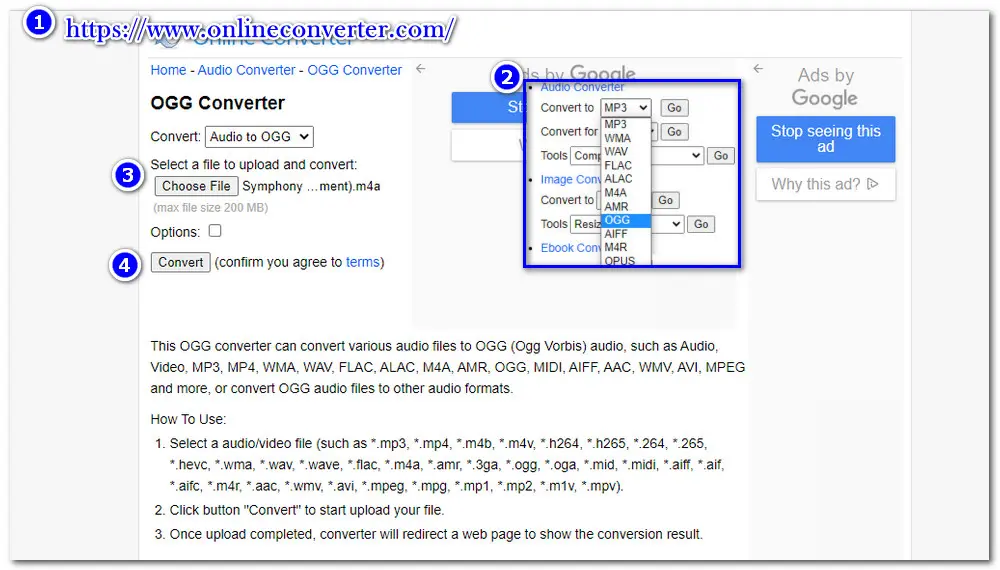
Aconvert is an online converter that can convert audio, video, e-book, image, icon, and archive files. You can use it to convert M4A and OGG with several clicks. It can even convert several files simultaneously.
This online converter supports 13 output audio formats, and you can also modify the audio bitrate and sample rate.
| Main Features: | Limitations |
|---|---|
| ✔️ Support various conversions ✔️ batch conversion supported ✔️ Adjust file size and other settings |
❌ Maximum file size 200 MB ❌ Pop-up ads |
✍️ The simple steps are given below:
Step 1: Visit https://www.aconvert.com/ and head to the Audio Converter;
Step 2: Click the Choose Files button to upload the source M4A files you want to convert.
Step 3: Select the Target formats as OGG;
Optional: Change the audio bitrate and sample rate;
Step 4: Press the Convert Now button download the converted files.
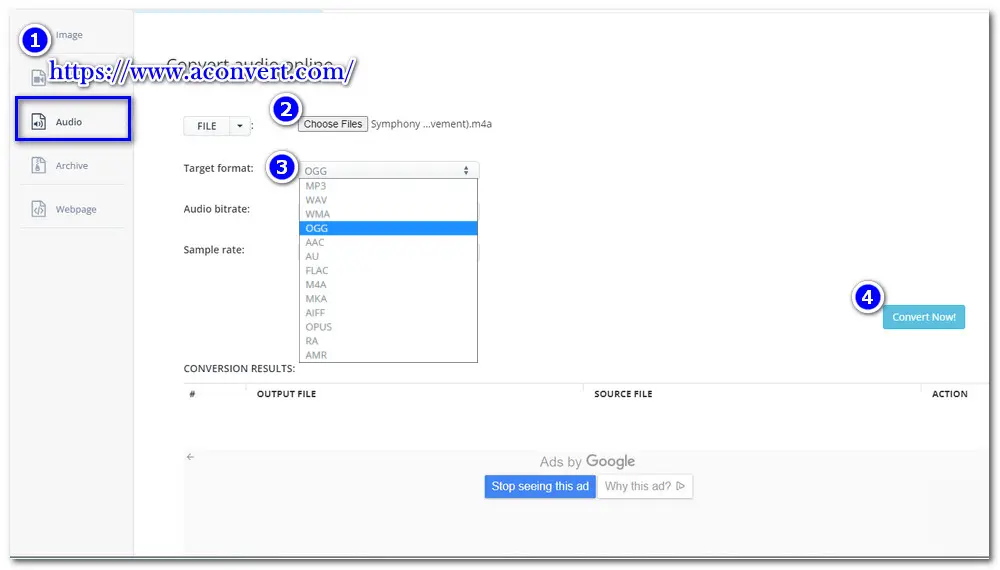
Online Audio Converter is also a powerful online audio processing program that can convert between all popular audio formats, including M4A to OGG. You can upload the source M4A files from local storage, cloud services, or a URL.
This online tool has advanced settings so you can change the audio bitrate and sample rate. You can also choose the fade in, fade out, and reverse effects. It also allows you to edit the audio metadata.
| Main Features: | Limitations |
|---|---|
| ✔️ Simple conversion interface ✔️ Adjust output settings and metadata ✔️ Support batch conversion |
❌ Limited output formats ❌ Ad-supported |
✍️ Tutorial about conversion between M4A and OGG:
Step 1: Visit https://online-audio-converter.com/;
Step 2: Click the Open files button to upload the source audio files;
Step 3: Choose the output format from the format bar;
Optional: Edit the audio files;
Step 4: Hit the Convert button and wait for a while, then download the converted files.

Cloudconvert is a popular converter that supports large file conversion. It can convert M4A files from local storage, URL links, and cloud services to OGG and other popular formats. This online tool also has audio editing and adjusting features.
You can also use it for video, document, ebook, archive, image and presentation conversions.
| Main Features: | Limitations |
|---|---|
| ✔️ Support multiple importing sources ✔️ Edit and adjust audio output settings |
❌ Maximum file size 1GB ❌ 10 conversions per day ❌ Ad-supported |
✍️ How to convert M4A to OGG with Cloudconvert:
Step 1: Visit https://cloudconvert.com/;
Step 2: Press the middle red button to Select File;
Step 3: Choose the output format as OGG;
Optional: Click the wrench icon to edit the audio file;
Step 4: Hit the Convert button to start the process and then download the converted file.
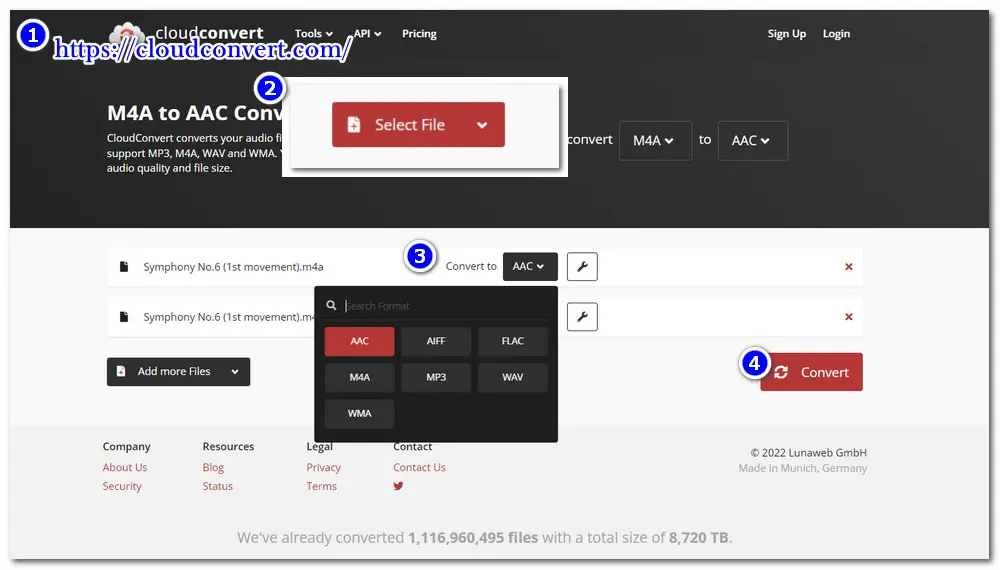
All the solutions I listed above are worth trying. However, to say the best M4A to OGG converter, I still recommend the desktop Free HD Video Converter Factory. It is stable, safe, functional, and totally free. It can convert audio and video without time and size limitations. Get the Free HD Video Converter Factory now, and it will never let you down!
To turn M4A into OGG, you have plenty of choices. This post shares 10 M4A to OGG converters and their how-to guides. You can feel free to choose one and follow the guide to turn M4A into OGG format according to your needs.
Generally, M4A offers better audio quality and more efficient compression than OGG (Vorbis) at similar bitrates.
Yes. Audacity can convert audio to OGG.
After importing your audio files, you can go to File > Export Audio to select Ogg Vorbis from the Format menu.

WonderFox DVD Ripper Pro
WonderFox DVD Ripper Pro is a powerful DVD processing software that can convert, compress, and edit DVD videos. It is powerful enough to remove any DVD encryption like region code, CSS, etc. It features 600+ presets that allow you to convert DVDs to digital video formats like MP4, AVI, AAC, MP3, etc. It also supports compressing DVDs into digital video without losing quality. Now download it to back up your DVD collections!
Tips: Please do not use this DVD ripper for any illegal purpose.
Privacy Policy | Copyright © 2009-2025 WonderFox Soft, Inc.All Rights Reserved