I have to say, most of the video files downloaded from those video-sharing websites, using a download manager,browser add-on or plug-in whatever, are commonly saved in .webm format, which leads to the increasing demand for a credible WebM editor. Now, I'll recommend a novice-oriented utility below. Most surprisingly, it is completely free and easy-to-use.
For those unfamiliar with command-line programs or with limited video editing experience, WonderFox Free HD Video Converter Factory is ideal. This free video converter also includes several essential video editing features, allowing users to effortlessly trim, merge, rotate, flip, crop, and apply filters and watermarks. With a straightforward graphical interface, this editor makes WebM editing simple and accessible.
DownloadDownload, install, and launch Free HD Video Converter Factory. Click on "Converter" button on the main interface to enter the "Video Converter".
Click "Add Files" button to add WebM files from your local drive, or just execute a drag-and-drop action.
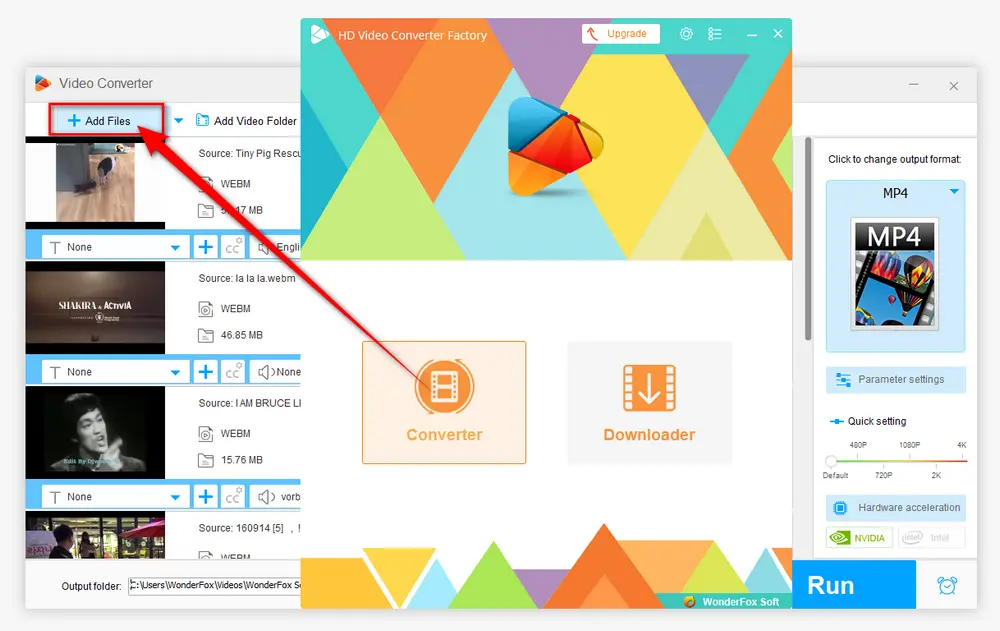
After loaded, you'll find each WebM video is equipped with a toolbar for simple editing. You can choose any one below or a combination to edit WebM files. Read on to learn the details.
For merging multiple WebM files, add two or more videos to the program. Next, open the Merge tool and click the center Merge button to create a "Pack 1" track. Drag your WebM files from the video list to the Pack 1 timeline. You can rearrange the sequence by dragging and dropping the files as needed. When you’re satisfied with the order, click the Merge button to proceed.
Note: You can create additional packs to organize and merge various sets of videos. This flexibility is a unique feature that many other WebM editors lack.
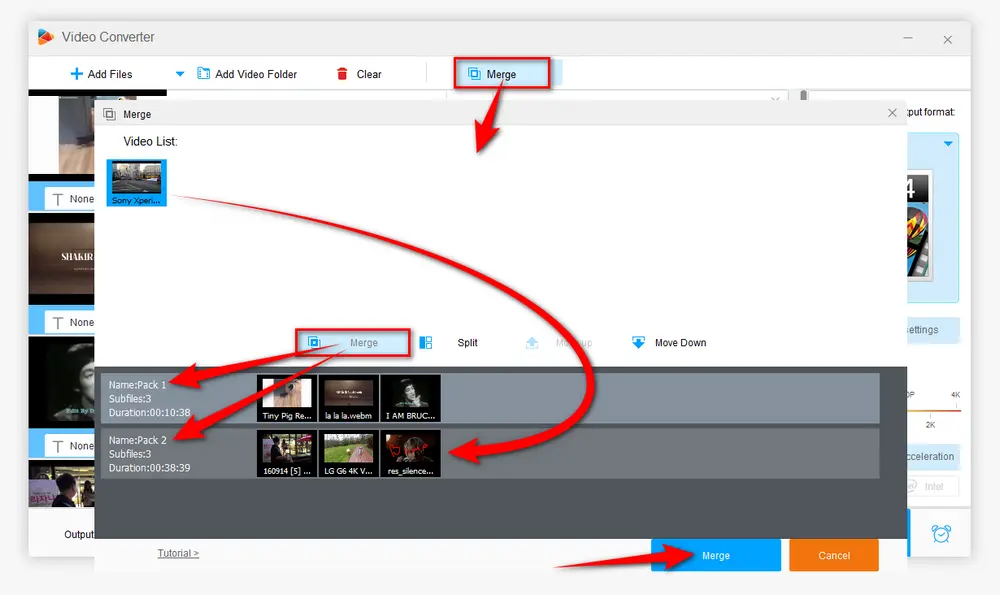
Click the "Trim" icon (Scissors icon) on the toolbar, move both sliders to select the desired video segment or type in the start and end time to make it accurate. Press the green "Trim" button to cut WebM file. Similarly, you're able to split WebM video into multiple parts. Click OK to go back.
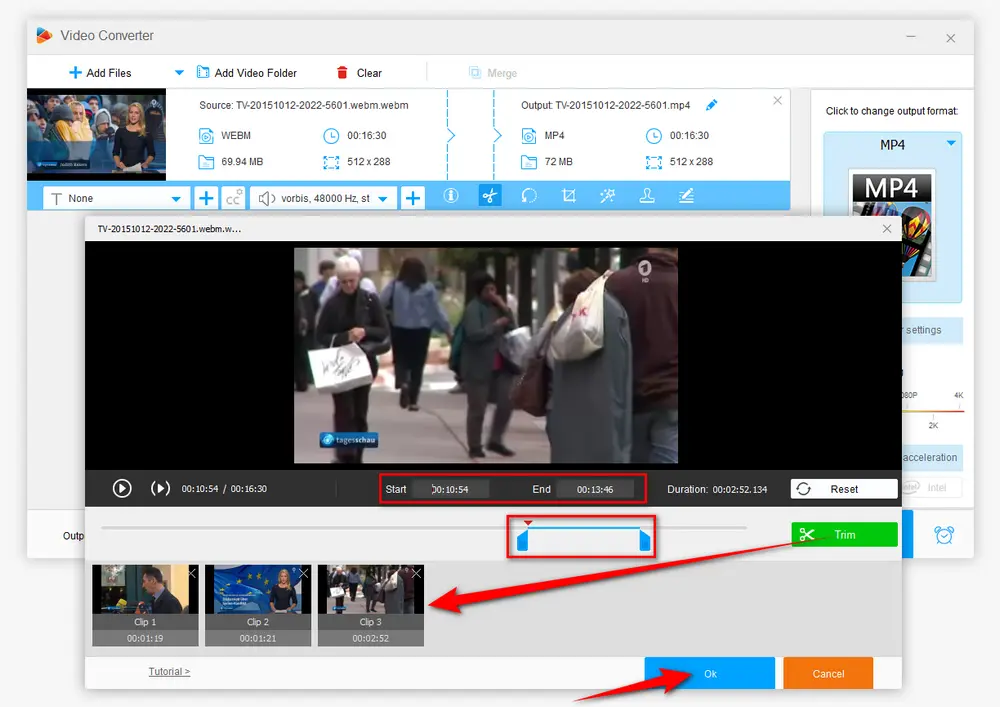
Click the "circle-shaped" icon to open Rotate window. Here you can flip or rotate video 90/180 degrees in one click, and you can see the output preview on the right window. Click OK to go back.
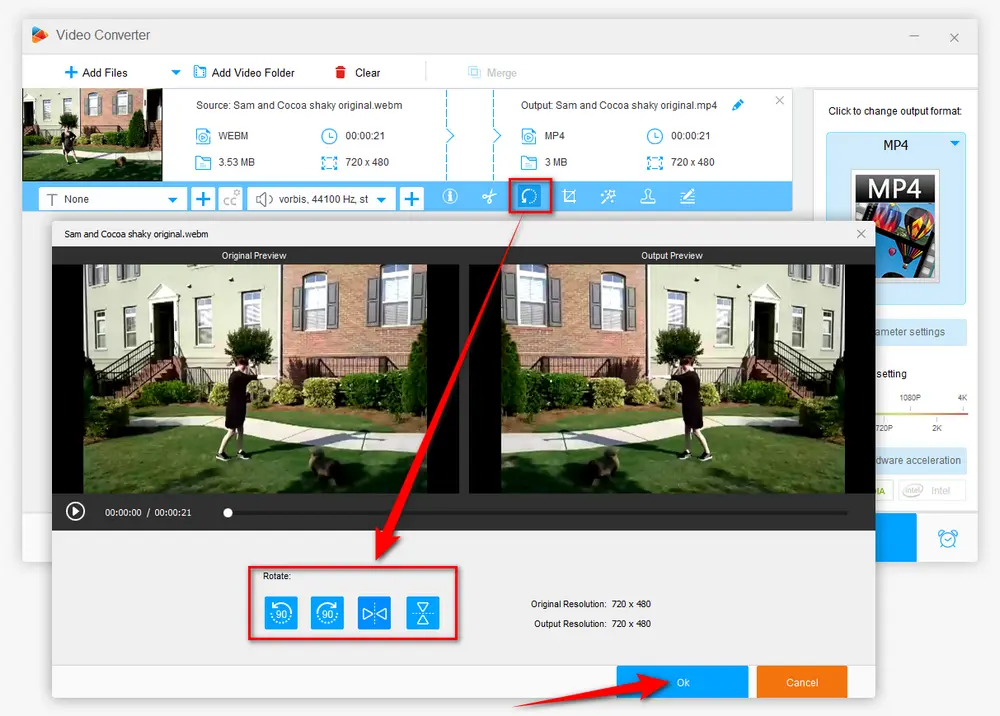
Click the "Crop" icon to open the Crop window. It offers two video cropping modes. Free Aspect Ratio allows you to freely drag the dotted box or manually input the resolution to crop a section, while the Fixed Aspect Ratio provides some common fixed ratios. And the Fine Tuning section will make the WebM video cropping more accurate. Click OK to go back.
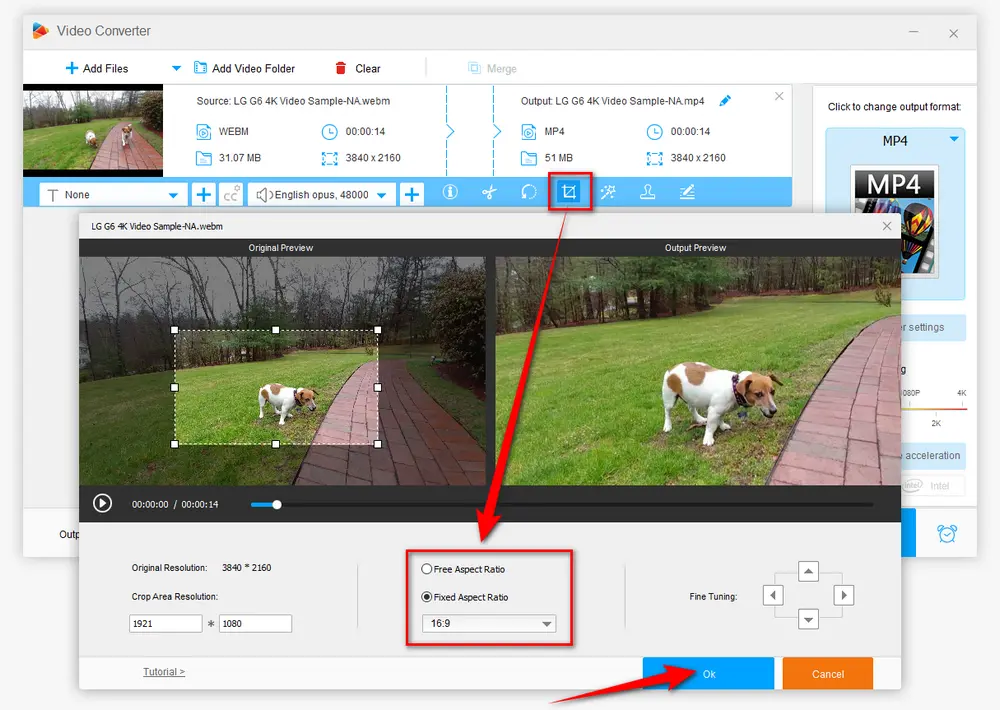
Click the "Magic Wand" icon to open the "Effect" window to add effects to video, there are 18 predefined filters available for your choice. Meanwhile, you can also adjust the Brightness, Contrast, Saturation and Hue of the video. Click OK to go back.
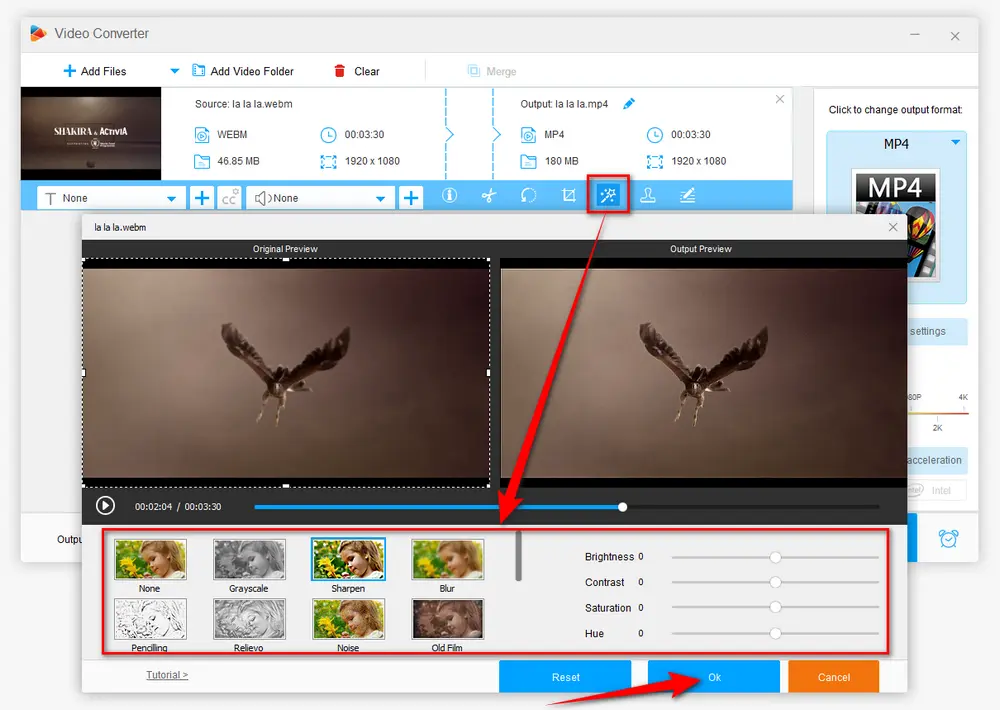
Click the "Stamper" icon to open the "Watermark" window, where you can either add text or image watermark to video. You're able to adjust the font, size, shadow, opacity and location. Click OK to go back.
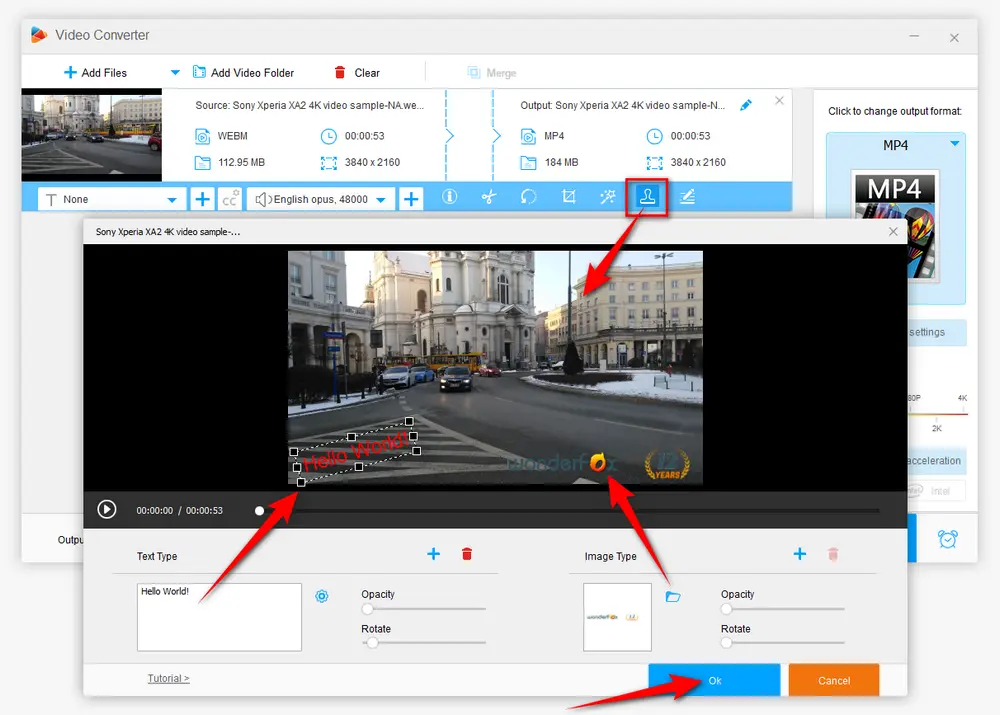
Click the "Metadata" icon on the toolbar to edit video metadata. You're able to modify file name, artist, genre, and description right there. Click OK to go back.
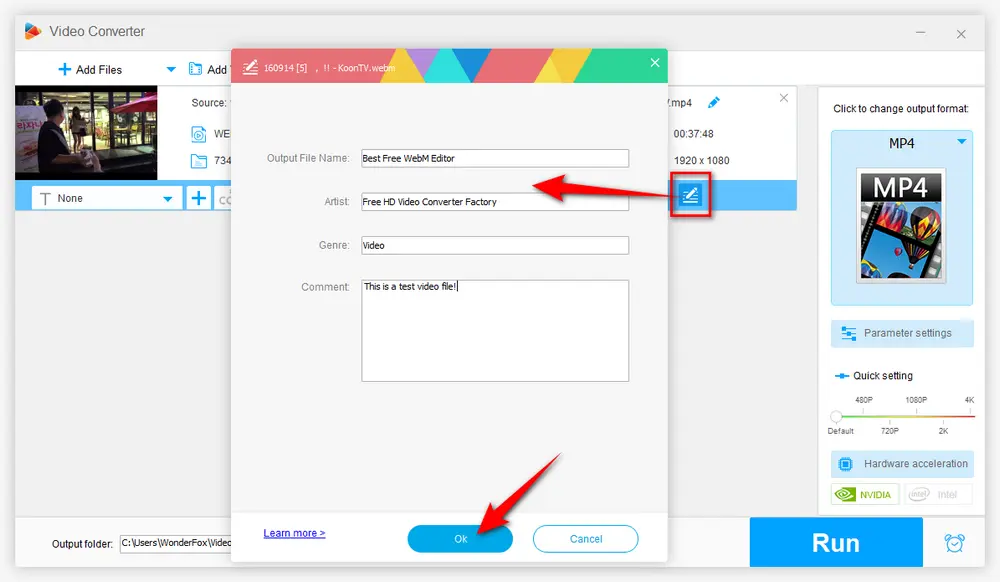
Unfold the full list of more than 600 configured presets by pressing the big "Format" image on the right side. Select any preferred format or specific device model as you wish.
Tips: Open "Parameter Settings" window, you're also allowed to modify video parameters, e.g., video resolution, encoder, bit rate, frame rate, and so forth.

When everything is ready. Choose a location to save the output video by pressing the "Inverted Triangle" icon on the bottom. Finally, hit "Run" button to start WebM video editing on Windows 10/11.
Also Read: H264 Video Editor | HEVC Video Editor | MOD Video Editor | TS Editor | MPG Video Editor
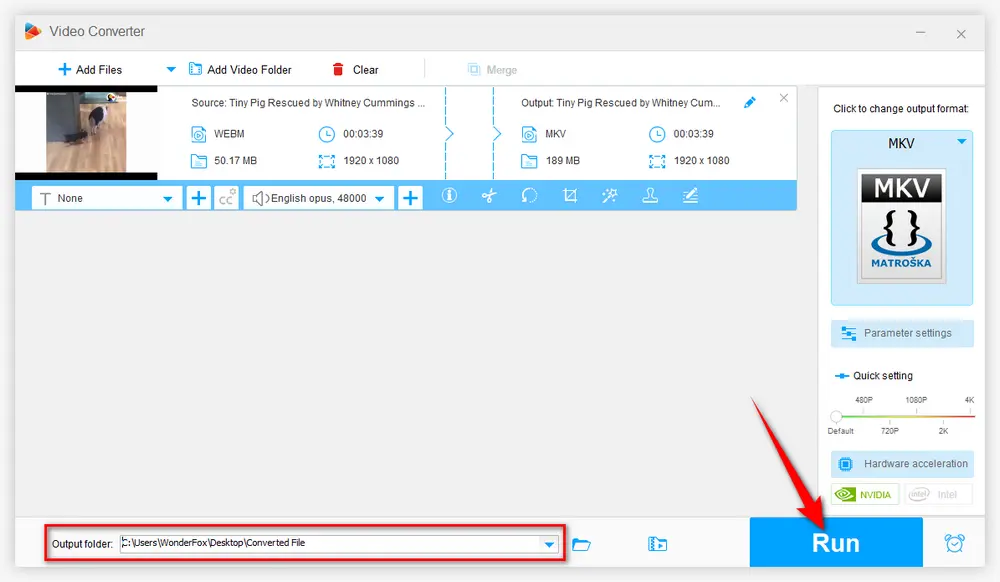
Apart from WebM editing and format conversion, Free HD Video Converter Factory even allows you to download 720p/1080p/2K/4K/8K WebM videos and music songs from YouTube and 500+ popular sites. Download it and experience more!
That's all I want to share with you how to edit WebM files free without watermark. Despite the fact some online WebM editors are capable of WebM video editing online, they also have a variety of restrictions like max video file size, watermark, limited video length, etc. By contrast, Free HD Video Converter Factory is definitely the best option to edit WebM files free, handily and effortlessly. Hopefully, this free WebM video editor will bring more convenience to you. Thanks for reading!

WonderFox HD Video Converter Factory Pro
1. 600+ optimized presets for fast conversion in bulk.
2. Compress large-sized videos with no quality loss.
3. Trim, merge, crop, rotate, flip, watermark video.
4. Download HD/FHD/4K/8K videos from 1000+ sites.
5. Record live streams, gameplay, webcam, video call
6. Make animated GIFs from video or image sequence.
7. Make ringtones, extract subtitles & more...
Privacy Policy | Copyright © 2009-2025 WonderFox Soft, Inc. All Rights Reserved