WonderFox Free HD Video Converter Factory is a free video/audio processing tool that supports almost all video and audio files. It allows you to cut all WebM files with support for 1080p, 4K, and 8K videos. Moreover, the trimmed WebM files will keep the original quality. You can also use it to split a WebM file into multiple clips More than just a simple video cutter, Besides cutting videos, it also supports merging, flipping, rotating, etc. You can also use it to download videos from websites, change video formats, and so forth.
Download this WebM trimmer and start cutting WebM files.
Launch the installed WebM video trimmer and open the Converter module. Click on the “+Add Files” button to import the .webm file into the program. You can also drag and drop the target video into the blank space.
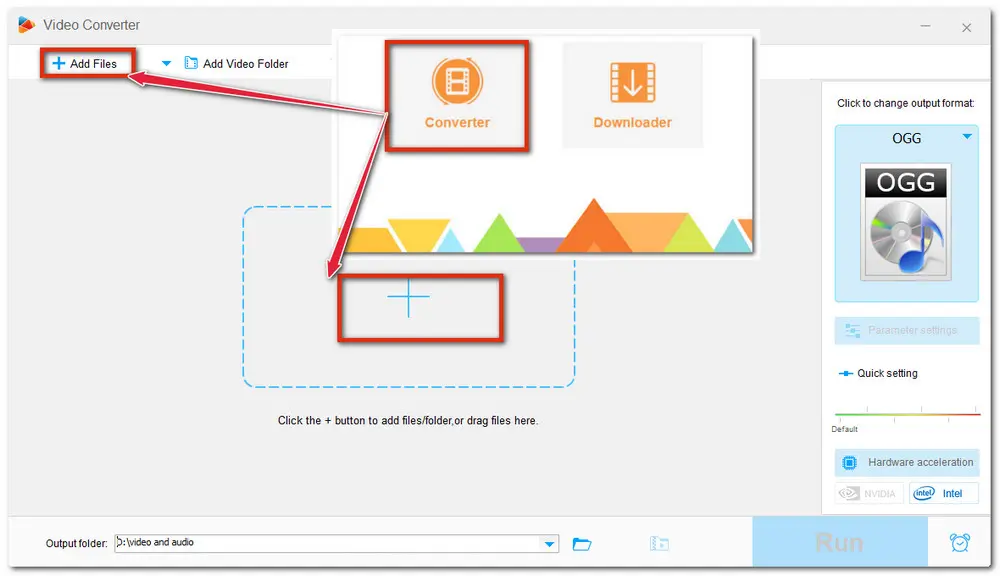
Click the scissor icon to open the Trim window. You can type in the accurate start and end time or drag the two sliders to select the wanted video part. Then press the Trim button to cut it. Repeat the trim process, and you can split the video into multiple video segments. Click OK to go back to the main interface.
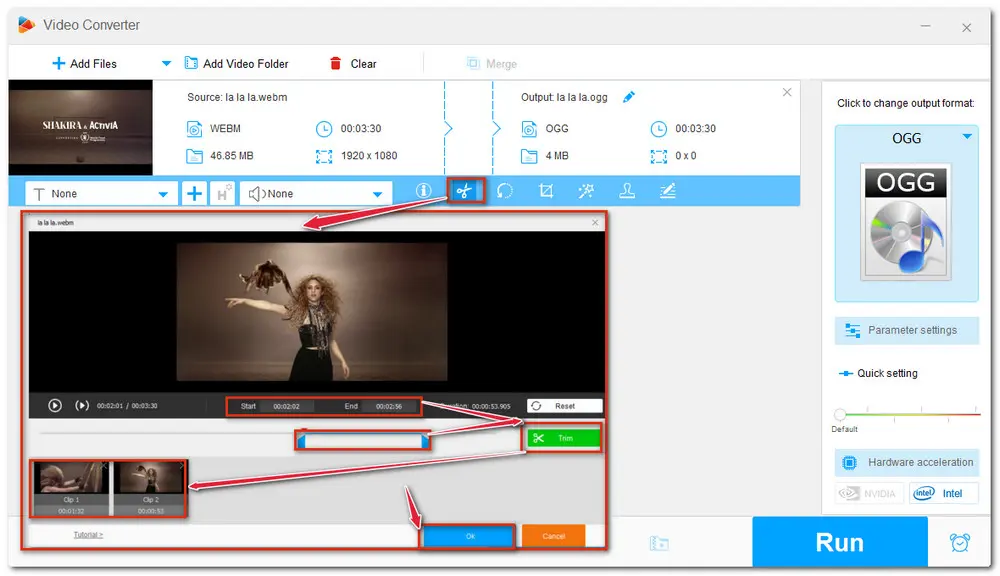
If the output format doesn’t match your needs, you can click the output format icon to unfold the output format list and change the video format. Head to the Web category and choose WebM format. You can also choose other formats like MP4 under the Video category to convert WebM to MP4. Then specify a destination folder by clicking the inverted triangle button to store the trimmed WebM files. Finally, hit Run to start the WebM cutting process and save them.
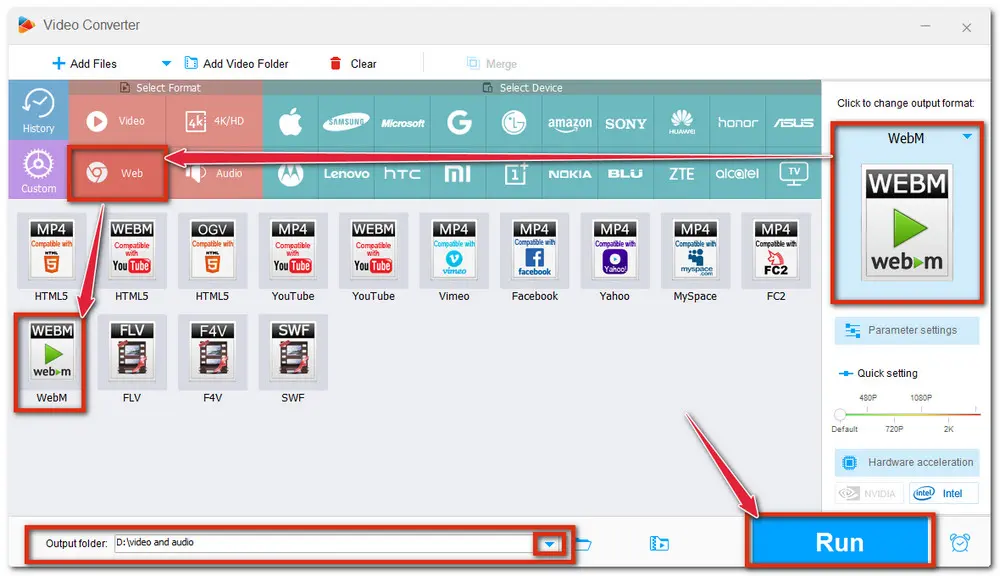
If you want to know more about WebM editing functions, please refer to this post: Powerful WebM Editor - How to Edit WebM Files in 2 Suitable and Quick Ways
Also Read: MPEG Cutter | MOV Cutter | VOB Cutter | MKV Cutter | M4A Cutter Online
Many people may not want to download the desktop WebM cutter and prefer online video trimmers. So here I also recommend an online WebM video cutter—EZGIF.COM and show you how to cut WebM online.
Visit https://ezgif.com/cut-video, click on the “Choose File” button, and then press the "Upload video" button to wait for the uploading process and enter the cutting interface.
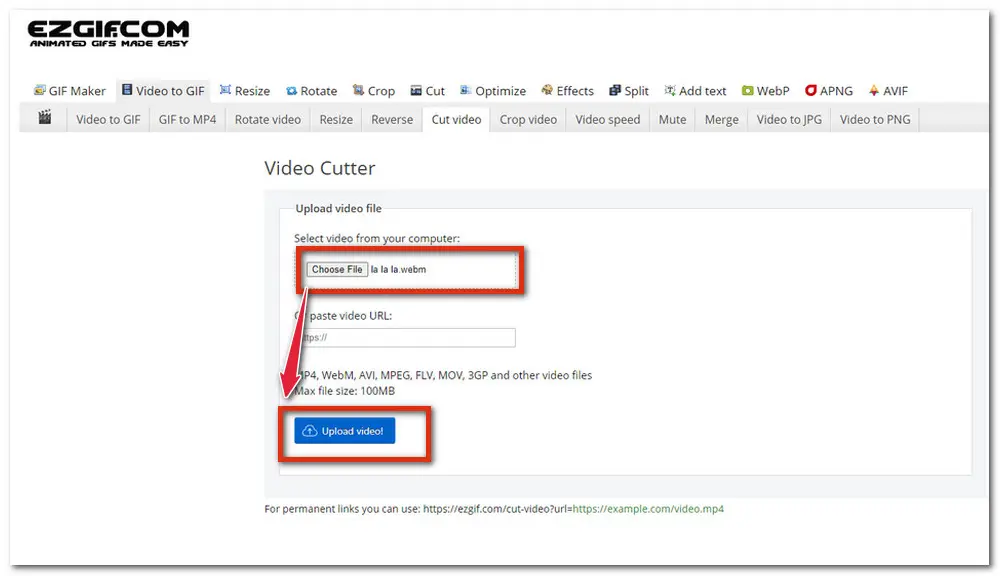
Then you can type in the Start and End time to trim the video, or you can also play the video and pause it to use the current position. Press the "Cut video!" button to keep the wanted part.
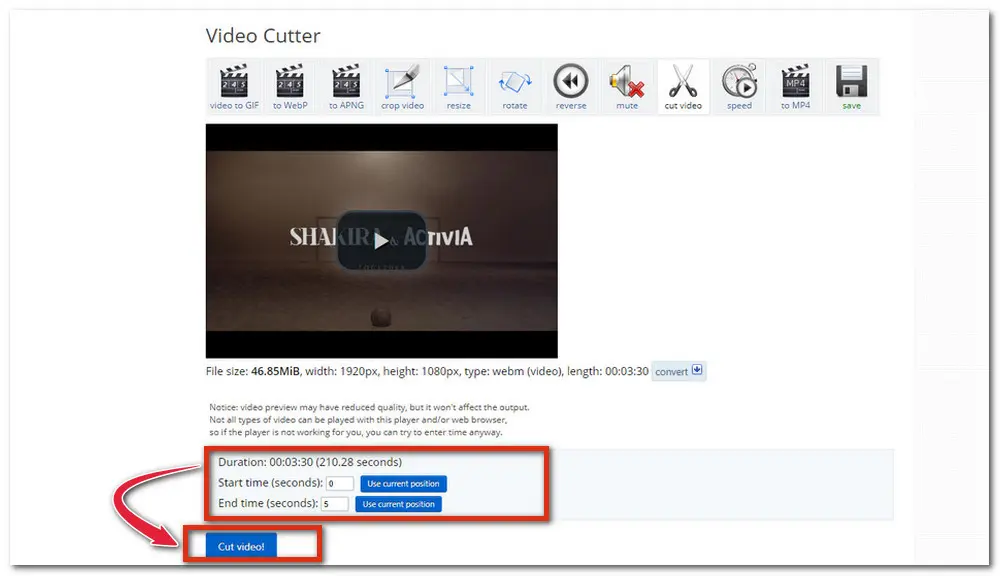
It will take a while to process the video after finishing step 2. Then you can click the Save button to download the trimmed video.
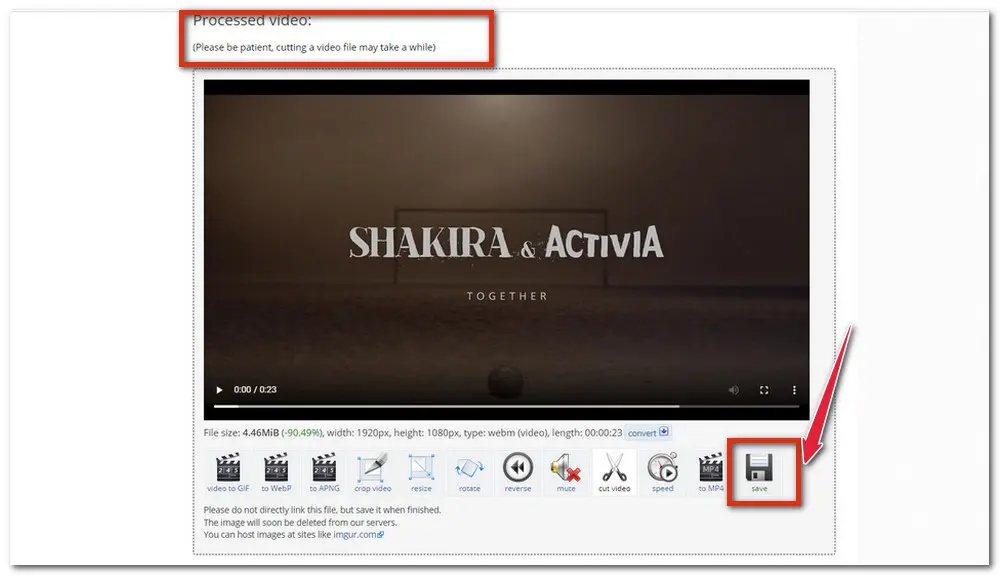
But the online WebM cutter also has many drawbacks. You must maintain a stable and fast internet speed, otherwise, the uploading and downloading process will be very slow. This online WebM trimmer restricts the max file size to 100MB. So you cannot use it to cut large files.
Above are the two ways to cut WebM videos. These two WebM cutters are both very simple to use. You can just choose either one based on your actual need and situation. If you have many large WebM videos, you can choose the desktop one. If your WebM videos are in small size, the online solution may better suit you. Sincerely hope this post can help with your problems. Thank you for reading!

WonderFox HD Video Converter Factory Pro
1. Edit Video & Audio with simplified steps;
2. Batch convert/compress video/audio to 500+ preset profiles;
3. Modify video/audio parameters easily;
4. Download online videos and music with high quality.
5. Record live streams and capture screen activities efficiently.
6. Make GIFs, ringtones, extract subtitles, and more...
Privacy Policy | Copyright © 2009-2025 WonderFox Soft, Inc.All Rights Reserved