According to YouTube Help, MP4 is a format supported by YouTube, so we can upload MP4 to YouTube. But you may still encounter YouTube MP4 upload failures. This is mainly due to a wrong video codec.
You probably know that MP4 is just a video container that can hold different video and audio codecs. If YouTube doesn't support the codec in your MP4, you won't be able to upload the video to YouTube. Therefore, to ensure successful YouTube video uploads, you must also ensure that the MP4 video is encoded with a YouTube-compatible codec. If you want the upload process to be smooth and fast, you should convert MP4 to YouTube’s preferred video format, MP4 - H264/AAC.
In the next section, we will walk you through the whole process of how to convert MP4 to YouTube video format and how to upload MP4 to YouTube without error. Let’s get into the details.
Tips: During the upload process, you should ensure a strong and stable internet connection. Otherwise, the upload could also fail. If you still can’t upload MP4 video to YouTube, consider whether the MP4 file is corrupted or is it too big (>2GB).
WonderFox HD Video Converter Factory Pro is the tool we will use to convert MP4 to YouTube format. It is a powerful video converter featuring a YouTube profile preset with the optimal settings. And you can convert MP4 to YouTube video format in one click within the software. So it is very simple and quick. Now, download download the software and follow the instructions below to convert MP4 for YouTube.
Step 1. Run the software and open the Converter.
Step 2. Click + Add Files or directly drag the MP4 video(s) into the converter.
Step 3. Click on the right-side format image to open the output format library. Then, go to the Web tab and select MP4 for YouTube as the output format. Alternatively, you can choose MP4 under the Video category and change video and audio codecs to H264 and AAC separately in the Parameter settings below.
Step 4. Finally, set an output path through the ▼ button and hit Run to start the conversion.
Tips: If you want to upload a video to YouTube faster, you can also compress the video for YouTube with this software.
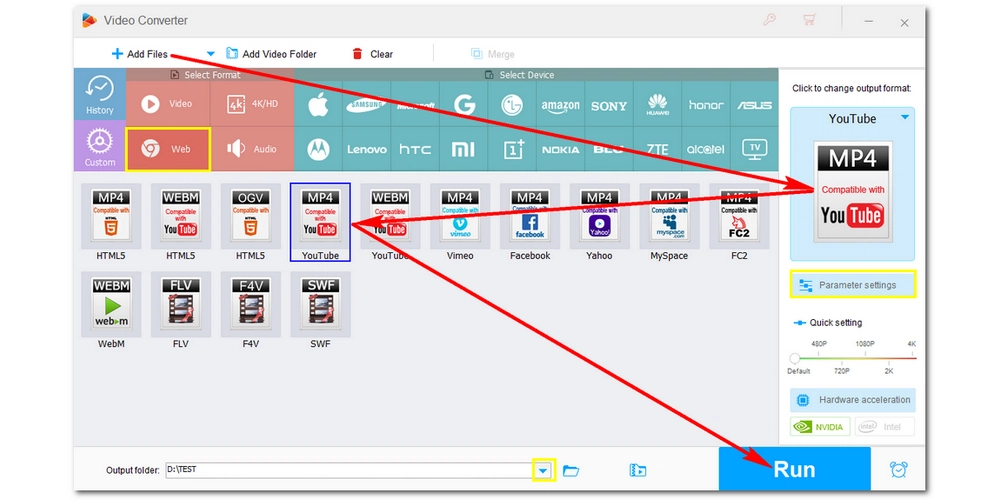
Step 1. Open YouTube and log in to your account.
Step 2. Click the Create button on the top right side and select Upload Video.
Step 3. Next, hit the Upload button and load your converted MP4. As the video is being processed, you can fill out the video information, including Title, Description, Thumbnail, Audience, etc.
Step 4. When the process is over, click Publish to share your video with the world.
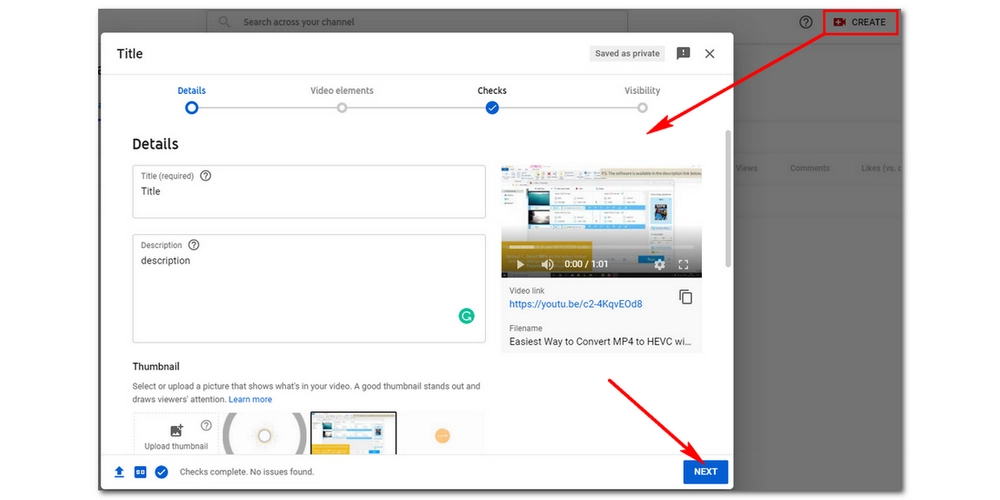
That’s all I want to share about how to convert and upload MP4 to YouTube. Hope you’ll find this article useful. If you have any doubts about this post, let me know on Twitter. I’ll be glad to help. Thanks for reading.

WonderFox HD Video Converter Factory Pro
`Convert video/audio to 500+ formats and devices;
`Batch compress large video files to half size;
`Edit videos by trimming, cropping, merging, etc.;
`Download full-length videos from 1000+ websites;
`Record computer screen without watermark;
`Make GIFs, create slideshows, extract subtitles and more;
Privacy Policy | Copyright © 2009-2025 WonderFox Soft, Inc.All Rights Reserved