TTA is an uncommon audio file format in our daily life. It’s supported only by a few players and programs, some of which even need plug-ins. For easy and smooth TTA file playback, you’re suggested to convert TTA to MP3, WAV, FLAC, or other popular audio formats using a practical TTA converter. Here’s the best tool for that goal. Install it on your PC and read on: https://www.videoconverterfactory.com/download/hd-video-converter-pro.exehttps://www.videoconverterfactory.com/download/hd-video-converter-pro.exe
TTA (True Audio) is a lossless compressor for multichannel 8, 16, and 24 bits audio data. Files with the .tta extension are audio files created by the True Audio codec. This lossless audio format can compress up to 30% of the original audio file with real-time encoding and decoding speed.
Like FLAC, APE, and Apple Lossless, TTA supports ID3v1 and ID3v2 tags. But it’s not as popular as other lossless audio formats and is incompatible with most audio players and devices. Below is an incomplete list of software that has TTA format support (source from Wikipedia):
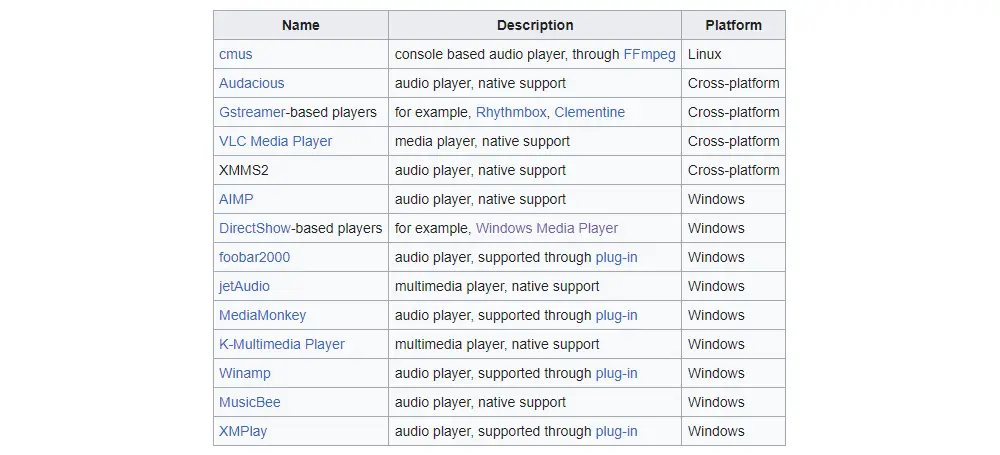
VLC Media Player is the top 1 choice to play TTA files on multiple platforms without plug-ins. If you have installed foobar2000 on your Windows, download the TTA Audio Decoder to enable the foobar2000 TTA file playback: https://www.foobar2000.org/components/view/foo_input_tta
Besides audio players in the above list, WonderFox HD Video Converter Factory Pro is another good way to play TTA audio files (without any plug-in). Beyond that, it can convert TTA to FLAC, WAV, MP3, or other audio formats at your fingertips. The next part illustrates how to perform the conversion step by step. Please free downloadfree download the recommended software to get ready.
HD Video Converter Factory Pro offers native support for TTA codec and allows you to play/convert TTA files effortlessly. You can convert TTA to lossless WAV/FLAC or lossy MP3/AAC/M4A/OGG without damaging the sound quality. Audio settings are also changeable. Try it now!
WonderFox HD Video Converter Factory Pro is a professional audio & video converter for Windows. It can easily convert TTA files to FLAC, WAV, MP3, AAC, ALAC, DTS, AIFF, and other audio formats without installing additional plug-ins or decoders. Meanwhile, it lets you change the audio parameters like bitrate, sample rate, channels, and volume based on needs.
In addition to playing and converting audio/video files, this software enables you to record and download music from websites, extract audio, add or remove background music from videos, make ringtones for Android and iOS devices, compress file size without losing quality, and much more. Though integrated with so many features in one body, HD Video Converter Factory Pro is still simple to operate for all levels of users.
Get the powerful TTA to FLAC/WAV/MP3 converter to start your work now!
Launch HD Video Converter Factory Pro on your desktop and select Converter. Then, click Add Files/Add Video Folder to load your TTA audio files. Or you can directly drag and drop them into the software.
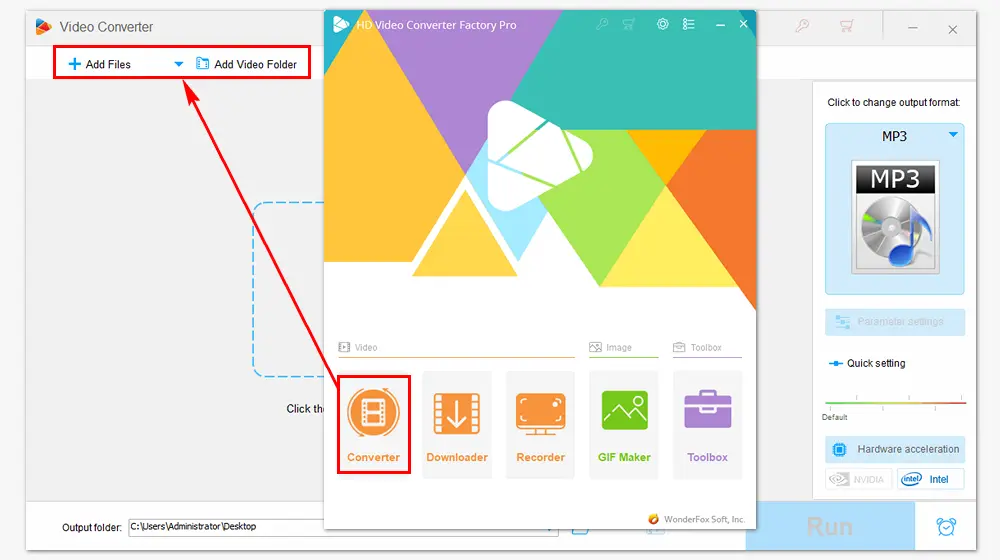
Click the format image on the right side of the main interface. Head over to the Audio tab and choose your desired audio profile. For example, I choose FLAC format to convert TTA to FLAC.
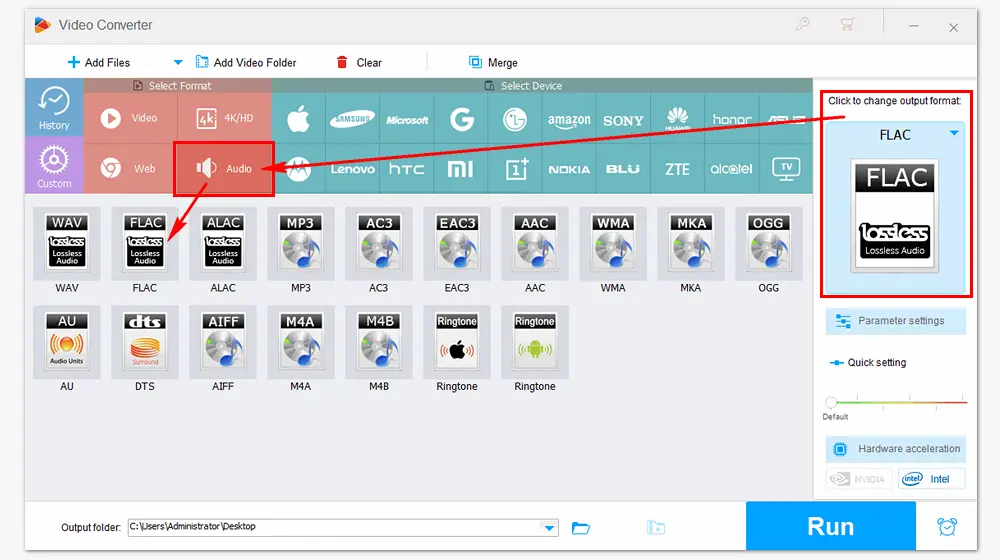
Before the conversion, you can open the Parameter settings window to change the audio bitrate, convert audio channels from stereo to mono or mono to stereo, adjust the volume, and alter the sample rate. Press the OK button to save your tweaks.
Then, click the inverted triangle button at the bottom of the main interface and specify an output path. Finally, hit Run to start the conversion at once.
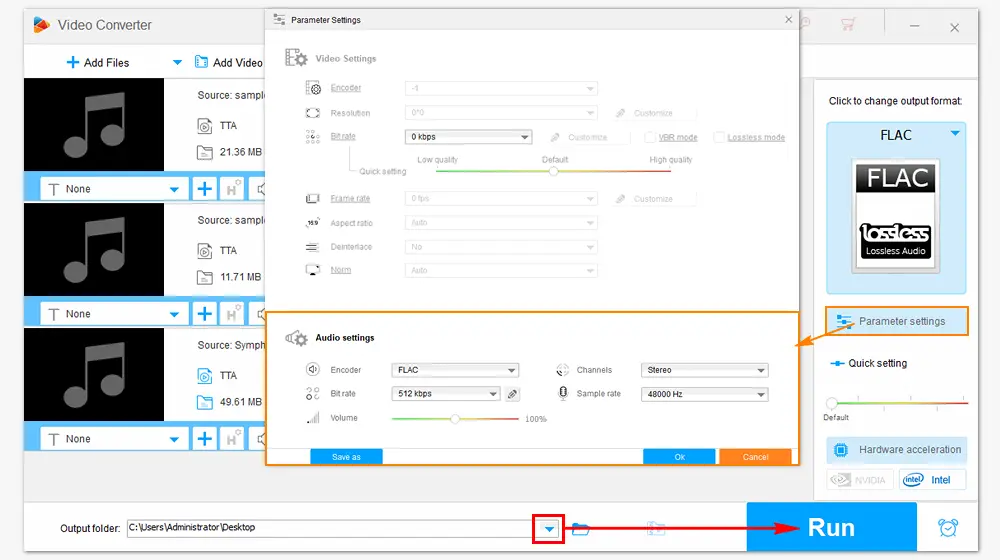
If you don’t want to install third-party applications to play or convert your .tta audio files, you might as well try the online converter service. However, searching for TTA converters on the browser, you will find that very few online audio converters can convert TTA files. Here are three tools that can convert files from .tta online.
https://convertio.co/tta-converter/
Step (1). Visit the website and click Choose Files to add your .tta files from the computer or cloud.
Step (2). Select FLAC, WAV, MP3, or any other format from the drop-down list.
Convertio allows you to batch convert audio files to one format together or different presets separately. Thus, you can convert TTA to FLAC, TTA to WAV, or TTA to MP3 as you wish.
Step (3). Change the output settings optionally and click the Convert button to start uploading and converting your TTA files.
Step (4). Conversion completed, click Download to save the output files to your computer.
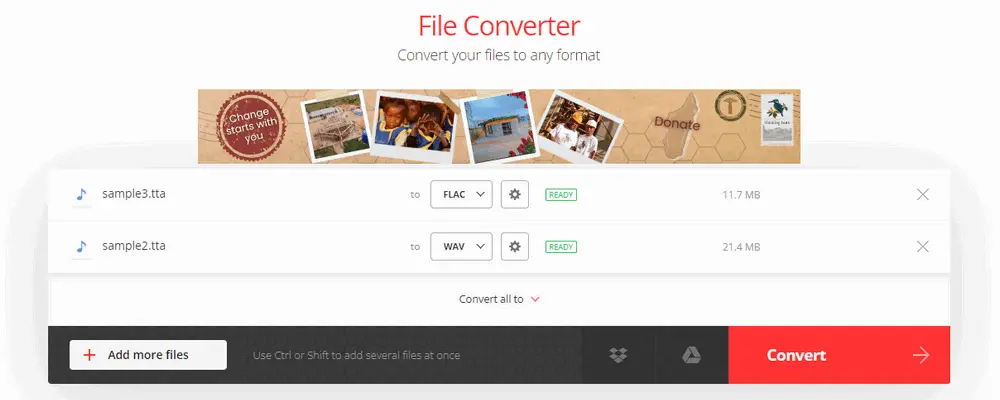
Note: On convertio.co, your source files should not exceed the 100 MB maximum file size limit. You can sign up for its plan to convert larger or more audio files. Also, do not click the advertisement on the screen, or you will leave the converting page.
https://miconv.com/tta-converter/
Step (1). Open the free online tta file converter on your browser.
Step (2). Click the Add files button to import your TTA files into the server.
Step (3). The source file will display below. Tap the arrow-down icon beside the word “to” and select MP3.
Step (4). Click the green Convert button to start uploading and converting .tta to .mp3.
Step (5). Download .MP3 to your computer.
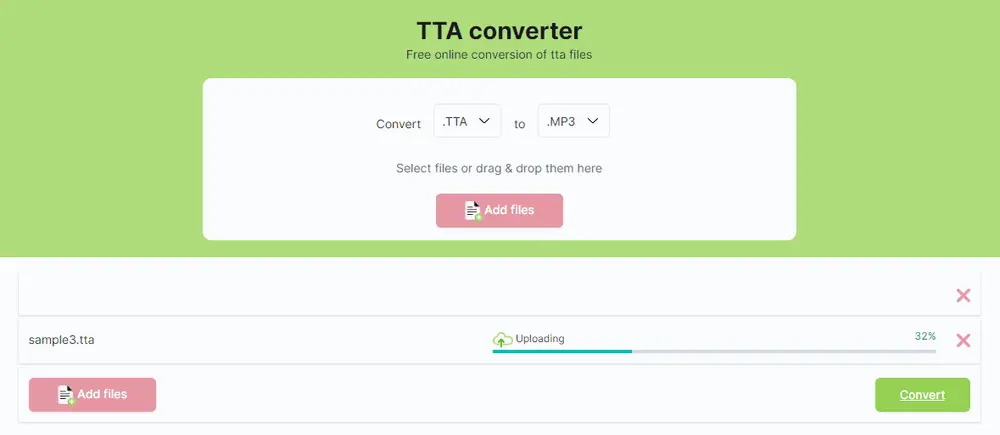
Note: MiConv lets you convert multiple TTA files simultaneously, but it only supports file input from your local folder. And the maximum file size is 75 MB. Since MiConv file converter converts TTA to MP3 format only, you can use Convertio or HD Video Converter Factory Pro for more output options. By the way, it has ads and takes longer to upload files than other sites.
https://anyconv.com/tta-converter/
Step (1). Go to the site of the online converter.
Step (2). Click CHOOSE FILE to import your TTA files or drag & drop them therein.
Step (3). Hit the CONVERT button and wait for the uploading/converting process.
Step (4). Once done, click DOWNLOAD .MP3. Files will be automatically deleted one hour later.
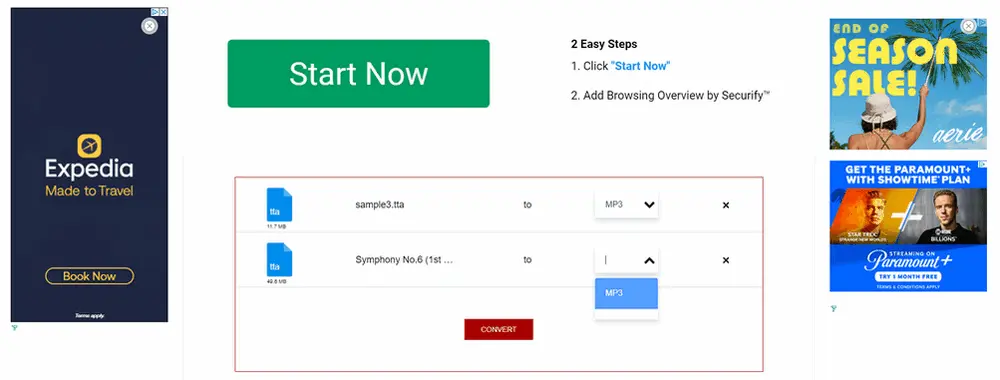
Note: Like MiConv file converter, AnyConv can convert your TTA file to only MP3 format. The max file size is 100 MB. From my point of view, it is not recommended because there are too many ads on the interface.
TTA audio files are lossless but not widely supported on players and devices. You can use several audio players to open .tta files, such as foobar2000, VLC, KMPlayer, and Winamp, with or without plug-ins installed. However, a TTA converter makes it easier to play such audio files after converting to MP3, WAV, etc. DownloadDownload WonderFox HD Video Converter Factory Pro to fix any unsupported video/audio format errors easily & fast!

WonderFox DVD Ripper Pro
This DVD-ripping software can remove or bypass all advanced DVD copy protections like region code, CSS, and Multi-angle. It can help you convert DVDs to MP4, MKV, MPG, MP4, MP3, WAV, and 300+ digital file formats. It also allows you to adjust the video bitrate, resolution, frame rate, volume and trim, crop, rotate, add subtitles, special effects, etc. Moreover, it supports 1:1 quick copy to an ISO image or DVD folder. Try the software now!
* Please refer to the DVD copyright laws in your country beforehand.
Privacy Policy | Copyright © 2009-2025 WonderFox Soft, Inc.All Rights Reserved