APE files must be no stranger to most music enthusiasts. Though these files are of high quality with lossless compression, they are not supported in most portable audio players, which means you need to convert them to a more recognizable audio format like WAV, FLAC, MP3, etc. Next, we'll take you through several ways to convert APE files without any difficulty.
Quick Navigation: Top Free APE Converters
#1. WonderFox Free HD Video Converter Factory
#3. Hamster Free Audio Converter
#4. MediaHuman Audio Converter
=====FAQs=====
Audio files come in different formats, with APE being one of the less common ones. APE stands for Monkey's Audio and is an audio file format developed to compress lossless audio files without compromising the quality of the audio. The downside of this highly compressed format is that it is not supported by most media players and devices if there is not a right codec, plug-in, or component installed.
Instead, converting your APE audio files to a more manageable file format like MP3 or FLAC can make them compatible with most devices. But, how do you convert an APE audio file? Fear not, it's relatively easy, and you don't have to be an audio expert to do it. We will explore the world of APE converters, including what they are and how they work.
As a GUI-based novice-oriented video and audio processor, HD Video Converter Factory Pro offers a 3-steps process to convert APE files to any common audio format without a hitch. Get this freeware, video and audio format conversion is no longer a problem!
If you're looking for a no-brainer to convert APE files, Look no further than WonderFox Free HD Video Converter Factory. This software is not only powerful but also completely free, which means anyone can use it without costing a dime. It enables you to effortlessly convert APE files in just a few clicks. The software's intuitive user interface is designed to cater to both tech-savvy professionals and novice users alike, making it easy to navigate regardless of your level of experience.
DownloadDownload, install, and launch Free HD Video Converter Factory. Open the "Converter" module and press the "Add Files" button or simply drag and drop your APE files into the conversion workplace.
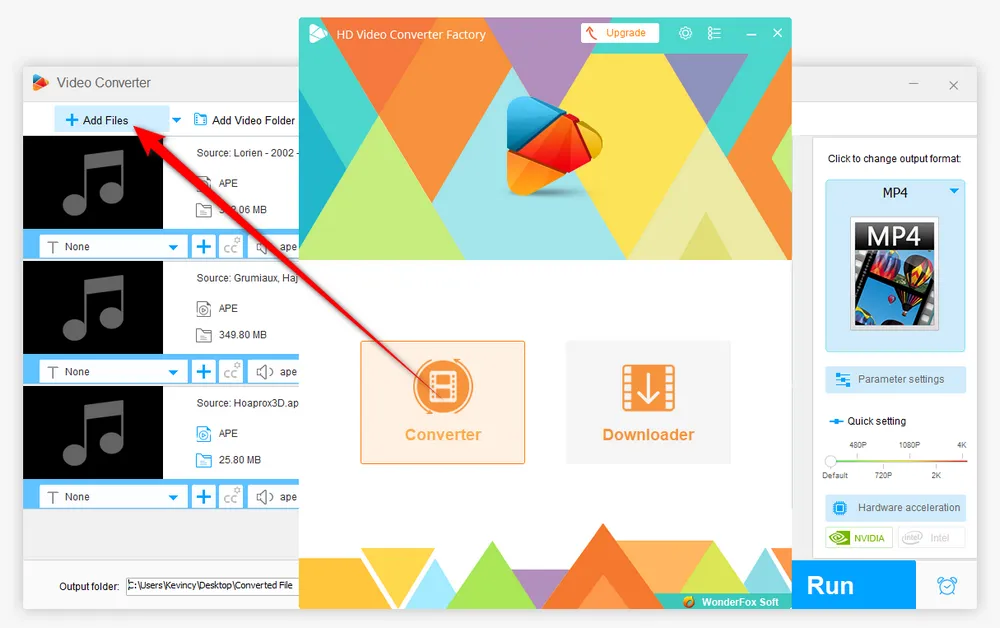
After loaded, press the "Format Profile" on the right side to open the format library. From the 600+ configured presets, navigate to "Audio" category and choose a desired audio format for export.
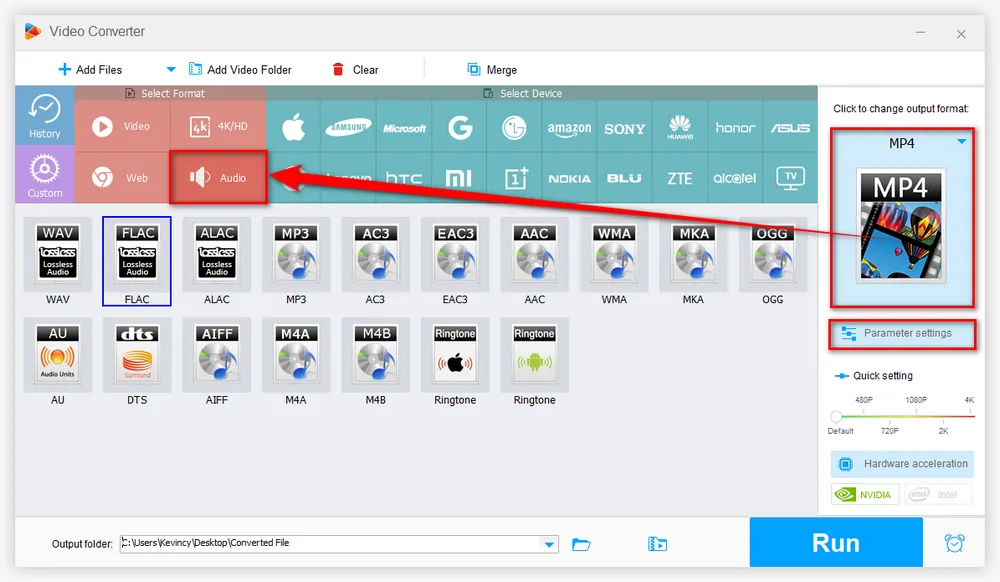
Click on the Down Arrow icon on the bottom to choose a destination folder. Finally, hit the "Run" button to start converting APE files effortlessly.
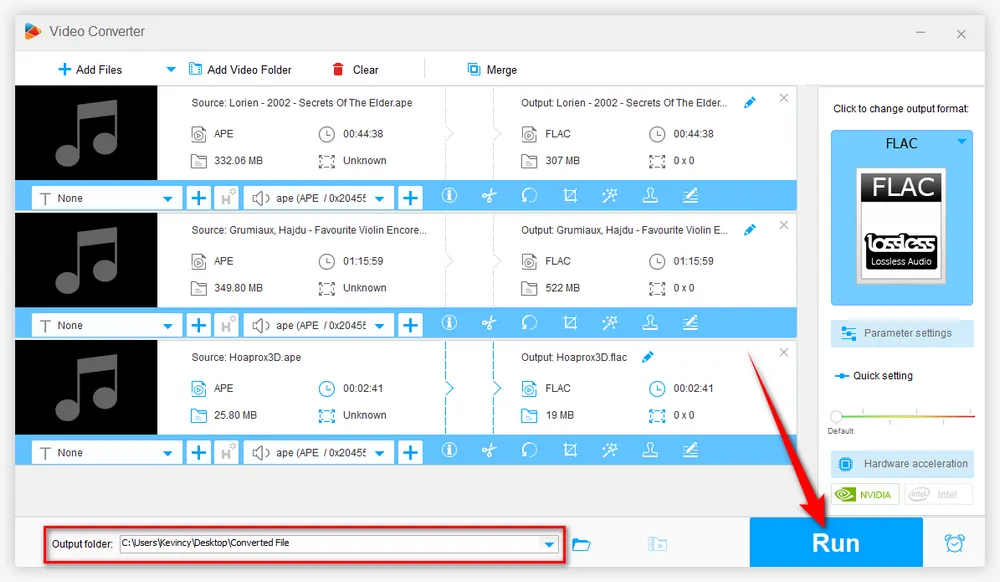
Another option you can use is Audacity, a popular free and open-source digital audio editor, that allows you to record, edit, and convert audio files. However, if you're new to Audacity, converting APE files might seem like a daunting task as Audacity does not natively support APE files. Thus, you will need the help of a third-party tool - FFmpeg for Audacity. Next, we'll walk you through the steps of converting APE files with Audacity.
Step 1. Audacity is available for Windows, Mac, and Linux. If you haven't already, download and install Audacity from the Official Website.
Step 2. Before start, download and install the FFmpeg for Audacity plug-in to ensure that you can import APE files and export more audio formats.
Step 3. Open Audacity and select "File" from the top menu bar, then click "Import" and select "Audio." Browse to the location of the APE file on your computer and select it. Audacity will import the file and display it as a waveform. You can also drag and drop multiple APE files into Audacity window.
Optional. If you need to make any edits to the audio files before exporting, use Audacity's editing tools. For example, you can trim the beginning or end of the file, normalize the volume, split/merge tracks, or apply effects like Reverb or Distortion.
Step 4. To convert the APE files to a different format, select "File" from the top menu bar and click "Export". You can also choose "Export Multiple" for batch APE files conversion.
Step 5. Choose the format you want to convert to, such as MP3 or WAV, and select a location on your computer to save the new file.
Step 6. Choose your preferred options to personalize the output files. Then click "Export" to start the conversion process. Audacity will convert and process the APE files.
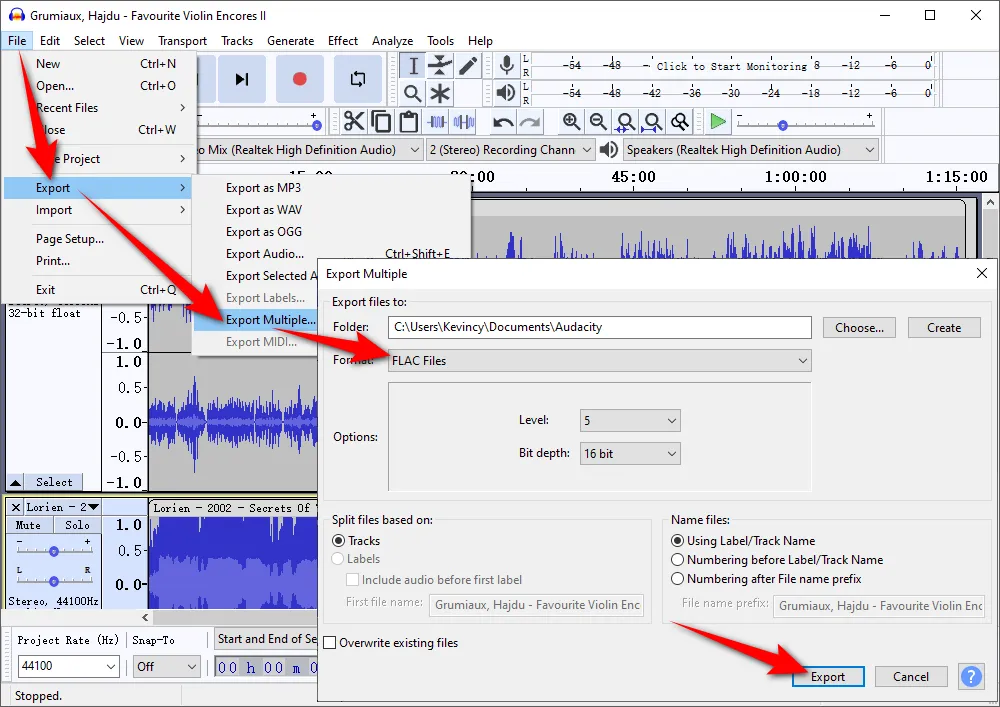
If you're looking for a reliable APE file converter, Hamster Free Audio Converter is definitely worth considering. It is also recommended to convert audio files to a variety of formats, including APE. Whether you're a beginner or an experienced user, you can use this software to get the job done quickly and easily.
Step 1. Since Hamster Free Audio Converter is not available on its official website. You can download and install it through other software download platform like Uptodown.
Step 2. Run Hamster Free Audio Converter, press "Add Files" button or drag and drop the APE files into the main window. You can add multiple files at once.
Step 3. After loaded, click on the "Next" button on the top of the program.
Step 4. Scroll down the window and choose any preferred audio format for the conversion.
Step 5. Press the "Convert" button to choose the destination folder where you want to save the converted files.
Step 6. Click OK to start the APE audio files conversion. The conversion time will depend on the size of the APE files. When the process is complete, you'll be prompted to go to the location.
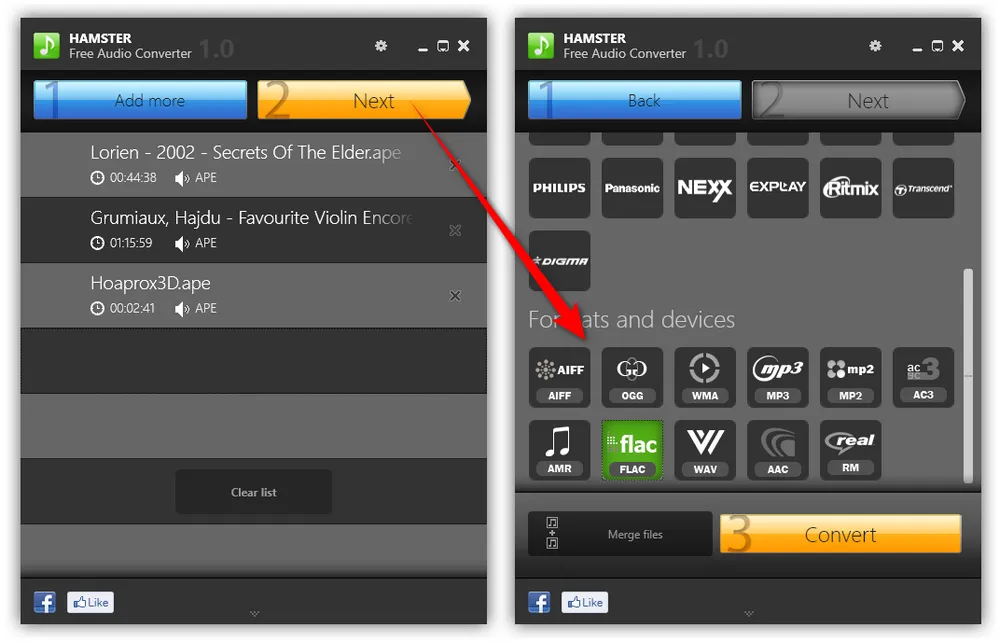
MediaHuman Audio Converter is also a great application that can help you convert APE files with ease. It's available for both Windows and Mac, and can also convert other audio formats, such as WAV, FLAC, AAC, and more. It also has a feature that can automatically split APE files based on CUE files. Simply follow the instructions to start the conversion.
Step 1. Download and install MediaHuman Audio Converter from the Official Website.
Step 2. Launch the software and click the + button on the toolbar to add the APE files you want to convert. You can also drag and drop them from your file explorer.
Step 3. Click the wrench icon on the toolbar to open the Preferences window to adjust the output settings. Choose an output format like MP3 and set the quality and bitrate according to your preference.
Step 4. Specify an output folder to save the converted files. You can also enable the option to search for covert art online and add it to your MP3 files. Click OK to save the changes.
Step 5. Click the Start conversion button on the toolbar to begin the conversion process. You can monitor the progress and status of the conversion in the main window.
Step 6. When the conversion is done, you can click the Magnifier button to open the output folder you've defined.
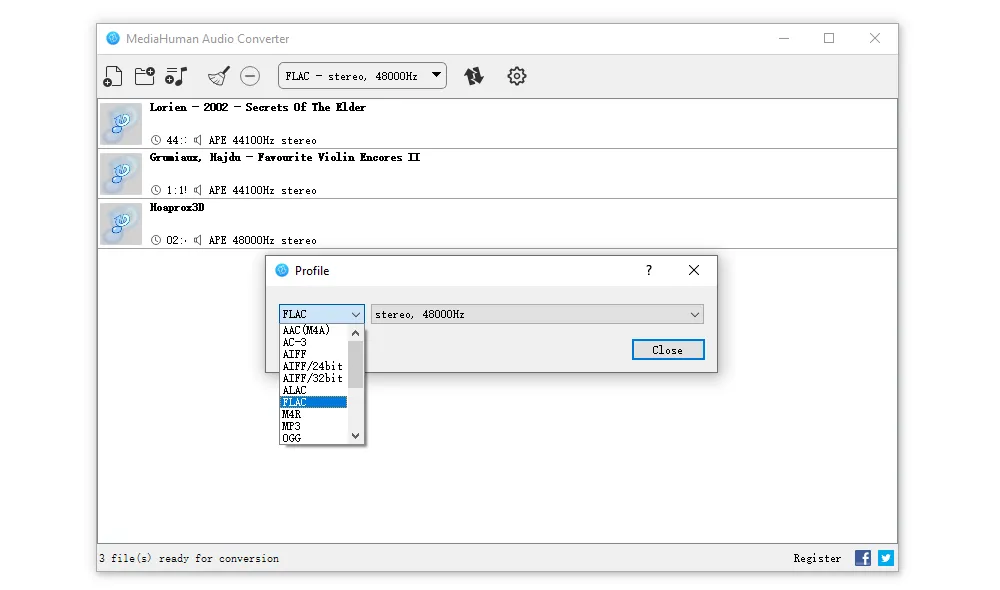
I bet most people are more familiar with VLC media player. As you know, VLC is a free and open source media player that can play the majority of video and audio files. Fortunately, it also works as an APE audio converter that allows you to convert APE files into more widely compatible formats like MP3, WAV, and FLAC. You don't need any additional software if you have VLC installed already.
Step 1. Launch the VLC media player. Click the Media menu in the top-left corner of the window and choose Convert / Save.
Step 2. In the Open Media dialog, click the + Add button and browse for your APE files. You can also drag and drop the files into the dialog. Click Convert / Save to continue.
Step 3. In the Convert dialog, click the Profile drop-down menu and select one audio profile. VLC natively offers four options for audio conversion: OGG, MP3, FLAC, and WAV. You can also click the Wrench icon to adjust the audio parameters such as bitrate, channels, and sample rate.
Step 4. Click on the "Browse" button to choose a destination folder and change file name for your output files. But they can't be changed if you've added multiple APE files in Step 2 for batch conversion. In this case, the converted files will be saved in the same location with the original APE files.
Step 5. Click the Start button to begin the APE conversion process. You can see the progress bar at the bottom of the VLC window.
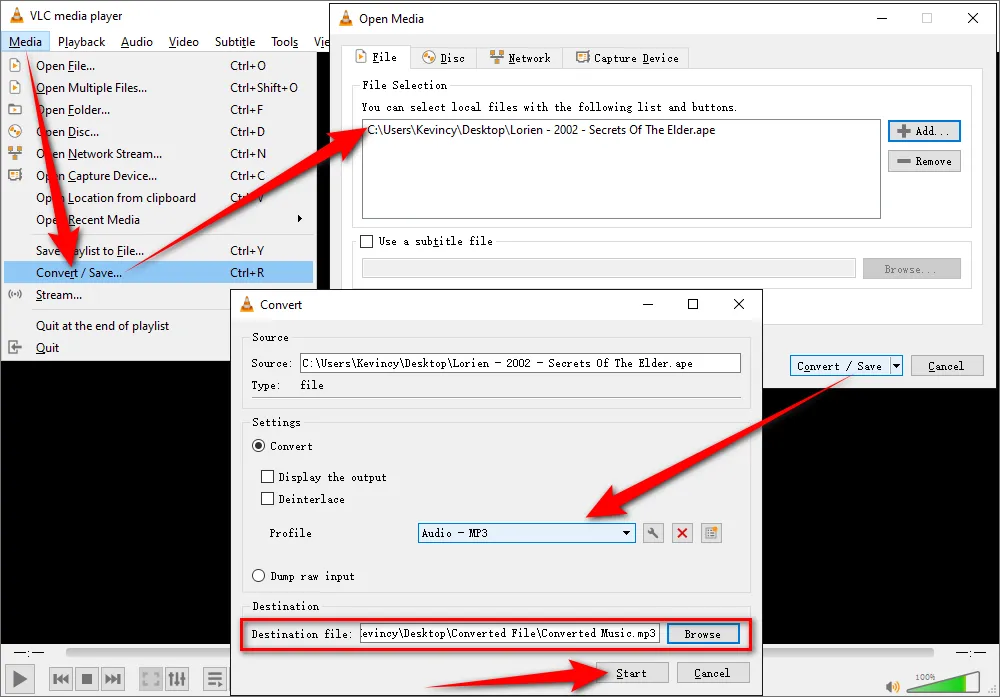
Apart from editing and converting APE files, Free HD Video Converter Factory even allows you to download HD/FHD/UHD music videos and songs/albums/mixtapes/audiobooks from YouTube and 500+ popular sites. All of these are 100% FREE!
Cannot handle those hard-to-remember FFmpeg scripts? No worries, WinFF is a free GUI front-end for the command line video converter FFmpeg or avconv, which can also convert audio files between different formats on Windows, Debian, and Ubuntu. WinFF takes care of all the technicalities to execute the APE file conversion for you, just follow these steps below.
Step 1. Download and install WinFF from its Official Website.
Step 2. Launch WinFF and click on the Add button to browse and select the APE files you want to convert. You can also drag and drop the files to the WinFF window.
Step 3. In the drop-down list of "Convert to" section, select "Audio" option.
Step 4. From the Presets drop-down menu, select OGG, MP3, WAV, or any other format that suits your needs. Since WinFF is no longer developed, there is only a limited number of options right there.
Step 5. Designate a location to save the converted files.
Step 6. Click on the Convert button to start the conversion process. A command line window will pop up and show the progress of the conversion. When the conversion is done, the window will close automatically and you can find the converted files in the output folder.
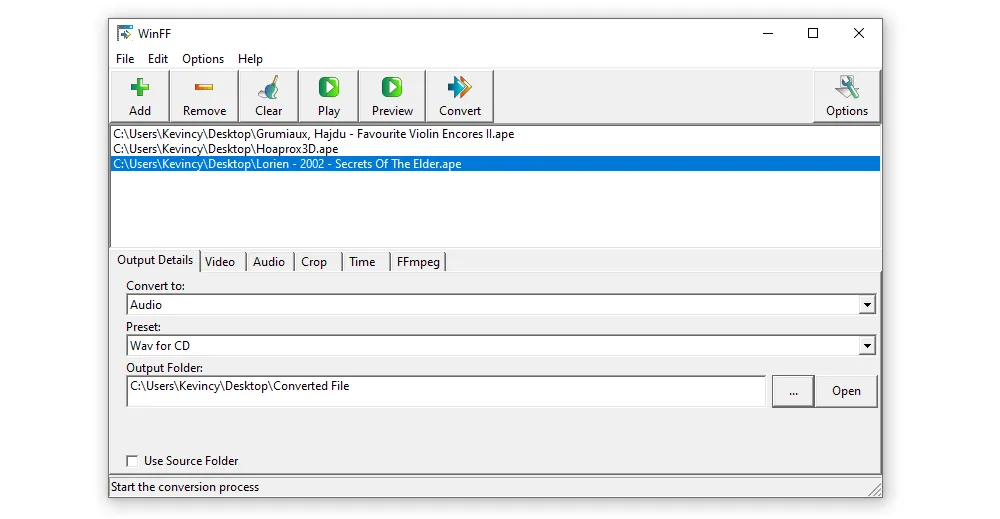
Monkey's Audio is a lightweight and powerful lossless audio compressor that can compress and decompress audio files without sacrificing their quality. Unlike other APE audio file converters mentioned above, the Windows-based app only allows converting a limited number of files to APE format. To convert audio files with Monkey's Audio, you can follow these steps.
Step 1. Download and install Monkey's Audio from its Official Website.
Step 2. Launch the program and click on the Mode menu on the top of the window.
Step 3. Select "Compress", "Convert", or "Decompress" mode, depending on what you want to do. We'll take "Convert" as the example here.
Step 4. Select the audio file(s) you want to convert by clicking on the "Add Files" button or dragging them into the program window. The "Convert Mode" support importing APE, APL, ALAC, FLAC, TAK, and WV files.
Step 5. Choose a compression level from fast, normal, high, extra high, or insane.
Step 6. Open "Options" window and go to "Output" section to choose a location for saving the output files.
Step 7. Finally, hit "Convert" button to convert audio files to APE format.
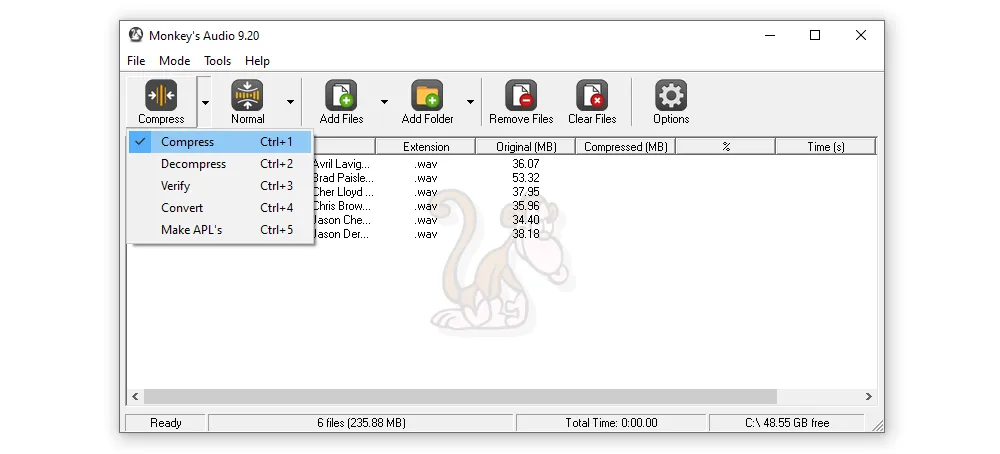
fre:ac is well-known as a free and open source audio converter and CD ripper that supports various popular formats and encoders. It's an excellent choice for converting audio files between APE and other common formats on Windows, macOS, Linux, FreeBSD, and Haiku. It's easy to learn and use, even offers expert options when you need them. Here's a simple guide to help you out.
Step 1. To begin, download and install fre:ac on your computer from its Official Website.
Step 2. Launch fre:ac and click on the "Add Files" button. Browse and select the APE files you want to convert. You can add multiple files at once by holding down the "Ctrl" key or just perform a drag-and-drop action.
Step 3. Select any desired output format you want to convert the APE files to from the drop-down menu under "Selected encoder". You can choose from a wide range of formats like MP3, FLAC, ALAC, AAC, WAV, etc.
Optional. Click on the "Configure selected encoder" button to customize the output settings like bitrate, quality, codec, etc. You can skip it if you're not sure what to choose.
Step 4. Click on the "Select" button at the bottom of fre:ac to choose a folder where you want to save the converted files.
Step 5. Click on the "Start Encoding" button to begin the APE files conversion. You can monitor the progress and status of the conversion in the fre:ac window. Once the conversion is done, you can find the converted files in the output folder you specified.
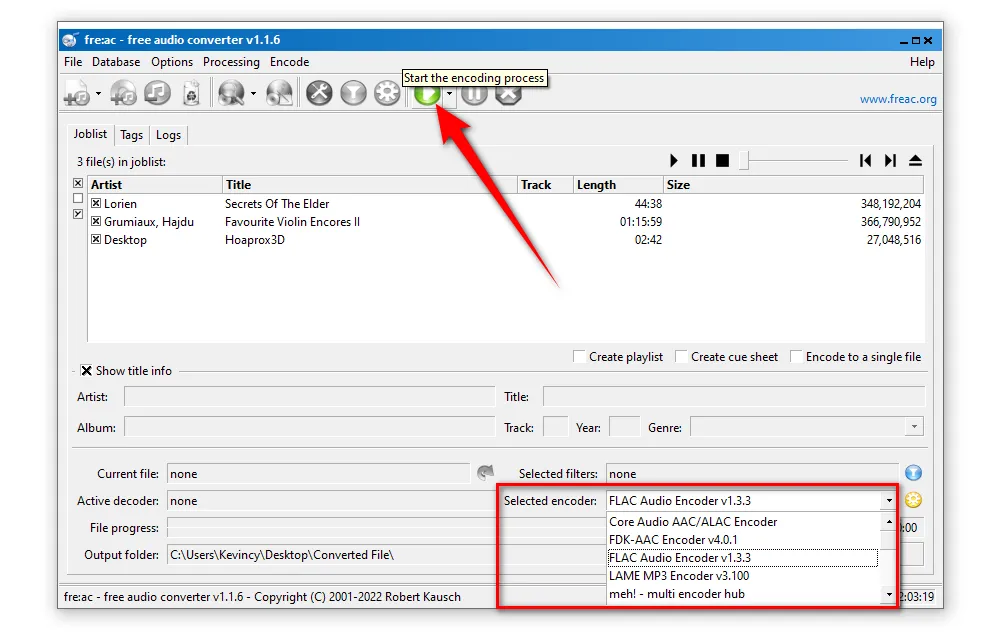
In addition to those desktop freeware, there are also many online tools available that can help you convert APE files online to your desired format without installing any software. So be sure to choose the one that is easy to use, reliable, and offers the output format you need. Typically, they all share the same operation steps as follows.
Step 1. Find a reputable online audio converter that supports APE files and open the website on your browser. Some popular online converters include Zamzar, Online-Convert, Convertio, etc.
Step 2. Upload the APE files you want to convert to the online tool. Most conversion tools will have a simple drag-and-drop interface that makes this step easy.
Step 3. Select the output format you want. Depending on the tool you are using, you may have several options to choose from. Popular formats include MP3, WAV, FLAC, and more.
Step 4. Customize the settings. Depending on the tool, you may be able to customize the sample rate, bitrate, or other settings to optimize the output for your needs.
Step 5. Once you have selected the output format and customized the settings, you can start the uploading and conversion process. Depending on the size of the files and your internet connection, this process may take several minutes.
Step 6. Once the conversion is complete, you will be able to download the new files in your selected format. Be sure to save them to a location on your computer or device where you can easily find them.
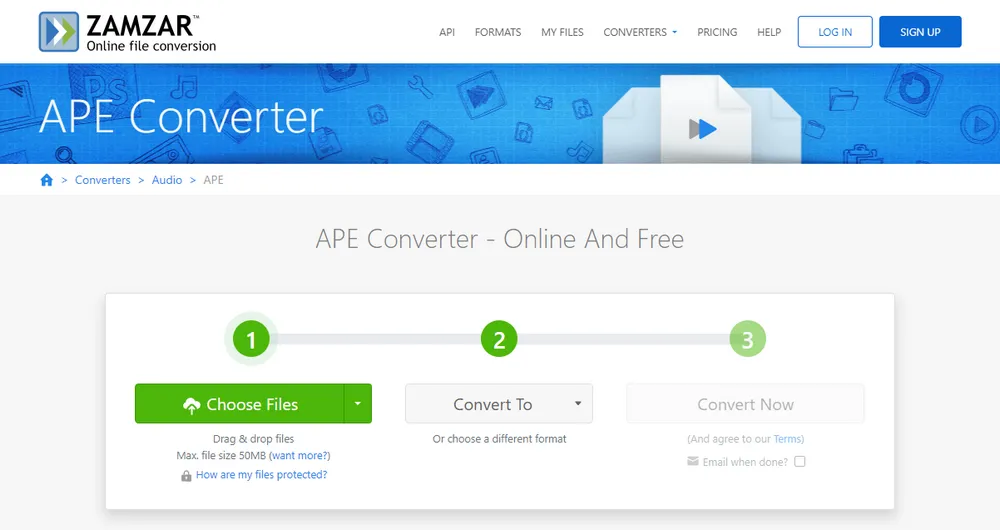
To make your APE file conversion process smoother and more efficient, here are some tips below:
If you have multiple APE files to convert, use software that supports batch conversion. This saves time by processing all files simultaneously.
Different audio formats serve distinct purposes. When converting to formats like MP3, select a higher bitrate (e.g., 320kbps) to preserve audio quality. For lossless output, FLAC, ALAC, or WAV are ideal choices.
Some conversion tools, such as Audacity and MediaHuman Audio Converter, allow you to edit metadata like title, artist, and album information during the conversion process.
WonderFox Free HD Video Converter Factory is a 3-in-1 novice-oriented A/V processing toolkit for video and music downloading, editing, and converting. GET IT NOW, it won't let you down.
A: By default, iTunes does not support the APE format. You can use any of the free apps introduced in this article to convert APE files to iTunes-friendly format, such as WAV, ALAC, AIFF, MP3, or AAC.
A: The audio quality may be affected by the conversion process, especially if you are converting from a lossless format such as APE to a lossy format such as MP3 or AAC. However, if you choose a lossless output format such as FLAC or ALAC, the audio quality should remain high.
A: Lossy audio compression reduces file size by discarding some of the audio data. This can result in a reduction in audio quality, but the file size is smaller, making it easier to store and transmit. Lossless audio compression, on the other hand, compresses the audio data without discarding any of it, resulting in a smaller file size without any loss in quality.
A: Yes, at lease, the freeware mentioned in the article is entirely safe to use without containing any viruses or malware, and you won't have to worry about any security breaches.
A: Yes. Most online converters have maximum file size limits, which can range from a few MB to several GBs. Check the file size limits of the online converter before uploading your APE files. If that matters, just turn to a desktop application.
That's it! An APE file converter is an excellent tool for anyone who wants to convert their APE files to a more accessible format. It is quick, easy to use, and supports multiple formats, making it ideal for anyone who needs to work with audio files. The best part is that all the recommended tools are totally free to use, so you won't have to worry about any additional costs. So, what are you waiting for? Choose the right one based on your need, and start your work.

WonderFox HD Video Converter Factory Pro
1. 600+ optimized presets for fast conversion in bulk.
2. Compress large-sized videos with no quality loss.
3. Trim, merge, crop, rotate, flip, watermark video.
4. Download HD/FHD/4K/8K videos from 1000+ sites.
5. Record live streams, gameplay, webcam, video call
6. Make animated GIFs from video or image sequence.
7. Make ringtones, extract subtitles & more...
Privacy Policy | Copyright © 2009-2025 WonderFox Soft, Inc. All Rights Reserved