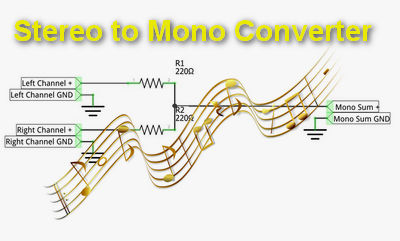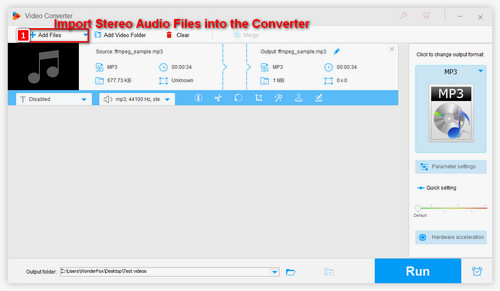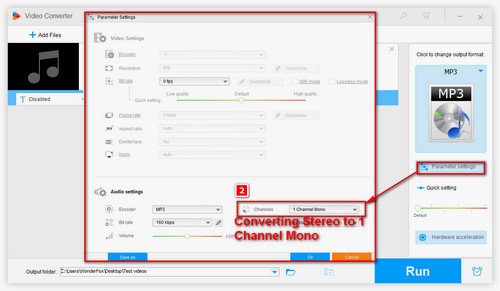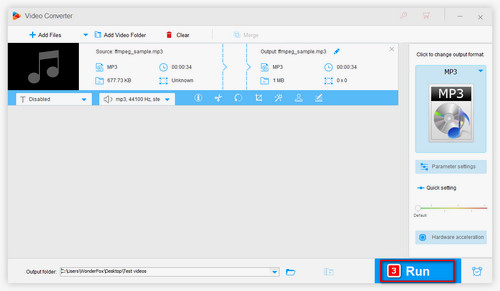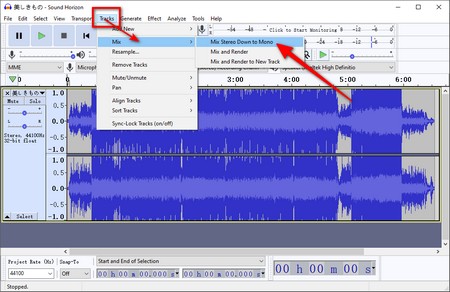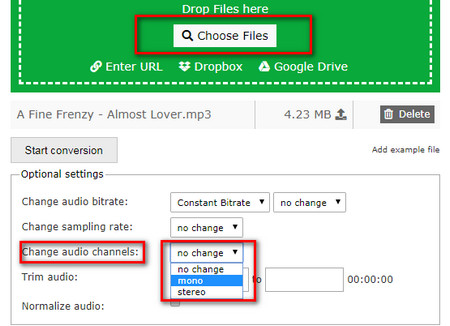To save stereo music as mono easily on Windows, WonderFox HD Video Converter Factory Pro is highly recommended. This all-in-one software features a simple audio editor that allows you to edit audio channels. And in simple clicks, it can turn stereo into mono without any hassle. Besides stereo mono conversion, it can downmix 5.1 to stereo and convert mono to stereo. It can also extract audio from video to mono MP3, AC3, AAC, WAV, etc. Moreover, it can modify audio bitrate, sample rate, and volume.
Now, let’s free downloadfree download this best stereo to mono converter for PC and learn how to change stereo audio to mono below.