Although MP4 is one of the video formats supported by LG TV, if the codec within MP4 is not supported, it will not play on LG TV.
It is important to note that MP4 videos can be encoded by different codecs, such as MPEG-4, H.264, HEVC, etc. However, LG TVs do not support all of these codecs, such as HEVC (unless the content is officially provided by LG). Meanwhile, LG TVs also have poor support for Dolby Digital and DTS audio. Therefore, you may find that some MP4s play without image or sound.
The good news is that the solution to this problem is simple - you just need to convert the unplayable MP4 to a format supported by your LG TV. Please read on.
WonderFox HD Video Converter Factory Pro is a professional program that handles all kinds of video conversions. It provides over 600 output options, allowing you to quickly convert MP4 to a format suitable for LG TV. Additionally, it allows you to manually modify the video codec, bitrate, resolution, frame rate, size, etc. to suit the specific video specifications of your device.
The program is user-friendly and can perform video conversion in a few clicks. Now you can download download the software and follow the steps.
Step 1. Start the software on your PC and open the “Converter” module. Next, click “Add Files” to import your unplayable MP4 file into the program.
Step 2. Hit on the format image on the right to open the output format list. Next, navigate to the “LG” tab and select the profile that fits your TV model.
Alternatively, you can go to the “Video” format section and select “MP4” as the output format. Then open “Parameter settings” and set the Video Encoder as MPEG4 or H264, and the audio encoder as MP3 or AAC.
Step 3. Click the ▼ button to pecify an output path at the bottom of the interface.
Step 4. Finally, click “Run” to complete the conversion.
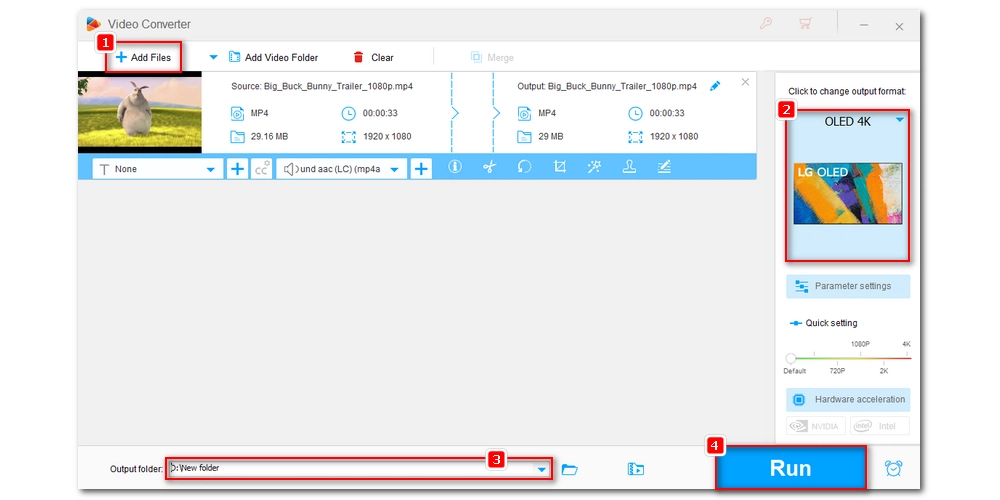
Plex is a media streaming tool that can help you stream any video to your TV even if the video is not supported. This is because Plex can transcode/convert the video to a format supported by your TV while streaming in real-time.
To use Plex, you must set up a Plex server on your computer or similar device, import media into the Plex library, and then download the Plex app on your TV to access the media library. Here are the steps you can follow:
Step 1. Register and install Plex Media Server on your computer, NAS, or other device.
Step 2. Follow the on-screen instructions to complete server setup. Remember to add your media files to the Plex library.
Step 3. Go to the LG Content Store on your LG TV, then search for and install the Plex app.
Step 4. Open the Plex app and click Sign in. It will display a 4-digit code.
Step 5. Open the Plex activation site (plex.tv/link/) and enter the code. Click Link.
Step 6. After activating the Plex app, you can now browse the media library and play your desired videos.
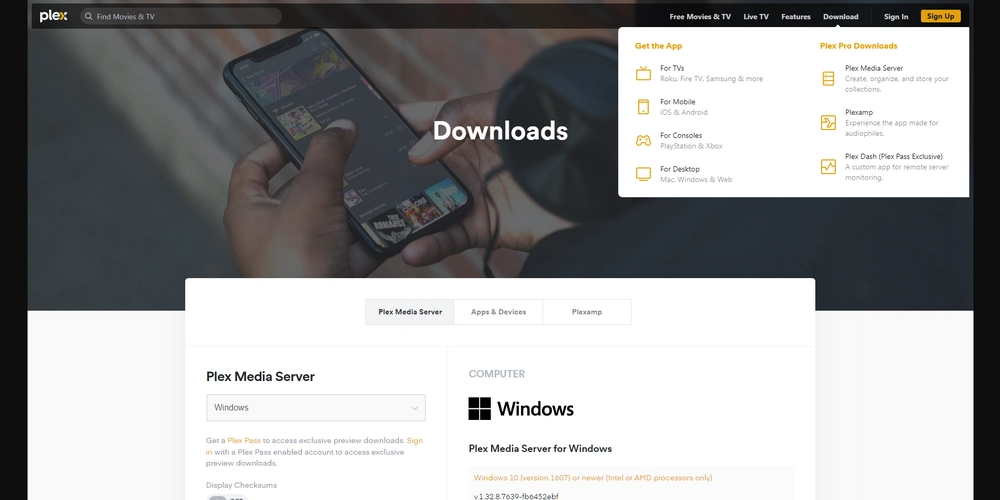
Converting unsupported MP4 format is the key to play MP4 videos smoothly on LG TV. With the help of the video converter and the streaming app, you should have no problem handling this conversion.
That's all I want to share. I hope this article was helpful to you. Thanks for reading. Have a great day!
MP4 is a supported format for LG TVs, but if the codec used to encode the MP4 file isn't supported by your TV, it won't play properly.
LG TVs typically support MPEG-4 and H.264 codecs for MP4 files. However, they may not support HEVC, Dolby Digital, or DTS audio formats.
You can convert the unplayable MP4 files to a format supported by your LG TV using a video conversion tool like WonderFox HD Video Converter Factory Pro.
Yes, you can use Plex, a media streaming tool, to stream unsupported MP4 files to your LG TV. Plex can transcode the video to a supported format in real-time.

WonderFox DVD Ripper Pro
WonderFox DVD Ripper Pro can help you digitalize DVD to MP4, MKV, MPG, Samsung TV, LG TV, iPhone, Android, etc. for easy playback with no issue. It is fast and powerful and supports all DVDs.
* Please DO NOT use it to rip copy-protected DVDs for any commercial use.
Privacy Policy | Copyright © 2009-2025 WonderFox Soft, Inc.All Rights Reserved