The Facebook story is the newly developed facility by Facebook. It enables users to generate and share short videos or photos for communication and fun. But the videos posted on the Facebook story are only available for 24 hours. If you want to save someone’s story for later watching or other purposes, you can record it to your PC. In the following post, I will show you how to screen record Facebook story in the easiest way. Download the simple screen recorder for preparation: https://www.videoconverterfactory.com/download/hd-video-converter-pro.exehttps://www.videoconverterfactory.com/download/hd-video-converter-pro.exe
Generally speaking, recording others' Facebook stories is not recommended, and it's hard to distinguish right and wrong behaviors. If you record someone's Facebook story and re-create it as yours, you break and disrespect the creators' privacy, which is illegal. If you record some interesting stories for fun or educational videos for kids, it's not illegal. You can also use these stories to protect your loved ones from social threats, child abuse, etc. In most cases, the safest way to record a video on Facebook story is to ask the video holder for permission.
Must Read:
The following guide on Facebook story screen recording is for personal fair use only. WonderFox does not approve of copyright infringement in any way. Do not record others' Facebook stories for commercial purposes.
HD Video Converter Factory Pro is the best screen recorder for Facebook story without notifications. It can help you record videos on Facebook story (with audio) in good quality. No watermark and simple to use.
Screen recording software is necessary to record Facebook stories. I'd recommend you use WonderFox HD Video Converter Factory Pro, an HD screen recorder for PC. It can capture any activity on your screen, such as Facebook stories, YouTube live streams, TV programmes, game clips, video calls, etc. It allows you to record only part of the screen or the entire screen of your computer and offers flexible options for recording format, quality, frame rate, and audio source. As the interface is pretty simple, even novices can handle the software without hassles.
Next, I will show you how to record Facebook story. Download and installDownload and install the recording software on your PC. Let’s get started.
Launch HD Video Converter Factory Pro after you install it. On the home interface, click Recorder to enter the Screen Recorder window.
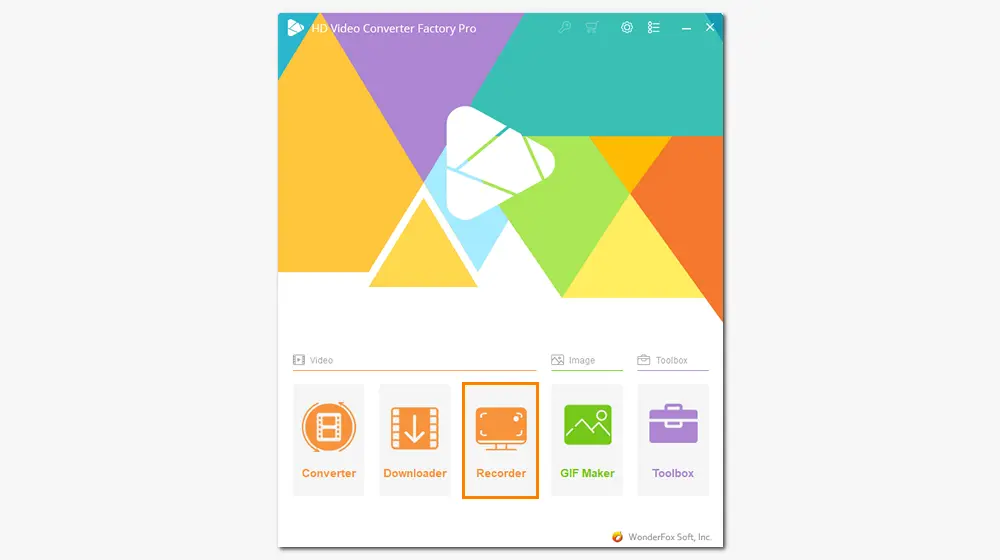
There are four recording modes: custom, full screen, game recording, and audio-only. Click on the first button, and drag the cursor to select a recording region, which should include the story video on Facebook. Click OK to confirm the recording area.
If you want to record the whole screen of your computer, click on the second button.
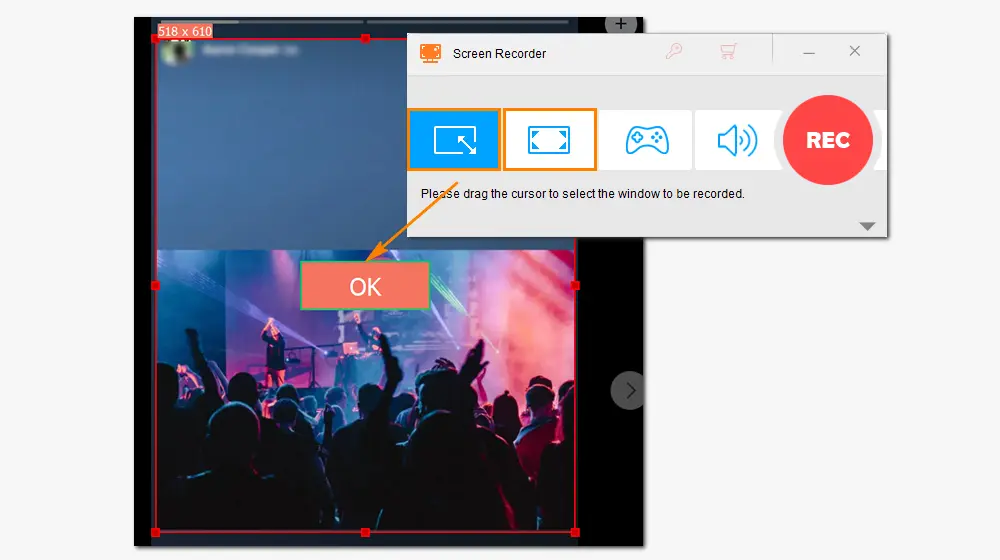
Select the format as MP4 to record an MP4 file. AVI, MOV, and MKV are also available. Set the recording quality and frame rate based on your needs. You can also turn on/off the GPU acceleration. Next, check Desktop to record the story with audio. Click the bottom triangle button to specify an output path, or leave it as default.
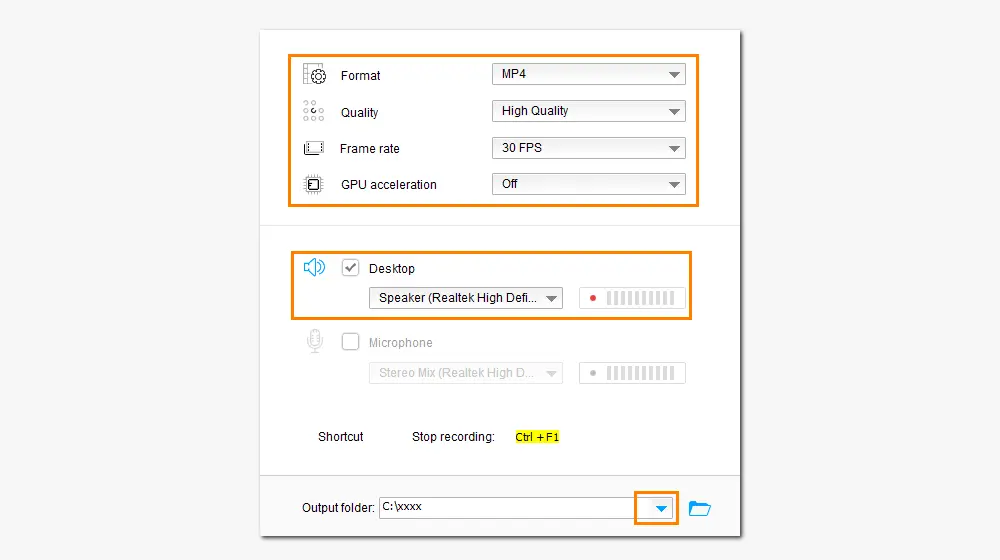
Finally, press the red REC button to record Facebook story after the five-second countdown, during which you should be ready to play the video on the Facebook story. Once the recording begins, the software will minimize and float at the edge of your screen. When you finish, press the stop button or Ctrl + F1 to end the recording. The video file will be saved on the computer. You can check it in the folder you just set.
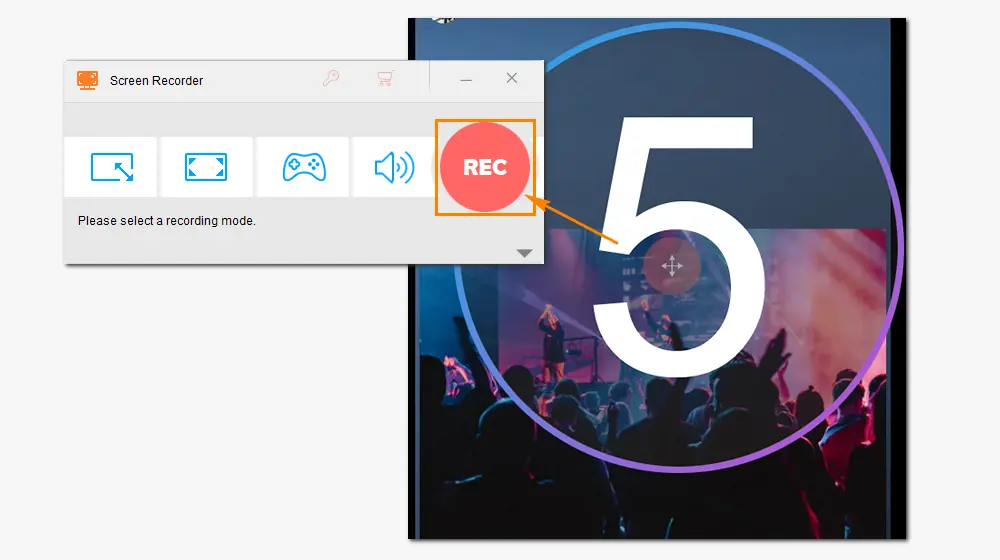
Most modern devices have built-in screen recording features. You can also use them for Facebook stories recording:
That is how to record Facebook story without notification. With the help of HD Video Converter Factory Pro, you can record video from any website in a few clicks. Beyond that, you can use this software to edit your screen recordings, such as removing unwanted parts of a video, changing file format, increasing volume, and so forth. There’s also a fast video downloader, which enables you to download videos from Facebook, YouTube, Dailymotion, and other streaming sites.
Q1. Does Facebook notify you when you screen record a story?
No. Facebook will not notify the person if you record his/her story.
Q2. Does Facebook send screenshot notifications?
No. Facebook doesn’t send any notification when you take screenshots of others’ photos or video stories or when someone takes screenshots of yours.
Q3. How can I stop my Facebook story from getting screen recorded?
Once you share a video on the Facebook story, a group of people can see your post. You cannot stop others from recording or taking screenshots of your stories unless you block that person from viewing your status.

WonderFox DVD Ripper Pro
1. Convert DVDs to over 300 audio and video formats;
2. Copy DVD to ISO or Video_TS folder with 1:1 content;
3. Remove DVD CSS, Region Code, RCE, etc.
4. Rip DVD with multiple audio tracks and subtitles;
5. Compress an 8GB DVD to a 1-2GB digital video rapidly.
* DO NOT use it to rip any copy-protected DVD for commercial use.
Privacy Policy | Copyright © 2009-2025 WonderFox Soft, Inc.All Rights Reserved