WonderFox HD Video Converter Factory Pro is an all-in-one audio and video software with a built-in screen recorder that allows you to easily capture any activity of the entire desktop or partial screen. You can use it to record video from websites, such as streaming videos, live broadcast, and more. At the same time, it supports high-quality screen recording and can output in MP4 format, so you can play it on all devices without compatibility issues.
It's easy to use this screen recorder. Now, download this software and learn how to record website videos below.
Before start, please free download free download the screen recorder and install it on your PC.
Launch WonderFox HD Video Converter Factory Pro and click Recorder.
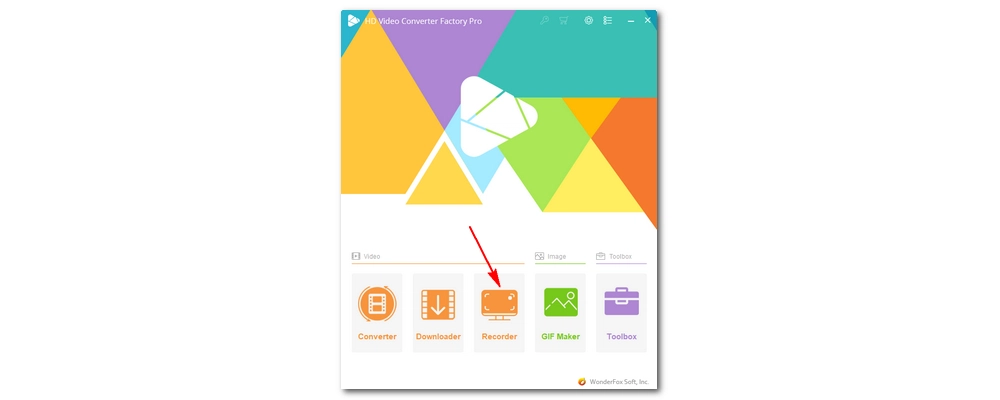
Select custom mode or full screen mode, and then confirm the area you want to record.
Next, adjust the following recording settings to suit your needs, including output Format, Quality, Frame rate, and GPU acceleration.
Then, select Desktop to make sure the audio is also recorded from the website.
Finally, set an output folder at the bottom.
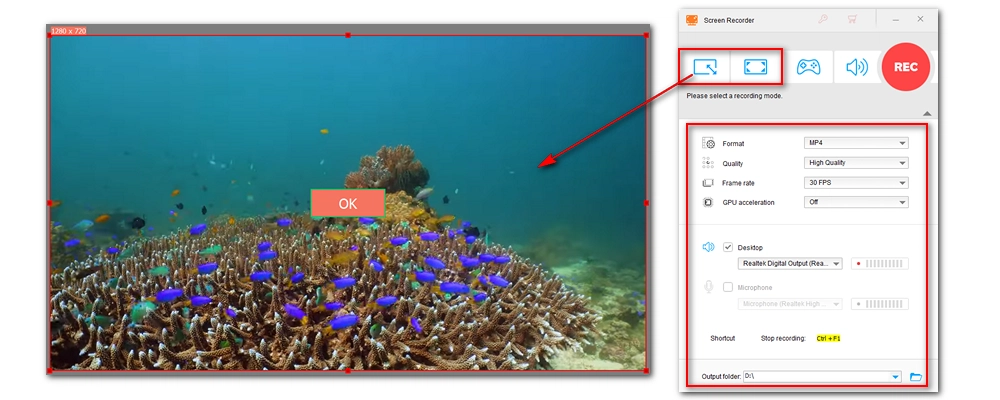
When everything is ready, click the REC button to record video from website after a five-second countdown. When you finish the recording, press hotkeys ‘Ctrl + F1’ to exit. You can view the recorded file in the output folder you just set.
Disclaimer: WonderFox does not endorse or encourage recording any copyrighted materials for commercial use. This article is for instructional purposes only.
Note: Capturing video from websites is easy and efficient with WonderFox HD Video Converter Factory Pro. But if you are using the unregistered version of the software, you can only record five times for free. Once the limit is reached, you will need to purchase the full version of the program to continue using this feature. After the program is activated you can unlock more advanced features such as batch conversion, HD output, unlimited downloads and more. Currently, the 50% off coupon for the software is still active.
It depends on what you want to record. If a video is prohibited from downloading, it is not legal to take the video offline in any form, including recording. However, if you're only recording video from streaming sites for personal use, you should be fine.
If you don’t want to install any software, you can try a Chrome extension called Loom that helps you record your desktop from Chrome. It will upload the recorded file to its hosting service via a shareable link so that you can easily share it with your friends.
Videos on most video hosting sites such as YouTube, Vimeo, Twitter, Facebook, etc. can be downloaded directly using third-party video downloaders. The software used here is one such program that helps download videos from websites easily. It can also download embedded videos from other websites. You can download the software to try it out.
That’s the whole process of how to record video from website with the efficient screen recorder. I hope that you find this screen recorder helpful and please do not use it to record any copy-protected materials. Thanks for reading.

WonderFox DVD Ripper Pro
WonderFox DVD Ripper Pro offers the easiest and fastest way to rip DVD with original best quality. Meanwhile, it can also upscale DVD quality to HD to provide better visual experience. Get it to digitalize your DVDs to high-quality MP4, MKV, MPG, ISO, etc. now!
* Works with any DVD, be it homemade or commercial.
Privacy Policy | Copyright © 2009-2025 WonderFox Soft, Inc.All Rights Reserved