On Omegle, you can chat with others and even strangers. If you want to make a video recording from your chat, follow this tutorial to record Omegle on different devices. You can get the recording software for Windows here:
https://www.videoconverterfactory.com/download/hd-video-converter-pro.exehd-video-converter-pro.exe
Omegle is a free online chat website that pairs you with someone else at random to have a one-on-one chat. On Omegle, you can meet different people and chat with them anonymously using the names “You” and “Stranger”. But it doesn’t offer any built-in recording option. How to record your interactions or funny moments on Omegle? The following gives four methods. Read on.
HD Video Converter Factory Pro offers a simple way to record video chats on Omegle and other apps. It allows you to customize the recording region on your screen and capture voice from the computer or microphone.
One of the best screen recorders for Omegle is WonderFox HD Video Converter Factory Pro. It can record videos from any app and site, including Omegle, Google Hangouts, YouTube, Facebook, and more. It supports Omegle video recording in full-screen or part-screen mode with simple drags. WonderFox screen recorder also lets you choose the desired video format, quality, frame rate, and audio source. It can help you record videos with audio without any effort. Below are specific steps on how to do that. Please free downloadfree download the recording software on your PC to get ready.
Launch HD Video Converter Factory Pro and open the Recorder. Then select a recording mode – record part of your screen or capture everything on the computer. You can drag the border lines to adjust your recording area. Click the OK button to confirm where to record.
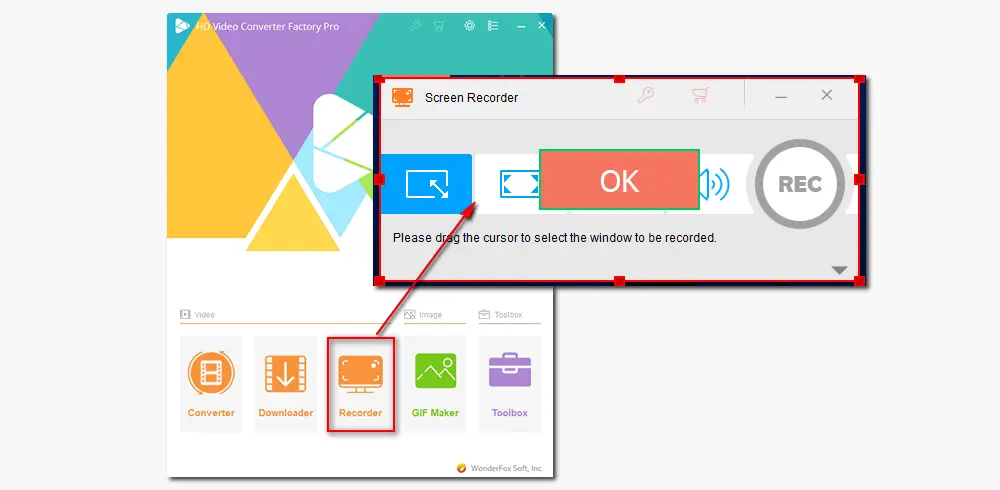
Choose a recording format. Here, MP4, MKV, AVI, and MOV are available. Set video quality and frame rate. Then activate the audio source that you want to pick up. For example, check the Microphone to screen record with sound from Omegle.
After that, click the inverted triangle button at the bottom to specify an output path.
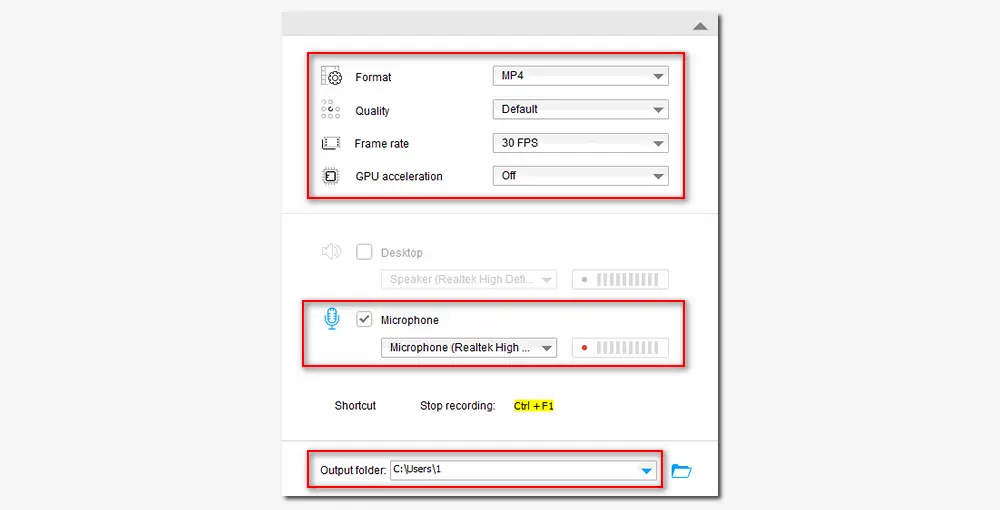
Click the red REC button to start recording after five seconds countdown. Once the recording begins, the software will minimize at the edge of your screen. When you finish the Omegle chat, click the stop button at the edge or press Ctrl + F1 to stop recording. The video file will be saved on your computer automatically.
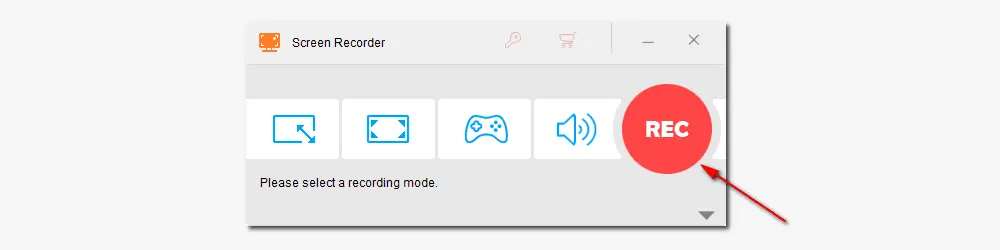
1. Support only recording audio from websites;
2. Change format and improve screen recording quality;
3. Download movies, songs, music, and playlist online;
4. Trim, crop, combine, and compress recordings;
5. Add audio/subtitle tracks, make GIFs, and more.
QuickTime Player is the preferred option for many to screen record on Mac. This application is built on Mac computers, and besides playing multimedia files, it can record TV programmes, video chats, and other videos in good quality. After the recording, you can also use it to crop off the unwanted parts of the recorded video. The process is simple to operate. Let’s see how it works:
Step 1. Start the QuickTime Player application. Then click File and select New Screen Recording.
Step 2. In the recording window, click the drop-down arrow button and select Internal Microphone.
Step 3. Access to the Omegle webpage to start a video chat. Hit the Record icon to start recording Omegle.
Step 4. When you finish, click the stop button on the top menu. Then you can preview the Omegle recording and edit it at will.
Step 5. Once done, go to File > Save to export the recorded video to your desktop.

iPhone’s in-built screen recorder is probably the best Omegle chat recorder. It can record videos with sound on your iPhone that runs iOS 11 or later. Before recording Omegle on your iPhone, you need to enable the Screen Recording feature in the Control Center. Here is how:
Step 1. Open the Control Center, tap the Screen Recording button, then wait for three seconds.
Step 2. Start a video chat on Omegle, and your iPhone will record the entire video chat.
Step 3. If you want to stop recording, open the Control Center and click the record button again. Or click the stop button at the top of your screen.
Step 4. Once the recording is completed, you can go to the Photos app and find the recorded video to play, edit, or share with friends.
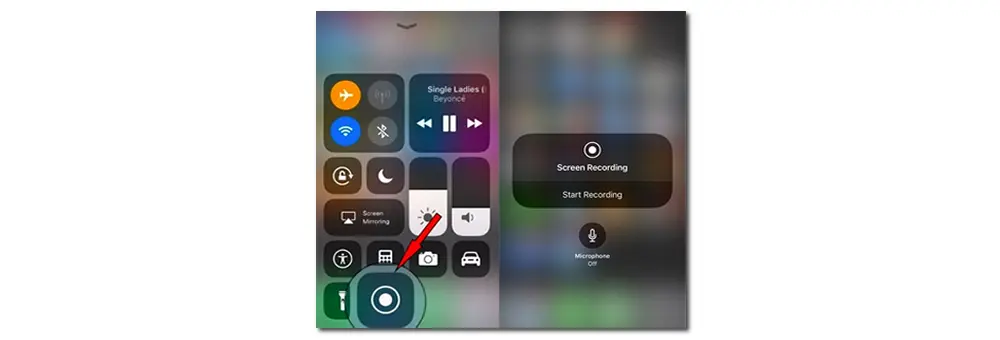
Android devices come with a native screen recorder that you can use for the Omegle video capture. But there are a few customization options in the Omegle screen recorder built-in Android. Therefore, you can try XRecorder. Download the app from Google Play Store and install it on your Android phone:
https://play.google.com/store/apps/details?id=videoeditor.videorecorder.screenrecorder
Step 1. Launch XRecorder. Click on Video at the bottom of the screen and hit Record to start recording.
Step 2. You can pause or stop the recording by pulling down the Notification Shade at the top of your screen.
Step 3. When you finish the recording, you will receive a notification. After that, you can play, edit, or share the recorded video file.
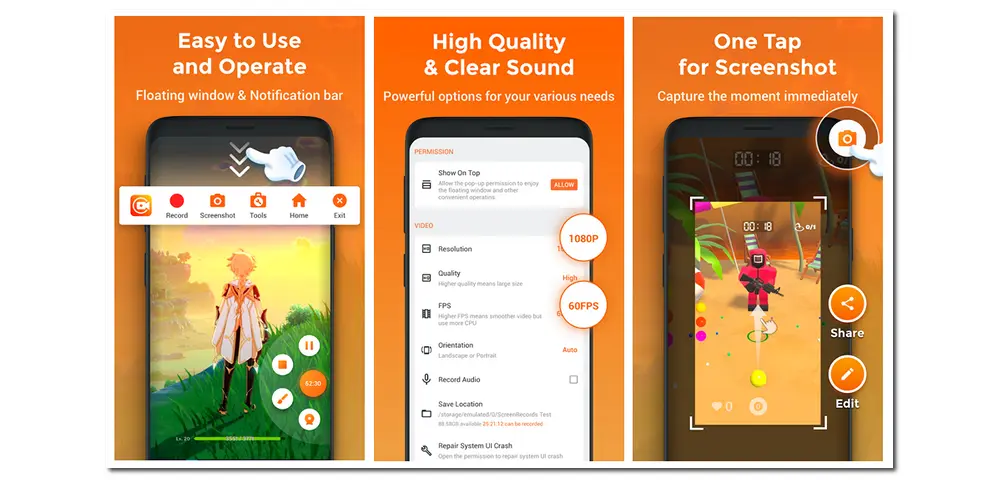
That’s all about how to record Omegle on Windows, Mac, Android phones, and iPhone. With the help of the handy screen recorders, you can capture from Omegle without any issue now. If you have problems recording videos on your PC, please contact us! Thanks for reading!

WonderFox DVD Ripper Pro
1. Convert DVD to MP4, MKV, H264, MP3, WAV, etc.
2. Copy DVD to an ISO image and DVD folder;
3. Remove DVD region code, CSS, RCE, multi-angle, etc.
4. Rip a full-length DVD movie in 5-20 minutes;
5. Compress movies with high quality preserved.
* DO NOT utilize this software to rip copy-protected DVDs for commercial use.
Privacy Policy | Copyright © 2009-2025 WonderFox Soft, Inc.All Rights Reserved