Sometimes, you may want to share or upload your AVI files but find that AVI files are too large for sharing or the video image contains some unwanted parts. Want to resize the AVI video to a smaller file size or crop off the unwanted parts of the video? This post shares an AVI resizer that can shrink the AVI file size or customize the video screens.
Free download this AVI resizing program here in advance to get well-prepared now!
https://www.videoconverterfactory.com/download/hd-video-converter-pro.exe https://www.videoconverterfactory.com/download/hd-video-converter-pro.exe
An easy-to-use yet efficient AVI resizer will definitely let you better resize AVI videos with ease. And WonderFox HD Video Converter Factory Pro can be your best choice. Whether you want to resize an AVI video for smaller size or to make the AVI videos better fit with device screen, it can perfectly help with the whole process. It is one of the best video resizers that allows you to quickly compress videos and customize the video aspect ratio. You can also use it to change video formats, edit videos with basic video editing tools, download video and audio from websites, record computer screens, etc. The following will talk about how to resize AVI files for different purposes. Please free download the software to be prepared.
If you want to resize an AVI video to the correct aspect ratio, you can use this video processing program. As mentioned before, this video converter can serve as an editor to edit videos with simple editing tools. So you can take it to crop the videos or wisely select a fixed aspect ratio for perfect display. Without further ado, just downloaddownload this program and follow the tutorial below.
Launch the program and go to the Converter interface. Import AVI files by clicking the +Add Files button or simply drag and drop them into the converter.
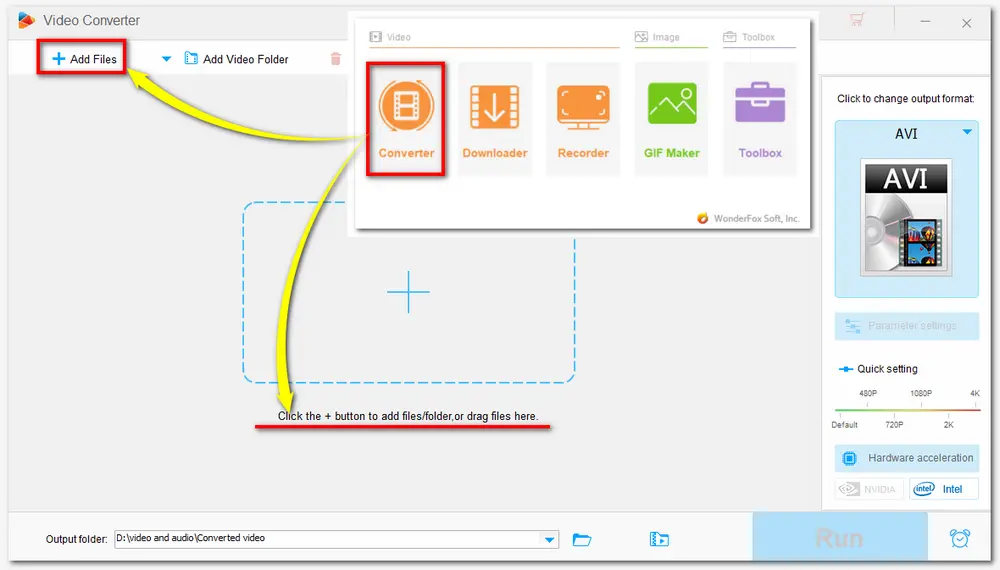
Check whether the displayed format image on the right side of the interface is your desired one. Or you can click it to open the output format library and choose AVI or other formats under the Video tab.
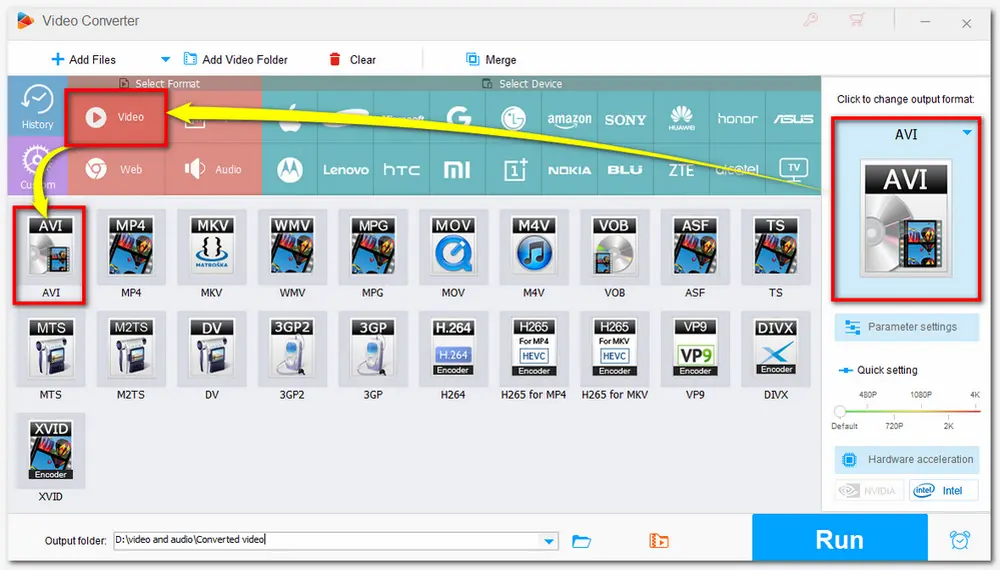
Here you can simply choose the fixed aspect ratio in the video parameter settings window or manually crop the video to the desired screen to resize video AVI to the right aspect ratio.
Way 1— Customize the Parameters
Open the Parameter settings window below the format image. Then you can navigate to the Aspect ratio part and select one fixed aspect ratio like 4:3, 16:9, etc. from the drop-down list. Here you can also customize the video resolution, frame rate, bitrate, and so on.
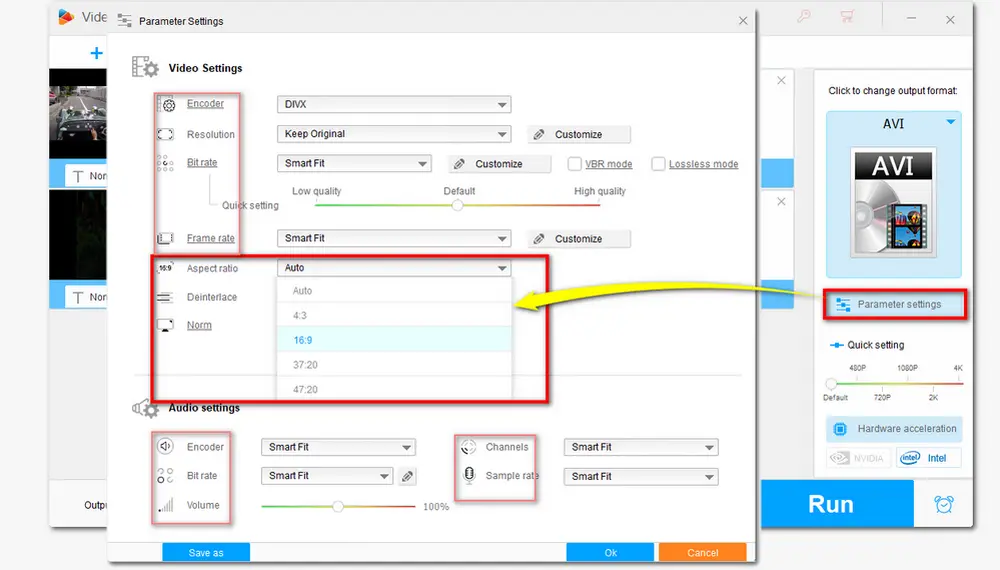
Way 2: Crop the Video
You can also click the crop button to resize AVI files. You can set the crop area size by dragging the borders to your desired crop area or choose the Fixed Aspect Ratio from the drop-down list and then fine-tune the area. Click on “OK” to save the setting.
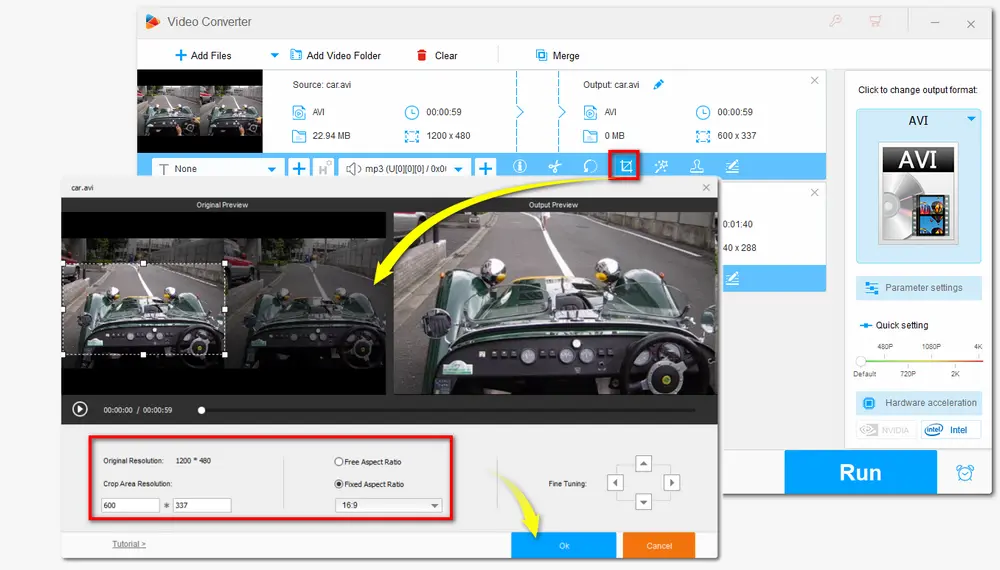
Specify the output folder and then tap “Run” button on the right corner to change the video size in one go.
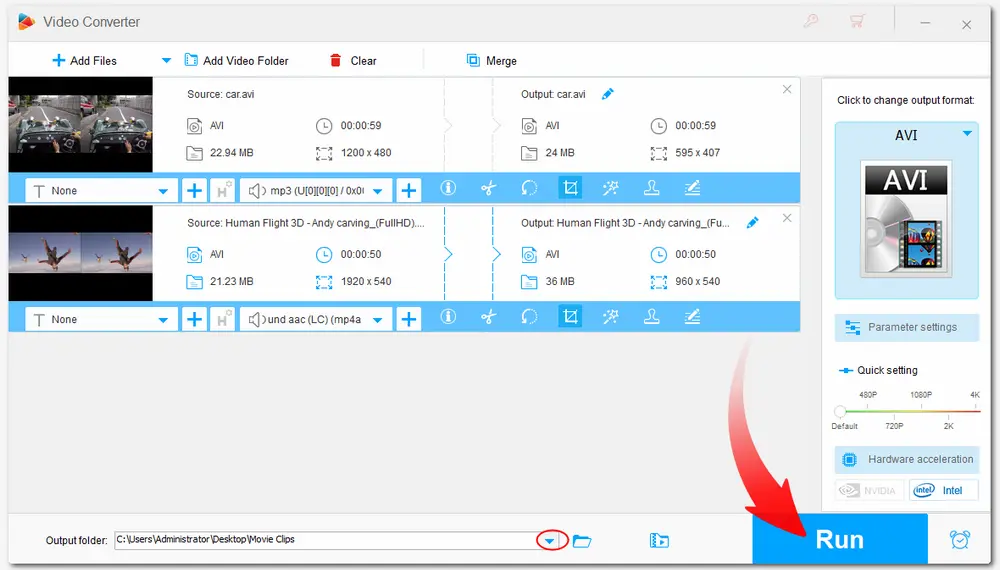
Apart from AVI videos, it also supports all popular formats, so you can resize almost any video you have. Whether for devices playing or websites uploading, it can always do you a favor. Other outstanding video processing features also make your digital life more convenient and enjoyable.
If you want an AVI resizer to make AVI files smaller, you can also use this AVI resizing program to manage that by converting large AVI to MP4 with advanced H.265 codec, lowering the video resolution, bitrate, and frame rate, and even trimming down the redundant parts. Here is the details on how to do that: >> AVI Compressor——How to Compress AVI Files Efficiently on Windows.
And this part mainly introduces the most efficient way to make AVI video files smaller.
Download this AVI video resizer now and read the following guide.
Launch the program and enter the Converter interface. Click +Add Files button to import the source AVI videos. You can also select the videos you want to resize and drag them to the converter.
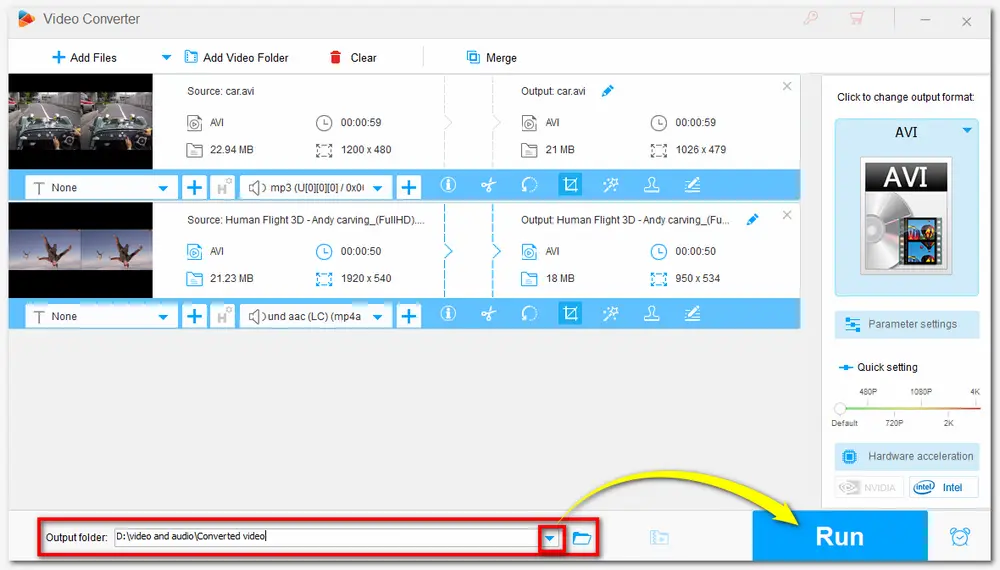
Click the format icon on the right side of the converter and select AVI or other formats under the Video tab. Here you can also choose H.265 for MP4 to efficiently resize AVI files without losing quality.
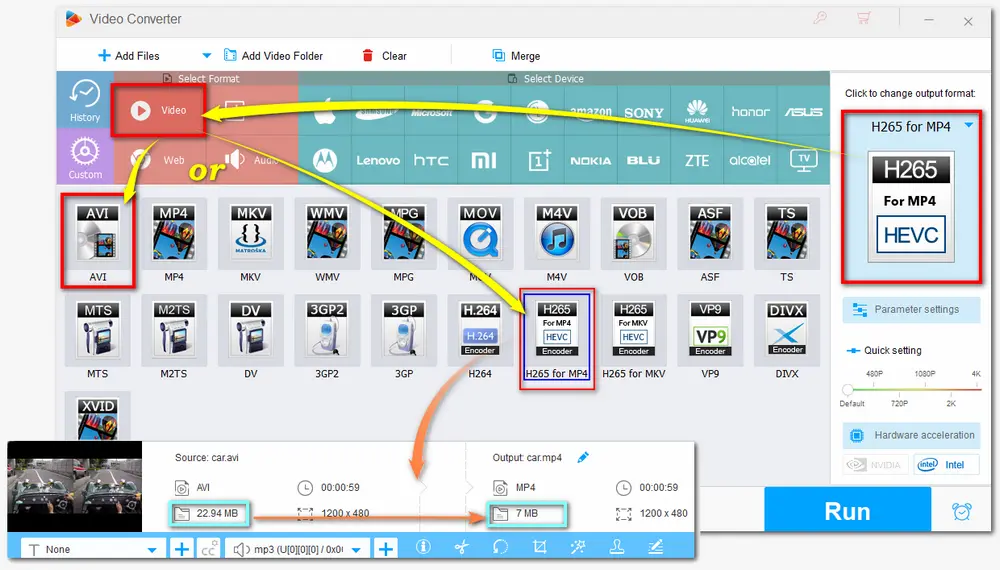
If you don’t want to change the video format, you can return to the main interface and click the compression button (Batch compression) at the bottom of the interface. Then drag the slider to adjust the Compression Ratio to your desired level. (Please keep in mind that the slider goes more right, the video is compressed smaller, and the quality will be worse.)
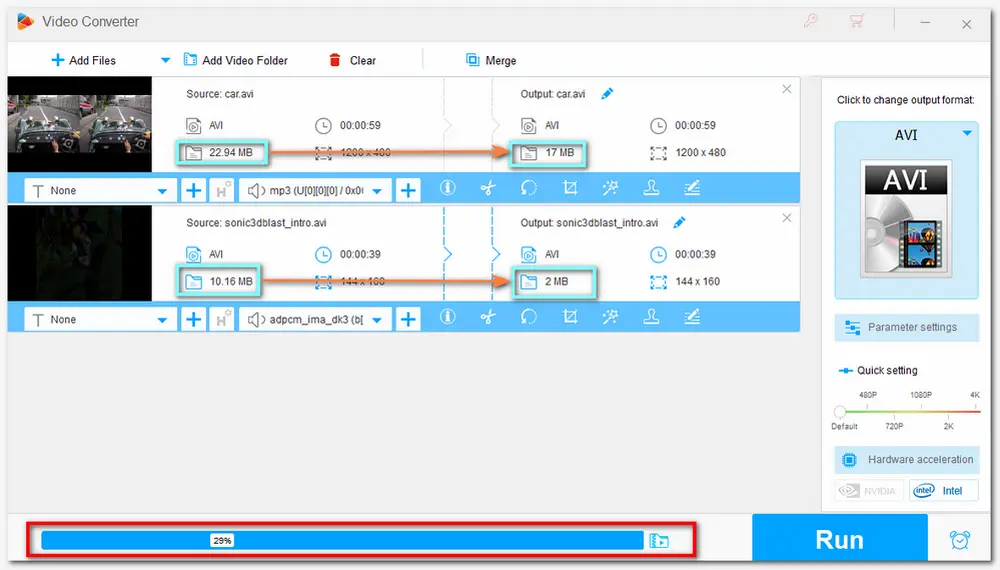
Specify an output folder by clicking the triangle button. Finally, press the Run button to start the compression process.
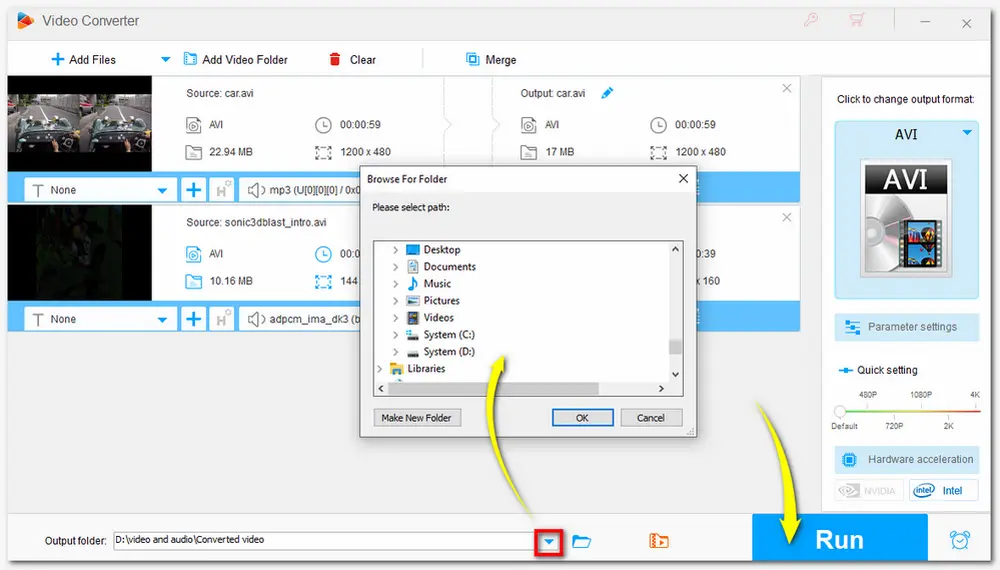
Tips: You can also combine the two AVI resizing process for both size shrinking and correct display.
HD Video Converter Factory Pro can batch process the AVI files with super-fast speed. Its self-explanatory and intuitive interface is friendly to users. Even beginners can easily handle the whole process. Besides resizing videos, other excellent features are also worth a try.
Above is what I want to share with you about how to resize AVI files both for smaller file sizes and correct display. Sincerely hope you can find this post helpful. Just get this video resizer here to start your video resizing task now! Thank you for reading!

WonderFox DVD Ripper Pro
The professional DVD ripping software—WonderFox DVD Ripper Pro can bypass all DVD protection and capture videos from homemade and copy-protected DVDs. It enables you to trim, rotate, crop, and add effects to DVD videos with simple clicks and convert DVD videos to 600+ digital video formats and devices. You can also use it to compress DVDs to small sizes with high-quality preserved. Just download it now to digitize and edit your DVD videos now!
* Please do not use the DVD ripper to rip any copy-protected DVDs for commercial use.
Privacy Policy | Copyright © 2009-2025 WonderFox Soft, Inc.All Rights Reserved