You can crop videos to remove unnecessary parts or adjust the aspect ratio, but this usually results in quality loss. If you don’t want to sacrifice quality, then this post is for you. Here, I will share a reliable method to crop videos while preserving as much quality as possible. Please download the recommended video cropping tool and keep reading: https://us.videoconverterfactory.com/download/hd-video-converter-pro.exe hd-video-converter-pro.exe
“I have an MP4 video of 3840x2160. I would like to crop the video to 1920x1080 without quality loss. Does anyone know how I can crop the video without losing the quality?”
Unfortunately, whenever you crop a video, some loss of quality is inevitable. Here’s why:
Think of it like zooming in on a picture - the more you zoom in, the blurrier it gets. This is also true for cropping a video. While it's impossible to completely avoid quality loss, you can minimize it by using efficient codecs like H264 or HEVC and not upscaling the video to its original resolution. Let's see how to crop a video while keeping it as clear as possible below.
With its simple video cropping tool, WonderFox HD Video Converter Factory Pro can help you easily crop videos to the desired size while maintaining the highest quality. All major formats are supported.
To get the best results when cropping videos, it's important to choose the right tool.
WonderFox HD Video Converter Factory Pro is a professional video converter whose built-in video editing tools can help you easily crop videos to any size. At the same time, it offers HEVC and H264 encoding to ensure minimal impact on quality.
Using this software is simple. Now, you can download download the software and follow the steps below to crop videos while maintaining quality.
Launch WonderFox HD Video Converter Factory and open “Converter”. Then, click "+ Add Files" to add a video or drag the video directly into the program.
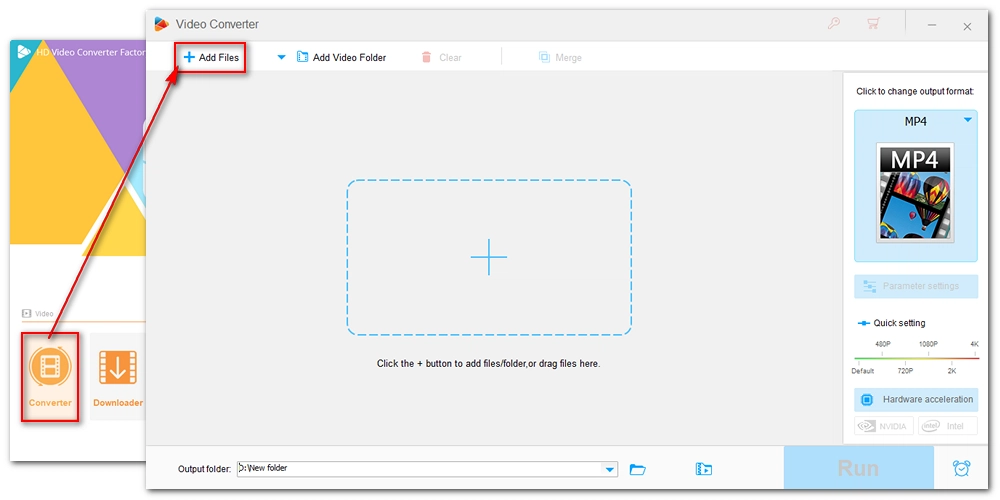
Click the Crop icon to open the editing window. Select "Free Aspect Ratio" and then, in the "Original Preview" on the left, crop the video as needed. You can preview the real-time effect in the "Output Preview" on the right. Additionally, you can select one of the common sizes in "Fixed Aspect Ratio" to crop the video. When you're done cropping, click "OK" to return to the main workspace.
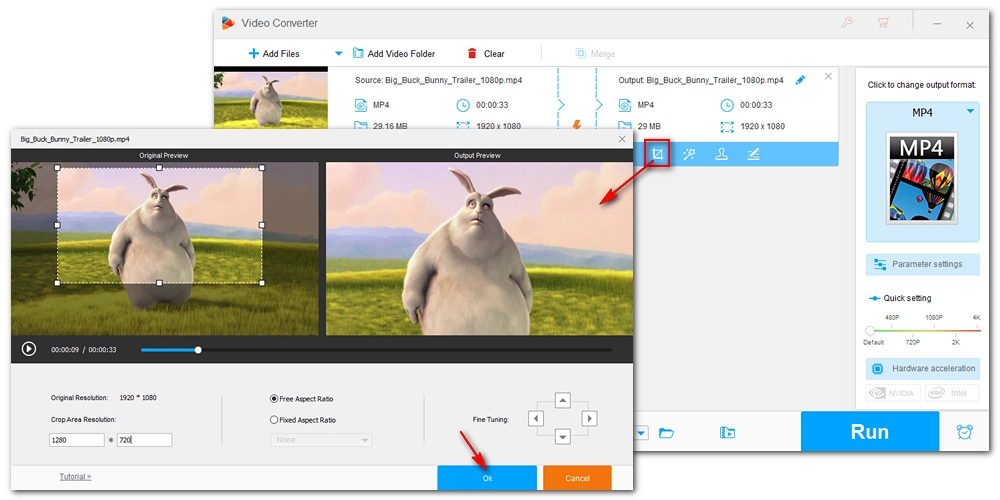
Expand the output format page on the right and select “MP4” under the "Video" tab. Next, open "Parameter settings” and change the video encoder to "H264" or "H265 (HEVC)". Click “OK” to save changes.
NOTE: H264 has higher compatibility, while H265 has smaller size.
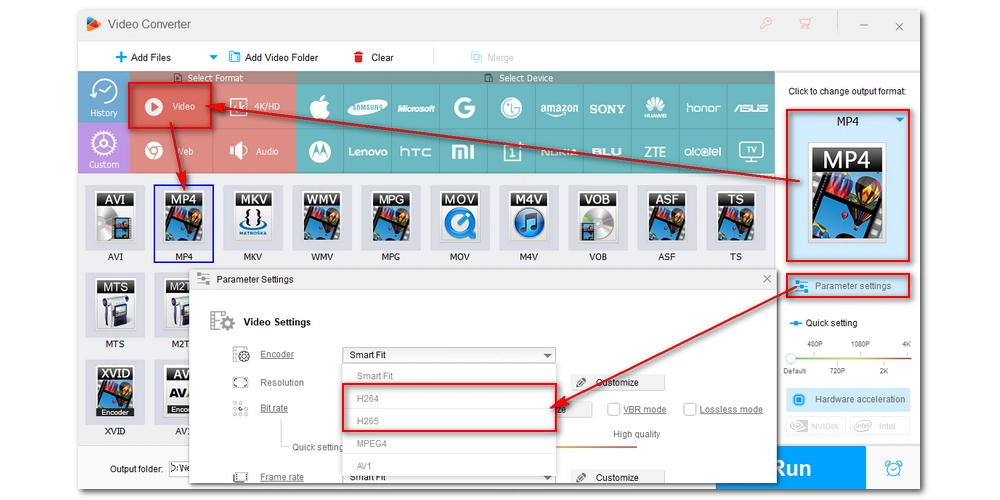
Finally, click the ▼ button to select the output folder and press “Run” to export the cropped file.
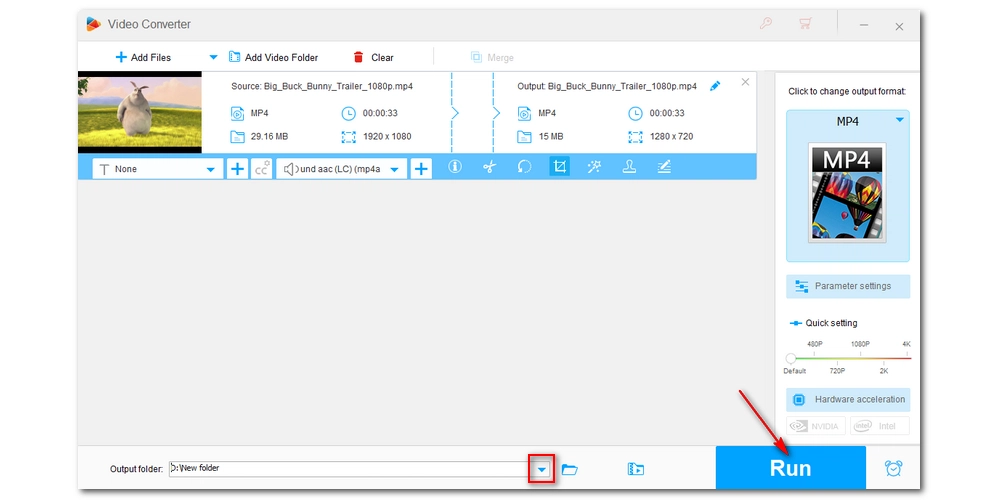
It’s worth reminding that video cropping will result in a loss of quality. But using software like WonderFox HD Video Converter Factory Pro, you can crop videos without any noticeable quality loss. At the same time, this software can also help you convert video formats and compress videos.
That's all I want to share. I hope this article is useful to you. Thanks for reading. Have a great day!
Cropping video means pixel loss and re-encoding, both will lead to quality loss inevitably.
Unfortunately, no. you can’t crop a video without losing any quality. This is because there is information being lost.
Yes. Cropping a video will reduce the file size since you're removing part of the content.
You need to use a suitable video editor such as WonderFox HD Video Converter Factory Pro. It can encode your video with an efficient codec like HEVC and avoid upscaling when cropping a 4K video, hence retaining as much quality as possible.

WonderFox DVD Ripper Pro
WonderFox DVD Ripper Pro is a professional DVD ripping program that can easily rip any DVD, be it homemade or commercial, to all popular formats including MP4, MKV, MP3, WAV, H264, H265, Android, iPhone, etc. without a hitch. It also lets you edit and compress DVD videos at high efficiency. Download it to enjoy a fast and trouble-free DVD-ripping experience.
Privacy Policy | Copyright © 2009-2026 WonderFox Soft, Inc.All Rights Reserved