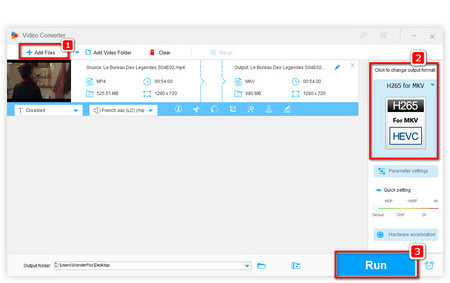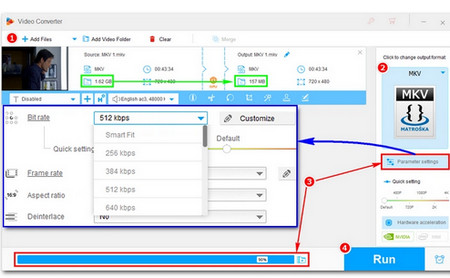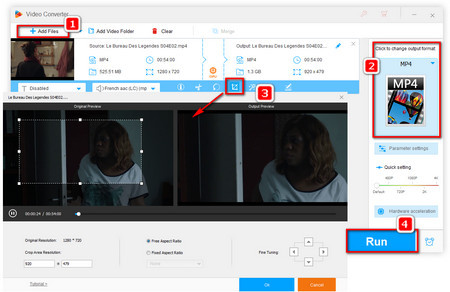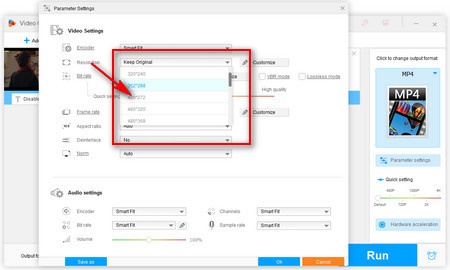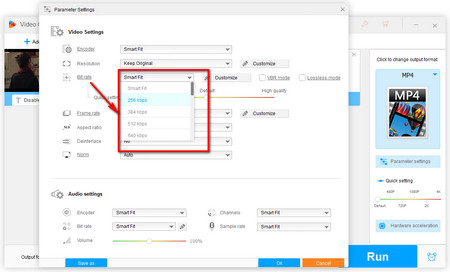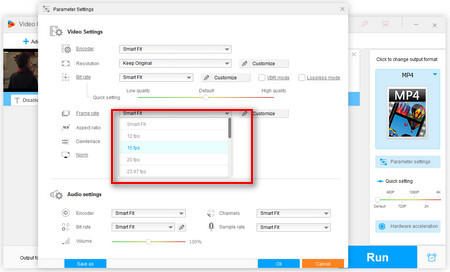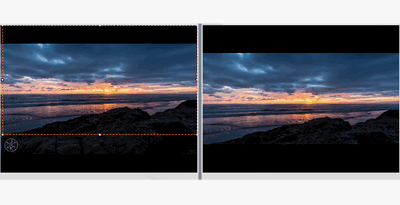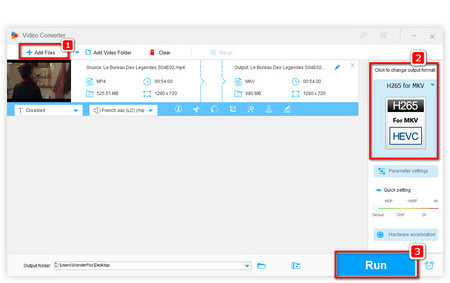 Change the encoder to resize videos in MP4
Change the encoder to resize videos in MP4
Method 1. Change MP4 video encoder without quality loss.
MP4 is a container format for storing data and its encoder greatly affects the size of video. For instance, an MP4 video with H265 encoder has higher compression ratio than an MP4 video with MPEG4 encoder and MP4 (H265) is much smaller than MP4 (MPEG4). So you can reduce MP4 video file by changing the encoder.
Step 1. Launch the MP4 resizer, select Converter and click on “Add Files” to import the target files.
Step 2. Click on “Output Format” and select “H265 for MP4” under “Video” tab to resize MP4.
Step 3. Click on “Run” on the right corner to start the process.
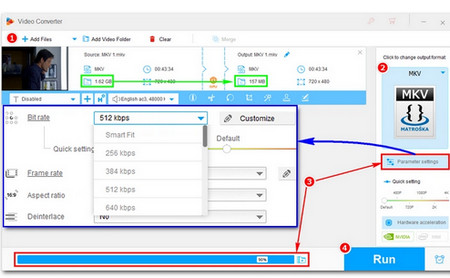 Compress MP4 video
Compress MP4 video
Method 2. Use the built-in Batch compression button
How to resize MP4 videos in bulk? WonderFox HD Video Converter Factory Pro offers an efficient batch compress button, which allows you to resize multiple .mp4 to smaller sizes quickly.
Step 1. Import your videos in batch into the resizing tool.
Step 2. Click the bottom Batch compression icon and move the slider to the right to set a needed compression ratio.
Step 3. You can preview the changed file sizes in real time as you drag the slider. Once done, select an output format you need.
Step 4. Set a file destination and hit Run to start resizing your MP4 videos.
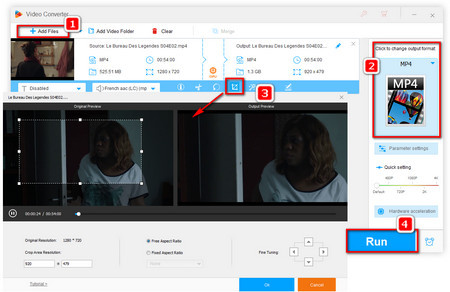 Cut/Crop videos
Cut/Crop videos
Method 3. Crop/Cut MP4 video to remove unwanted part
If there are any unwanted contents on the videos, you can trim or crop the videos to reduce video size file.
Step 1. Import the MP4 videos into the MP4 resizer.
Step 2. Choose MP4 format from the Output Format menu.
Step 3. To remove the unwanted logo embedded on video, click “Crop” button and drag the rectangle frame to select the wanted part; to cut off the unwanted segments on the beginning, end or other parts, click the scissors icon and drag the slider on the timeline to select the wanted part. Then hit “Ok” .
Step 4. Hit “Run” to start your task.
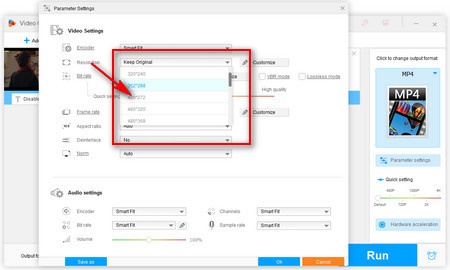 Change the resolution of MP4 video
Change the resolution of MP4 video
Methods 4: Change resolution to resize video in MP4
Besides resizing MP4 with the methods above, you can also lower the video resolution. Generally, the more pixels a video has, the sharper the image and the larger the file size will be. So you can change the resolution to resize MP4 but the video quality may be damaged.
Step 1. Import the target files and choose MP4 as output format.
Step 2. Click “Parameters Settings” button and go to the “Video” section on the Settings window. Open the drop-down list next to Resolution and you can see all the ready-made options from 240px160p to 3840px2160p. Choose the desired one and then click “OK”.
Step 3. Specify an output folder and Run.
Or, on the file conversion interface, you can simply drag the slider of Quick Setting to lower video resolution to resize your MP4 file.
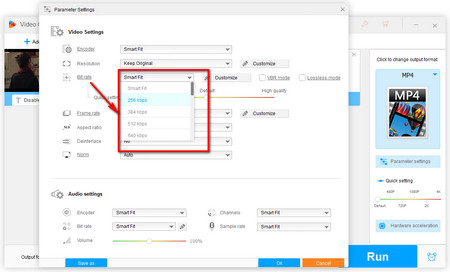 Adjust bit rate
Adjust bit rate
Method 5. Reduce bit rate to make MP4 smaller
Video bitrate is one of the most crucial factors affecting video size. So it’s an effective way to resize MP4 files by adjusting bit rate.
Step 1. Drag MP4 videos into HD Video Converter Factory Pro and select MP4 as output format.
Step 2. Go to the “Settings” window and adjust bit rate of the MP4 video. After that, click “Save”.
Step 3. Hit “Run” for the process.
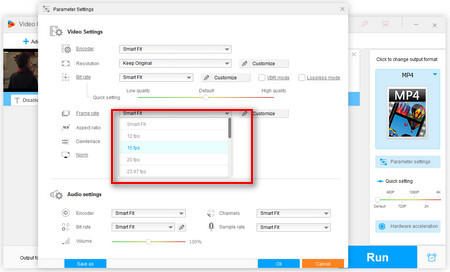 Adjust MP4 video frame rate
Adjust MP4 video frame rate
Method 6. Adjust Frame Rate
Another way of reducing MP4 video sizes is to change frame rate. Often, MP4 videos in 24fps and 30fps are enough for vision. And 60fps may lead to audio sync problem. Therefore, we always change frame rate to resize files.
Step 1. Select and import the target videos. After that, choose MP4 as output format.
Step 2. Open the “Settings” window and go to Video section. Choose the desired frame rate from the options. You can also customize frame rate if you want.
Step 3. Choose an output path for the MP4 videos and hit “Run”.
That’s all the methods on how to resize MP4 videos. With the useful and handy MP4 resizer – HD Video Converter Factory pro, you’re able to resize any video file at ease. Moreover, this software has other outstanding features like merging, recording, making GIFs, etc. It can also help you resize MP4 online with the download feature. Just give it a shot!
Hot Search: Compress Video for Vimeo | Compress Video from GB to MB | H264 to MP4 | Compress Video for Twitter