Sometimes, you may need to compress AVI files to a smaller file size for space-saving, email attachment, or uploading to specific platforms. Here I’d like to introduce how to reduce the AVI file size with online and offline AVI video compressors while keeping high video quality.
Download this tool in advance and keep reading to see how to shrink AVI file size while maintaining high video quality!
https://www.videoconverterfactory.com/download/hd-video-converter-pro.exehttps://www.videoconverterfactory.com/download/hd-video-converter-pro.exe
WonderFox HD Video Converter Factory Pro is highly recommended for reducing AVI file size directly and effectively. With it, you can easily compress AVI files with high-quality preserved and convert AVI to MP4, MOV, etc. formats for better compatibility. It is extremely easy to use even if you have zero video editing and compressing experience. This video converter is also designed with compression, converting, editing, downloading, and many other practical features.
I will show you how to compress AVI files with this AVI size reducer. Download this program to be prepared and see the detailed tutorials below.
WonderFox HD Video Converter Factory Pro is a professional video compressor that can easily and quickly compress AVI files while maintaining high quality. Users can get the compressed AVI files with a few simple clicks. Get it now to shrink AVI files immediately!
Free downloadFree download this software and shrink AVI files now!
Launch WonderFox HD Video Converter Factory Pro and open the "Converter" module. Click "+ Add Files" to import your AVI video file. Or you can also drag and drop the source AVI files into the program.
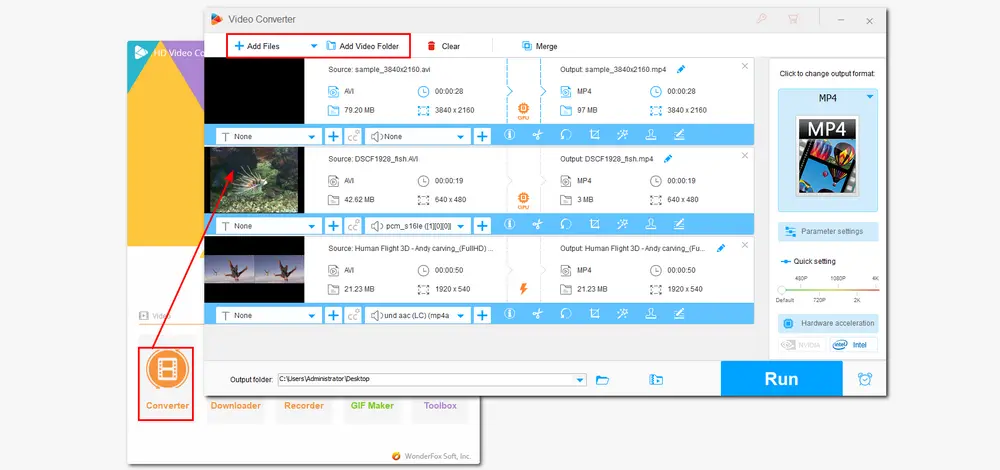
Method 1. Convert to an Advanced Encoder
AVI is often encoded through Divx/XviD/MPEG4/H264. Compared with these old codecs, H265/HEVC and VP9 are more advanced and can encode a video to a much smaller size with high-quality preserved. So you can convert AVI to H.265 (HEVC for MP4) to make the AVI file smaller.
Click the format image on the right side of the interface to expand the output format list. Go to the "Video" category and choose one format from either "H265 for MP4" (recommend), "H265 for MKV", or "VP9".
If you don't want to change the video format, you can select the output format as "AVI" and go on to other compression methods.
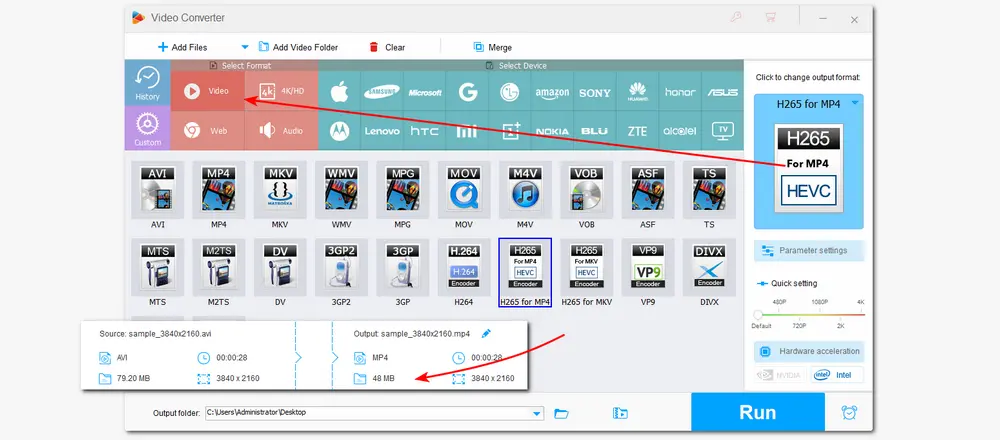
Method 2. Adjust AVI Video Parameters
Video parameters like resolution, bitrate, and frame rate can affect the video file size. So you can adjust these parameters to shrink the AVI file size. But note that this way can inevitably cause some quality loss.
Open the "Parameter settings" and you can see the related parameters. Just choose a preferred one from each drop-down list. You can also head to the "Quick setting" section to drag the sliders to your preferred resolution.
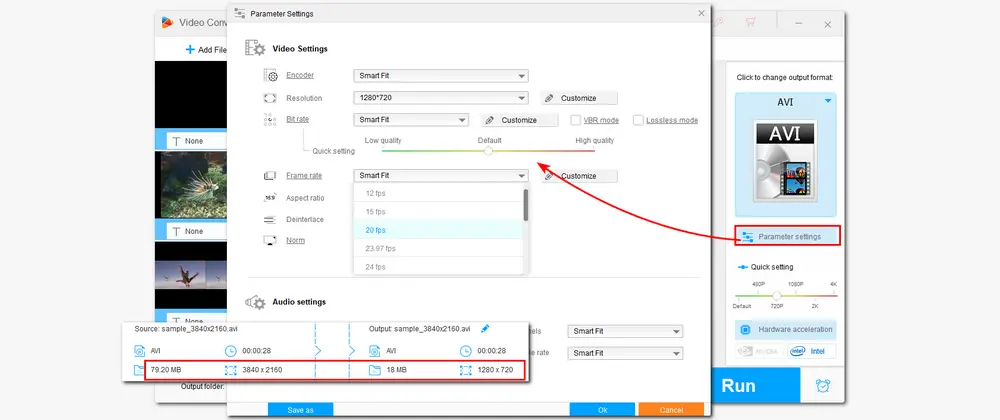
Method 3. Remove Unwanted Parts
If your videos contain some redundant parts like black bars or some ads, you can also crop or cut these unwanted parts to reduce AVI File size. This method can help you compress AVI files with good quality preserved.
Click the scissor icon to open the Trim window and trim AVI files to cut the unwanted parts, like ads. You can also click the fourth crop icon to remove the black bars and other nonsense pictures to shrink the AVI file size.
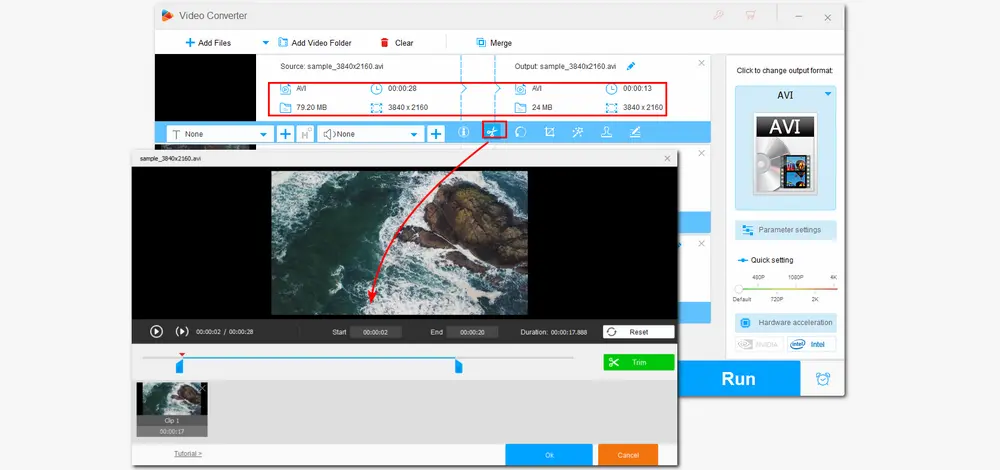
Method 4. Use the Batch Compression Button
The batch compression allows you to quickly reduce video file size without requiring any video processing knowledge.
Click the batch compression button beside the "Run" button. Then you can drag the slider to the right side to adjust the compression ratio to make the video file size smaller.
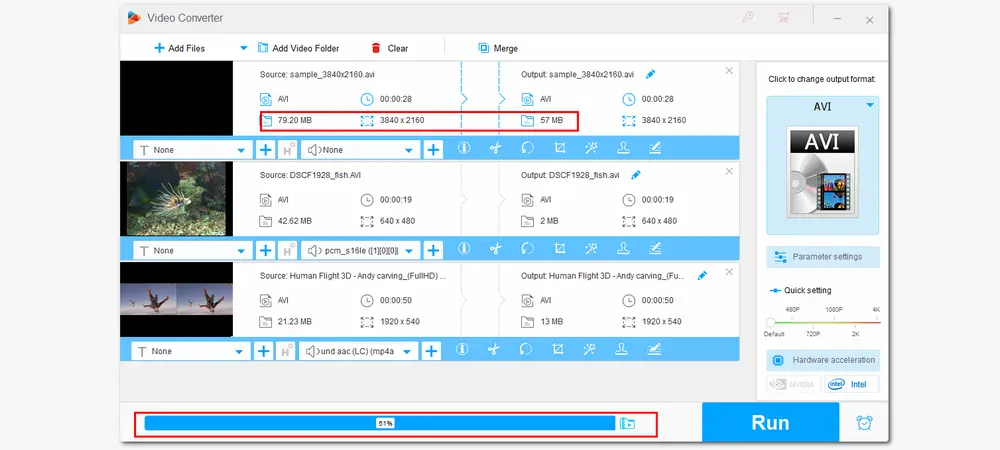
Click the bottom ▼ button to specify an output path. Click "Run" to start the compression process.
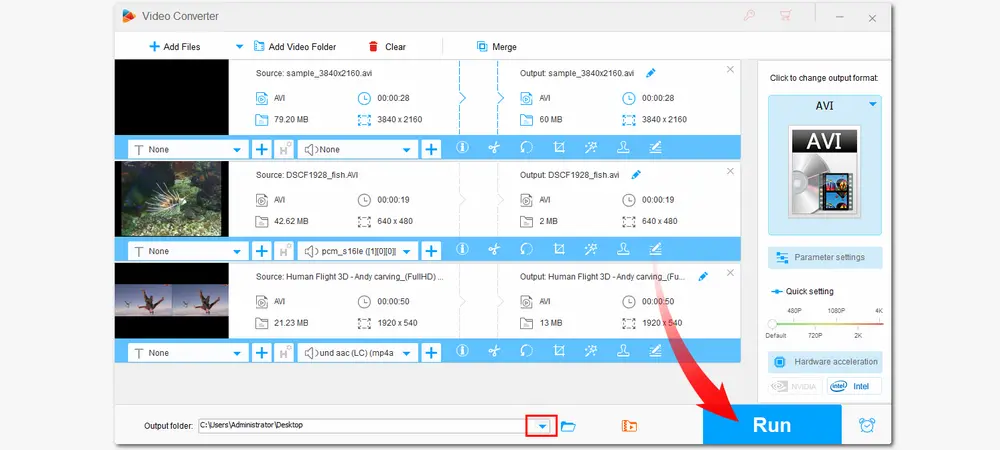
Someone may want to find an online solution when compressing video for it can reduce AVI file size without installing any software. But most online video compressors have common problems, such as size limit, low uploading speed, output format limit, no batch compression mode, etc. Anyway, if you persist with the online AVI size reducer, then I will show you how to compress AVI online with Clideo as the example:
Step 1: Open your browser and visit https://clideo.com/compress-avi;
Step 2: Click the +Choose file button to upload your AVI videos from your local PC. You can also load files from Google Drive and Dropbox. (Clideo only supports AVI video size less than 500 MB.)
The larger the AVI video is, the longer the uploading and compression time it takes. So, please be patient when uploading the AVI files. Once the AVI video is uploaded, this program will automatically compress it to a smaller size with a watermark embedded.
Step 3: Then click the Download button to save the video on your PC, Google Drive, or Dropbox.
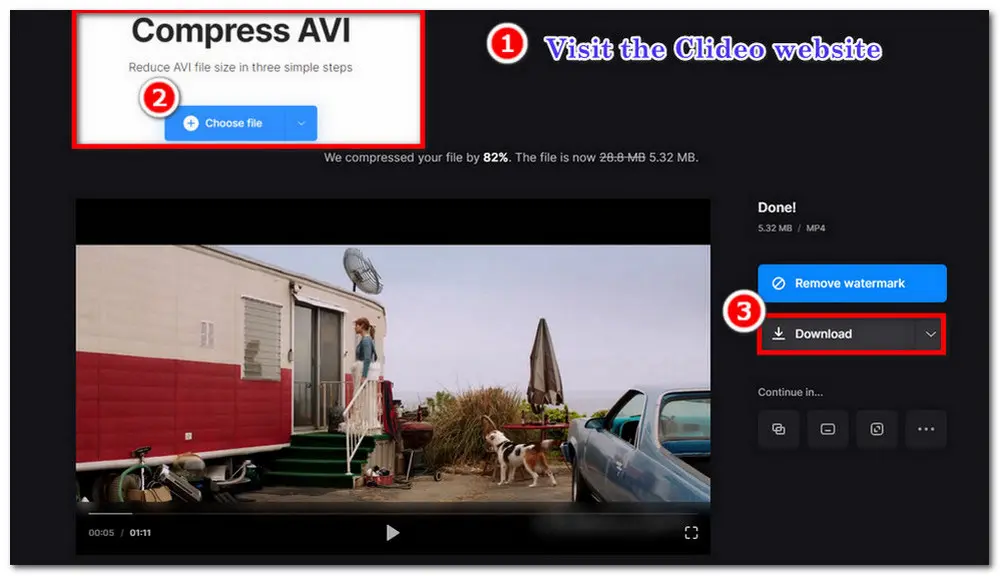
These methods of compressing AVI files on desktop are all effective and do not contradict each other. Some of them may sacrifice the video quality and some don’t. You can apply one or more of the methods simultaneously to achieve a better AVI video compression process. If your AVI videos are of small size, you can also choose the online AVI compressor.
The above is all about how to compress AVI files efficiently and effectively with the best video compressor and online tool. Hope this post will perfectly help you with your troubles. Thank you for your reading!

WonderFox DVD Ripper Pro
WonderFox DVD Ripper Pro is a powerful yet smart DVD ripping application that can remove any encryption like region code, CSS, etc. It also supports both homemade and commercial DVD, ISO and Video-TS folder processing. You can digitize DVDs to MP4, AVI, MKV, and other 300+ configured presets, with GPU acceleration. Additionally, it provides some basic editing tools that you can use to trim, crop, rotate, merge, and add subtitles/effects to DVD videos. Get it now to back up your DVD collections.
* Tips: Please do not use this DVD ripper for any illegal purpose.
Privacy Policy | Copyright © 2009-2025 WonderFox Soft, Inc.All Rights Reserved