If you're a new PS5 owner, you might be having some trouble figuring out how to get your MP4s played on your shiny new game console. Thankfully, there are a few simple steps that you can take to fix MP4 playback problems on your PS5.
Need a worry-free solution? Just install this utility to re-encode MP4 files to PS5 supported specifications: https://www.videoconverterfactory.com/download/hd-video-converter-pro.exehttps://www.videoconverterfactory.com/download/hd-video-converter-pro.exe
You're probably well aware of the fact that, apart from being as an outstanding game console, the PlayStation 5 (PS5) also gives you an option to play MP4 files stored in a USB drive. But it doesn't always work. The following factors may contribute to this problem:
By understanding the potential reasons behind MP4 files not playing on your PS5. Next, I'll show you how to fix it, ensuring you can enjoy your videos without any hassle.
HD Video Converter Factory Pro offers a 3-steps process to convert MP4 files to PS5 well supported format for smooth playback. Download this utility to solve MP4 files not working on PS5 without any difficulty.
PS5 console only supports a limited video formats for playback, as the official claims, they are:
MP4 (H.264/AAC), MKV (H.264/AAC), and WEBM (VP9/Opus)
MP4 is just a video wrapper that can store a wide range of codecs, such as H.264, HEVC/H.265, AV1, MPEG4, AC3, DTS, etc. Once the video specifications are inconsistent with the official announcement, you will inevitably run into the playback issues, e.g., H.265/HEVC MP4 files won't work on PS5.
So, the direct solution is just re-encoding those unplayable MP4 files to PS5 compatible standard. WonderFox HD Video Converter Factory Pro is highly recommended to complete the job more efficient and time-saving owing to the support of batch conversion and hardware acceleration. Download the easy-to-use application to get started.
Step 1. DownloadDownload, install, and launch HD Video Converter Factory Pro, then open "Converter".
Step 2. Add your MP4 files that won't play on PS5 by pressing "Add Files" button or a quick drag-and-drop.
Step 3. Expand the menu of 500+ configured presets, choose "PS5" profile under "SONY" category.
Step 4. Choose a destination folder on the bottom. Finally, hit "Run" button to start re-encoding MP4 files to PS5 friendly specs with GPU acceleration.
Tips: As PS5 supports 4K (3840 x 2160) video playback, you're entitled to open "Parameter settings" window and modify the detailed parameters, such as MP4 video bitrate, resolution, frame rate, aspect ratio, deinterlacing, and whatever as you with.
More surprisingly, this app even allows you to trim, split, crop, rotate, flip, watermark, concatenate MP4 files, and even add subtitles to MP4.
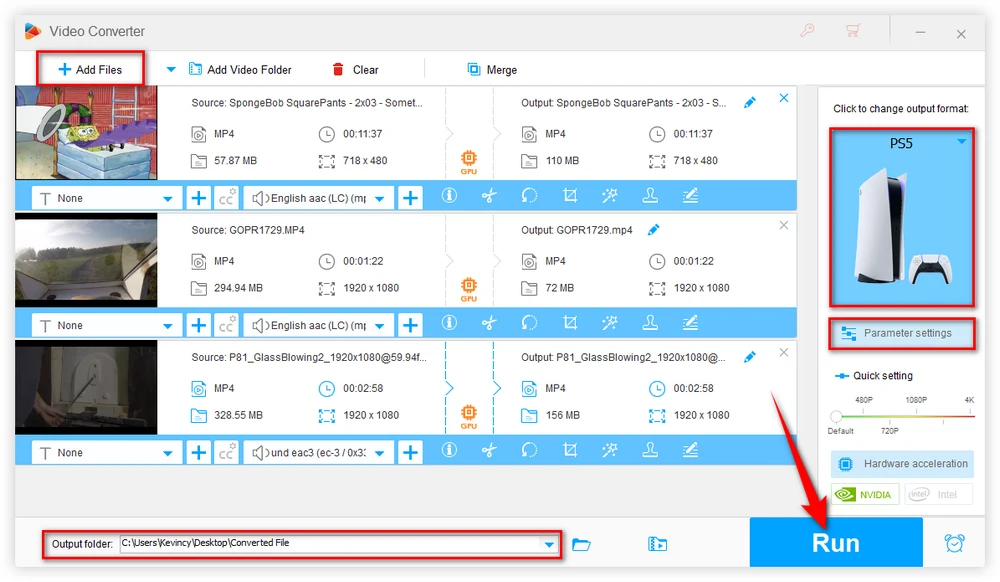
Sometimes, your MP4 files may be unexpectedly damaged during the process of downloading, copying, transferring. A corrupted MP4 file can definitely cause playback issues on any device, including the PS5.
To check the integrity of your MP4 file, consider using a reliable media player like VLC to see if it plays well from beginning to end, or using some video recovery software for MP4 file repair.
Additionally, PS5 won't play copyright-protected MP4 files or the content that has playback restrictions, e.g. the surveillance videos. You have to contact the content provider or copy-righter for help.
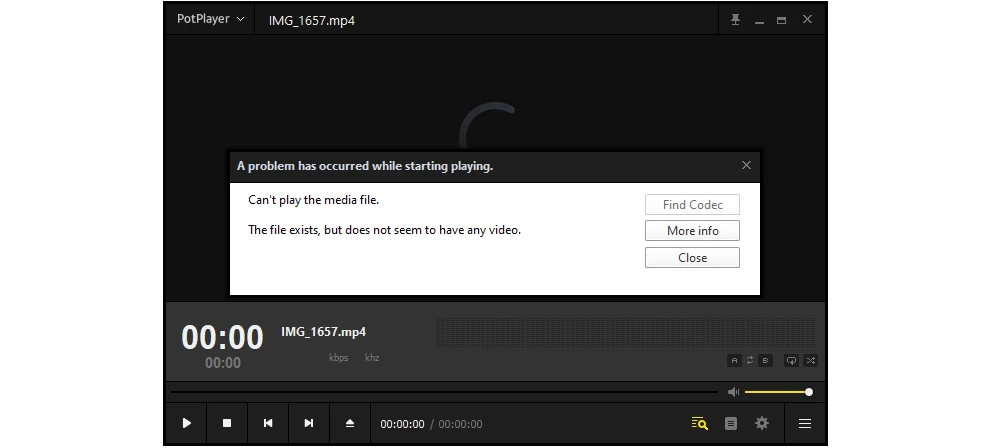
Before attempting any other troubleshooting steps, ensure that your PS5's firmware is updated to the latest version. Sony regularly releases firmware updates to address compatibility issues and enhance system performance. Follow these steps to check for updates:
Updating the firmware may resolve any compatibility issues that could be preventing MP4 playback on your PS5.
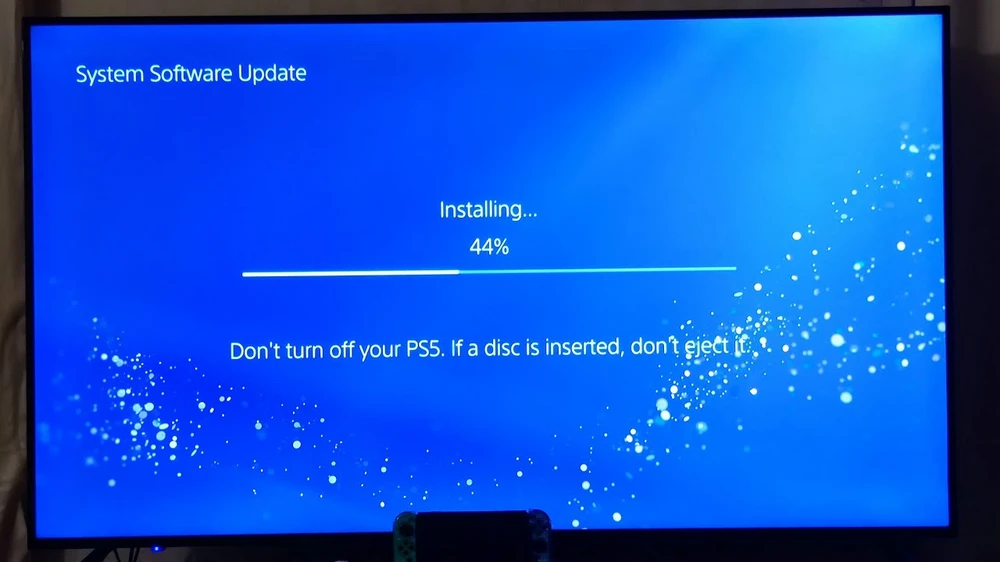
Make sure the USB drive is formatted with either the exFAT or FAT32 file system. And here's the standard process to play MP4 Files on PS5 smoothly:
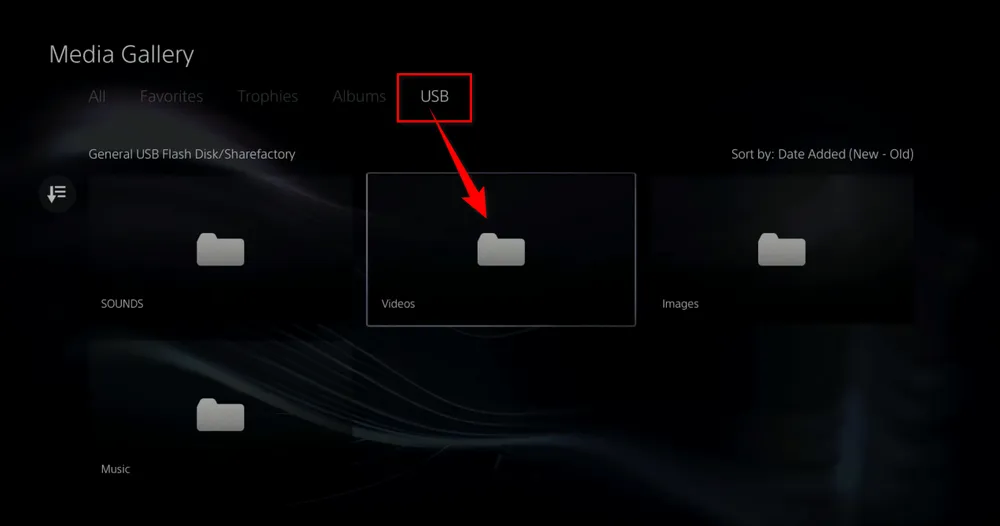
HD Video Converter Factory Pro, a great Swiss army knife of A/V processing, works as a novice-oriented video editor, converter, downloader, recorder, compressor, GIF maker. Get the all-in-one app here!
A: Yes, you can play 4K MP4 files on PS5, but ensure the codecs are compatible and the bitrate isn't too high. If you encounter stutter or lag issues, consider converting the file to a lower resolution or bitrate.
A: If there’s no sound when you play an MP4 file on your PS5, the issue might be with the audio codec. Ensure the audio codec is compatible, like AAC or MP3, and consider converting the file if necessary.
A: Yes, you can stream MP4 files to your PS5 from your PC using media server software like Plex. This method allows you to play files that might not be directly supported by the PS5 by converting them on the fly during streaming.
Hopefully, it will work for you guys. In addition to MP4 files, this guide also applies to other video files. Stop finding a PS5 MP4 player that does not exist, by following this way, you're able to fix any PS5 video playback issue.
Now, go ahead and dive back into your favorite movies, TV shows, and videos on your PS5 without any interruptions!
P.S. If none of the above solutions resolve the MP4 playback issue on your PS5, it's recommended to reach out to Sony support for further assistance. They have dedicated resources to address technical problems and provide personalized guidance.

WonderFox HD Video Converter Factory Pro
1. Download video/music from 1000+ pop websites.
2. Convert video/music to 500+ optimized presets.
3. Compress large-sized videos with no quality loss.
4. Handy editing features suitable for green hands.
5. Record live streams, gameplay, webinar, video call...
6. Create unique GIF from video or separate images.
7. Ringtone Studio, Subtitle Extractor, and MORE...
Privacy Policy | Copyright © 2009-2025 WonderFox Soft, Inc. All Rights Reserved