
The PlayStation 4 (PS4) is one of the most popular gaming consoles ever made. Aside from playing games and DVDs on PS4, it has a built-in Media Player app that allows you to play videos, view photos, and listen to music from a USB drive or media server.
A lot of PS4 owners want to know if they can play MP4 files on their console. The short answer is YES, you can play MP4 videos on your PS4 using the Media Player app.
However, the PlayStation 4 has strict formatting requirements and codec support that can make playing MP4 files difficult. Next, I'll tell you everything you need to know to successfully play MP4 files on your PS4 via USB or media server.
PS4 Media Player won't play MP4 files is typically caused by incompatible video specifications. In other words, the MP4 files must meet the following requirements:
Adhering to these limitations is crucial to getting your MP4 files to play properly on the PS4. The processor and media player software places these limits on what video and audio types the device can handle smoothly.
What if your MP4 files won't play on PS4 due to incompatible codecs or excessive parameters? Don't fret - that's where a PS4 video converter comes in. One excellent option is WonderFox HD Video Converter Factory Pro.
It has specific device presets for PS4 and provides the easiest way to convert MP4 videos into a PS4 fully compatible format. Get the easy-to-use application and get started.
DownloadDownload, install, and launch the application. Go to "Converter", and click "Add Files" to import the MP4 files that won't play on your PS4. A simple drag-and-drop is also allowed.
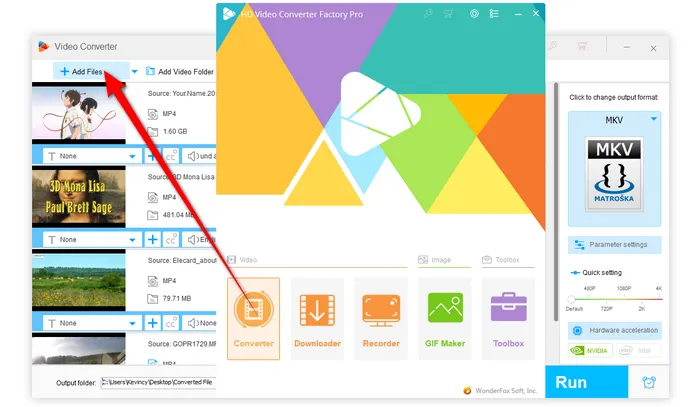
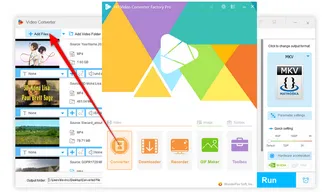
Open the 600+ presets library on the right side, go to "SONY" category and select "PS4" profile, which has been optimized to meet PS4 supported specs.
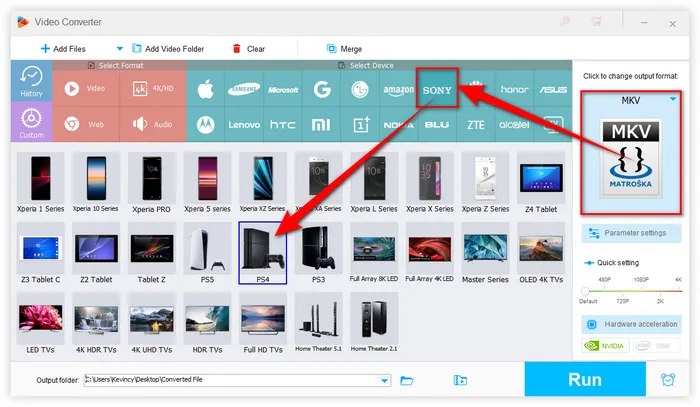
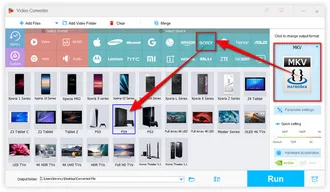
Specify an output folder. Finally, click "Run" to batch convert MP4 files to PS4 USB playable format with hardware acceleration. After done, the converted MP4s will play perfectly in the PS4 Media Player app.
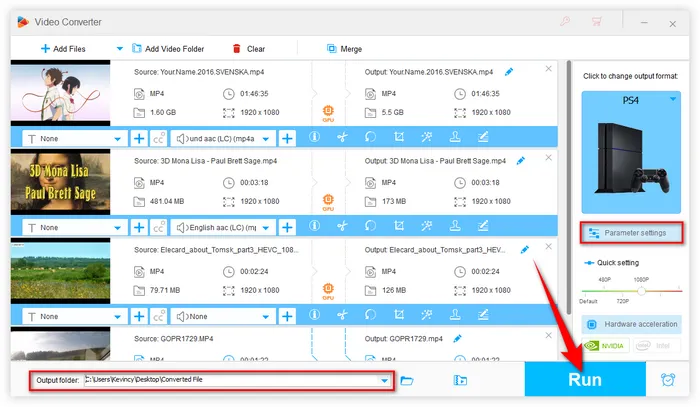
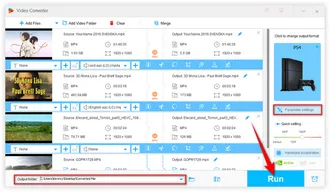
The PS4 does NOT support NTFS or APFS formatted USB drives. To play MP4 files on PS4 from a USB drive, the drive must be formatted with the FAT32 or exFAT file systems. Otherwise, PS4 won't recognize your USB drive. Follow these steps to correctly format your USB drive:
On Windows:
On Mac:
That's it! Your USB drive is now ready to store and play MP4 files on your PS4. You should note that FAT32 only supports files up to 4GB in size. Try to compress your large MP4 files or use exFAT format.
When you have an FAT or exFAT formatted USB drive, your MP4s can't just be loosely saved in the root folder of the drive. The PS4 won't recognize them that way either.
Your MP4 files need to be saved in a newly-created folder named "Videos", "Movies", or something else. No specific folder name is required for saving video files, but the audio files need to be saved in a folder named "Music".
This ensures the PS4 will properly detect all your MP4 files so you can play them from USB via the Media Player app.
The MP4 file itself should be playable. PS4 media player won't play MP4 file that is corrupted, damaged, or encrypted. Try playing it on a computer or another device to confirm if the issue lies with the file itself. Try to repair the MP4 file using some acclaimed video recovery software or contact the content provider to decrypt the MP4 file.
Besides local USB playback, you can also stream video content to your PS4 from media servers over your home network. It automatically transcodes incompatible MP4 videos to PS4 compatible format on-the-fly during streaming. This allows you to play 4K UHD and HEVC MP4 files on PS4 as well. Some popular PS4 media servers are: DLNA Media Server, Kodi, Plex, Emby, Universal Media Server, etc.
However, streaming requires keeping your PC running continuously. Just make sure to use a wired network connection if possible, as WiFi may struggle with high bitrate media, and video quality also depends on the network bandwidth.
Hopefully this guide has provided you with everything you need to know about getting your MP4 video collection working perfectly on the PlayStation 4. It is dead easy once you understand the requirements. Ensure your USB is properly formatted, your MP4 files are in the right folder and have the supported codecs. If all else fails, a PS4 video converter can be a game-changer. Now, sit back, relax, and enjoy your favorite MP4s on your PS4!
A: 4K UHD video playback is only available on PS4 Pro. The maximum resolution supported by the standard PS4 is 1920x1080 Full HD, so 4K MP4s need to be downscaled to 1080p using a video converter in advance.
A: Unfortunately no, PS4 doesn't support HEVC. The PS4/PS4 Pro only supports H.264 MP4 files. You will need to convert HEVC/H.265 MP4 to H.264 video in order for them to play on PlayStation 4.
A: Ensure that the audio codec is AAC LC, AC-3 (Dolby Digital), MP3, or LPCM. Other audio types like DTS or EAC-3 may not work.
A: Lower the video bitrate, resolution, or frame rate if your MP4 has very high bandwidth demands. If you're streaming MP4 to PS4 from media servers, try to use a wired network connection instead of WiFi.
A: The PS4 Media Player natively supports MP4, MKV, AVI, and other common media formats. However, files must be properly encoded to PS4 compatible codecs like H.264 video and AAC audio. For more PS4 supported file formats, refer to the Official Link.
Terms and Conditions | Privacy Policy | License Agreement | Copyright © 2009-2025 WonderFox Soft, Inc. All Rights Reserved