The Xbox Series X and S are not just gaming powerhouses, they also offer a rich multimedia experience. This includes the ability to play various video formats, such as MKV files. However, users often encounter challenges when trying to play MKV files on their Xbox Series X or S. This guide aims to provide a seamless solution to these challenges.
Need a worry-free solution? Just install this utility to re-encode MKV files to Xbox Series X|S supported format: https://www.videoconverterfactory.com/download/hd-video-converter-pro.exehttps://www.videoconverterfactory.com/download/hd-video-converter-pro.exe
In addition to the unparalleled gaming experience, the Xbox Series is also equipped with a wealth of entertainment features that allow you to enjoy online streaming services and watch purchased or rented movies and TV episodes. Beyond that, Xbox Series also allows you play video files stored on a connected USB drive using the Media Player app.
However, the answer to "Does Xbox Series X|S play MKV" is both YES AND NO. You may find that some MKVs can be played properly on Xbox Series, while others will have various playback problems. What's going on? Well, I've sorted out some possible causes and their respective solutions below. Read on!
WonderFox HD Video Converter Factory Pro offers a 3-steps process to transcode MKV files to Xbox Series X|S well-supported format for smooth playback. Get the tool, and no worries about any video format or codec unsupported issues anymore.
Playback issues with MKV files on the Xbox Series X or S can stem from various causes. Here's a detailed list of possible reasons and their respective solutions:
Cause: MKV is a container format that can include various audio and video codecs. If the codec used in the MKV file isn't supported by Xbox, it won't play correctly.
Solution: Convert the MKV file to a format supported by Xbox using video conversion software. Ensure to use codecs compatible with Xbox, like H.264 for video and AAC for audio.
Cause: Some MKV files contain multiple audio tracks, and the default one like DTS or TrueHD might not be compatible or properly configured, leading to MKV no sound or audio out of sync.
Solution: Try switching the audio tracks within the file if the media player allows it. Alternatively, use a video editor to set the compatible audio track as default.
Cause: High-resolution video files, like 4K or 60fps videos, require significant processing power and might not play smoothly if other processes are running.
Solution: Close unnecessary applications or games running in the background to free up system resources.
Cause: The MKV file might be corrupted or partially downloaded.
Solution: Try playing the file on a different device to check if it's corrupted. If it is, re-download or obtain a new copy of the file. You know, most of the time, it's probably not easy to repair the MKV file.
Cause: Outdated system firmware or glitches in the media player app can lead to playback problems.
Solution: Update your Xbox to the latest firmware version. Also, ensure that the media player app you are using is updated. Or, give it another shot on some alternatives, such as Movie & TV app (Film & TV), VLC, Kodi, Plex, etc.
Cause: If the MKV file is stored on an external drive, the drive’s format or connection issues could be the problem.
Solution: Ensure the external drive is formatted correctly (exFAT is a good choice for Xbox). Also, check the USB connection or try a different USB port.
Cause: If streaming MKV files from a network source, network instability or slow speeds can affect playback.
Solution: Check your network connection for stability. Use a wired connection if possible for better stability and speed.
Cause: Some media files have regional locks or DRM protection that can prevent playback on certain devices.
Solution: Verify the file’s origin and ensure it’s not protected by DRM or region-locked. You may need a different version of the file that’s free from these restrictions.
If the MKV playback issues in your Xbox Series X or S are caused by unsupported codecs or non-standard specifications, I would recommend WonderFox HD Video Converter Factory Pro to you guys. Equipped with the built-in codecs and 500+ configured presets, it can virtually solve any video and audio format incompatibility issue, and Xbox Series MKV playback failure is no exception. Here's how it works:
DownloadDownload, install, and run the software. Open "Converter", add the MKV files that won't play on your Xbox Series X|S.
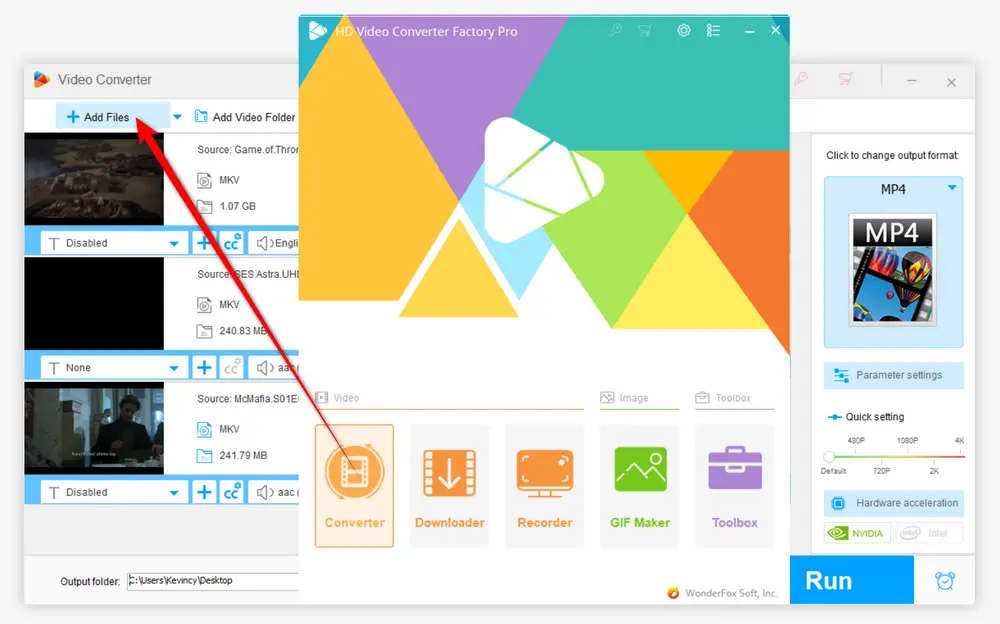
Open a full list of 500+ predefined presets well-arranged by Formats and Devices. Switch over to "Microsoft" category and choose either Xbox Series X or Xbox Series S profile.
Tips: The seasoned users can directly choose "MKV" profile under "Video" category and open "Parameter settings" window to modify the detailed parameters, such as video bitrate, resolution, frame rate, aspect ratio, deinterlacing, and whatever as you with.
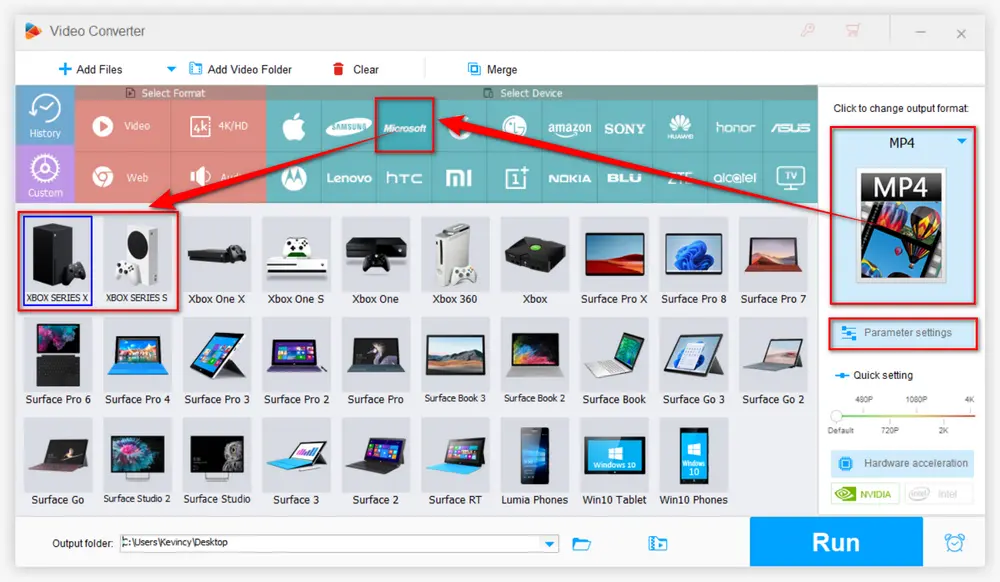
Choose a destination folder. Finally, hit "Run" to start the MKV re-encoding process.
When the conversion is complete, just move the converted files to your removable USB drive. Then connect it to the console for smooth playback using the Media Player app in your Xbox Series X or S.
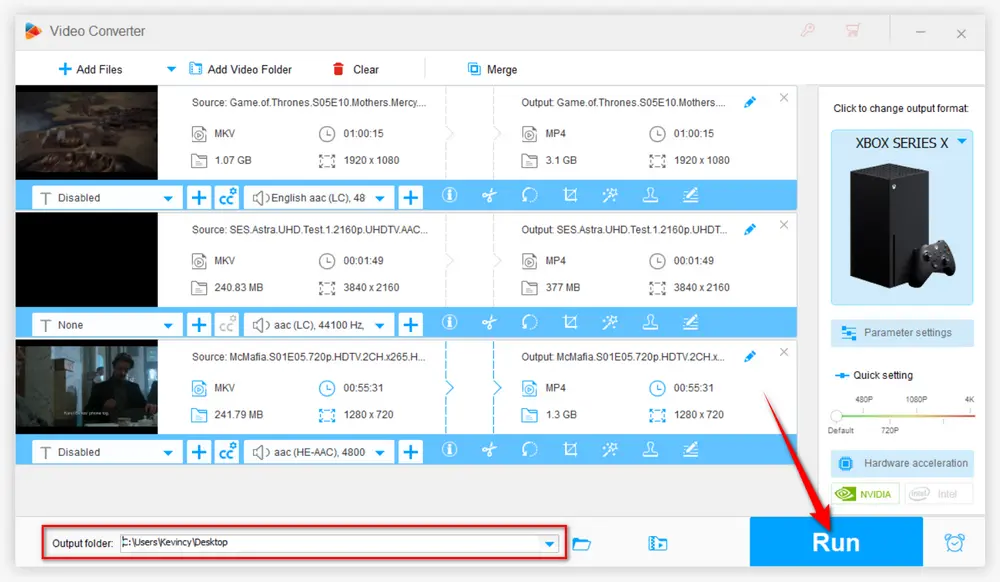
A: Yes, you can stream MKV files from a PC or media server using apps like Plex, VLC, or Kodi. Ensure both devices are connected to the same network for seamless streaming.
A: Yes, you can upload MKV files to cloud storage services like OneDrive or Google Drive. Use a media player app on your Xbox to access and play files directly from the cloud.
A: Media player apps like VLC and Kodi allow you to enable subtitles within MKV files. You can also use a video editor to embed subtitles permanently if needed.
A: No, DRM-protected files may not be playable. Use legitimate methods to obtain content or convert the files if permitted by copyright laws.
In summary, issues with playing MKV files on Xbox Series X or S can arise from a variety of sources, ranging from codec compatibility and file corruption to hardware and network issues. Diagnosing the exact cause often involves checking the file's properties, ensuring system updates, and testing with different settings or formats.
Hopefully, this post is of some help to fix any MKV Xbox Series X|S playback issue. Thanks for reading!

WonderFox DVD Ripper Pro
1. Rip DVD to 300+ presets with GPU acceleration.
2. Remove all sorts of DRM from DVD.
3. Compress an 8GB DVD to 1-2 GB digital video file.
4. 5-minutes to fast digitize DVD in MPEG-2 MPG.
5. Make a 1:1 intact digital copy (ISO or VIDEO_TS).
6. Multiple audio tracks, hard/soft and forced subs.
7. Support homemade/commercial DVD & ISO & Video_TS folder.
Privacy Policy | Copyright © 2009-2025 WonderFox Soft, Inc. All Rights Reserved