Follow this article to learn how to easily and quickly convert H.265 to H.264 while preserving the best quality. Download the best H265 to H264 converter to get ready: https://www.videoconverterfactory.com/download/hd-video-converter-pro.exe hd-video-converter-pro.exe
Both H.264 and H.265/HEVC are common video compression technologies, mainly used to encode high-quality, small-size videos.
As the successor of H.264, H.265 has a higher compression rate than H.264, saving nearly half of the bandwidth compared to H.264-encoded videos of the same quality. That's why H.265 is often used in 4K and 8K productions. If you want to save storage space, it's a good idea to convert video to H.265 (see how to convert H.264 to H.265).
However, since H.265 is not compatible with many platforms and devices now, for broader compatibility, it's wise to convert H.265 videos to H.264 to play them smoothly. This is where an H265 to H264 converter comes in handy.
Below, I will show you how to convert H.265 to H.264 with four fast and easy ways. Let's start!
HD Video Converter Factory Pro simplifies H.265 to H.264 conversion without quality loss. With hardware acceleration, it delivers speeds up to 30x faster. Batch conversion is also supported. Download it and give it a try!
WonderFox HD Video Converter Factory Pro is one of the best video converters for Windows. It is powerful and easy to use, and can handle almost all format conversions, including H.265 to H.264, in just a few clicks.
If you want the fastest way to convert H.265 to H.264, look no further than this software as it can make the conversion up to 30 times faster while maintaining high-quality output, thanks for its support for hardware acceleration. It also has a batch mode that allows you to convert videos in batches.
Next, just free download free download the software to start converting your videos to H.264.

Launch the software and open the Converter. Click on “+ Add Files” to import your H.265 video. You can drag and drop the file into this program as well.
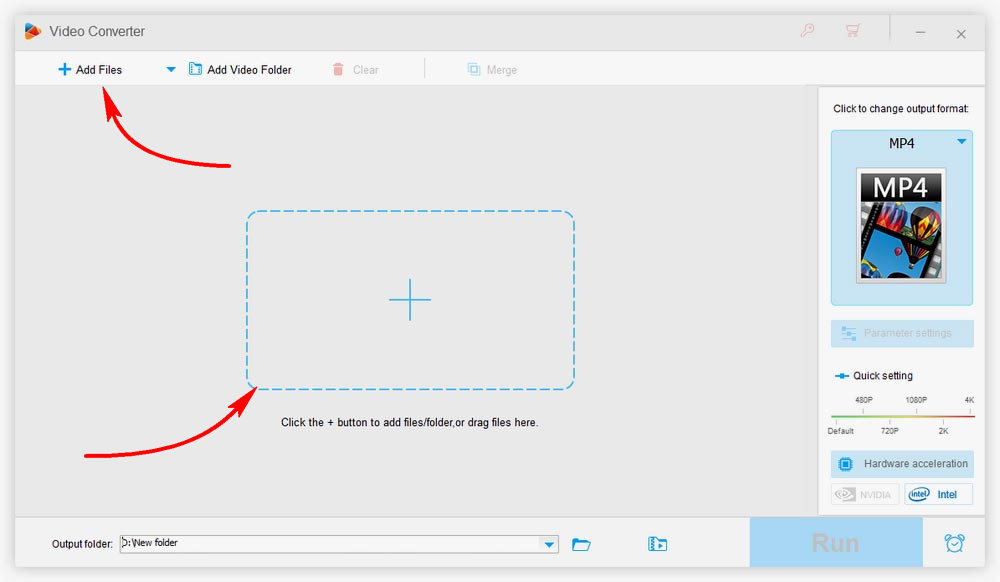
On the right side of the main screen, hit the format image and select “H.264” under the Video section.
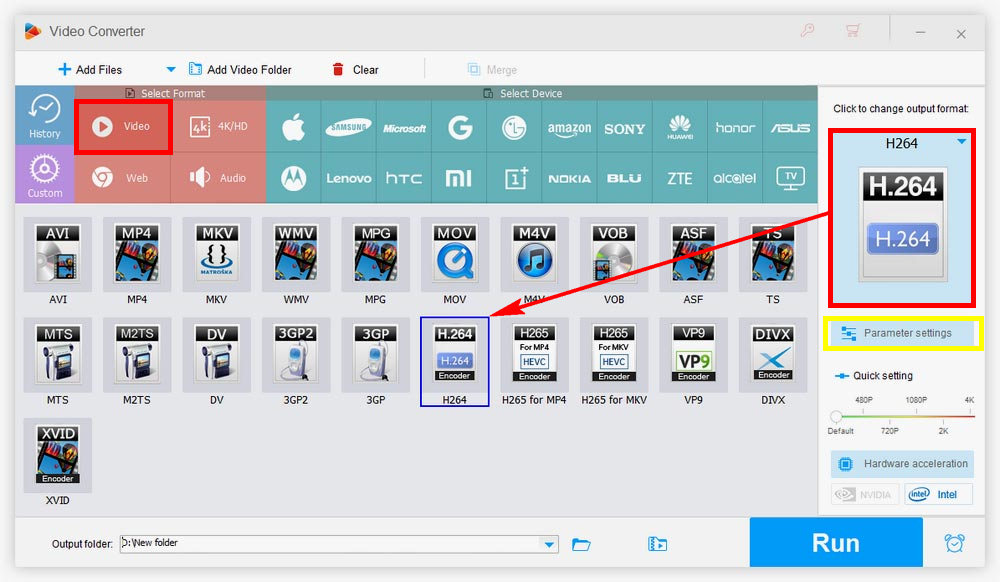
Tip: This step will output your H.265 video as H.264-encoded MP4. If you want other container formats such MKV, MOV, etc., you can first choose the corresponding format under the Video tab, and then you can go to “Parameter settings” and change the video encoder to “H264”.
Click the ▼ button at the bottom to choose an output folder. When all is ready, click “Run” to start the conversion.
Hot Search: H.265 vs H.264 | HEVC Players
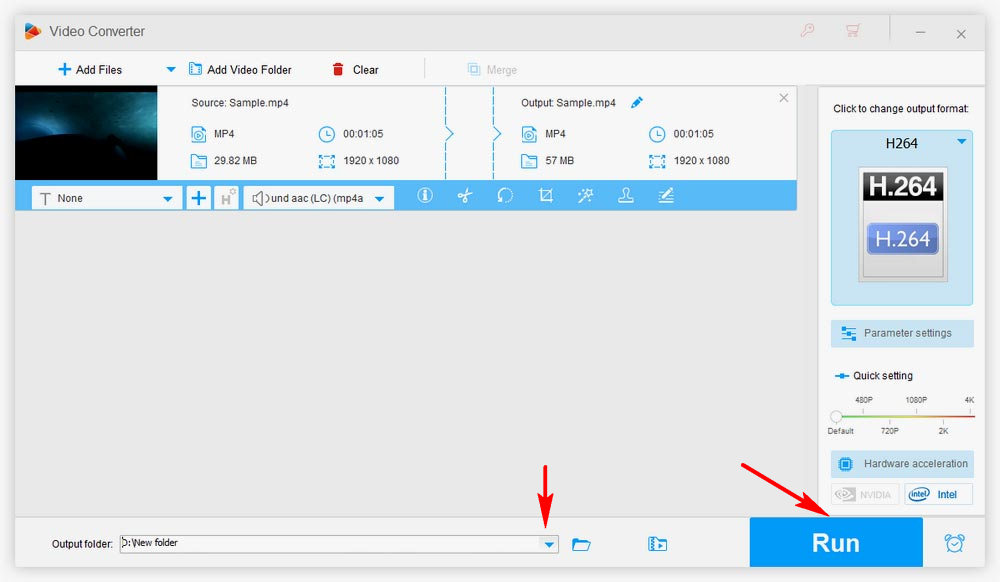
Handbrake is a free, open source, and cross-platform video transcoder that is widely used to convert digital videos and discs. It also supports H.265 to H.264 conversion. In addition, it provides a variety of ready-made profiles that allow you to convert videos to suit specific devices or platforms.
You can try different settings in HandBrake to convert your files at the speed and quality you want, but there is a learning curve. But don't worry. The following steps will show you how to quickly and easily convert H.265 to H.264 in Handbrake.
Step 1. Download the latest Handbrake from the official site https://handbrake.fr/downloads.php.
Step 2. Run Handbrake and click File to load your H.265 file into the software. Or you can drop the file in the grayed out area to import it.
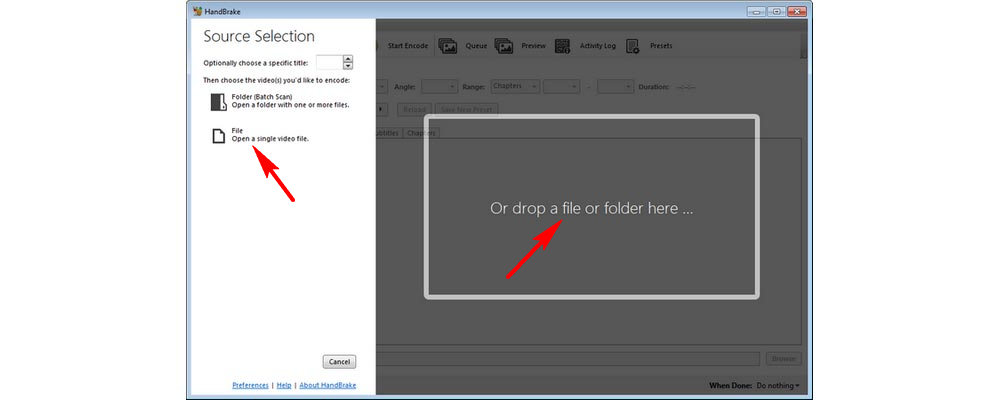
Step 3. Go to the Summary tab and choose an output format from the Format drop-down options. It has only three output formats, MP4, MKV, and WebM.
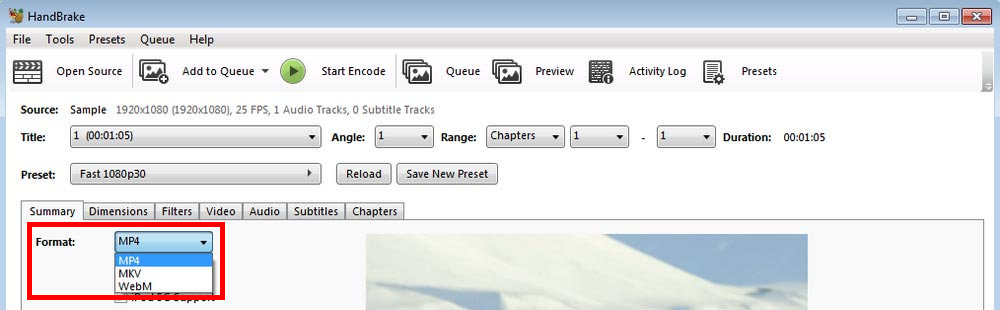
Step 4. Switch to the Video tab and select H.264 (x264) or H.264 10-bit (x264) from the Video Codec box. You can also modify other settings such as preset, filters, audio, subtitles, etc. as you see fit.
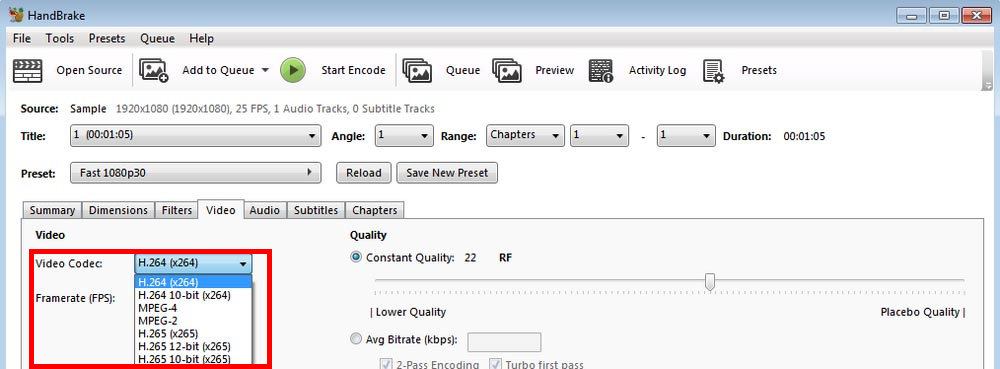
Step 5. Click the bottom Browse button to choose an output path. When you are ready, click the top green Start Encode button to transcode H.265 to H.264.

VLC is a video converter in addition to being a media player. As an H.265 to H.264 converter, it can provide fast conversion and high-quality output. Besides that, it can easily convert various formats to meet all your conversion needs.
VLC is completely free to use on Windows and Mac computers. The conversion process only takes a few simple steps. Here's how to convert H.265 to H.264 in VLC:
Step 1. Download and install the latest version of VLC from its official website https://www.videolan.org/.
Step 2. Open VLC. Click Media > Convert/Save.
Step 3. Click + Add and import the H.265 video you want to convert, then click Convert/Save.
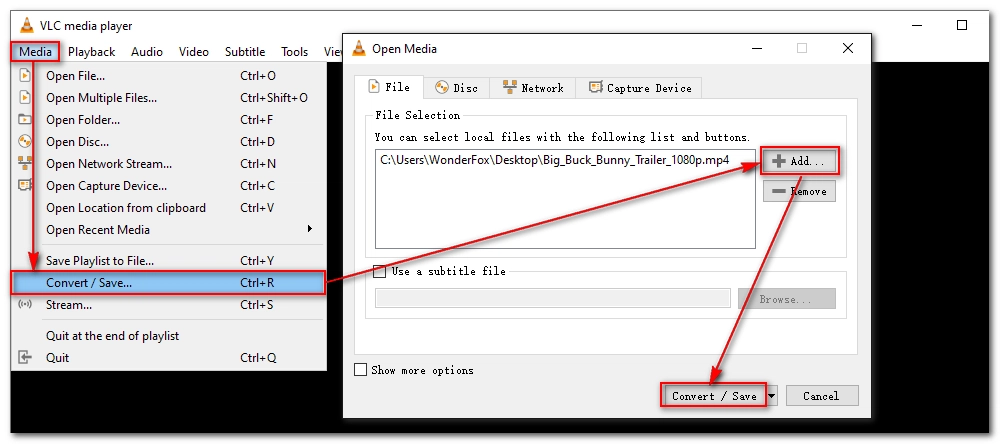
Step 4. Expand the Profile drop-down list and select Video – H.264 + MP3 (MP4). You can also click Create a new profile (that last button) to make your desired output profile.
Step 5. Click Browse, select the save location and rename the file.
Step 6. Click Start the begin the conversion.
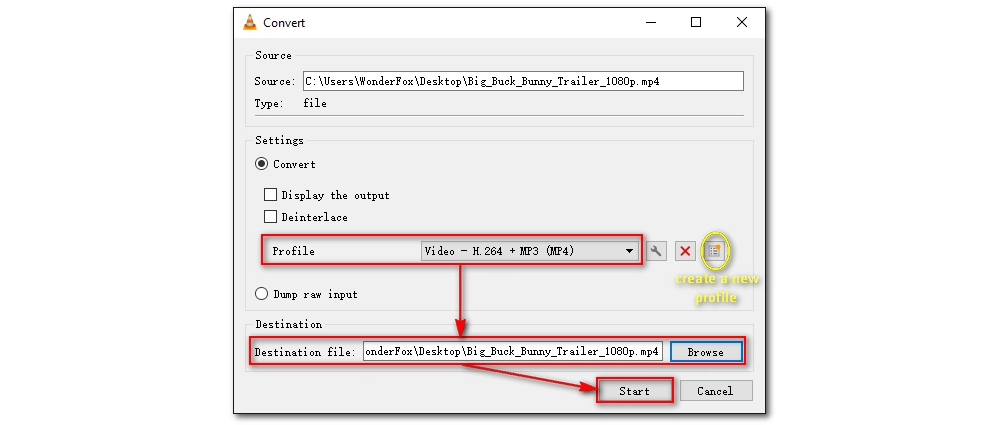
If you want to convert a small H.265 video to H.264, I also recommend using an online service like Anyconv.com. This is a web-based tool that helps you convert video files right from your browser without installing any software or plugins. It also doesn't require registration or payment. Simply upload the video you want to convert (less than 100 MB), select the target format, and start converting.
Follow these steps to convert your H.265 videos to H.264 using Anyconv.com:
Note: Depending on the file size, it may take a while to upload the file.
Step 1. Visit https://anyconv.com/.
Step 2. Click CHOOSE FILES or drag and drop a file to the site for upload.
Step 3. Click the format drop-down box and choose H264.
Step 4. Click Convert and wait a moment for the conversion to be finished.
Step 5. Click Download to save the converted file to your device.
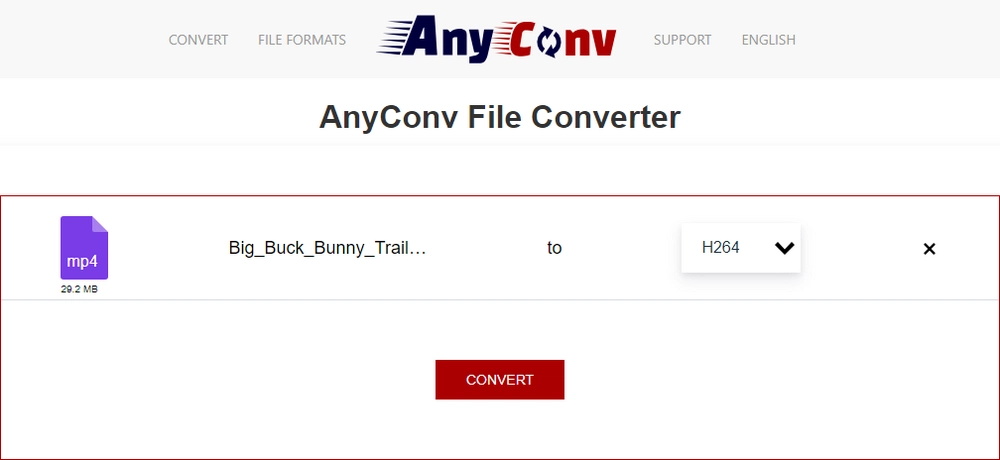
With the above four methods, converting H.265 to H.264 is an easy task overall. You can choose the method you like and start converting right away. Personally, I recommend the first method because it is user-friendly and the conversion speed is faster and the output quality is higher than the rest options. You can download the program and give it a try:
That’s all I wanted to share. Hope this article was helpful to you. Thanks for reading!
Thanks to its efficient compression algorithm, H.265 can use less bitrate to deliver the same video quality. In other words, at the same bit rate, H.265 has better quality than H.264.
Both H265 and H264 are lossy compression formats, so quality loss is inevitable during the conversion process. But in most cases, the loss of quality is imperceptible to the human eye.
Anyconv.com presents an H264 converter online that allows you to convert any video to H264 without installing any software. Follow the steps to begin:
Step 1. Open AnyConv File Converter.
Step 2. Upload your video.
Step 3. Select H264 format.
Step 4. Start conversion.

WonderFox DVD Ripper Pro
WonderFox DVD Ripper Pro is a professional DVD ripping program that can easily rip any DVD (whether homemade or commercial) to all popular formats including MP4, MKV, MP3, WAV, H.264, H.265, Android, iPhone, and so on. It also lets you edit and compress DVD videos efficiently. Download it to enjoy a fast and trouble-free DVD ripping experience.
Privacy Policy | Copyright © 2009-2025 WonderFox Soft, Inc.All Rights Reserved