![]() by Oswald
by Oswald
Updated on Jan 10, 2025
Having trouble playing OGG files on Windows computers? I’ll give you three solutions to solve that issue:
1. Turn WMP (Windows Media Player) into the best OGG player;
2. Draw support from third-party OGG players;
3. Convert OGG to a more popular audio format.
Instead of finding a third-party OGG player, converting OGG to other popular formats is recommended since it can help you play OGG on any player and device. Download the reliable OGG converter to get your job done now!
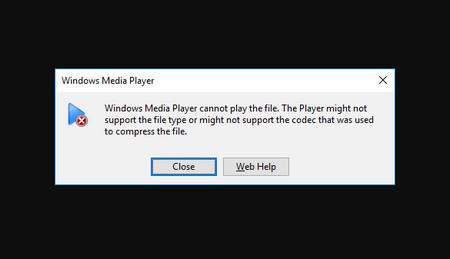 How to Open .ogg Files?
How to Open .ogg Files?When you play OGG files on Windows 10/11, the Windows default media player - WMP (Windows Media Player) will pop up an error message saying Windows Media Player cannot play the file. WHY?
OGG is a free and open source encapsulation format for Vorbis, Speex, Opus and other audio coding, with .ogg file extension. Unfortunately, OGG files are NOT natively supported by Windows Media Player.
Hot search: Play AVI on Windows Media Player | Play MKV on Windows Media Player | Fix Windows Media Player MTS Playback Issue | Windows Media Player not Play MP4
In order to play OGG files on Windows 11/10/8/7... and solve OGG incompatibility issues, this article provides three solutions on how to play OGG files on Windows 10. I’ll elaborate on each solution step-by-step.
Download and install the OGG codec for WMP, and you can make Windows Media Player an OGG player to play OGG files on Windows at will from now on. Here are two codec sources, in case one fails.
1. Xiph
Before installation, uninstall any previous OGG codecs (Go to "Add/Remove Programs"), shut down media player or any directshow apps. Navigate to ”https://xiph.org/dshow/downloads“ > Binaries > Windows 32/64-bit Installer > Install
2. K-Lite Codec Pack
Navigate to “https://www.codecguide.com/download_kl.htm“ > Basic > Download Basic > Install
Besides turning Windows Media Player into an OGG audio player, there are some desktop/online/app OGG file players worth recommending. They are apparently so convenient and easy to use. But sometimes, according to the feedback, some of these players can’t recognize/play OGG files properly, even if they claim that they do and our test results say that they are just fine. Here are some OGG audio players with rich decoders, no guarantee on the result, just for you to have a try ;-)
Website: https://www.videolan.org/vlc/index.html
VLC is the best free & open-source media player that can be used as an OGG music player with no plugins, no ads, no user tracking, just a seeming-confusing interface, and inexhaustible additional functions including audio conversion, audio editing, etc.
Website: https://chrome.google.com/webstore/detail/enjoy-music-player/hncfgilfeieogcpghjnnhddghgdjbekl?hl=en
Among all web-based OGG file players, this one is one of the most stable one as tested (compared with webpage audio players). It takes Chrome browser to work, you can add that extension from the URL above, and then a pretty OGG music player pops out. By the way, you can have a direct access to your Google Drive with it.
Android: https://play.google.com/store/apps/details?id=com.foobar2000.foobar2000&hl=en_US
Needless to say how important is a good audio player to your mobile. Foobar2000 supports gapless playback, full ReplayGain, downloads from UPnP media servers, you should totally have a try.
Website: https://www.kmplayer.com/home
KMPlayer is also an OGG player that can work on Windows, Mac, and even mobile devices. It supports a wide range of formats and offers users a bunch of audio quality functions like EQ, Preset, Normalize, etc.
To perfectly play OGG files on Windows, converting OGG format to a more popular one is also a handy way. A proper audio converter is a must to efficiently manage the audio format conversion. Unlike online converters, WonderFox HD Video Converter Factory Pro runs much faster and is more stable in conversion. It runs offline and even enhances your audio quality for a satisfactory result. It can help you convert OGG to WMA, AAC, MP3, and other audio formats effortlessly. The built-in editing tools also enables you to cut the audio, customize settings, and merge multiple files into one in a handy way.
Next, I’ll show you how to convert OGG to be compatible with Windows Media Player, so you can easily play .ogg on Windows 10/ 11. Free download the converter to get ready.
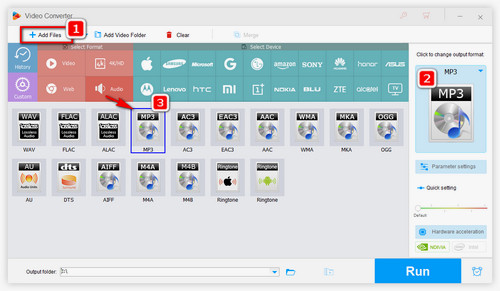
Before start, please free downloadfree download the OGG converter software to get well prepared.
We can convert OGG to be supported by Windows Media Player as well as other devices with this powerful OGG converter. Here, take the output format MP3 as an example.
Launch WonderFox HD Video Converter Factory Pro and open “Converter”. Click “Add Files” to import OGG files into the program. Then click the format section at the right of the interface and select MP3 or other formats under the “Audio” tab.
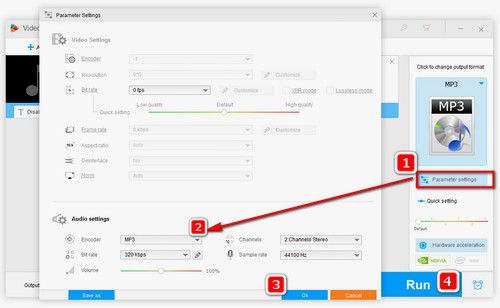
Click the small “Parameter Settings” button at the main interface to go to setting window, adjust “Bitrate” to 320kbps, while you’re at it, you can also increase audio volume, convert stereo to mono and even adjust sample rate. Click “OK” button to confirm the settings when you’re done.
Finally, click the “Run” button to start the conversion. You’ll be noticed whether to open the destination folder while it’s done.
TIPS: Lossy audio format to lossless audio conversion doesn’t make much sense, like convert OGG to WAV or OGG to FLAC, file size doesn’t get smaller and audio quality stays the same – But it’s not fully futile, some lossless audio editors can only recognize lossless audio files, and you want to edit some hi-bitrate MP3 files, you know.
At last...
Despite the good compatibility of Windows Media Player, you can even play FLAC on Windows Media Player. There are still many media formats that WMP doesn’t support, and you may find it troublesome to add codec packs to it every time you come across that issue. And WMP is quite a distinguished media player.
What I’m trying to say is, instead of finding a good OGG player for Windows 10, why not convert the OGG files to a more compatible format for playback on any device?
Thank you for your reading.
Rip Beautiful Background Music from DVD