Want to find a free yet easy-to-use audio converter that can convert OGG to WAV without hassle? Then you come to the right place. This article shares 8 efficient OGG files to WAV converters online and offline. You can freely choose the proper one to help with the conversion task.
Tips: To convert OGG to WAV on Windows, give Free HD Video Converter Factory a try. It can help you convert files with no quality loss, no size/length limited, and completely free!
https://www.videoconverterfactory.com/download/hd-video-converter.exehttps://www.videoconverterfactory.com/download/hd-video-converter.exe
1. WonderFox Free HD Video Converter Factory – free and multi-featured
2. Audacity – free and open-source
3. VLC – free and no limitation
4. Convertio – online and 100 MB for free conversion
5. Online-convert – online and 50 MB for audio task free conversion
6. ZamZAR – online and 50 MB for free conversion
OGG, as a compressed audio format, can offer audio quality similar to MP3 while keeping the file size small. And WAV is a more popular and uncompressed audio format that offers higher audio quality but takes more space. However, the OGG file has poor compatibility compared with WAV. If you have some OGG files and can’t play them with your devices or players, it’s a good way to convert audio to WAV for the .ogg files incompatibility issue. Moreover, WAV is accepted by most audio editing software, which means you can edit WAV files without conversion. There are 8 desktop and online OGG to WAV converters provided for you. Read on to check them out!
WonderFox Free HD Video Converter Factory is one of the best free audio & video processing programs on the market. It supports all mainstream media files and converts them to 600+ presets. Free HD Video Converter Factory allows you to convert OGG to WAV at a fast speed with high-quality preserved. Besides changing audio format, it also enables you to extract the soundtrack from videos for audio-only enjoyment. Additionally, you can use it to edit audio files by cutting, merging, compressing, etc.
Free HD Video Converter Factory is a top-rated free audio converter that provides a hassle-free way to convert from OGG to WAV and other formats efficiently while keeping high quality. 100% free, clean and safe. Download it now!
Step 1. Launch WonderFox Free HD Video Converter Factory Pro and choose the Converter option from the initial interface.
Step 2. Click “+ Add Files” to import the OGG files you want to convert. Or you can just drag and drop them into the workplace.
Step 3. Press the format image icon on the right side of the interface to expand the output format list. Go to the Audio category, find and select WAV format.
Step 4. Hit on the inverted triangle button to specify an output path. Finally, Press “Run” to start the OGG to WAV conversion.
Once the conversion enjoy the converted WAV files after finishing conversion.
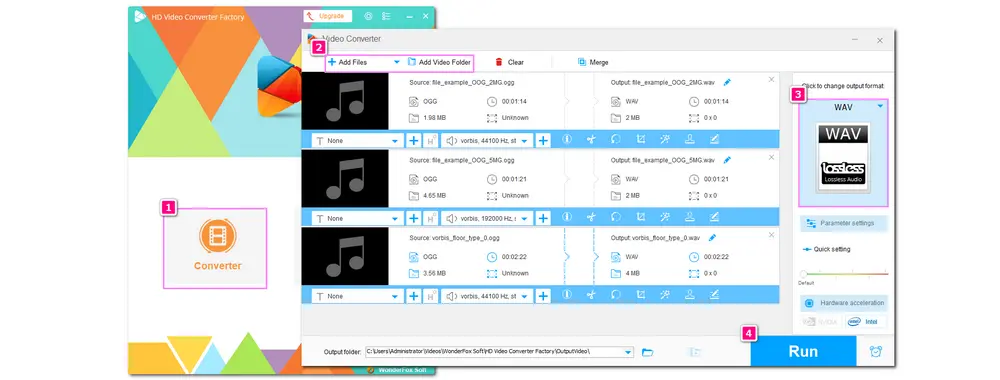
Free HD Video Converter Factory can not only convert audio and video formats, but it can also download audio & video from 500+ websites. Adding or removing audio and subtitles from videos is also supported. Just try it now!
Apart from WonderFox Free HD Video Converter Factory, some other free desktop audio converters can help you convert OGG to WAV.
Audacity is a free, open-source, and cross-platform audio processing tool that can convert audio files. It can help you with many audio formats like MP3, WAV, AIFF, OGG, FLAC, etc. Meanwhile, it is also a dedicated audio editor that can split and trim audio files. You can also use it to record audio for its famous audio recording feature.
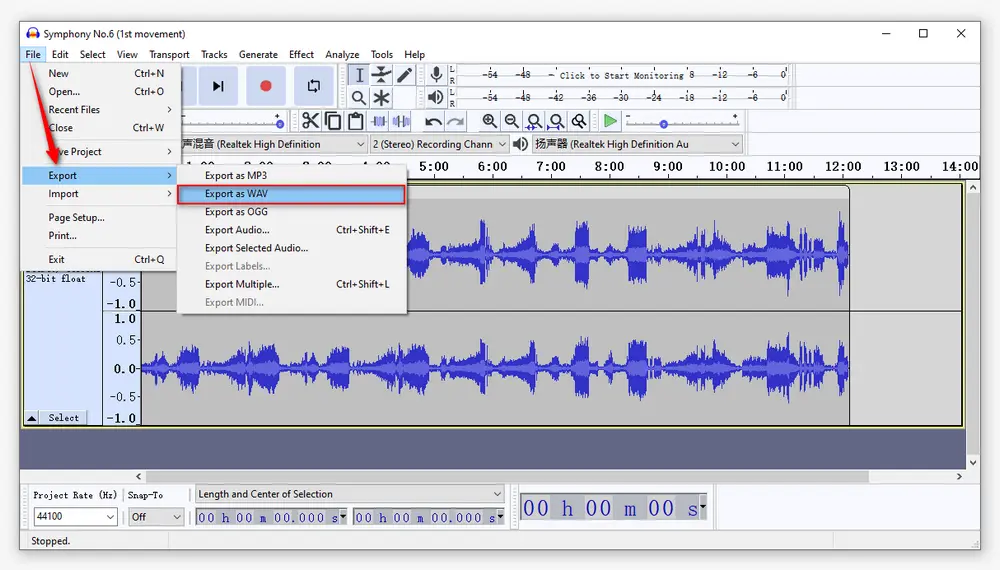
Main Features:
Hot Search: Audacity Merge Tracks | Audacity Split Audio Tracks | Audacity Extract Audio from Video | Increase Volume with Audacity
VLC Media Player is a free and cross-platform multimedia player that can also help with video and audio conversion. Even more, it provides functions like recording, editing, downloading, etc. With it, you can convert OGG to WAV-free without any limitations. Or you can directly use it to play OGG and other video/audio files.
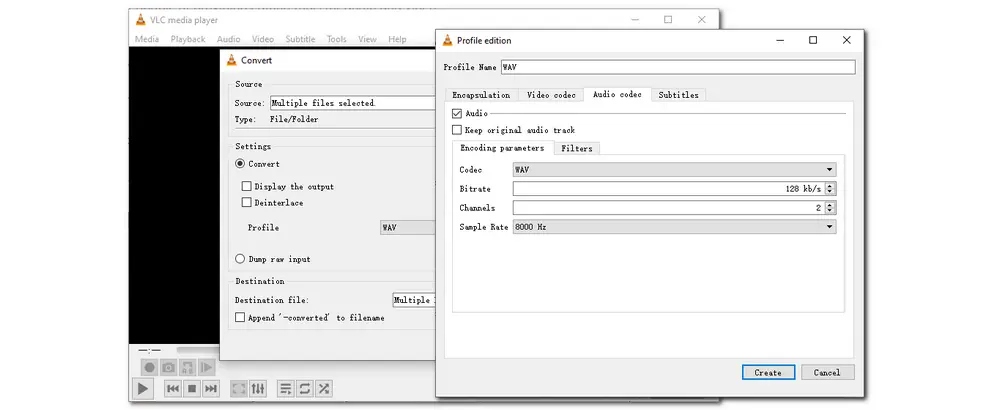
Main Features:
Convertio allows you to convert OGG files from computer, URL, Google Drive, and Dropbox to WAV and an array of other popular formats. You can upload multiple files within 100MB and process them at a time. Some basic editing features like cutting, changing the audio channel, frequency, and volume are also provided. The converted files can be downloaded at will or stored for 24 hours.
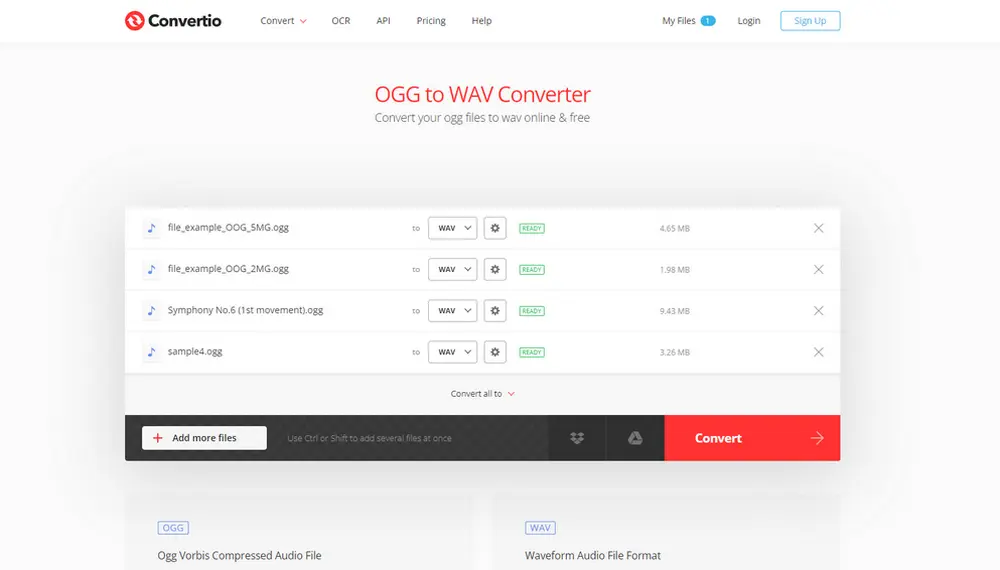
Main Features:
This online tool can also easily convert OGG audio files to WAV and other formats. You can import the OGG files from your computer, Dropbox, and Google Drive. You can also paste the audio file URL and convert it. This audio converter also allows you to trim the unwanted file parts and modify the audio sample rate, bitrate, channels, and other settings.
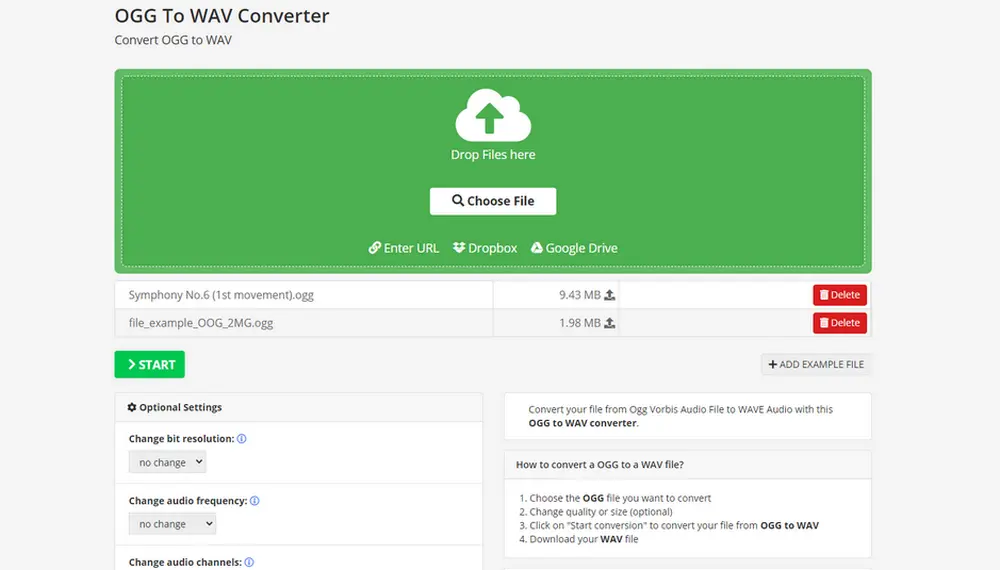
Main Features:
Zamzar is also doing well with OGG to WAV conversion. It allows you to upload audio files from computer, Dropbox, OneDrive, etc. The interface is very straightforward. But this online converter only accepts audio file size less than 50 MB.
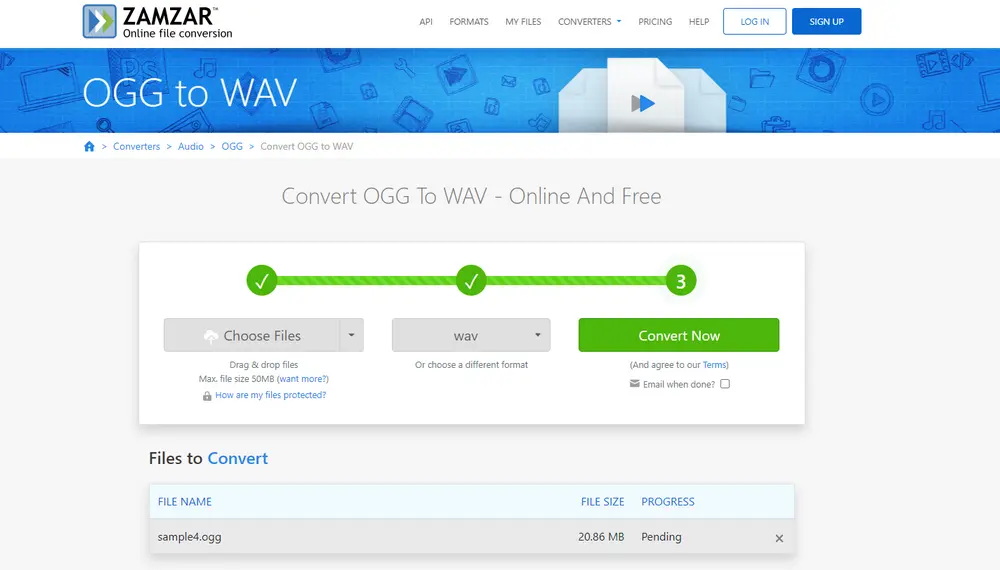
Main Features:
AnyConv supports almost all file formats for conversion that can help you effortlessly convert OGG to WAV and other audio formats. However, AnyConv doesn't provide any audio editing features.
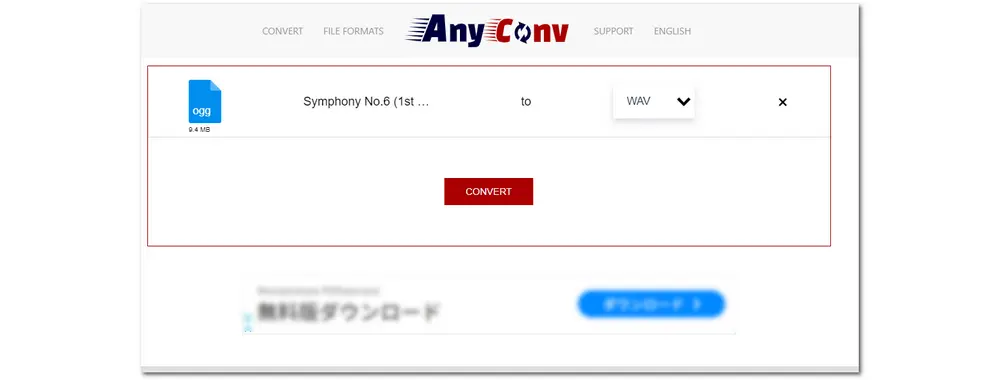
Main Features:
CloudConvert is a popular online file converter that supports various media files for conversion. You can use it to convert OGG to WAV, as well. Moreover, it provides some basic editing features and offers 1 GB for free conversion. But note that you can only convert 25 files per day.
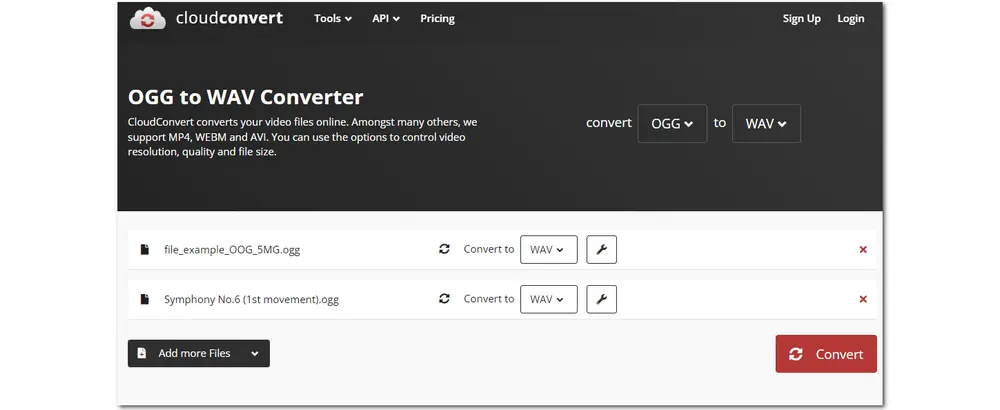
Main Features:
This article has introduced 8 OGG to WAV converters and demonstrated how to convert files with WonderFox Free HD Video Converter Factory. If you want a tool with fast conversion speed, high output quality, no file size/length limitations, and handy audio editing tools, WonderFox Free HD Video Converter Factory is highly recommended. You can also feel free to choose other tools according to your actual needs.
Privacy Policy | Copyright © 2009-2025 WonderFox Soft, Inc.All Rights Reserved