"I'm trying to convert an .mp4 into a .bik file to replace a cutscene in a video game, but I can't for the life of me figure out how, help!" I happened to see this typical post on Reddit, but obviously, this guy was not alone. I also found quite a few people got stuck in this issue. In response to this, I'll illustrate the proper method to convert MP4 to BIK format. Read on!
Run into "Error Opening..." message? Try this feature-rich toolkit for video downloading, recording, editing and conversion: https://www.videoconverterfactory.com/download/hd-video-converter-pro.exehttps://www.videoconverterfactory.com/download/hd-video-converter-pro.exe
A .bik file stands for Bink Video, which is a proprietary video format developed by RAD Game Tools, and has been widely-used in more than 15,000 games worldwide. In contrast to converting BIK to MP4 video for convenient playback on a local drive, many people mean to convert MP4 to BIK format for modding game, making their own custom menu background or replacing cutscenes in video games. If you still have no idea how to do it, the following content is guaranteed to satisfy you.
I bet many people have tried some video converter programs, right? Actually, there is no any third-party software can handle the BIK file type as it's exclusive to RAD Game Tools. Good news is the official has already offered the perfect MP4 to BIK converter - The RAD Video Tools, which contains a set of utilities for processing video, animation, and sound data. Here is the most credible solution below.
Visit http://www.radgametools.com/bnkdown.htm, download and install "The RAD Video Tools". By the way, a 7-Zip encrypted archive file will be saved onto your local drive, and you have to use 7-Zip, WinRAR or other archive programs to unzip it. The unzip password is: RAD.
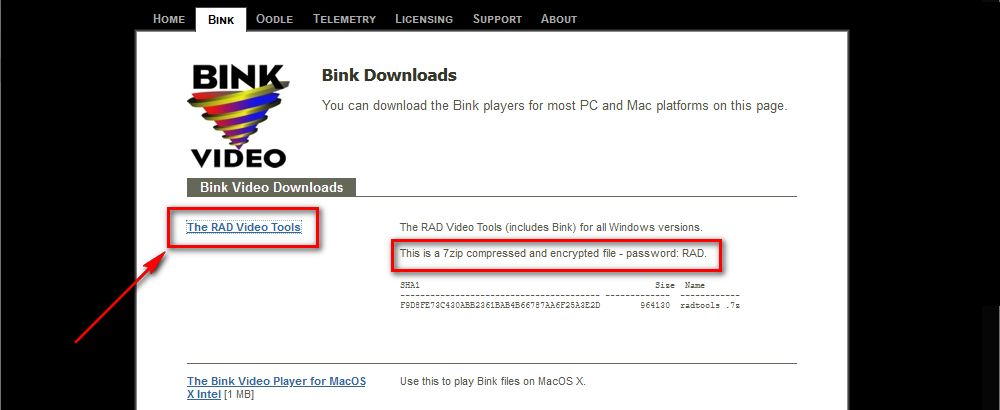
Run "radvideo32.exe" or "radvideo64.exe" based on your 32-bit or 64-bit system. Go to the directory where stores the MP4 video files you want to convert in the window. Hold "Ctrl" key and select all of the MP4 videos, then click "Bink it!" button for batch conversion.
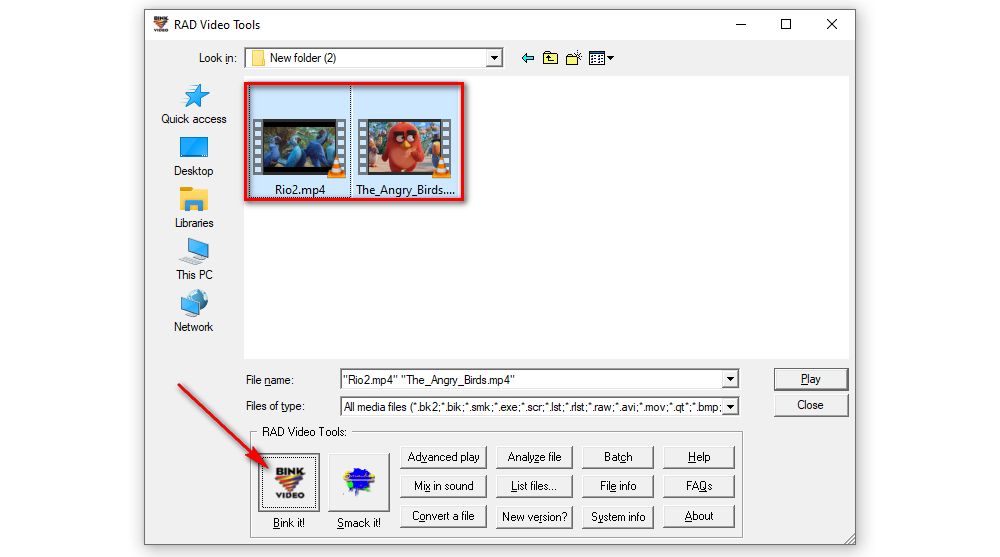
On "Bink Compressor" window, specify an output directory to save the converted BIK files, and press "Batch" button on the right side. For veteran guys, you're able to customize compression settings, video and audio settings as you wish.
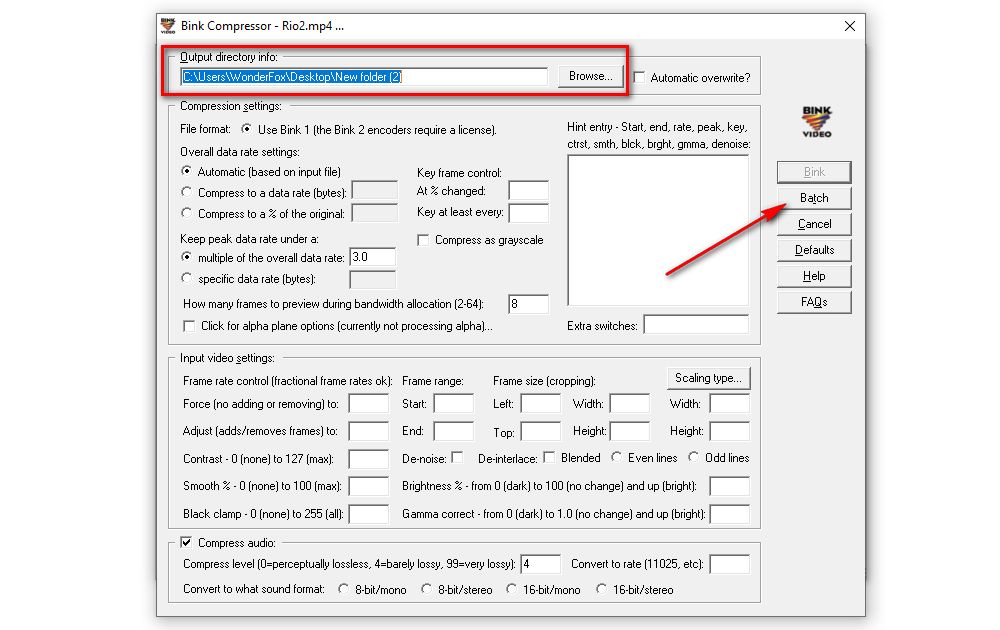
Finally, hit "Start" button on "RAD Batch Editor" dialog box to convert MP4 to BIK one by one. You'll see all compression info and conversion process on the new pop-up window.
Also Read: BK2 File to MP4 | Convert .rofl to .mp4 | Game Replay Files to MP4 | Compress Fraps Videos
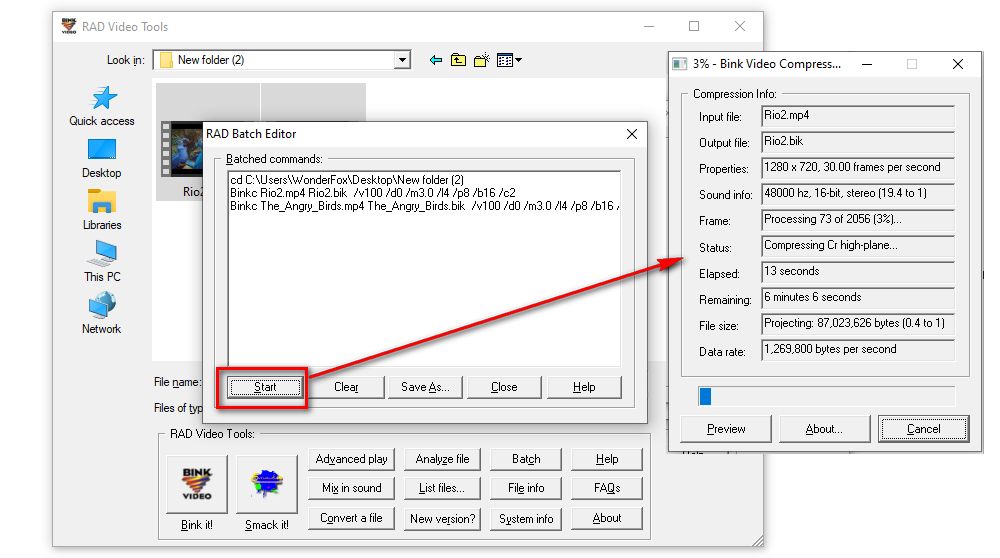
Some people complained they tried the above workflow with the RAD Video Tools, but still got an error message and failed to convert the MP4 files. According to the official, RAD Video Tools relies on QuickTime to read H.264 MP4/MOV file. So, assuming your MP4 video is not damaged or encrypted, make sure you've installed the latest version of QuickTime with all necessary components on your computer before you convert MP4 file to BIK format. Then the problem should be fixed.
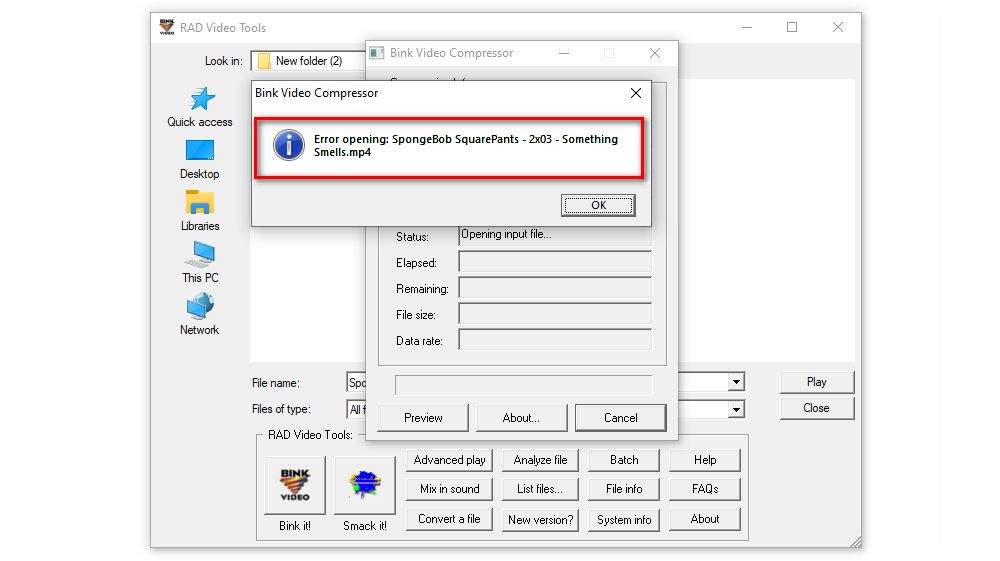
If the "Error Opening..." persists or the output BIK file plays with no sound, it's probably because your MP4 video encoded by some video/audio codecs that cannot be recognized by Rad Video Tool, such as H.265, VP9, AV1, etc. And you should note that RAD does not provide technical support for files that cannot be imported. In this case, the only solution is to convert your MP4 file to RAD Video Tools supported format, and try it again. HD Video Converter Factory Pro would be the best option for green hands.
Free downloadFree download it and follow the steps below to convert MP4 files to The RAD Video Tools friendly format.

Step 1. Run this application and open "Converter", drag and drop your MP4 video or any other videos into the program.
Step 2. Click the format profile on the right side to expand the full 500+ presets. Navigate to "Video" category and select "AVI", "H.264", "MPG" or "WMV" as the output format without further settings.
Step 3. Amend an output directory to save the converted video files, lastly, hit the big "Run" button to start the conversion. When the process is complete, now you are able to convert the videos to BIK files using Rad Video Tool without a hitch.
Tips, if you get confused by the complicated settings of RAD Video Tools, this program allows you to trim video, change resolution, adjust frame rate in a simpler way.
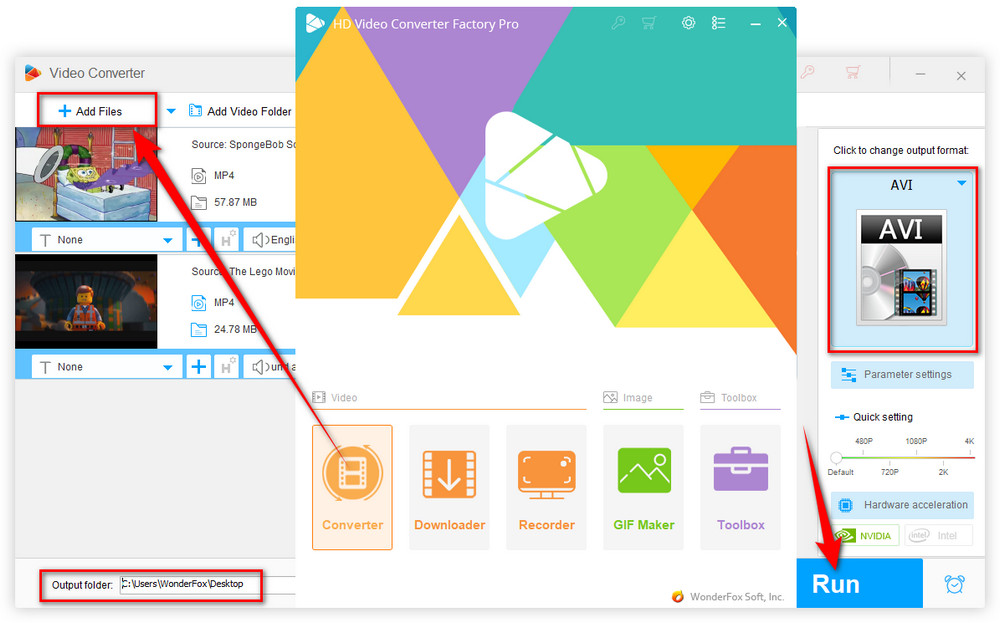
Sincerely hope this post is more helpful to your demand for MP4 to BIK conversion, it's time for modding your game. Also, if you still have any question or problem, feel free to contact me through Facebook Messenger. Cheers!

WonderFox DVD Ripper Pro
WonderFox DVD Ripper Pro is a must-have program that can help digitize homemade/recorded/commercial DVDs to MP4, MKV, MOV, AVI and other mainstream video formats for hassle-free playback anytime anywhere without the DVD Player. Meanwhile, it can embed subtitles (soft subs, hard subs, forced subs) into video with ease. Download it to have a try!
Privacy Policy | Copyright © 2009-2025 WonderFox Soft, Inc.All Rights Reserved