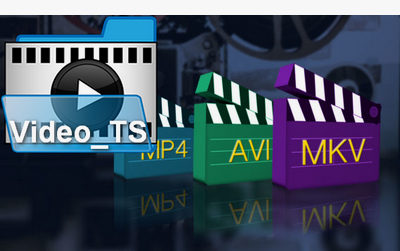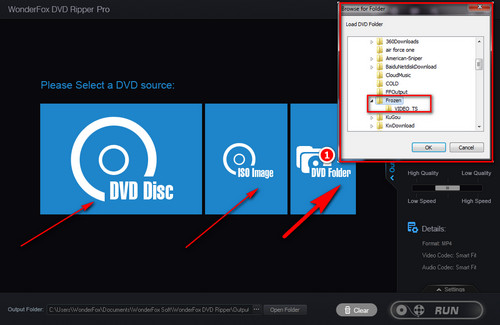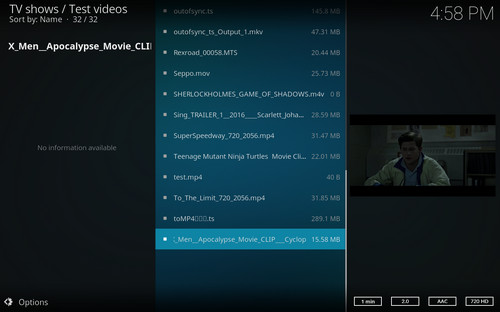First of all, you must figure out what formats Kodi supports.
Kodi supported video formats: AVI, MPEG, WMV, ASF, FLV, MKV/MKA (Matroska), QuickTime, MP4, M4A, AAC, NUT, OGG, OGM, RealMedia RAM/RM/RV/RA/RMVB, 3GP, VIVO, PVA, NUV, NSV, NSA, FLI, FLC, DVR-MS and WTV.
Secondly, to convert your file to a format compatible with Kodi, you’ll need a handy converter. There are lots of options out there. But if you hope to find one that is designed for ease of use and efficiency, WonderFox DVD Ripper Pro will be your best choice.
It comes with 300 more output presets and allows you to easily convert Video_TS to MP4, Video_TS to MKV, and other video formats that Kodi can support. It offers the quickest solution to digitizing your large DVD collection to virtually any video, audio and device.
Free downloadFree download this awesome Video_TS converter to solve Video_TS Kodi playback issue.