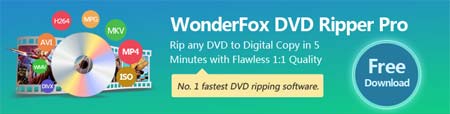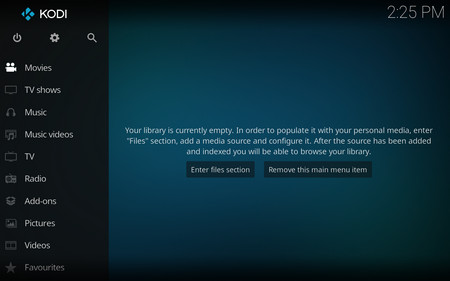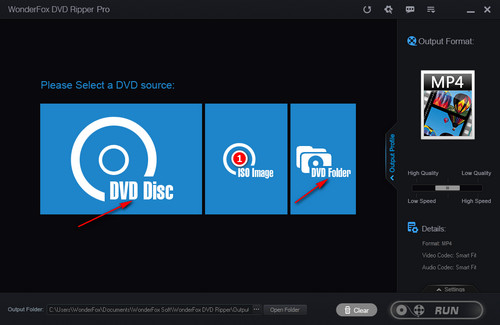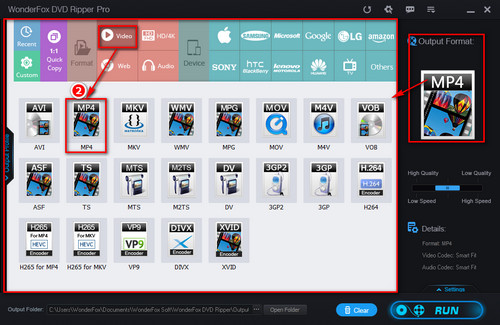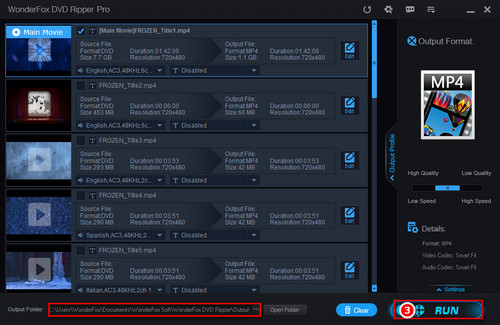Most ISO files can be played directly through the above steps, however, Kodi is not able to decrypt protected ISO images, which leads to ISO Kodi playback failure. At the same time, many users have complained that Kodi cannot recognize TV series ISOs with multiple episodes. In this case, ripping video directly from the ISO is the best solution.
WonderFox DVD Ripper Pro not only decrypts and rips multiple episodes, but also removes useless UOPs protections, such as bothersome trailers, commercials, etc. Moreover, this software can reduce the size of the ISO video and save disk storage space to the most extent. Now, free downloadfree download this software to solve Kodi ISO playback issue once and for all.