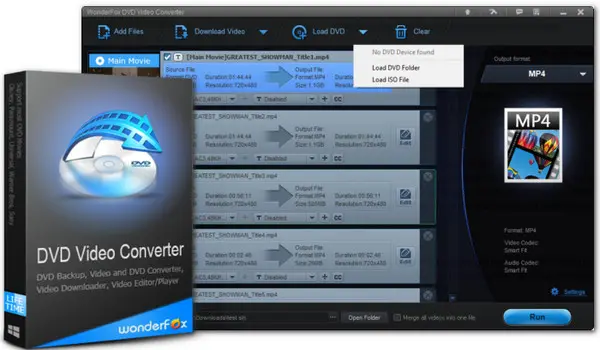
How to easily convert VOB files to MP4 on Windows? WonderFox DVD Video Converter can complete the conversion with only 3 steps!
VOB is the container format in DVD-Video media and files in this format use the .VOB extension. These files are often found in the VIDEO-TS folder at the root of DVD along with .BUP and .IFO files.
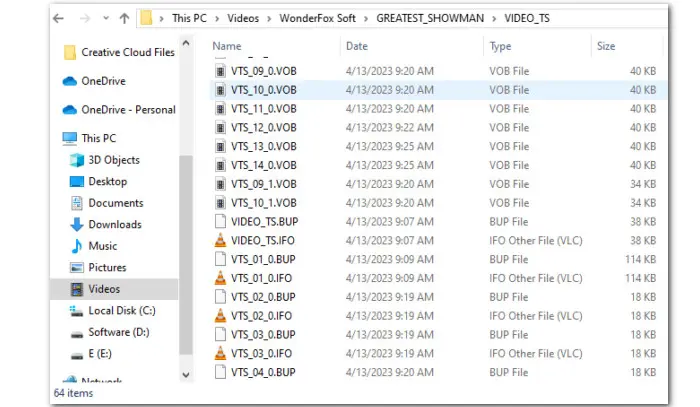
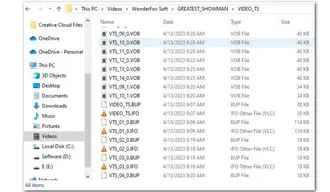
However, VOB files can be challenging to work with due to their limited compatibility and large file sizes. Whether you’re looking to play them on modern devices or save storage space, converting VOB to MP4, the most widely supported format, is a great solution.
If you’re wondering which video converter you should choose and how to effectively handle this conversion to meet your needs for quality or output size, you’re not alone. Many users face similar challenges and ask for help on Reddit, such as:
“What’s the best way to convert old .vob format video to .mp4 or other❓”
“How do I convert a VOB file to mp4 while retaining pretty much the exact same quality (no compression)❓”
“I have a folder that contains few .VOB format file. The folder actually contains a movie and typically a movie of that length would occupy 2 to 5 GB but the folder I have is 18 GB! Is there any way I can convert it to .mp4 or any other format to reduce the space it occupies❓”
That’s where this tutorial comes in handy. In this guide, we’ll explore the best way to convert VOB files to MP4 using WonderFox DVD Video Converter. Follow our instructions to see how this converter caters to various users’ needs of converting VOB to MP4.
WonderFox DVD Video Converter can be your go-to solution to convert VOB to MP4. This powerful tool is designed to handle both DVD files (incl. disc, VIDEO_TS folder, and ISO image) and digital videos in any possible format like MP4, MPG, MKV, AVI, MOV, and more.
✨More reasons to recommend:
Next, let’s dive into how to convert VOB, be it an individual file or contained in a DVD disc, to MP4 with the best quality effortlessly!
Typically, you can find many VOB files on a disc or within the VIDEO_TS folder of a DVD. They follow a specific naming conversion like VTS_01_1.VOB, VTS_01_2.VOB, etc. However, it requires time to identify the main movies manually, especially for multi-title DVDs. Fortunately, with WonderFox DVD Video Converter, you don’t have to sort these files individually. Because it allows you to directly load a disc or import the whole VIDEO_TS folder, and then intelligently marks the main titles. You can also preview the chosen parts using its built-in player.
🔎 Here is how to convert DVD VOB files to MP4 with WonderFox DVD Video Converter:
Step 1. Download and install WonderFox DVD Video Converter on your PC to get started now. It works on Windows 11, 10, 8, 7, and even older like Vista.
Step 2. To convert DVD VOB to MP4, first insert the disc into the DVD-ROM drive.
Then launch the program. Click the ‘Load DVD’ button and select the DVD drive letter you just added.
For DVD Folder or ISO image file, hit the triangle button beside to select the input type.
The software will automatically decrypt and load the entire DVD content, then display all titles, and mark the main movie titles.
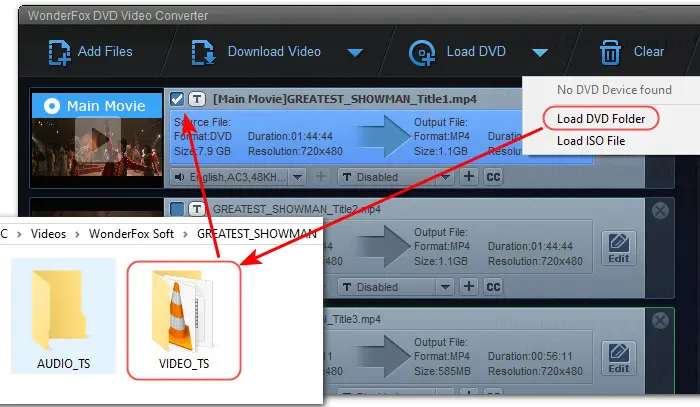
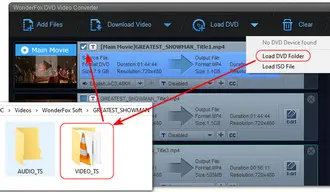
Step 3. Click on the format image on the right of the conversion window to open the output preset library. Click the ‘Video’ tab and select ‘MP4’ as the output format.
As you can see, there are more than 600 ready-made profiles for you to choose from. You can also select other formats or directly set the device you are using as the output profile. Its Smart Fit feature will automatically select optimal output settings based on your format selection.
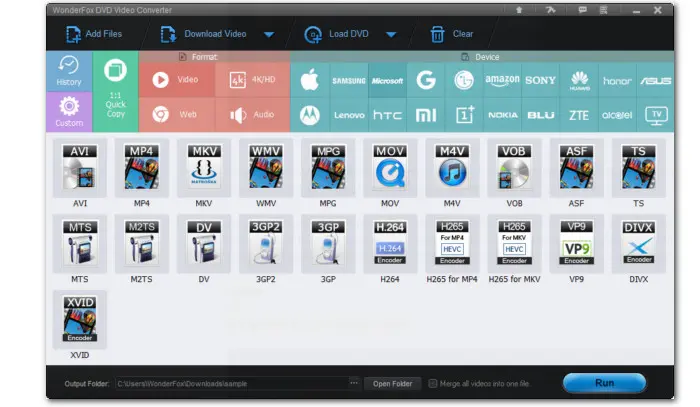
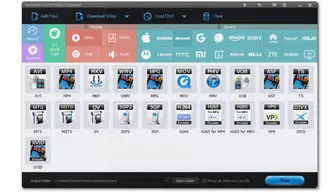
Step 4. Experienced users can, while this is optional, open ‘Settings’ to customize the output parameters including codec, resolution, aspect ratio, frame rate, bitrate, audio channel, sample rate, volume, and deinterlace (PAL or NTSC).
Don’t forget to hit ‘OK’ to save your changes.
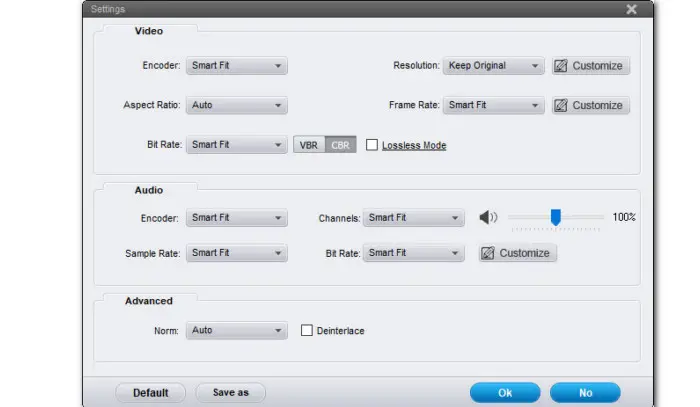

Step 5. Finally, hit the three dots to set a new output folder and click ‘Run’ to start converting your DVD VOB to VIDEO_TS Folder VOB files to MP4 immediately.
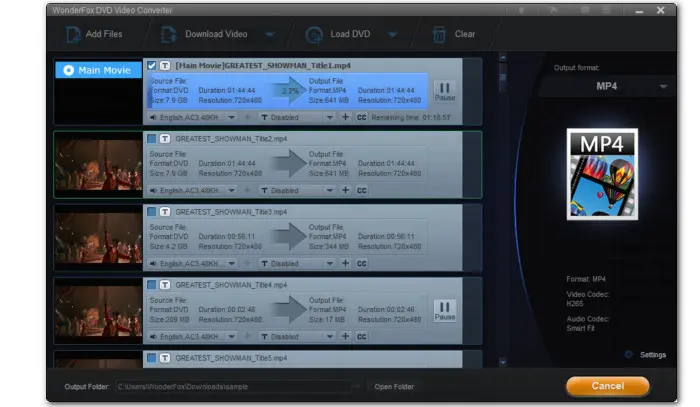
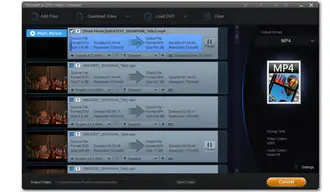
I tested a VIDEO_TS folder and converted its main .VOB movie to MP4. Here is the result:
| Input (VIDEO_TS folder) | Output 1 | Output 2 |
|---|---|---|
|
Main .VOB movie Size: 7.9GB Movie length: 1:44:44 Video codec: MPEG-2 Audio codec: AC-3 Resolution: 720x480 |
Format: MP4 Size: 1.1GB Video codec: H.264 Audio codec: AC-3 Resolution: 720x480 Conversion time: 4 min 15s |
Format: MP4 Size: 641MB Video codec: H.265 Audio codec: AC-3 Resolution: 720x480 Conversion time: 1h 10min |
If you have a bunch of standalone VOB files, you can also opt for WonderFox DVD Video Converter. The conversion steps go the same with the above case.
Step 1. Launch the converter and hit the top ‘Add Files’ button to import your VOB files. Alternatively, you can straightly drag and drop them into the program. This tool allows batch conversion.
Step 2. Enter the right-side format library and head to ‘Video’ > ‘MP4’. Or, you can go directly to the ‘H264’ (with a default.mp4 wrapper) option for best device compatibility or ‘H265 for MP4’ for smaller sizes with the same great quality.
Step 3. Tweak output parameters in the ‘Settings’ section if needed.
Step 4. Choose a file destination and hit ‘Run’ to start converting.
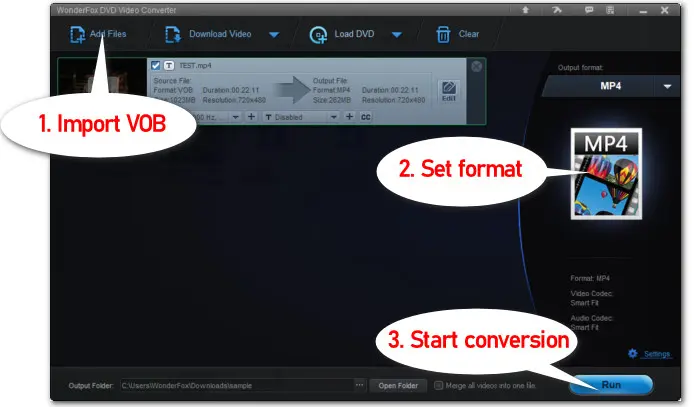
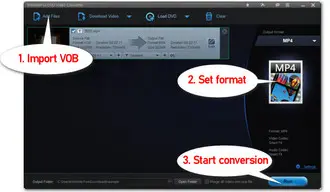
Typically, the process of converting VOB to MP4 involves re-encoding and thus results in quality loss. However, you can make some effort to minimize quality loss, such as using a reliable converter or fine-tuning settings like bitrate, resolution, frame rate, or encoder.
With WonderFox DVD Video Converter, you can get away from troublesome settings as its optimized presets and Smart-Fit function enable visually lossless conversion with a reasonable file size.
Additionally, if you’re OK with a large size and prefer a higher quality, you can convert VOB to MPGE-Since MPEG-2 is the standard compression format used in DVDs, converting VOB to MPEG-2 can maintain the original structure and quality of the video.
The following options are among the best ones that help you to convert VOB to MP4 for free:
Terms and Conditions | Privacy Policy | License Agreement | Copyright © 2009-2025 WonderFox Soft, Inc.All Rights Reserved