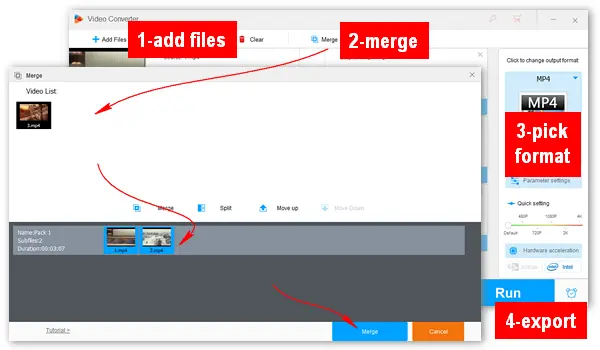
How do you splice videos together, using Shotcut, iMovie, Microsoft Clipchamp, or online splicing tools? None of these! This article will show you the easiest way to splice videos together. Get the recommended video splicer for PC and follow the simple guide to splice 2, 3, or more videos together.
The recommended splice video editor for Windows 10/11 is WonderFox HD Video Converter Factory Pro. It’s a multi-functional program applied to convert, edit, download, and record videos with a few simple clicks. It can splice multiple videos together into any popular format, such as MP4, AVI, MKV, MOV, MPG, WMV, H.264, H.265, etc. The built-in editing tools also let you trim/cut video clips, crop, rotate, and flip videos, and add watermarks, filters, audio tracks, and subtitles to videos. DownloadDownload and try this versatile yet easy-to-use video combiner. It will always be reliable.
Launch WonderFox HD Video Converter Factory Pro and select Converter on the home interface. Then, click Add Files to import your videos into the program. Alternatively, you can directly drag and drop them into the interface.
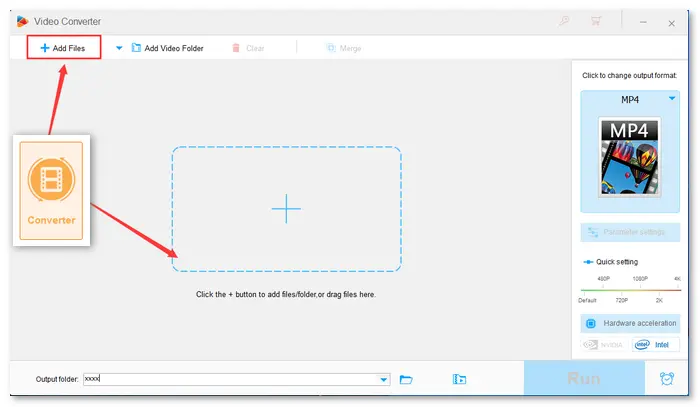
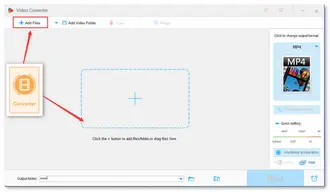
Click the Merge button at the upper side to bring a new window. Select the videos in the “Video List” and click Merge to create “Pack 1”. You can drag the video to adjust their sequences. After that, press the blue Merge button and return to the main interface.
* The same operations to splice three or more videos together.
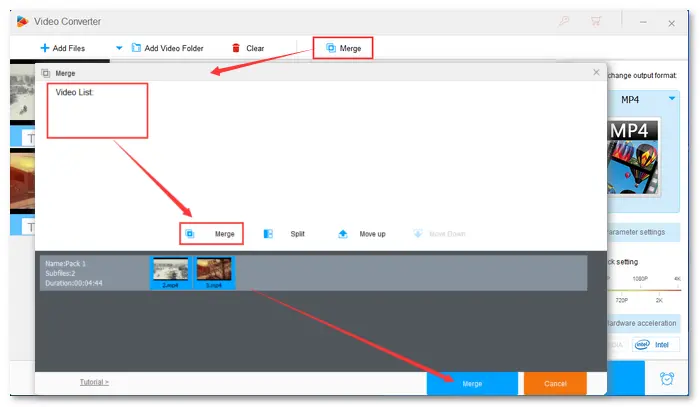
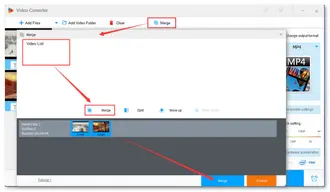
Go to “Click to change output format” and hit the big image to expand the profile options. Head over to the Video tab and select your desired video format. For instance, you can import TS files and merge them to MP4.
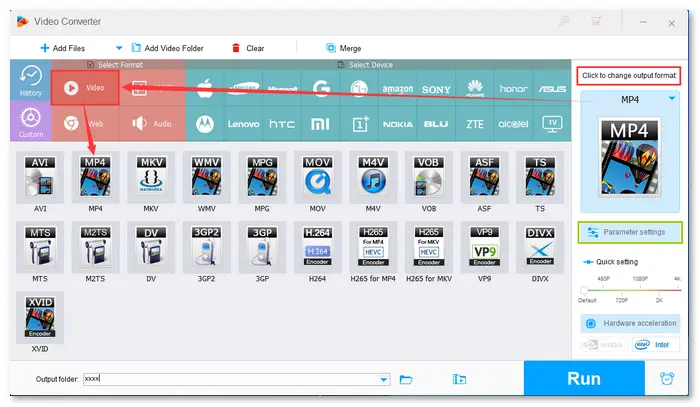
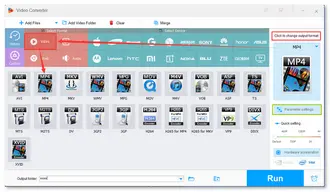
Before exporting the video pack, you can customize the output video/audio settings (bitrate, frame rate, resolution, aspect ratio, volume, etc.) in “Parameter settings” and specify an output destination by clicking the bottom ▼ button.
All set properly. Now, press Run to start the splicing and conversion process. It will take several seconds to minutes, depending on the file size.
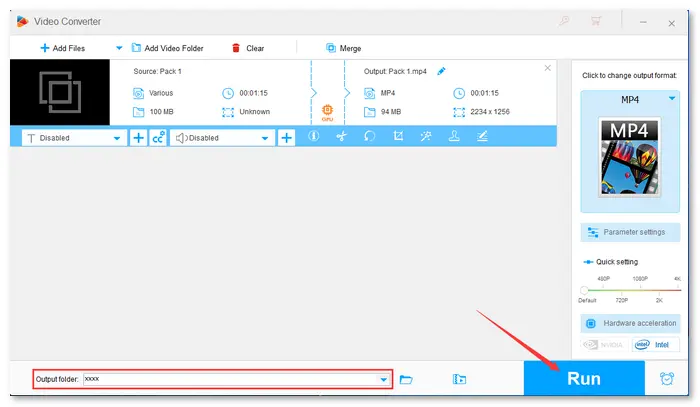
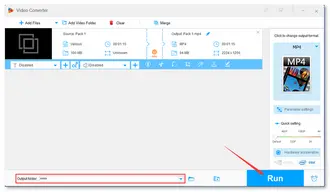
That is how to splice two videos together. WonderFox HD Video Converter Factory Pro offers the easiest way to complete the task on a Windows PC. Apart from splicing video pieces, the versatile software can do more for you. Explore the details of HD Video Converter Factory Pro below or on the product page >>
Hot Searches: How to Splice GoPro Videos Together | Splice YouTube Videos | VLC Splice Videos Together | Splice Videos in iMovie
1. How to splice videos together on iPhone?
You can use the built-in video editor, iMovie, to combine videos on an iPhone. Check the step-by-step guide in this article > How to Combine Videos on iPhone and Computer
2. How to splice videos together on Android?
There are many video merging apps in Android’s App Store, such as Quik, InShot, KineMaster, etc.
3. How to splice videos together online?
Check the top 5 websites to join videos online (quick guide provided) >
Terms and Conditions | Privacy Policy | License Agreement | Copyright © 2009-2025 WonderFox Soft, Inc.All Rights Reserved