Are you bothered by the intermittency of your MP4 clips? Well, this post will teach you how to merge MP4 files with VLC Media Player effectively. Meanwhile, an easier and faster way to join MP4 files is also provided. You can choose VLC or install the recommended free joiner to start your job now: https://www.videoconverterfactory.com/download/hd-video-converter.exehttps://www.videoconverterfactory.com/download/hd-video-converter.exe
VLC is a well-known media player with multiple functions like playing, converting, merging videos, and so forth. It supports many operating systems including Windows, iOS, Linux, Android, etc. Therefore, you can use VLC to join video files together (of course MP4 is included) on your device without charge. The next part tells how to merge MP4 files in VLC Media Player. Just keep reading.
Note: To join MP4 files in VLC successfully, you should make sure the original videos are in the same format and resolution. And pay attention to the sequence of the video clips.
WonderFox Free HD Video Converter Factory enables you to merge videos of different formats and resolutions with high quality kept. Completely free, fast, and easy to use. Try it now!
There are two ways to merge MP4 with VLC. Just choose your preferred one.
Before anything else, you should download and install the latest VLC Media Player on your computer.
Way 1. Open VLC Media Player > Click “Media” on the toolbar > Choose “Open Multiple Files” > “Add” MP4 files to the program > Tap on the “Play” drop-down list > Click “Convert” > Choose “Video – H. 264 + MP3 (MP4)” > “Start” to join MP4 files VLC.
Way 2. The second method for VLC merge MP4 is to use the VLC command line. First, set up a new folder and move the original MP4 clips into this folder. Holding the “Shift” button, right-click the new folder and choose “Open command window here”. Then type following the command and press “Enter” to enable VLC merge MP4 videos into one.
VLC Command Line: "vlc location" file1.mp4 file2.mp4 file3.mp4 --sout "#gather:std{access=file,dst=final.mp4}" --sout-keep
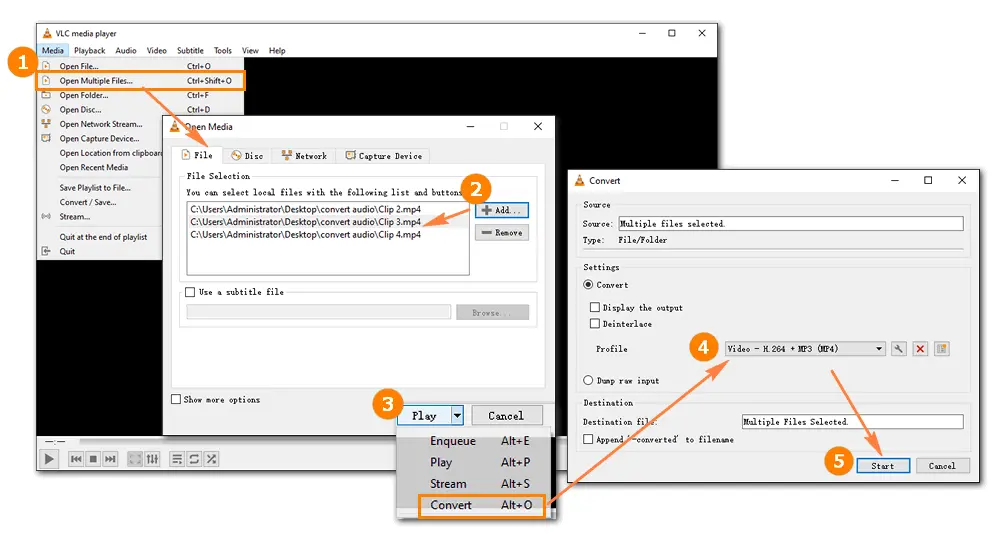
Sometimes it would go wrong when you combine videos or play the merged videos on VLC. In this case, you need a VLC alternative to do the job efficiently. I’d recommend the best free video joiner – WonderFox Free HD Video Converter Factory. Unlike merging MP4 files in VLC, it combines videos without format or resolution limits. For example, you can merge an AVI video (1280 x 720p) and MP4 video (960 x 540p) into one file with simple clicks.
This video joiner can make a good balance between the different resolutions smartly. If you have specific demands for the merged video parameters, you can change the settings as you wish. By the way, you’re able to edit the video after joining the original clips into one.
Now, download the freewaredownload the freeware and follow the steps below to merge MP4 videos in an easy and fast way.
Start the free MP4 joiner and choose Converter on the home interface. Import your MP4 videos by clicking + Add Files or dragging and dropping them into the software.
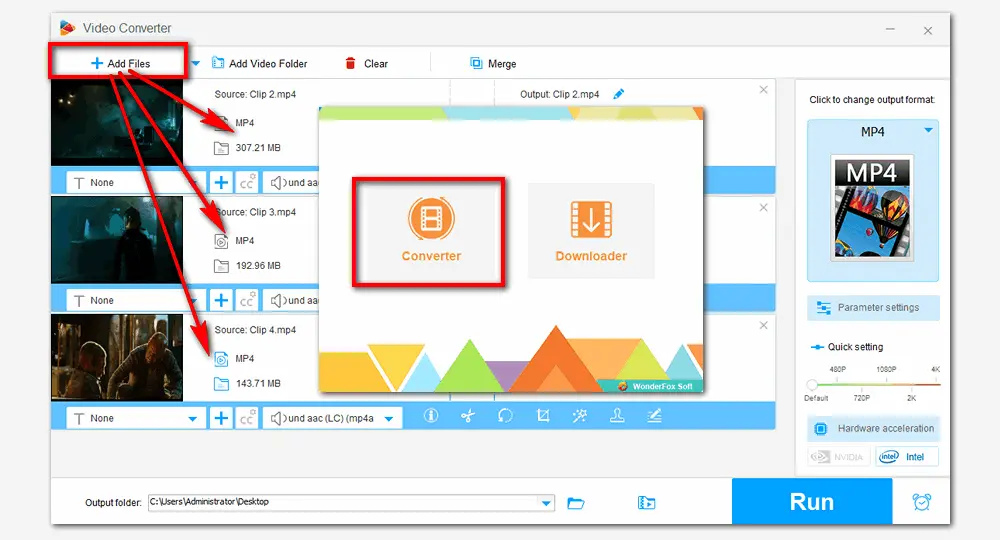
Click the Merge button at the top of the joiner, and a new window will pop up. Select all the videos in the Video List > Merge (the button in the middle) them into a pack > click the bottom Merge icon. Back to the main interface, you’ll find the videos you imported before are packed into one.
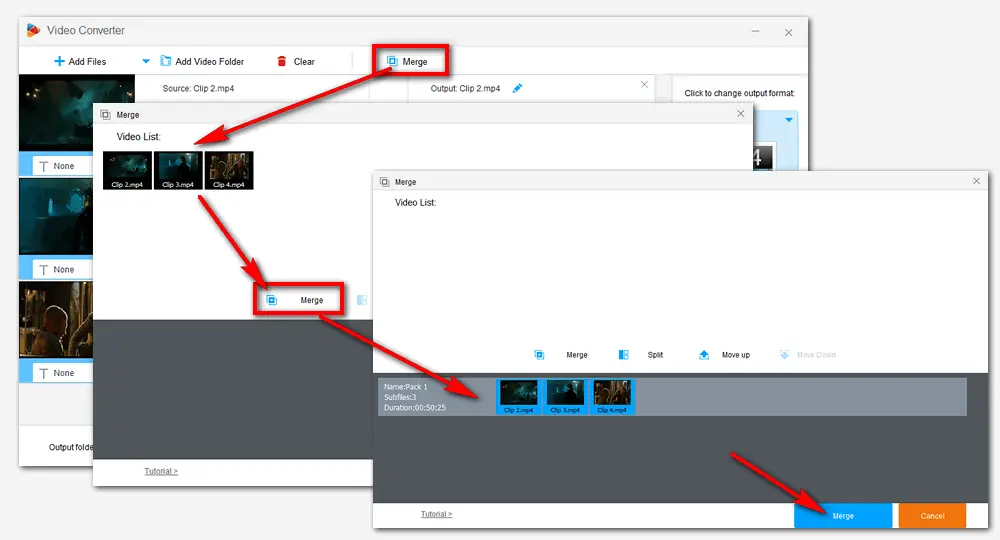
Free HD Video Converter Factory provides 300+ output formats and devices. If you don’t want to change the video format, click the profile image on the right side and choose MP4 under Video to set it as the output format. If you need to convert MP4 files to other formats like AVI, WMV, MOV, MKV, etc., just click the corresponding icon.
Useful tips you may need: Change Video Bitrate 丨 Frame Rate Converter 丨 Change Video Resolution 丨 Audio Bitrate Converter
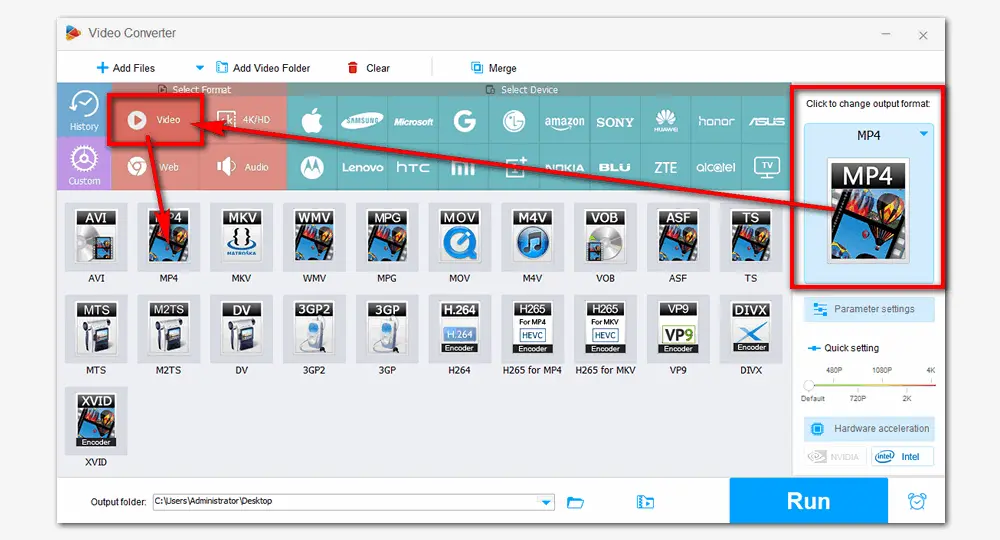
Set an output folder by clicking the triangle button at the bottom. Then press Run to merge MP4 files with VLC alternative immediately. The process will take several seconds to minutes. When the process ends, you can find it in your folder and feel free to view the merged video.
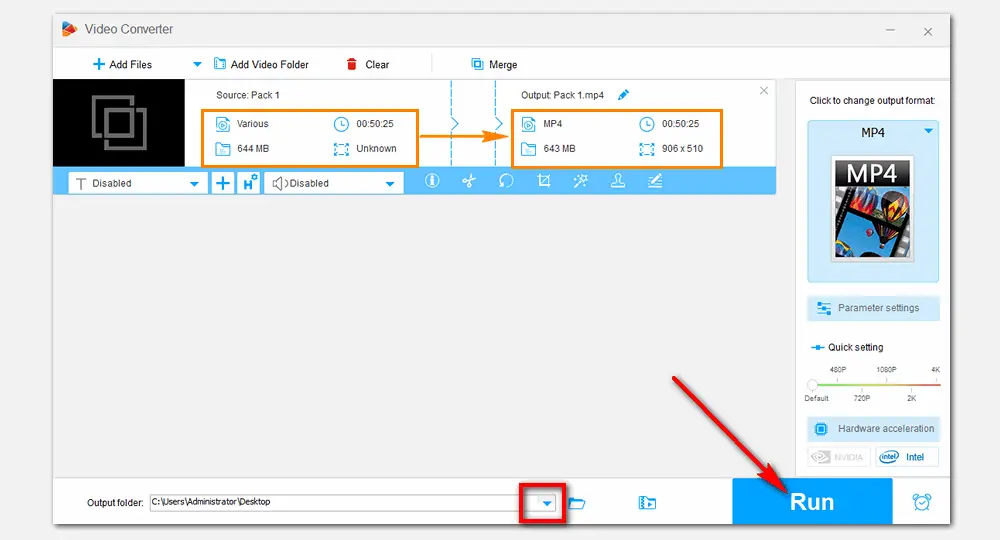
This post shares how to join MP4 files in VLC and introduces an alternative way when VLC merge files is not working. Compared with VLC Media Player, Free HD Video Converter Factory is easier to operate with a self-explanatory interface. Also, it allows you to convert the merged video from the original to other formats in one click. GetGet this reliable and powerful video joiner now!

WonderFox DVD Ripper Pro
1. Convert DVD to MP4, AVI, MKV, MPG, MOV, etc.
2. Rip audio files from DVD movies in high quality.
3. Trim, rotate, merge, add subtitles, add effects...
4. Copy ISO image and DVD folder from DVD.
5. Remove/bypass any type of copy protection.
* This software is designed for personal fair use only.
Privacy Policy | Copyright © 2009-2025 WonderFox Soft, Inc.All Rights Reserved
WonderFox HD Video Converter Factory Pro
Easy-to-use editing tools for HD/4K videos
- Trim, merge, rotate, crop, and watermark
-Add effects, subtitles, and soundtracks
-Adjust Brightness, Contrast, Hue, etc.
-Full control over settings like codec, fps, etc.