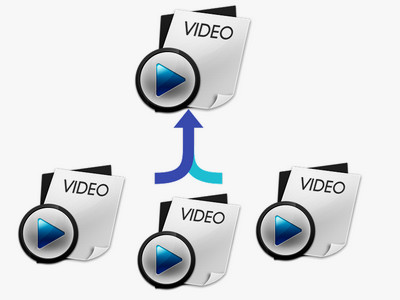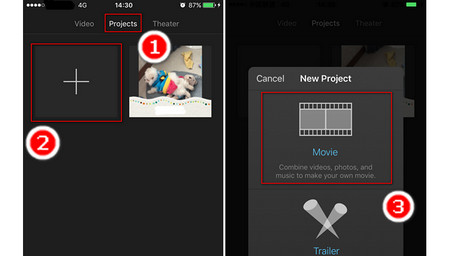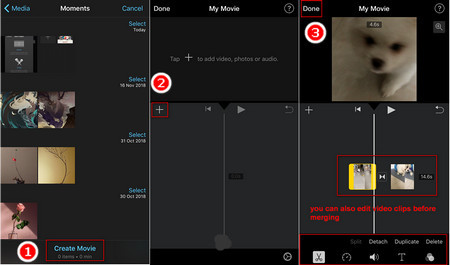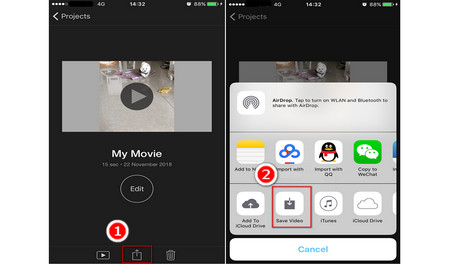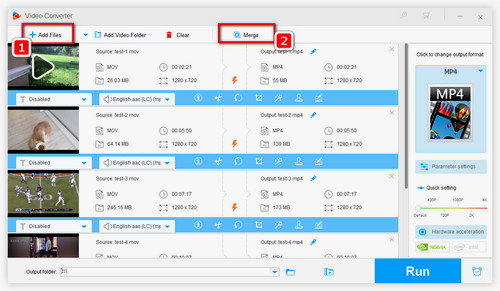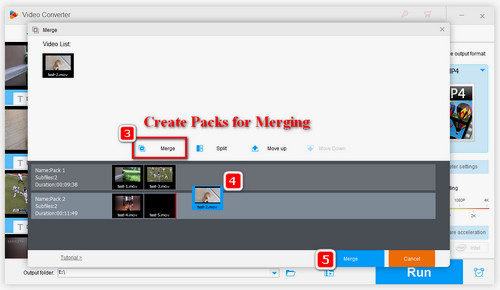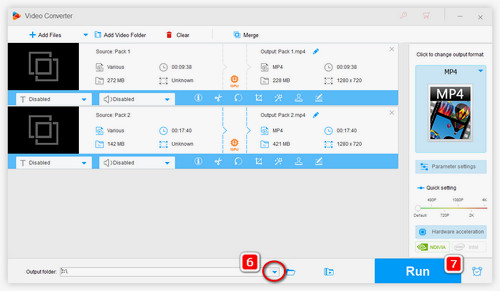Since iPhone has a self-developed video editor, iMovie, the simplest way to directly join videos on iPhone is with this basic video editor. Now, let’s follow the steps and take a look at how to combine two videos on iPhone with iMovie. Also, iMovie is available for rotating videos, cropping videos and adding special effects to videos.
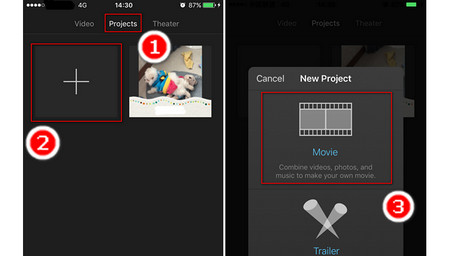 How to Merge Two Videos on iPhone
How to Merge Two Videos on iPhone
Step 1. The first step on how to join videos on iPhone is to launch iMovie on your iPhone, tap Projects option on the top of the screen, and tap the “+” icon. Then on the pop-up window, click Movie option to create or import the videos you want to combine.
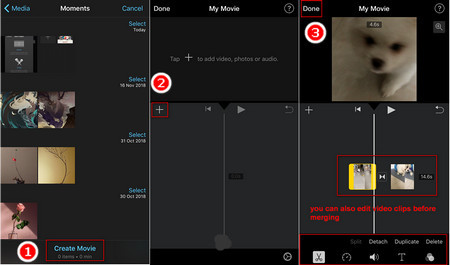 How to Put Two Videos Together on iPhone
How to Put Two Videos Together on iPhone
Step 2. iMovie now will open up your camera roll. The next step on how to combine videos in iPhone is to click Create Movie on the bottom of the screen, and in the My Movie window, click “+” to add video clips you want to merge. Then, all the video clips will be shown in the viewer. If you have no need to edit the video clips, just click Done at the top left corner to combine iPhone videos. Or if you want to make a simple edit to these clips, just tap on the clip and you can see the frame of the clip turns yellow, and then you will see some basic editing features at the bottom of the screen.
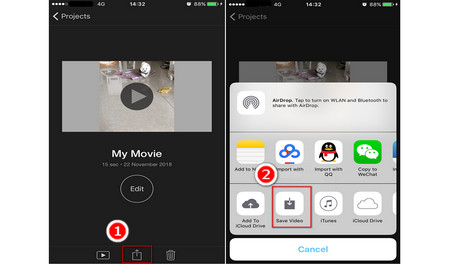 How to Merge Videos Together on iPhone
How to Merge Videos Together on iPhone
Step 3. After tapping on the Done option on the top left corner of the screen, the merged video will be shown in the middle of screen. Then click the share icon and choose Save Video to save the joined video in your photo library. This is all the steps on how to put videos together on iPhone.