If you ever need to combine videos on Windows, you can take advantage of Windows Media Player to do it quickly. In this article, you’ll learn how to merge videos in Windows Media Player with simple steps. Please read on.
Update: Windows Media Joiner is no longer available. You are recommended to combine videos with a Windows Media Player free alternative: https://www.videoconverterfactory.com/download/hd-video-converter.exe hd-video-converter.exe
Windows Media Player is the default media player on Windows to play common video and audio files. But the app is not limited to playing media files – it comes with more interesting features to play CDs and DVDs (DVD playback was removed since Windows 8), rip CDs, and burn discs. It can also be extended with plug-ins to edit media files, such as cutting video and trimming MP3. And, with a Windows Media video clip joiner program installed, it can be used to join videos without a problem.
In the next part, I will show you steps to combine multiple videos into one using Windows Media Player. Keep reading.
Windows Media Player cannot combine videos alone. It has to be used with the Windows Media Joiner program to join video clips together. Follow the steps below to learn how to combine videos in Windows Media Player in detail.
Note. Windows Media Joiner seems to be not available any longer. You can use the free Windows Media Player alternative to merge videos in Part 2.
Step 1. Download and install Windows Media Joiner to your computer. Then restart the PC.
Step 2. Open the joiner program on your PC. Go to File > Add File. Select the video files you want to merge and load them into the joiner program.
Step 3. Name the video project in the Name column and press Combine to export the combined video.
Step 4. Launch Windows Media Player and play the merged file.
Besides Windows Media Player, there is plenty of good and free video joiners on Windows that can help you merge videos as well. WonderFox Free HD Video Converter Factory is one of the best video mergers for PC that can combine MP4, WMV, AVI, MPG, MKV, and so on, with no fuss. It is easy to use and has no restrictions on video size, length, and format. Moreover, it is a free video merger without watermark, and it can output video without ruining the quality.
Now, you can free download free download the software and try to merge your videos below.
Step 1. Run Free HD Video Converter Factory and open the Converter program.
Step 2. Click Add Files or drag-and-drop source videos into the converter program.
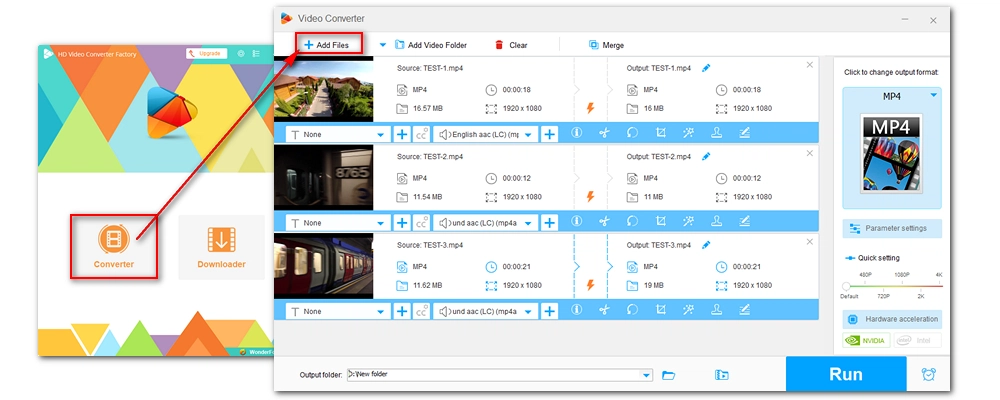
Step 3. Click the Merge button at the top of the program interface to open the video merger. Then, select the videos you want to merge from the Video List and click the middle Merge button to add them to Pack 1. You can repeat this step to create multiple packs. In the pack, you can rearrange the video order. When you think is OK, press the bottom Merge button to return the main interface.
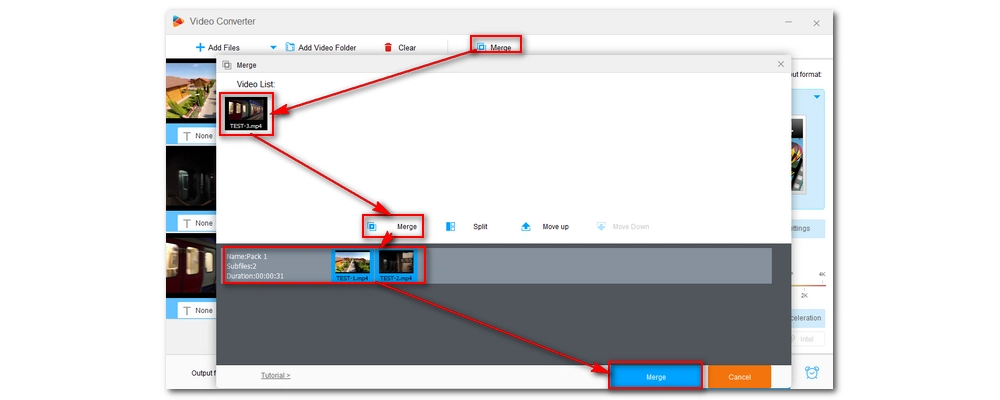
Step 4. Open the right-side output format page and choose your preferred output format under the Video tab.
Step 5. When everything is ready, choose an output folder at the bottom of the interface and press Run to export the merged file.
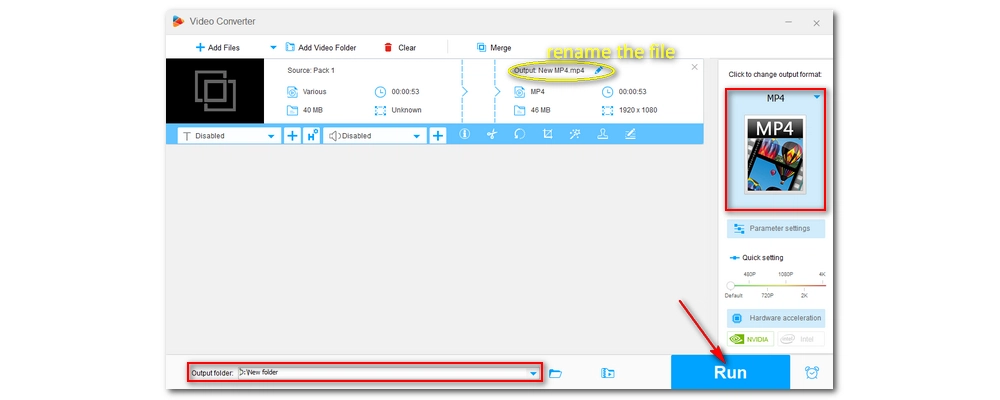
Tips. Free HD Video Converter Factory has a pretty fast speed for combining small video clips. But it can take long to merge large videos. If you want to join videos faster, you can use its Pro version, which can join videos through hardware acceleration. In addition, it can losslessly join videos (without re-encoding) in seconds when the source videos are of the same type. Click to download HD Video Converter Pro HD Video Converter Pro to have a try.
That’s all I want to share about how to merge videos in Windows Media Player and its free alternative to merge videos on Windows. I hope you’ll find this article helpful. Thanks for reading. Have a good day!

1. Convert DVD files to MP4, WMV, and 300+ formats;
2. Support ISO image and DVD Folder conversion;
3. Rip DVD with wanted subtitle and audio tracks;
4. Modify video codec, resolution, bitrate, etc.
5. Edit and compress DVD videos before conversion;
6. 50X faster conversion speed with hardware acceleration;
7. Built-in DVD player;
Privacy Policy | Copyright © 2009-2026 WonderFox Soft, Inc.All Rights Reserved