Want to screen record with Windows Media Player? Follow this article to learn whether Windows Media Player supports screen recording and how to record screen on Windows correctly.
Tip: The best screen recorder for Windows download: https://www.videoconverterfactory.com/download/hd-video-converter-pro.exe hd-video-converter-pro.exe
Windows Media Player is a powerful software utility that not only plays common media files, but also features advanced functions to organize media, rip CDs, and burn CDs. Due to its multifunctional nature, some also wonder whether screen recording using Windows Media Player is possible. Unfortunately, Windows Media Player provides no screen recording option, and you cannot screen record with Windows Media Player.
If you have upgraded your system to Windows 10 or 11, you can use the built-in recorder app Xbox Game Bar to record your PC games and other onscreen activities.
You can press “Win + G” on your keyboard to bring up the Game Bar layout. If you decide to record, press “Win + Alt + R” to start the recording; press the same shortcuts, and you can stop the recording.
The Windows Game Bar app allows you to record up to 30 minutes at a stretch, which is enough for recording a short video. However, it cannot record the desktop or File Explorer, which just narrows the use cases.
If you are running Windows 7 or find Game Bar much restricted, you are recommended to use a third-party screen recorder. One reliable and popular screen recorder for Windows is WonderFox HD Video Converter Factory Pro. Learn more details in the next part.
WonderFox HD Video Converter Factory Pro will help you screen capture video on Windows as MP4, MKV, AVI, and MOV with no watermark, no time limit, and no lag. Try the screen video recorder now!
WonderFox HD Video Converter Factory Pro is a comprehensive application with a simple and useful screen recorder that can capture anything that happens on the screen.
With a resizable recording area, it can help you record the whole desktop or just screen capture within a specific window. You can choose the recording format you want, such as MP4, MKV, MOV and AVI. At the same time, you can also choose the audio source like the system sound or microphone or both. If you recorded some unwanted parts, you can also use its built-in video editor to cut, crop, and even merge the recordings.
It's only a couple of clicks to screen record with this software. Without further ado, let me show you how to record a video on Windows below. Please free download free download the software and follow the steps.
Launch WonderFox HD Video Converter Factory Pro on your Windows and open the Recorder program.
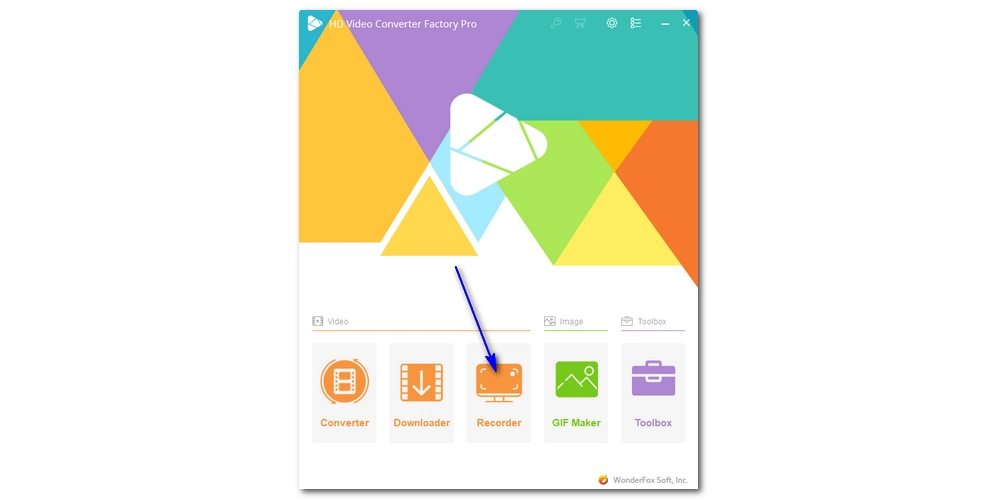
Choose a recording mode from the four recording options – Custom Screen, Full Screen, Game Mode, and Audio-only (from left to right). Click OK when the recording area is selected.
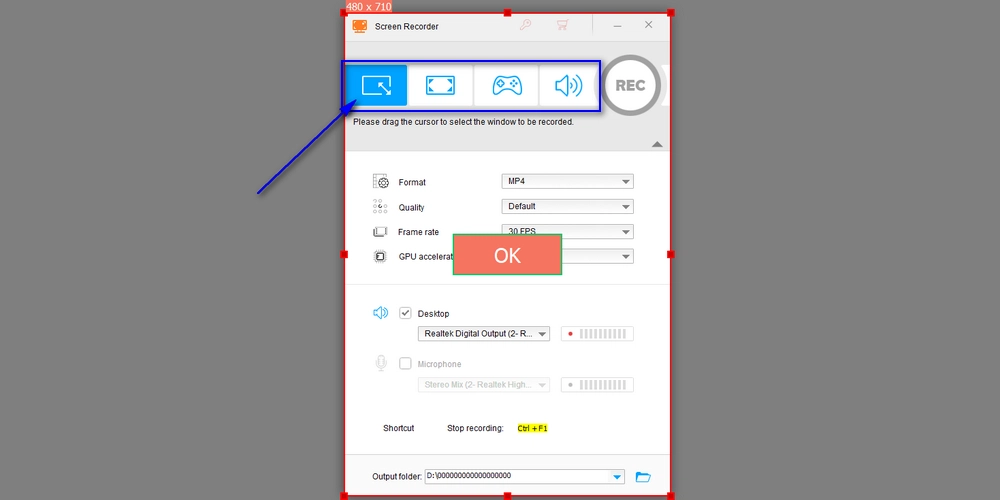
At the recording settings below, select the recording format, quality, frame rate, and GPU acceleration based on your actual needs. To screen record with audio, make sure to check the audio source. You can choose Desktop to record the system sound or the Microphone to record your voice. You can check both to record both your mic and the computer sound at the same time.
At the bottom of the recorder, you can choose an output folder for your recordings.
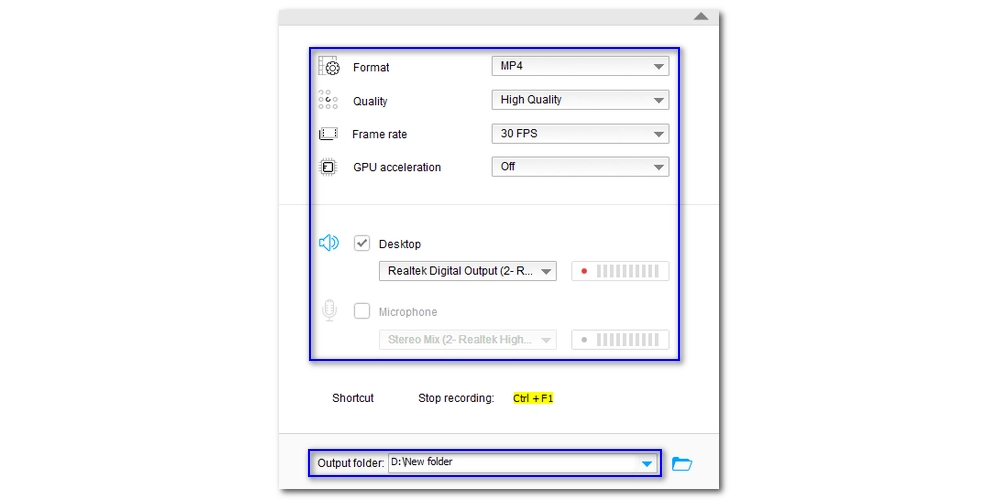
When everything is ready, click the big red “REC” button to start your screen recording after a five-second countdown. When the recording is complete, press hotkeys “Ctrl + F1” to stop the recording. The output folder will automatically pop up with the file you just recorded.
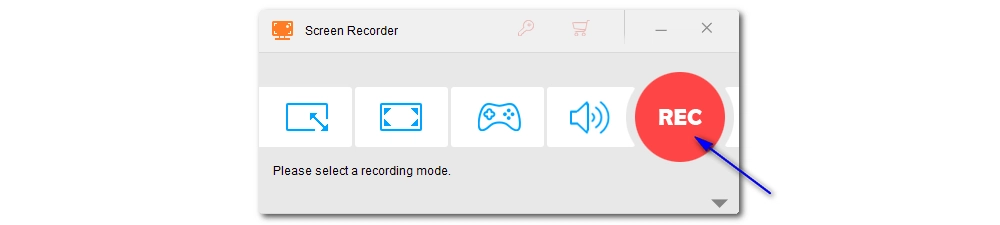
Screen recording video using Windows Media Player is not an option. But you can always turn to a professional screen recorder for help. WonderFox HD Video Converter Factory Pro is one of the best Windows screen recorders you can use to record just anything on your screen in simple steps, and it is totally worth a try.
That’s all I want to share about screen recording on Windows. I hope you’ll find this article helpful. Thanks for reading. Have a nice day!
No. Windows Media Player does not provide screen recording feature.
To record a video on Windows, you can use a third-party screen recorder such as WonderFox HD Video Converter Factory Pro. It helps you record any video with audio on any Windows computer.
Yes. Windows 10 has a built-in screen recorder called Xbox Game Bar for recording PC games and other screen activities.
On Windows 11, you can also use the pre-installed Snipping Tool to record the screen.

WonderFox DVD Ripper Pro
WonderFox DVD Ripper Pro is a professional DVD ripping program that can easily rip any DVD, be it homemade or commercial, to all popular formats including MP4, MKV, MP3, WAV, H264, H265, Android, iPhone, etc. without a hitch. It also lets you edit and compress DVD videos at high efficiency. Download it to enjoy a fast and trouble-free DVD-ripping experience.
Privacy Policy | Copyright © 2009-2025 WonderFox Soft, Inc.All Rights Reserved