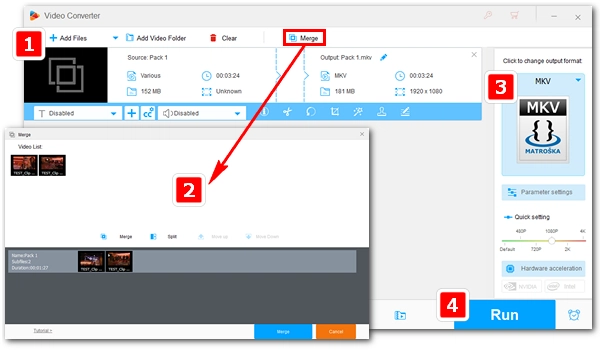
Many video processing tools can combine multiple videos into a single file. However, they often transcode/re-encode the video, making the process lengthy, CPU-intensive, and resulting in reduced output quality. So is it possible to join video without re-encoding? Short answer: Yes, but with conditions. You first need to ensure that the videos have the same format, encoder, resolution and frame rate, and you also need a video combiner that supports lossless video merging. Only then can you join video files without re-encoding. Below, I will share a simple lossless video merger and guide you through the entire process of combining videos without re-encoding. Just keep reading.
Tips: Generally, video clips created by the same device will have the same parameters and are ready for video joining without transcoding.
There are some video joiners available for Windows that can be used to merge videos without re-encoding. FFmpeg is one of them. However, its command line interface deters many beginners. So, here I would like to introduce a simpler program, WonderFox HD Video Converter Factory Pro. This is a versatile application designed to handle a variety of audio and video related issues, such as video merging.
It has an advanced video merging tool. When you provide videos with the same resolution, format, codec and frame rate, it can quickly merge the videos into one without re-encoding. At the same time, it can merge videos without losing quality.
Using this tool is simple. Now, just free download free download the software and see how to merge video files without reencoding below.
Launch WonderFox HD Video Converter Factory Pro and enter the Converter module. Next, click the + button or drag your videos into the interface.
Note: For joining video files without reencoding, the source files must have the same parameters (same resolution, format, codecs, and frame rate).
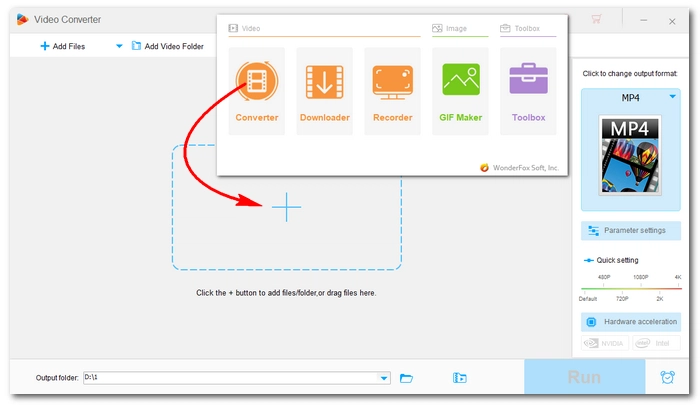
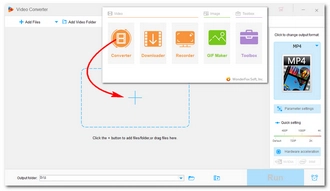
Click the Merge button to open the Merge window. You will see all your videos displayed in the Video List section. Select the videos you want to merge (at least two) and click the middle Merge button to create a video pack below.
In the pack, you can drag the video to change the order and remove the unwanted file. You can also create multiple packs for different merging tasks as this program supports batch processing. When you are done, hit the bottom Merge button to add it to the task list.
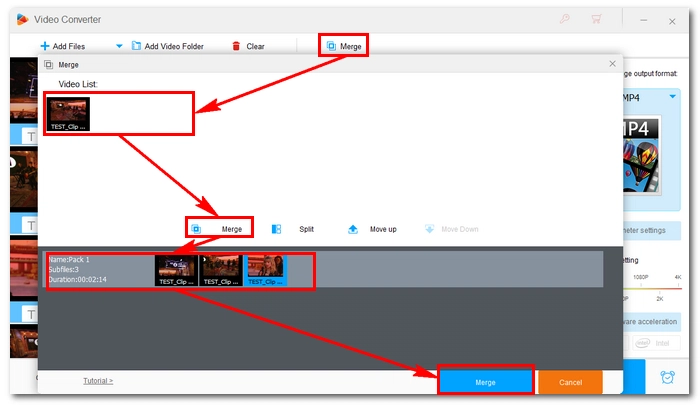
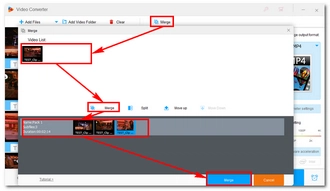
On the right side of the main interface, click the format image to open the output format library. Go to the Video tab and pick one profile from below. You are recommended to use the same format as the original to avoid video transcoding.
After selecting the output format, the program will "smart-fit" the same settings as the source. But double-check the parameters in "Parameter Settings" and make sure the video encoder, audio encoder, frame rate, resolution and aspect ratio remain the same as the original values.
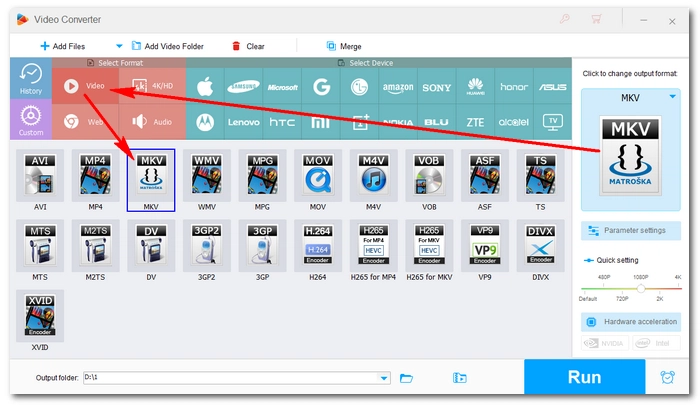
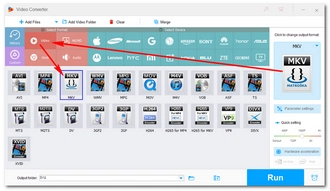
Now, click the ▼ button at the bottom to specify an output path or leave it as default. Finally, click the Run button to start the merging process. It should be finished within a short time, and you can find the merged video in the folder you just set.
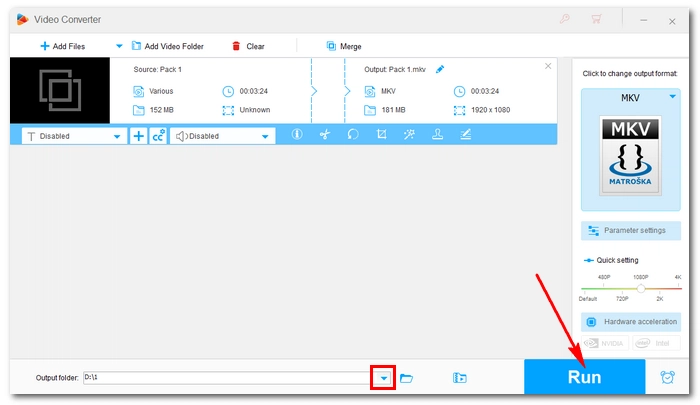
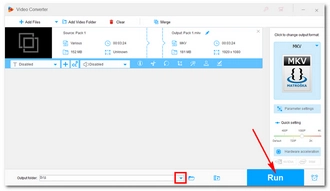
These are all the steps you need to join videos without re-encoding. Follow these steps and you'll be able to join MP4 files without re-encoding, join MTS files without re-encoding, etc. By the way, with the same program, you can also merge songs, cut videos into parts, remux videos, enhance video quality, and more. Download Download the software to have a try!
Terms and Conditions | Privacy Policy | License Agreement | Copyright © 2009-2026 WonderFox Soft, Inc.All Rights Reserved