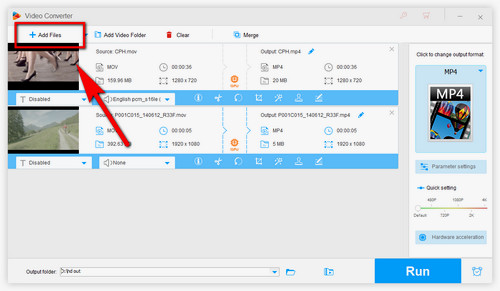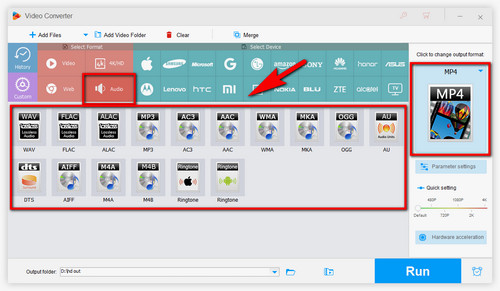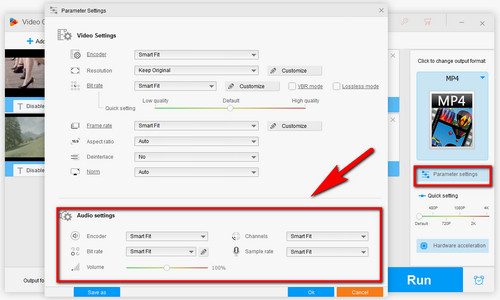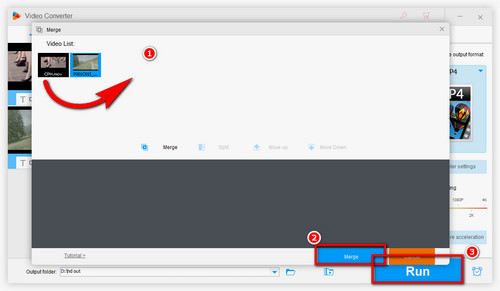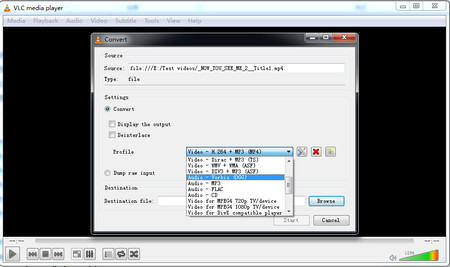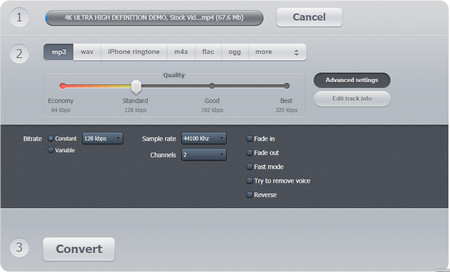When it comes to extracting audio from a video on Windows. I highly recommend WonderFox Free HD Video Converter Factory. With this powerful audio extractor freeware, you can easily separate audio from video with original quality. It can rip music from video to MP3, WAV, AAC, or any popular audio format. In addition to that, you can use its built-in downloader to download music video resources from the web and then extract music from video, such as Bandcamp to MP3, Mixcoud to MP3, etc. 100% free, no built-in ads, and no watermark!
Free downloadFree download this functional freeware and jump in the simple steps of how to extract audio from video.