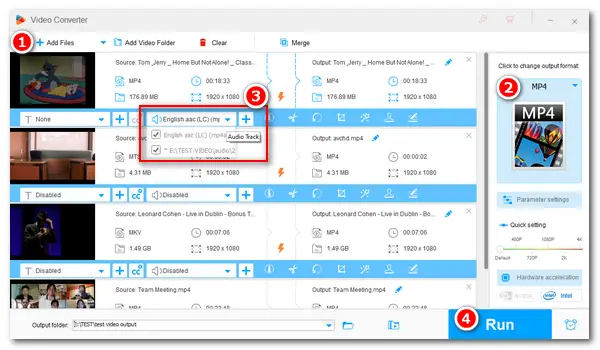
Sometimes, you may forget to enable the audio source when recording a video on your computer. Then the result is, there’s no sound in your recording. In this case, you can record your voice separately and add it to the recorded video. Besides, many of you want to add background music to make the screen recordings more vivid and engaging. Given this, the following part will show you how to add audio to a screen recording effortlessly on PC. Just keep reading.
Here, we use WonderFox HD Video Converter Factory Pro to help with the process. It's a handy and practical audio-adding software, which only needs several simple clicks to add audio to any of your video files. Also, this software can help you change the file format, edit screen recordings, add subtitles/watermarks/special effects, etc. It’s an expert video & audio converter, editor, and recorder for Windows.
Free downloadFree download the software and see how to add sound to screen recordings below.
Launch HD Video Converter Factory Pro and open the Converter. Click Add Files to import the screen recordings without sound from your local folder. Alternatively, you can drag and drop the files into the software directly.
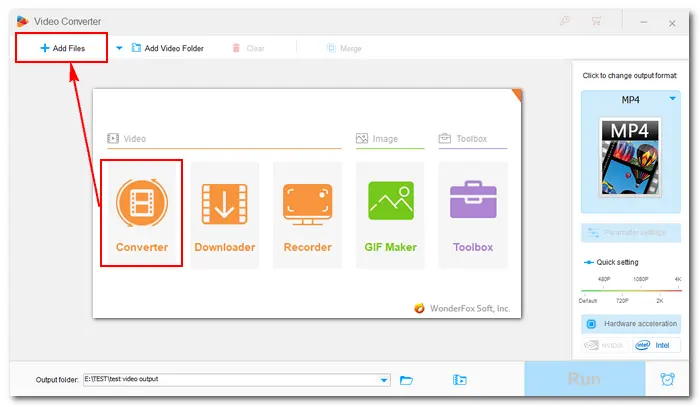

Click the format image on the right side of the interface to select your desired output format. For example, pick MP4 under the Video tab.
Note: If you want to add multiple audio tracks to your screen recordings, select MP4/MKV/MOV. Other video formats support one soundtrack only.
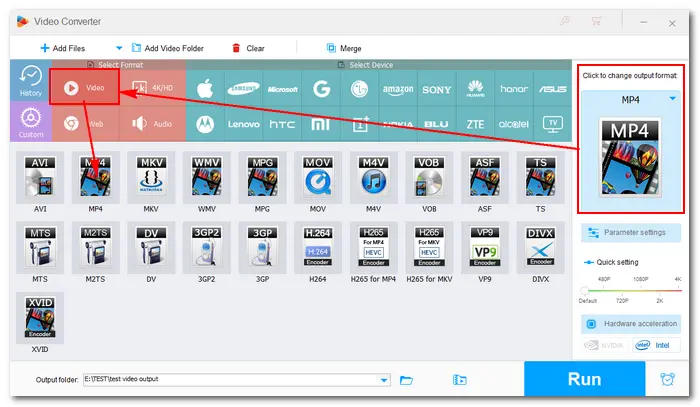
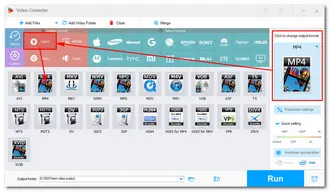
Hot Searches: Convert Zoom Recording to MP4 | Convert G2M to MP4
Below the imported video, there are several editing tools that you can use to make the video as you want. Here, click on the second + button to add your local audio file to the video. After you add the audio, you can check whether it’s enabled or not by clicking the inverted triangle button beside the button.
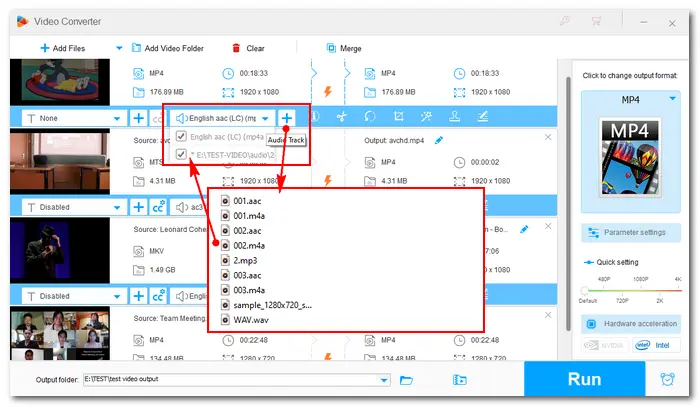
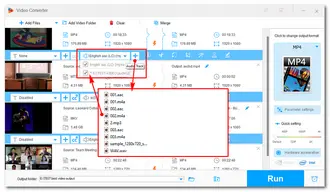
Click the bottom triangle button to specify an output path for the final files. Then, press Run to start the conversion and export the recordings with new audio immediately. After the process is done, you can check and view the videos on your PC.
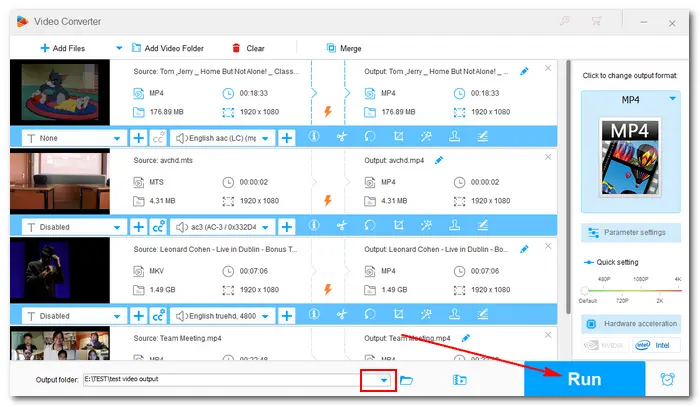
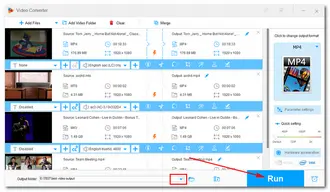
Tips: The audio should preferably be as long as the video to avoid out-of-sync issues. What’s more, if you want to add streaming music on the website to your recordings, you can use the "Downloader" to save the audio to your local folder first. For example, download music from YouTube to computer.
Many online video editors also support adding music to a video, some of which, however, are difficult to use. Here are several simple and useful ones that you can make use of:
https://www.onlineconverter.com/add-audio-to-video
https://clideo.com/editor/add-audio-to-video
https://online-video-cutter.com/add-music-to-video
How to add music to screen recording online?
Step 1: Visit the editor website. Add and upload your recording files.
Note: Most online services can only process one file at a time. Also, you should pay attention to the file size limit on this site.
Step 2: Click the right button to add audio to the video. If necessary, you can trim the video, adjust the volume, and modify other settings as you wish.
Step 3: Save your changes and download the video with new audio to your computer.
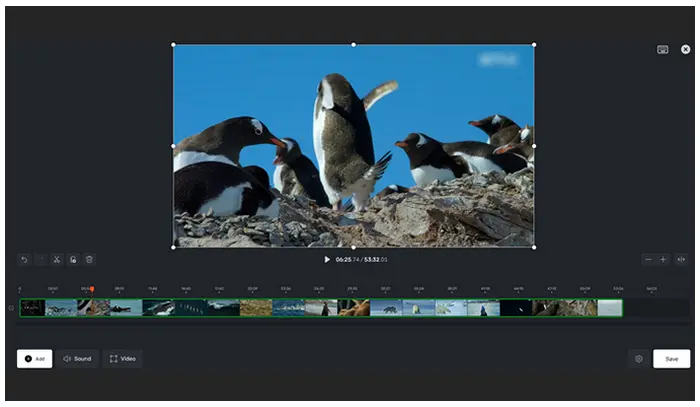
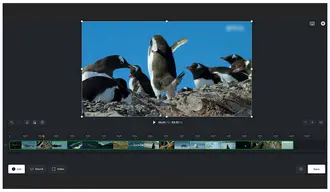
1. How to add audio to screen recording on Mac?
You can use the powerful VLC media player. It’s a practical file player and video editor available for multiple operating systems, including Mac and Windows. We have introduced how to add audio to video with VLC before. Read >> How to Add Audio to Video in VLC?
2. How to add sound to screen recording on iPhone?
iMovie should be a good choice. Here is the how-to:
Have your screen recording open in the iMovie timeline. Tap the Add Media button > Audio > My Music or Soundtracks. Choose a song to preview it, then click the Add Audio button to add it to your project.
3. How to screen record with internal audio?
It’s recommended to use WonderFox HD Video Converter Factory Pro, which is the best solution to record screens with audio on Windows 11/10/8/7... It can help you record mic or system audio or both just with one click. The recording is guaranteed to be high quality. Read this article to learn How to Record Screen with Audio Efficiently.
That’s all about how to add audio to screen recording easily on a PC. Hope this article could be helpful to you. Anyway, if you encounter any problems with HD Video Converter Factory Pro, don’t hesitate to contact us! Thanks for reading!
Terms and Conditions | Privacy Policy | License Agreement | Copyright © 2009-2025 WonderFox Soft, Inc.All Rights Reserved