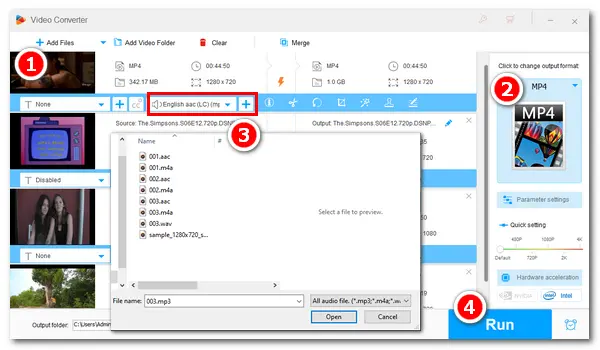
Watching videos or movies is a good way for many people to have a relax. But it would be a little frustrating if there's no sound in the video. Then, some may wonder "How do I add audio to an existing video" and some may look for video editing software that can add sound to video without watermark or re-encoding. Given this, the following article shares how to add audio to video no watermark. Read on to get the specific instructions.
WonderFox HD Video Converter Factory Pro is a practical video & audio editing application for Windows PCs. It can help you add music to video without watermark in a handy way. And it supports all mainstream video/audio formats, such as MP3, WAV, MP4, MKV, MOV, WebM, etc. You can add audio files from the local folder or download desired music online and add it as the new audio track. Moreover, this software offers other features to help you convert, download, record, and trim videos with no watermarks.
Free downloadFree download the software and follow the simple guide to add audio to video no watermark.
Step 1. Run HD Video Converter Factory Pro. Enter the Converter interface and click Add Files to import your video or directly drag and drop the file therein. You can load multiple files and the software will process them simultaneously after you add audio to each video.
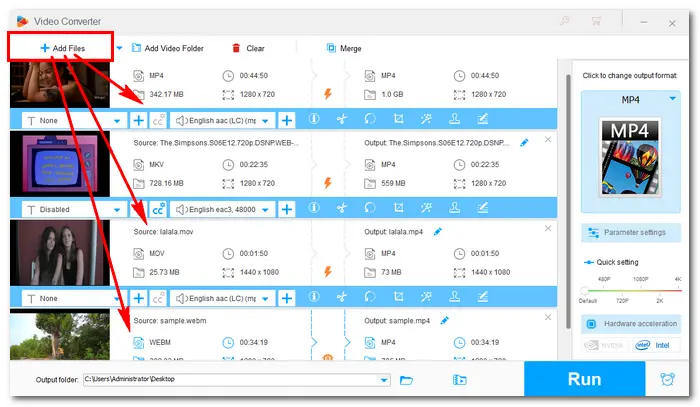
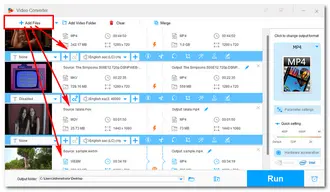
Step 2. Go to the "Click to change output format" section and tick on the format image. Choose an output format from the Video list.
Note: MP4, MKV, and MOV support multiple audio tracks, while others support one track only.
Hot Articles: Add Audio Track to MKV without Re-encoding | Add Audio to QuickTime Video
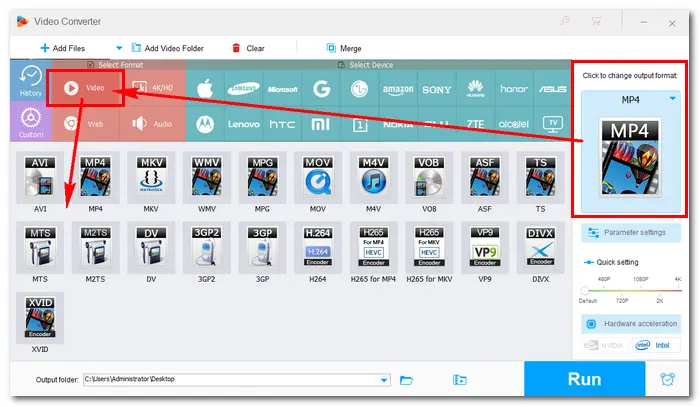
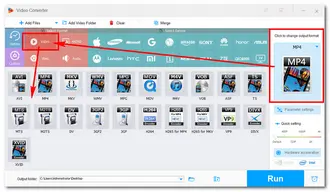
Step 3. There is a row of editing tools below each imported video. Click on the second “+” button following the sound icon. Select your wanted audio file and press Open to add it as the audio track. Then you can check the audio in the drop-down list.
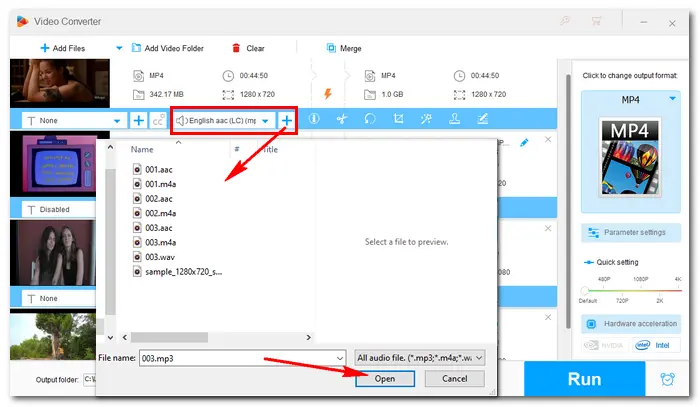
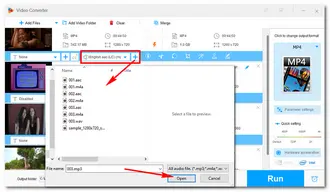
Step 4. Set an output folder to save the new video file by clicking the bottom triangle button. Then press Run to start merging audio to video. The process will be finished very soon, and a new window will pop up where you can check the final files.
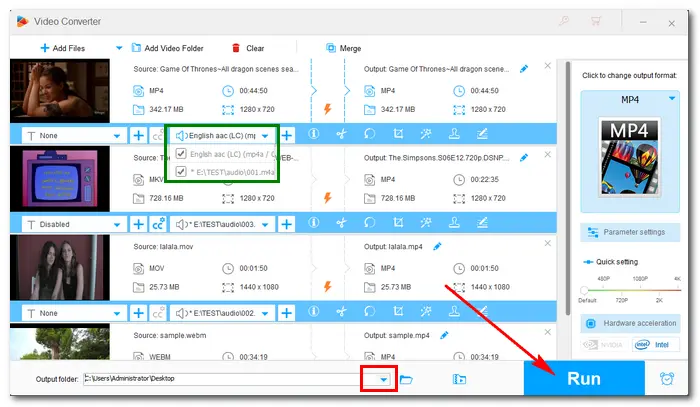

Tips. As you can see, this software also offers other options for you to cut, rotate/flip videos, crop unwanted parts, add subtitles and watermarks, and edit the video metadata. Besides, the Parameter settings enable you to change bitrate (audio and video), frame rate, resolution, volume, etc. according to your preference.
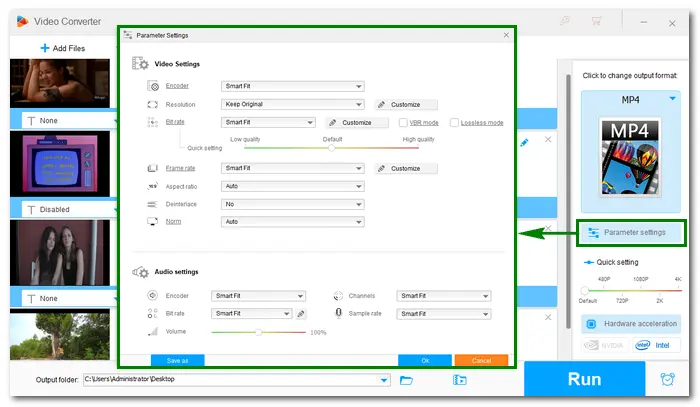
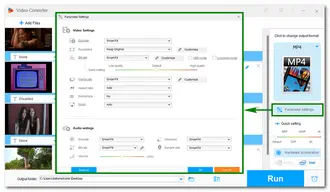
With Clipchamp, you can add audio to video for free without a watermark on your computer or mobile device. It has multiple customizable video templates to create videos and supports photos, texts, background music, logos, etc. If you don't have a nice piece of music, don't worry because Clipchamp allows you to choose from thousands of free audio tracks.
Here is how to add audio to a video for free:
Step 1. Open the Clipchamp app or visit its site on a browser.
Step 2. Select Create a new video and import a video into the program.
Step 3. Choose an audio track and add it to the timeline. Moreover, you can adjust the volume and speed, add sound effects, or change other settings based on needs.
Step 4. Click Export and download or share the video.
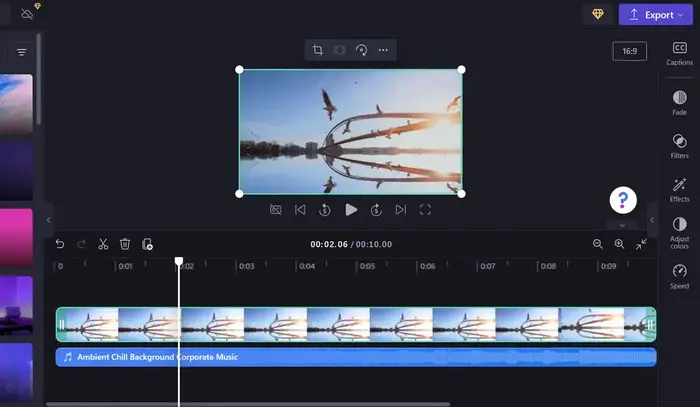
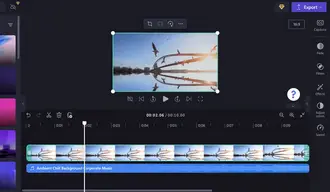
iMovie is a free video editing application made by Apple. iPhone, iPad, and Mac users can use it to create excellent videos and export them in 4K resolution. With this program, you can customize videos with 80+ free soundtracks. You can even upload your music from iTunes, iCloud, or the local media library. Meanwhile, you can adjust the video speed to suit the sound effects.
Here is how to add audio to video with iMovie:
Step 1. In the iMovie app, open your movie in the timeline.
Step 2. Select Audio & Video > Music.
Step 3. Browse to find the clip you want to add to your project.
Step 4. Drag the clip to the background music well under the timeline.
Step 5. Position, trim, and edit the background audio at your will. Once done, save the file.
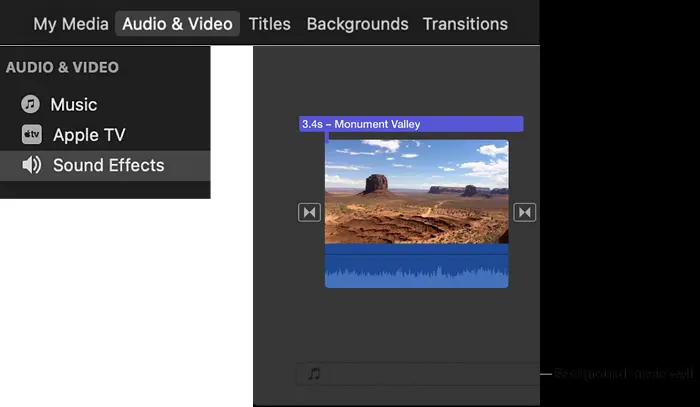
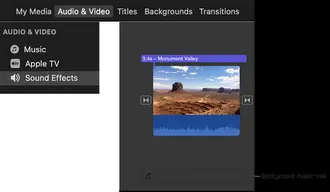
OpenShot is an open-source and cross-platform video editor available on Windows, Mac, and Linux computers. This software packs multiple professional-grade video editing tools, yet the drag-and-drop UI is super simple. It also comes with features like video transitions, unlimited layers, video effects, and more.
Here is how to use this add music to video without watermark app:
Step 1. Download and launch OpenShot on your computer. Then, drag and drop the audio files you want to combine into a video.
Step 2. Drag the video onto the timeline and adjust their sequences as you want.
Step 3. Drag the audio file onto another timeline.
Step 4. Click the Play button to preview the video. If it is ok, export it via the File > Export Video menu.
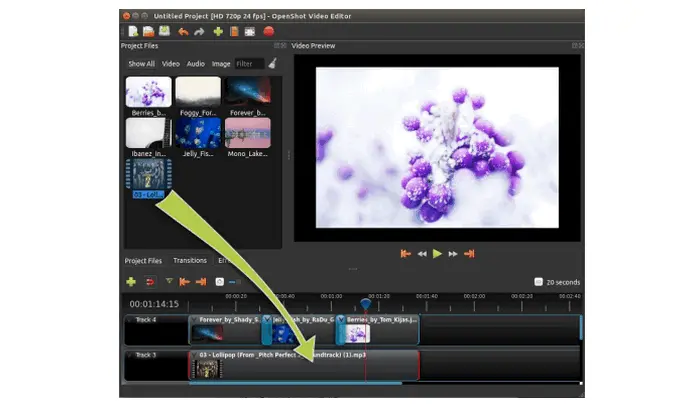

VSDC is another free video editor that works smoothly on Windows, even on low-end PCs. With multiple video creation and editing tools, the UI is still intuitive. Using the software, you can cut, split, merge videos, and customize background music hassle-free.
Here is how to add music to a video with VSDC:
Step 1. Install and run VSDC Video Editor on your PC.
Step 2. Go to Import content to load your video clips and customize the Project’s settings. Then, click Finish.
Step 3. Mute the video clips and import a new audio track onto the timeline. It is recommended to make the audio aligned with the video.
Step 4. Click Export project and choose an output format and folder.
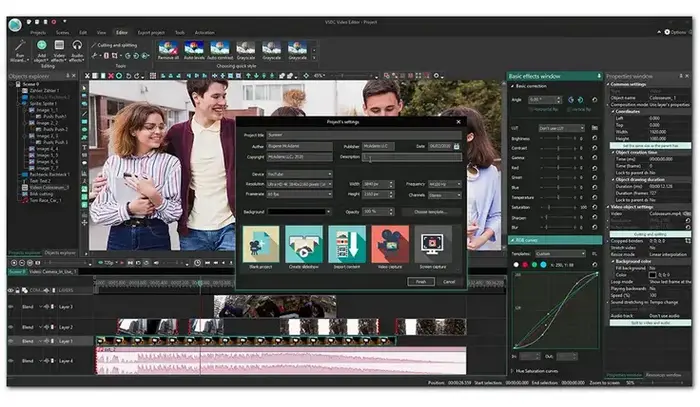
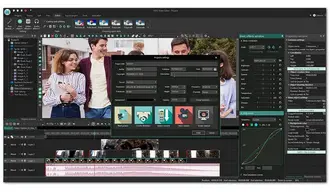
HitPaw Online is a free AI-powered video editor that allows you to add audio to a video and adjust the volume. While it lacks advanced editing features, such as sound effects and filters, changing speed, spectral, etc., it is completely free and has no watermark. The process is very straightforward. Here is how to:
Step 1. Visit https://online.hitpaw.com/tools/ (no registration required).
Step 2. Click Choose File to add a video file from your computer.
Step 3. After uploading, click Add Audio on the upper right and select an audio file to import.
Step 4. Trim the audio and adjust the volume of the new audio or original video.
Step 5. Preview your video and hit the Save button.
Step 6. When the process is completed, click Download or Share.


You can also add music to video without watermark online but it may be hard to find a good program that processes files without leaving watermarks. And online services often don’t support large files with a limited size of 100 MB, 200 MB, or 500 MB. More importantly, it’s not safe to upload private videos online.
That’s all I want to share with you about how to add audio to video without watermark easily. And we’ve walked through the whole workflow of this task by using HD Video Converter Factory Pro. It’s definitely handy yet efficient software to add sound to video without watermark. Beyond that, HD Video Converter Factory Pro has many other features. Let’s see:
Terms and Conditions | Privacy Policy | License Agreement | Copyright © 2009-2026 WonderFox Soft, Inc.All Rights Reserved