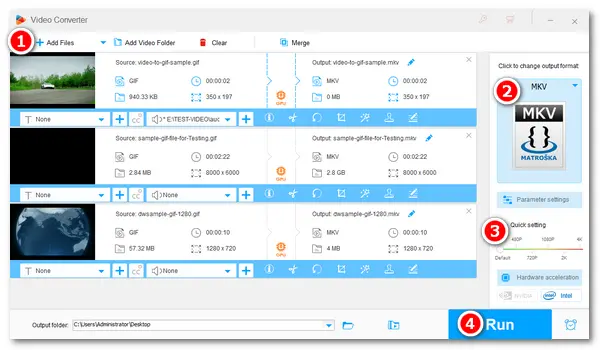
A GIF (Graphics Interchange Format) is an image file showcasing brief animations, while videos encode a series of moving images with audio included. The frame rate of a video file is typically far higher than a GIF, which brings smoother motion and better quality. Also, videos aren’t usually intended to loop like GIFs. If you want to play your GIFs with sound, you can convert the GIF to a video format such as MP4, MKV, MOV, WebM, etc. The following tells how to convert GIF to MKV. Read on if you’re interested.
A GIF to MKV converter is necessary for the task. I’d recommend WonderFox HD Video Converter Factory Pro. It can help you convert any video and GIF to MP4, MKV, MOV, AVI, WMV, WebM, and other video file formats. It supports batch mode, so you can convert multiple GIFs to MKV simultaneously, which saves you a lot of time and energy. Meanwhile, it allows you to customize the output video resolution, bitrate, frame rate, etc., and add audio tracks to the MKV video. Can’t wait to have a try? Please free downloadfree download the software and look at the simple guide below.
Launch HD Video Converter Factory Pro on your desktop. Then, select Converter and click Add Files in the upper left corner. Select your GIF image files and click Open to add them to the software. Alternatively, you can drag and drop them into the interface.
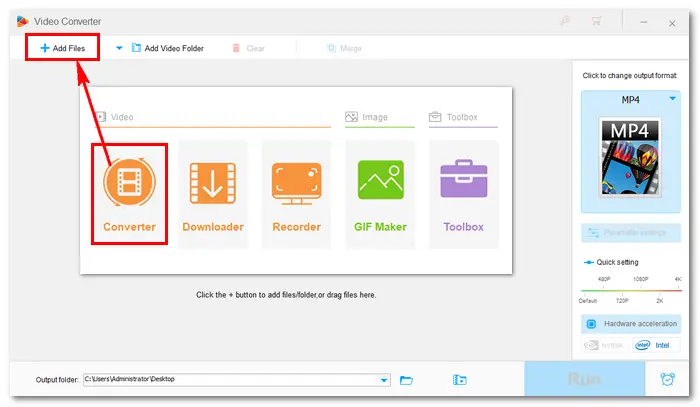
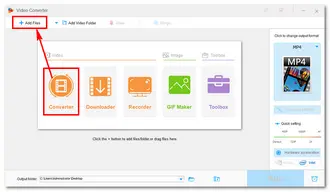
Click the format image on the right side of the interface. Go to the Video tab and click MKV. Then, select an output resolution in the Quick setting. For example, drag the slider to 720P (1280x720). You can click the “+” sign beside the sound icon to add audio tracks to the output video.
More tips you may need:
Bit Rates for Videos | H265 vs. H264 | How to Trim Video | How to Rotate Video
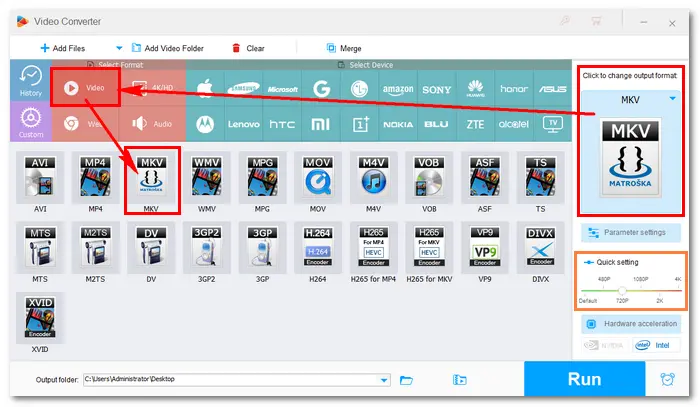
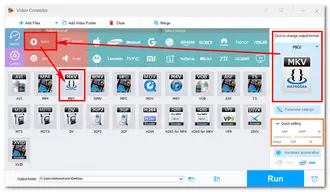
Press the inverted triangle button at the bottom to specify an output path. Finally, click Run to start the conversion. Once done, a window will pop up and prompt you to check the resulting files.
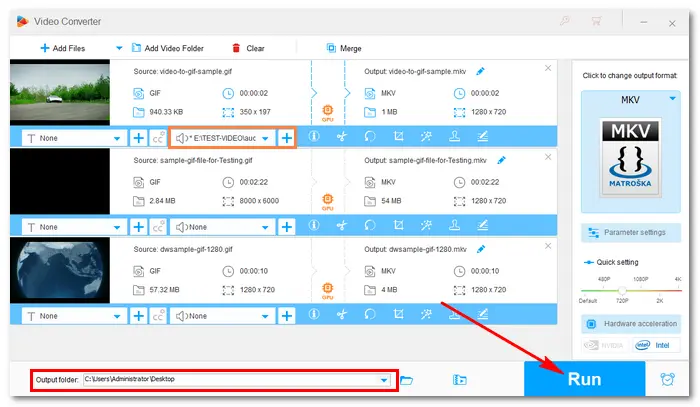
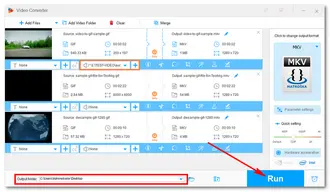
Related Posts: GIF to MOV | GIF to AVI | GIF to WMV | GIF to WebM | PNG to GIF
You can find several GIF to MKV converters from the web browser, such as CloudConvert, Convertio, and OnlineConvertFree. I select three of the online converting tools and show how to convert your files from Graphics Interchange Format (GIF) to Matroska Video File (MKV):
• Visit https://mkv.to/gif-mkv/
• Drag & drop or click “Select your files” to add a GIF file to the queue.
• Click the “Convert files” button. The file will be converted to MKV automatically.
• Click the download link to save the MKV video file to your computer.
Note: To batch upload files at a time (instead of one by one), you have to become PRO by signing up for the service.
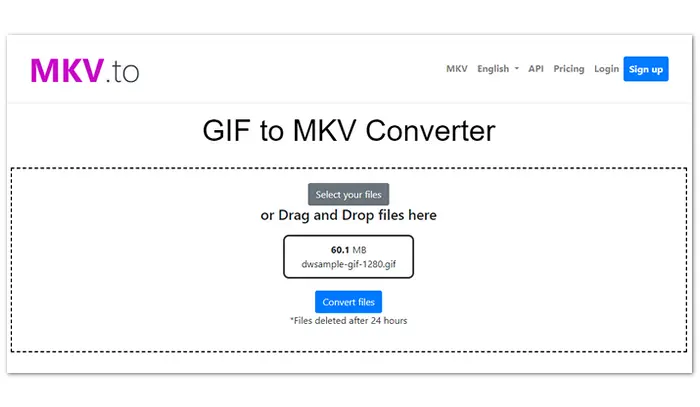
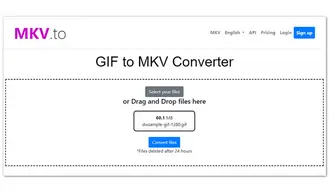
• Visit https://mconverter.eu/convert/gif/mkv/
• Drop or click the “Browse” button to upload the GIF files.
• Pick “MKV” as the target format and start the conversion process.
• Save the MKV video files to your computer by clicking “Download All” or “Save to”.
Tips. MConverter support large GIF files and can convert GIF to MKV in bulk. Besides MKV and other video formats, it can help you convert GIF files to image or document formats, like JPG, PNG, TIFF, WEBP, PDF, etc.
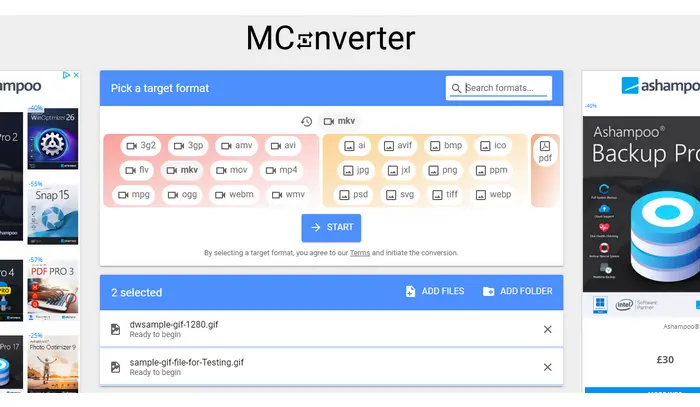
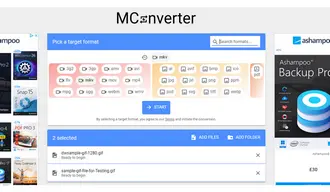
• Visit https://cloudconvert.com/gif-to-mkv
• Click “Select File” to load your GIF files from the computer, Google Drive, or a URL.
• Choose “MKV” as the export format.
• Like HD Video Converter Factory Pro, CloudConvert offers configuration options for the output video file. You can hit the “wrench” icon to set a resolution, aspect ratio, constant quality, and codec. Press “OK” to save your change.
• Click the “Convert” button to start the conversion.
• Download MKV files.
Tips. CloudConvert is an online file converter that supports nearly all audio, video, image, document, e-book, archive, and spreadsheet formats. In addition to converting GIF to video formats, it can convert PNG to WEBP, HEIC to JPG, JPEG to GIF, and the like. You can also use the options to control the image resolution, quality, and file size.
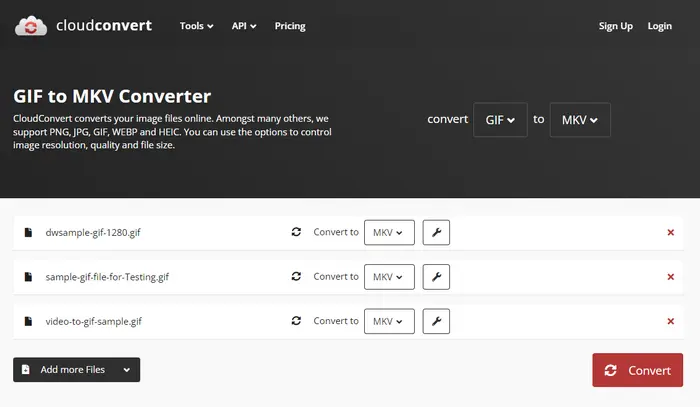
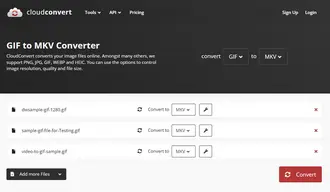
This article introduces four ways to convert a GIF to an MKV file using desktop and online converters. Pick your preferred solution to make your GIFs into video files. That’s all. Thanks for your reading!
Terms and Conditions | Privacy Policy | License Agreement | Copyright © 2009-2025 WonderFox Soft, Inc.All Rights Reserved