With the growing popularity of animated GIFs, many tools have been developed to create GIFs from images and video frames. Searching for ways on the internet, you may have no idea which one to choose? To help you out, this article offers the best two methods for converting JPEG/JPG to GIF. The recommended GIF maker can also convert PNG to GIF and even video to GIF. You can download it here: https://www.videoconverterfactory.com/download/hd-video-converter-pro.exehd-video-converter-pro.exe
GIF (Graphics Interchange Format) is an image format that can display animations. It can showcase a sequence of images and loop continuously, making it a popular choice for sharing on social media and messaging apps. On the other hand, JPEG (also known as JPG) is a widely-used file format for storing static digital images.
It's possible to make a animated GIF from multiple static JPGs, all you need is a reliable JPG to GIF converter. The following sections introduce two effective tools and provide step-by-step instructions on how to convert JPG to GIF animation. Keep reading.
WonderFox HD Video Converter Factory Pro is the best way to change JPG to GIF. Only with 3 simple steps, you can create a GIF from .jpg/.jpeg image files. Meanwhile, you can customize the photo size, quality, and time delay. Get the handy GIF maker now!
Among the various GIF-making applications available, WonderFox HD Video Converter Factory Pro stands out as one of the easiest and fastest ways to create GIFs from photos (.jpg/.jpeg/.png) while maintaining high output quality. It also supports converting videos such as MP4, MOV, FLV, AVI, MPG, and MPEG to GIFs. With its intuitive interface, even beginners can handle the program with ease.
Here’s how to make GIF from JPEG using WonderFox GIF Maker. Free downloadFree download the software to start.
Launch HD Video Converter Factory Pro after installing it. Click GIF Maker on the home interface and choose Convert Photos to GIF. Then click Add Images to import your .jpeg/.jpg photos. You can also drag and drop them into the converter. Make sure the images are in the right order.
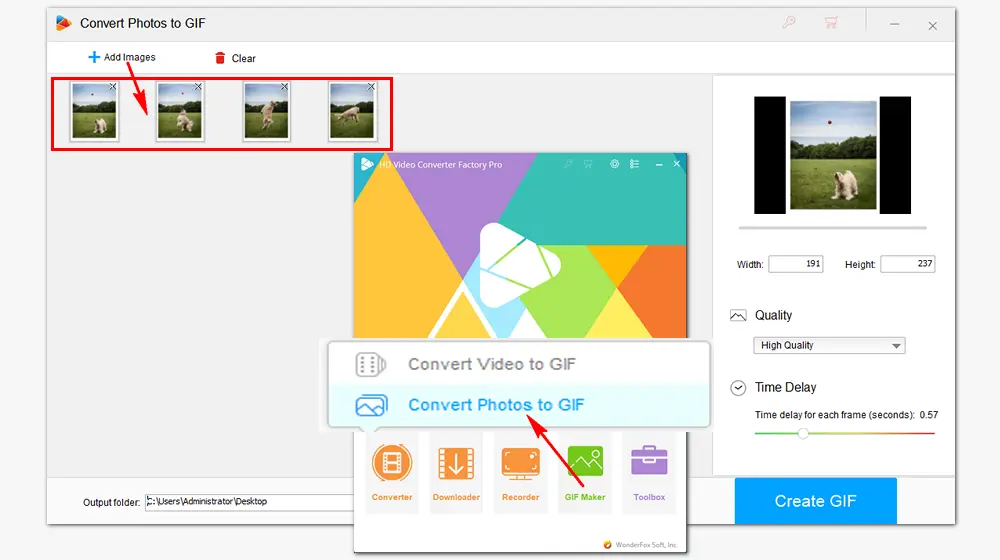
Go to the settings section on the right side of the window. Customize the Width & Height of the GIF image or just leave it as default, choose an output quality (High Quality is recommended), and drag the slider to set a Time Delay for each frame. You can click the image at the upper right to preview the animated GIF.
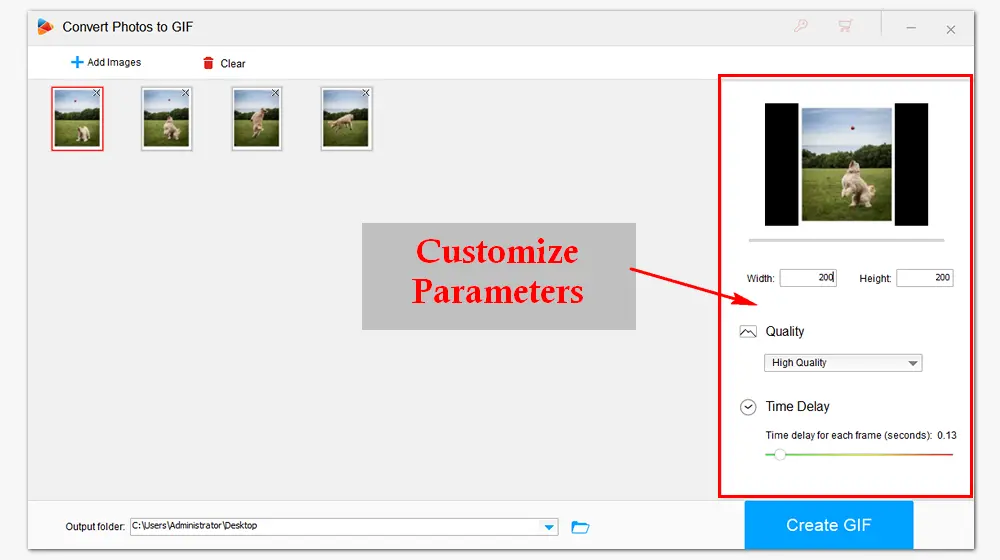
After you finish the output settings, click the inverted triangle button at the bottom to specify an output path. Finally, press Create GIF to convert JPG to GIF animation immediately. The process will take several seconds. When it’s over, you can check the output GIF in the folder you set before.
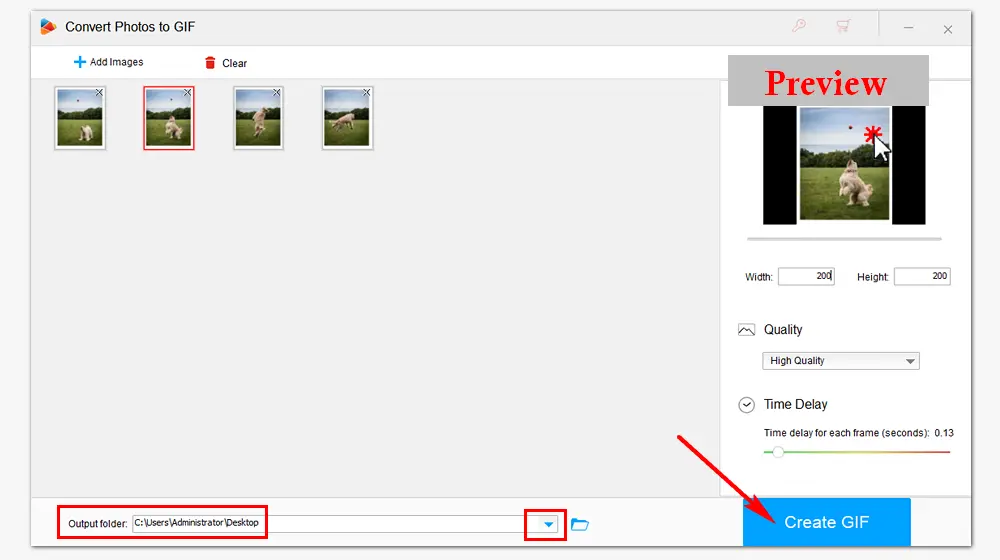
In addition to converting images and videos to animated GIFs, HD Video Converter Factory Pro allows you to convert GIF to video, change video/audio format, download videos online, record computer screen, edit video files, and more. Get the full-featured converter!
Online GIF makers also provide a convenient way to create animated GIFs. Here we’ll take “EZGIF” as an example. It’s a multi-function program that can help you make, resize, crop, split, and add text to GIFs. The following is how to make GIF from JPEG with it.
Step 1. Open this site: https://ezgif.com/jpg-to-gif
Step 2. Click “Choose Files” to add JPEG images from your local folder.
Step 3. Hit “Upload and make a GIF” to the Animated GIF Maker window.
Step 4. Resize the images and set the time delay one by one. And change other parameters according to your needs.
Step 5. Press the “Make a GIF” button to convert JPEG to GIF.
Step 6. Right-click on the animated image to save it to your computer.
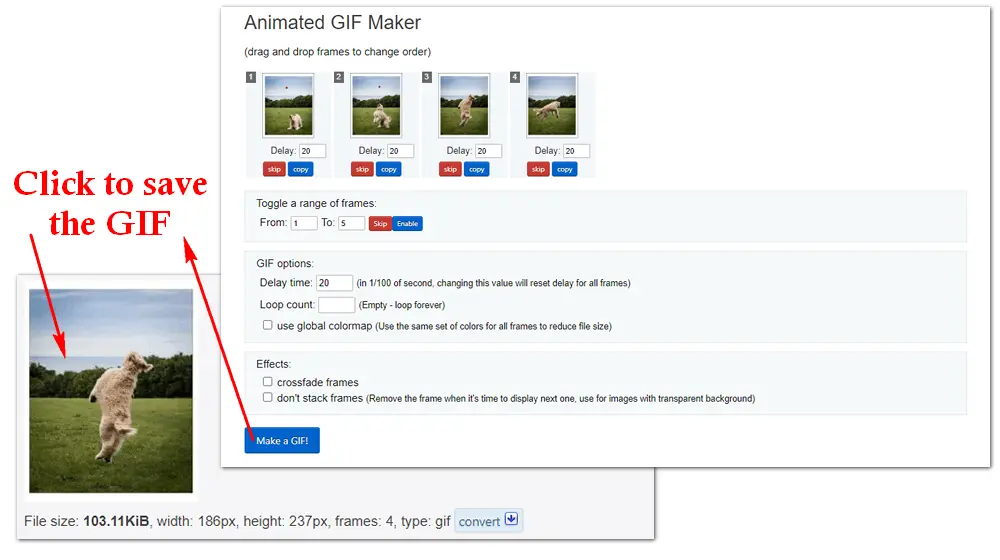
That’s all about the best two methods to convert JPEG to GIF. Both desktop and online applications help a lot with the GIF-making process. Choose your preferred one to create more interesting GIFs! Thanks for reading!
You can use either WonderFox HD Video Converter Factory Pro or EZGIF to combine multiple JPEG images into one GIF. Just ensure that the images are in the correct order before conversion.
For a smooth animation, a frame delay of 0.1 to 0.2 seconds is generally recommended.
With the help of EZGIF, you can add text and various effects to your GIFs directly on the website.

WonderFox DVD Ripper Pro
1. Rip DVDs to digital videos within 20 minutes.
2. Convert DVD to MP4, MKV, MOV, and 300+ profiles.
3. Remove Region Code, DVD CSS, Multi-angle, etc.
4. Make a 1:1 copy to ISO image and DVD Folder.
5. Edit DVD movies by trimming, adding subtitles...
* Please do not use this software to rip any copy-protected DVD.
Privacy Policy | Copyright © 2009-2025 WonderFox Soft, Inc.All Rights Reserved