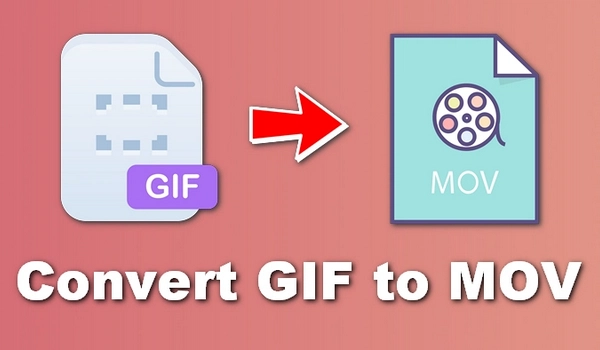
So, are you looking for the best way to convert GIF to MOV? 🤔
A handy GIF-to-MOV converter can help you convert .gif to .mov in seconds.
Read on for more details.
For Windows users, WonderFox HD Video Converter Factory Pro is a powerful choice that can convert almost all video and audio files, including GIF to MOV.
With just a couple of clicks, you can quickly convert a single or a whole batch of GIF files to MOV at once. At the same time, it allows you to set video resolution and bitrate, etc. to output high-quality videos. In addition to file conversion, it also has editing functions such as adding audio, trimming duration, merging files, etc., allowing you to refine your video in one stop.
You can use its trial version, which allows you to convert files in the first five minutes. But considering that most GIFs will not last that long, you can use it as a completely free GIF to MOV converter without watermark.
Now, let's see how to convert animated GIF to MOV using this program. Download and install Download and install the software on your PC to get started:
Launch WonderFox HD Video Converter Factory Pro on your PC and open the Converter module.
Next, click Add Files or Add Video Folder to import one or more GIF files into the program. You can also drag and drop the source files directly into the blank interface.
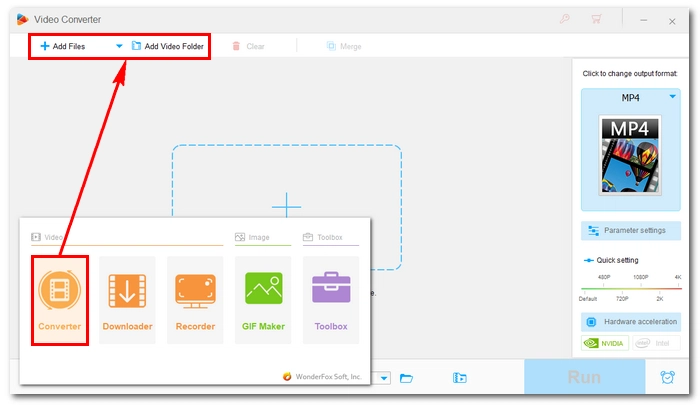
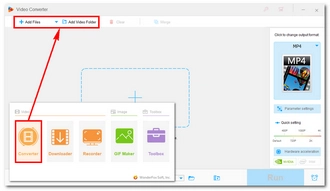
Press the format image on the right side of the program to expand the output format page. Then click the Video tab and choose MOV as the output format.
💡 Open Parameter settings and you can adjust the video settings like encoder, bitrate, resolution, etc. as needed. You can also leave them at default and the program will smart-fit the settings based on the selected format.
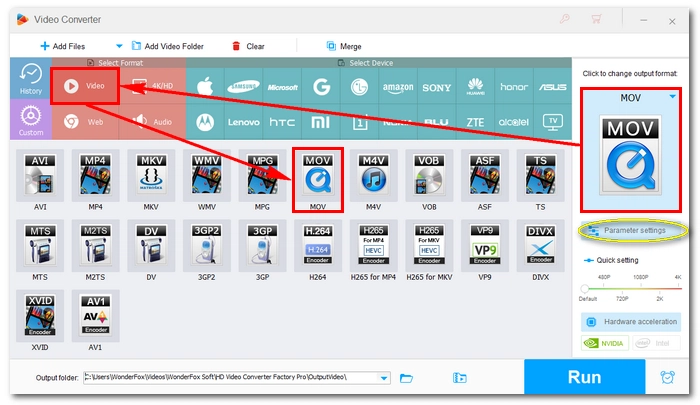
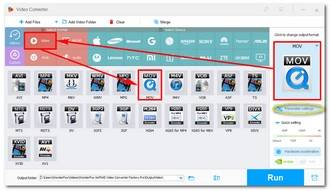
Finally, click the ▼ button to set an output folder and press Run to start the conversion immediately.
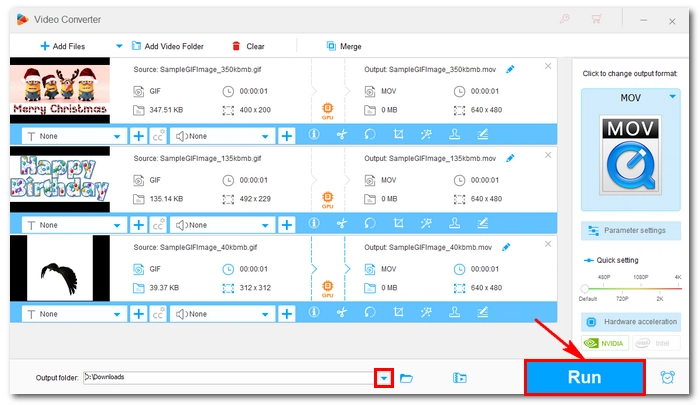
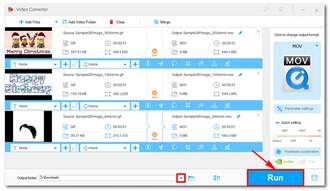
Before conversion, if you want to add audio to your video, you can click the ➕ button next to the audio track to add a new audio file.
You can also use the editing tools in the toolbar to cut, crop, merge, rotate, apply filters, and add watermarks to your video effectively.
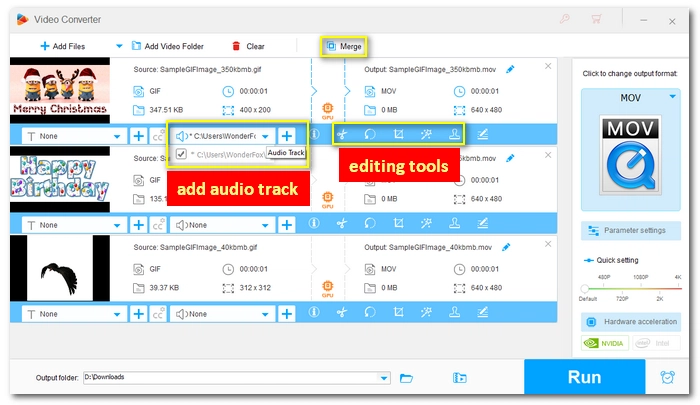
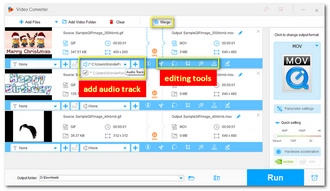
That’s the whole process of how to convert GIF to MOV. Follow these steps and you will be able to convert GIF to other video files easily. If you’re also interested in other functions provided by this software, you can buy a license to enjoy them without limitations. Currently, there is a 50% off coupon.
I hope this article was useful to you. Thanks for reading. Have a great day!
Yes, GIF can be converted to video. All you need is a GIF-to-video converter such as WonderFox HD Video Converter Factory Pro to help you with this.
Many apps can convert GIF to video. For example, online services such as Ezgif and Convertio as well as the software programs such as WonderFox HD Video Converter Factory Pro and Photoshop are all excellent options to convert GIF to video.
Terms and Conditions | Privacy Policy | License Agreement | Copyright © 2009-2025 WonderFox Soft, Inc.All Rights Reserved