FLAC is a high-quality audio format. However, you may fail to play your FLAC music files due to the format compatibility issue. Moreover, as a lossless audio format, FLAC files are usually large in size. In this case, you may want to change your FLAC files to other formats like AAC, which is a lossy format that is supported by most devices and offers good audio quality while keeping a small file size.
The following explains how to convert FLAC to AAC on Windows, Mac, and online. Keep reading to choose one and start conversion now!
WonderFox HD Video Converter Factory Pro is one of the best FLAC to AAC converters for Windows PCs. It can help you convert the lossless FLAC to lossy AAC with minimum quality loss and reduce the file size for more storage space on your device. Besides, this converter provides flexible options for advanced parameter settings so you can easily change the audio bitrate, channels, sample rate, and adjust volume based on your needs. It also features a fast downloader, enabling you to download music, songs, albums, etc. from websites directly by copying and pasting the URL.
Next, I’ll show you how to change FLAC to AAC with HD Video Converter Factory Pro. Please free downloadfree download and install it on your PC to get ready.
Launch HD Video Converter Factory Pro and select Converter on the startup page. Then click Add Files, choose the FLAC files you want to convert and click Open. Or you can drag and drop multiple files into the software for batch conversion.
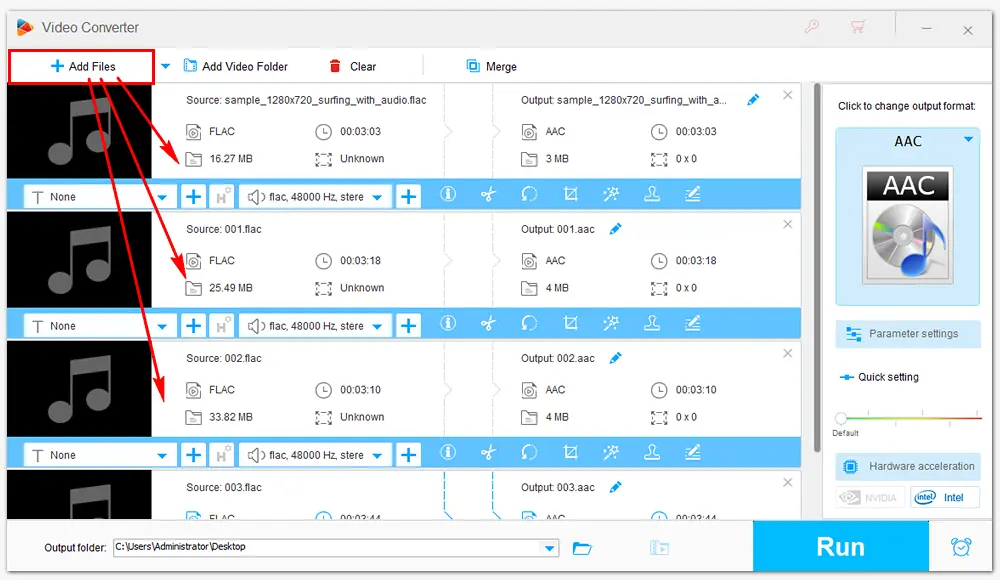
Open the output profile list by clicking the format image on the right side. Go ahead to the Audio tab and select AAC.
As shown in the image, you can also convert FLAC to MP3, WAV, WMA, OGG, M4A, and other audio formats. And if you want to change the output audio settings, click the “Parameter settings” button under the format image.
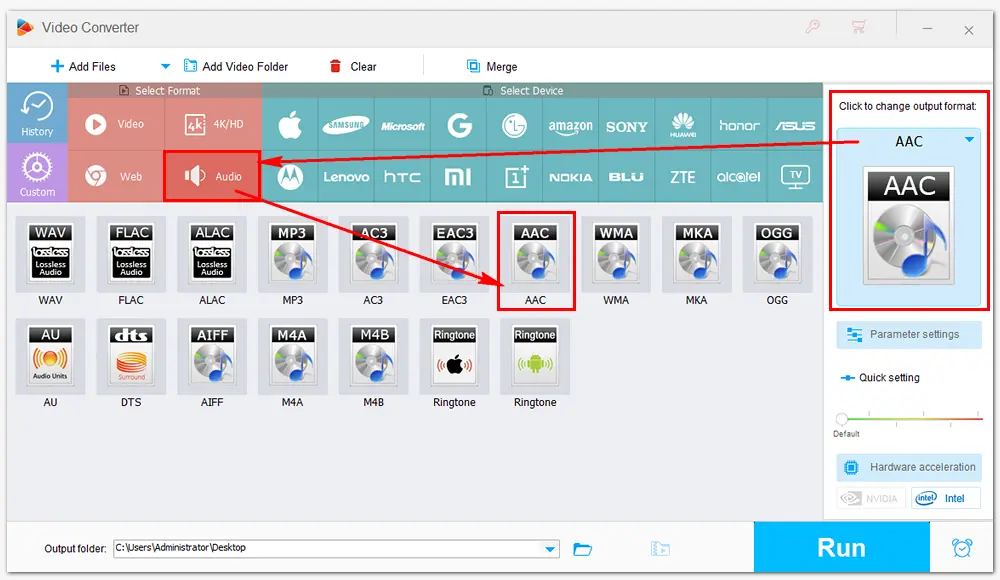
Click the inverted triangle button at the bottom to set an output folder or leave it as default. Then press Run to export the final files. It will take a few seconds to complete the process. When you’re done, you can check the converted files in the new pop-up window.
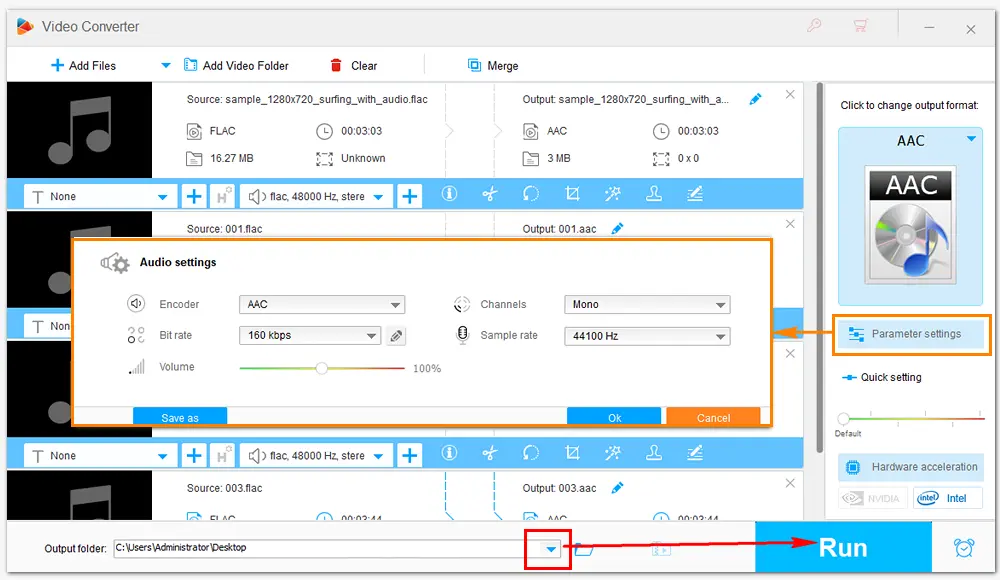
HD Video Converter Factory Pro is a powerful audio converter that can help you convert FLAC files to AAC format quickly while keeping good quality. It offers a brief interface and hassle-free buttons to convert files in the handiest way.
On Mac computers, there is a default app - Music, which can convert music files. However, it doesn’t support FLAC because Apple has its own lossless audio format – ALAC. So, it can’t convert FLAC into AAC directly. If you need to convert M4A, ALAC, or other formats developed by Apple, the Music app is a workable way.
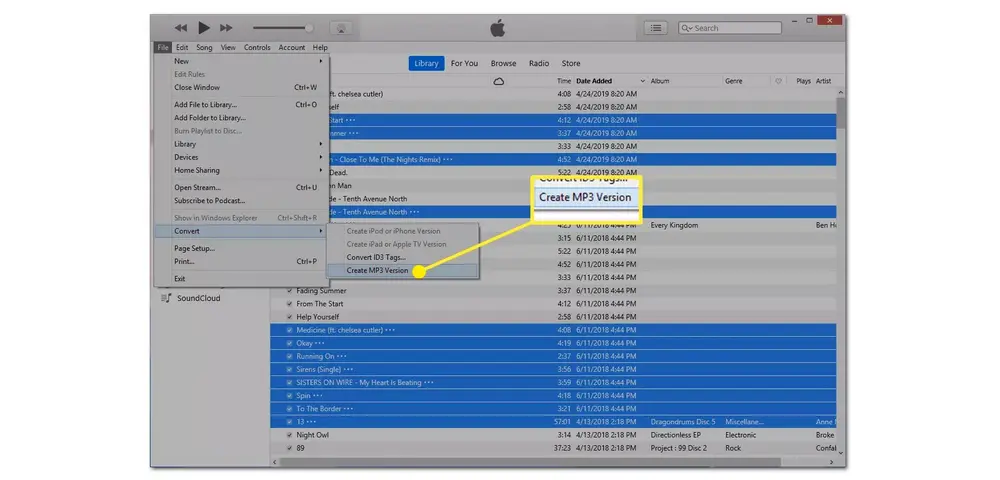
Then, how to convert FLAC audio files to AAC on Mac?
Just give AudioKies a try. It is a powerful audio converter that allows you to convert FLAC to AAC and more formats in batches. With it, you can also change the audio settings.
Here are the steps to convert FLAC file to AAC with AudioKies.
Step 1. Download AudioKies and follow the on-screen instructions to install the software on your Mac.
Step 2. Launch it and open the "Audio Converter" module. Click "Add File" to import your FLAC audio files.
Step 3. Open the "Output Format" drop-down options and choose "AAC" as the output format.
Step 4. Specify an output folder and click "Start" to start the conversion.
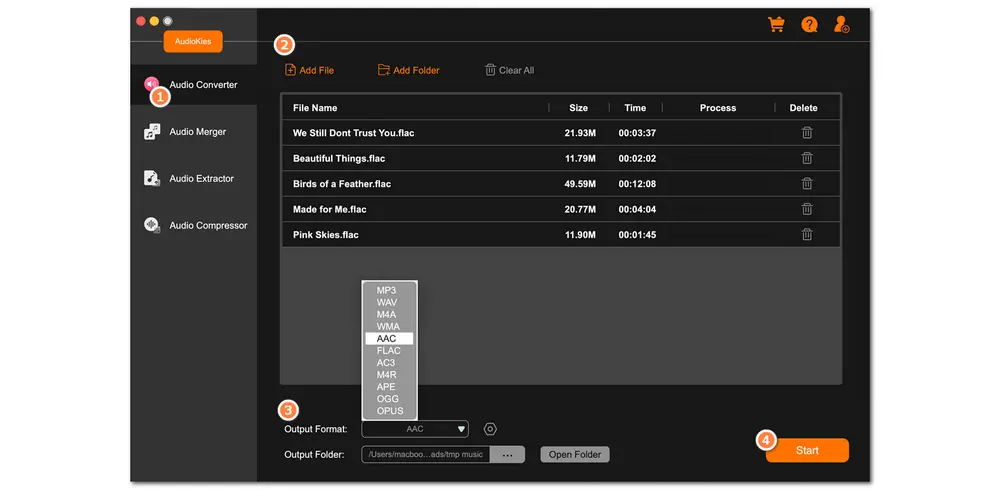
Online converters work well when dealing with small files. Here are several reliable online FLAC to AAC converters for you:
https://convertio.co/flac-aac/
https://www.zamzar.com/convert/flac-to-aac/
https://audio.online-convert.com/convert-to-aac
http://www.convertfiles.com/convert/audio/FLAC-to-AAC.html
Online converting services always have similar features. They allow you to import source files from your local folder, Google Drive, One Drive, and Dropbox, or by URLs. A wide range of output formats are supported. There are also straightforward options for audio cutting and parameter settings. What you need to notice are the source file size and Internet condition. You’re unable to convert large files online. Anyway, you don’t need to install any software using online converters. And the process is simple and fast.
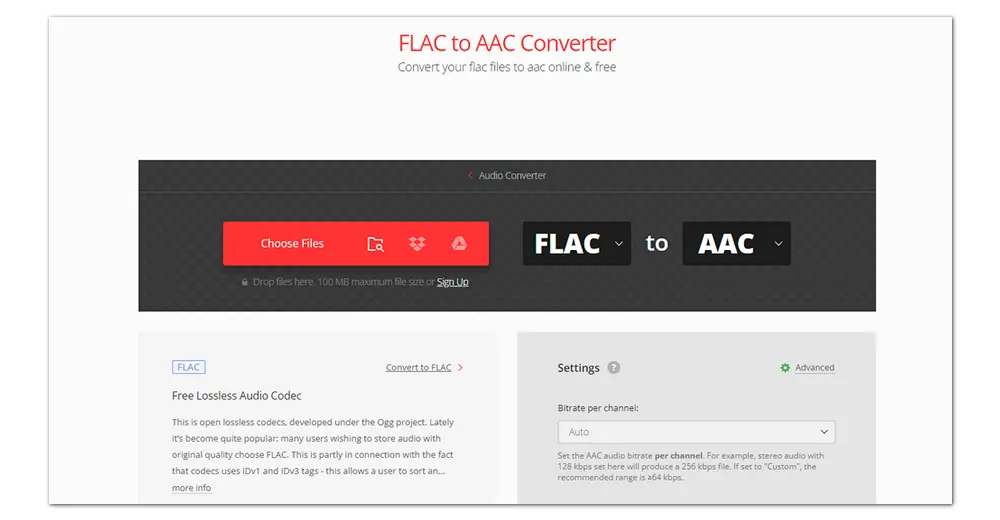
FLAC, short for the Free Lossless Audio Codec, is an uncompressed audio format. It compresses audio files without losing the original data or quality, so files of this type always take up a lot of storage space in large sizes. But FLAC is believed to be the preferred format when downloading and storing hi-res albums.
AAC, also known as Advanced Audio Coding, is a lossy audio compression standard. It’s usually used to download music in iTunes and other Apple applications. However, some audio information will be sacrificed during the transferring process. Therefore, compared with the lossy AAC, FLAC has better quality but AAC requires less storage space on devices.
That’s all I want to share with you about how to convert FLAC files to AAC easily on PC, Mac, and online. Hopefully, this article will be helpful to you. Thanks for reading!

WonderFox DVD Ripper Pro
It is a professional program designed to digitize DVDs. This DVD ripper can extract audio files from DVD and convert them to MP3, FLAC, AAC, WAV, ALAC, and other formats. It also enables you to convert DVDs to your device models directly with the best preset. Download it to rip your DVD audio files now.
Privacy Policy | Copyright © 2009-2025 WonderFox Soft, Inc.All Rights Reserved