M4A files are often associated with music tracks and other audio content in the iTunes Store. Many people choose to convert M4A to MP3 for good compatibility on more platforms. Fortunately, you can change the format of M4A audio files directly in iTunes. But if you don't have iTunes, you can also learn how to convert M4A to MP3 without iTunes below. You can download the recommended M4A to MP3 converter to get started:
https://www.videoconverterfactory.com/download/hd-video-converter-pro.exehttps://www.videoconverterfactory.com/download/hd-video-converter-pro.exe
M4A is Apple’s proprietary file format, primarily used for music purchased in the iTunes Store. Meanwhile, it is the default format for exporting audio files from most Apple programs. M4A is considered as the successor to MP3 with higher compression at the same level of video quality. However, when it comes to compatibility, M4A vs MP3, the ubiquitous MP3 undoubtedly wins the battle. Therefore, many people like to convert M4A to MP3 before or after they have transferred music files from iTunes to computers or other devices. iTunes offers audio conversion feature, through which you can directly convert M4A to MP3 with iTunes. But if you have transferred the M4A files to your desktop and don’t want to do the conversion in iTunes, there are also many third-party audio converters for your selection.
On basis of the two scenarios, here is how to convert M4A to MP3 with or without iTunes on Windows computers. Let's first check out how to convert M4A to MP3 without iTunes.
This highly-rated conversion software – WonderFox HD Video Converter Factory Pro enables you to easily and rapidly convert M4A files to MP3 without iTunes. It also supports other common video/audio file conversions and offers advanced features for seamless conversion. Try it!
The audio converter we use to demonstrate the conversion process is WonderFox HD Video Converter Factory Pro. It is a professional conversion program for Windows, marked by fast speed, easy operation, and high output quality. It can effortlessly fulfill all common video and audio conversion demands for you. This converter also allows you to convert multiple M4A files to MP3 in batches while keeping the quality. Moreover, it lets you flexibly modify audio settings, such as bit rate, sample rate, channels, and volume.
Free download Free download the software and see how to convert M4A to MP3 without iTunes in simple steps.
Launch WonderFox HD Video Converter Factory Pro, go to Converter.
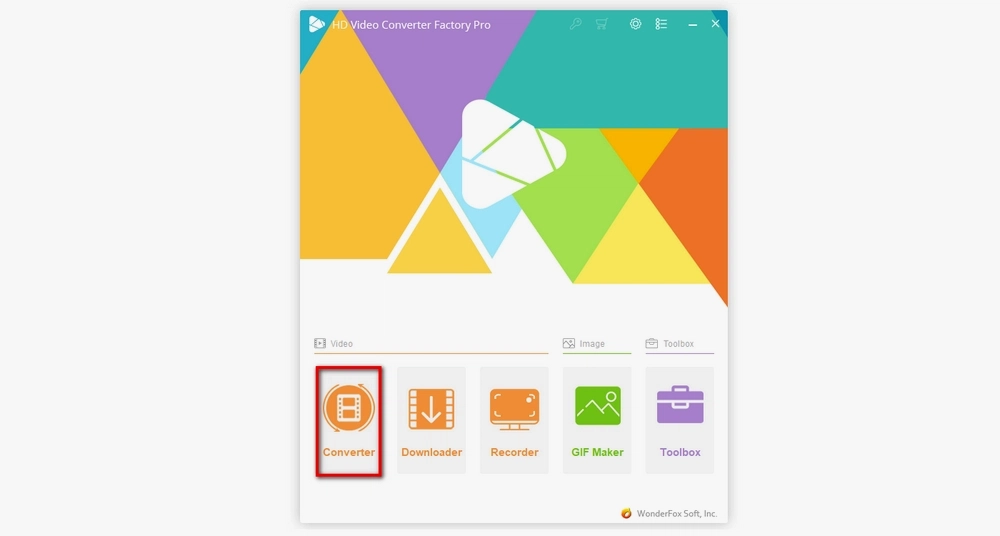
Click +Add Files, select the audio source from your computer, and click Open.
It also allows you to drag and drop files into the Video Converter instantly.
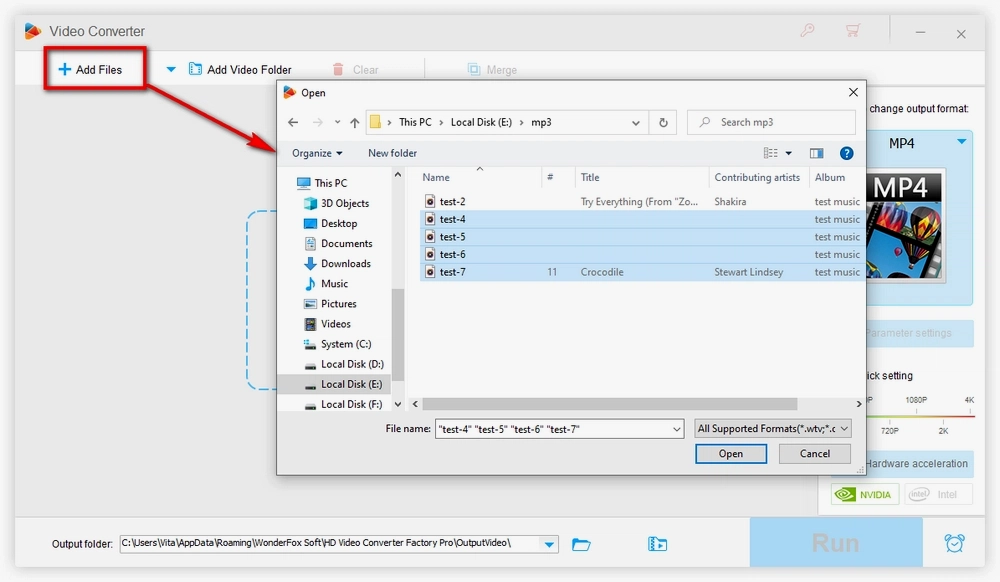
Click the format icon on the right side, go to Audio, and select MP3.
This software offers advanced Parameter settings, by which you can customize output settings based upon your usages.

Set the output folder by clicking the triangle icon on the bottom. Hit Run to start the conversion.
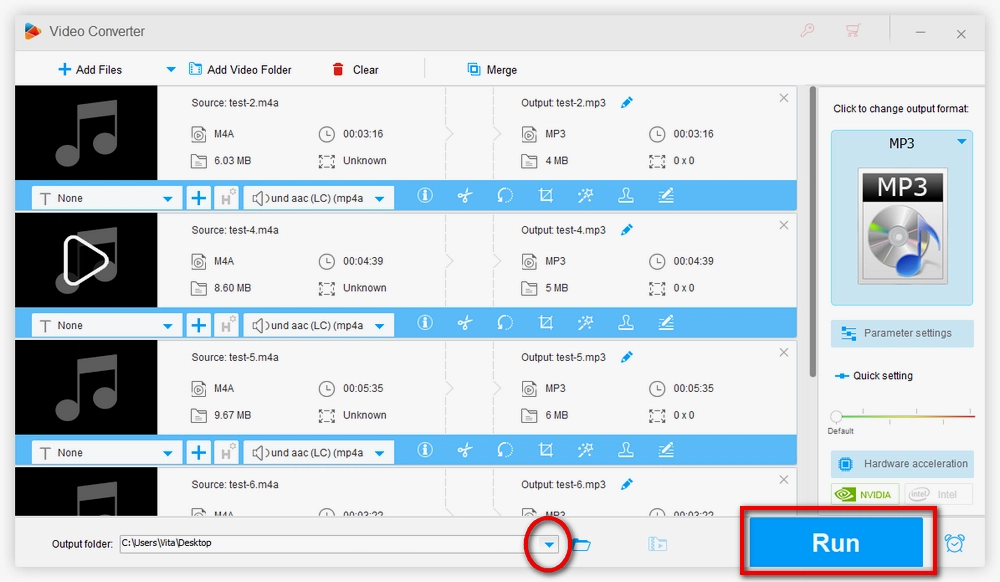
If you have not yet copied M4A files into iTunes, click File on the top menu bar, select Add Files to Library or Add Folder to Library to import the files, and click Open.
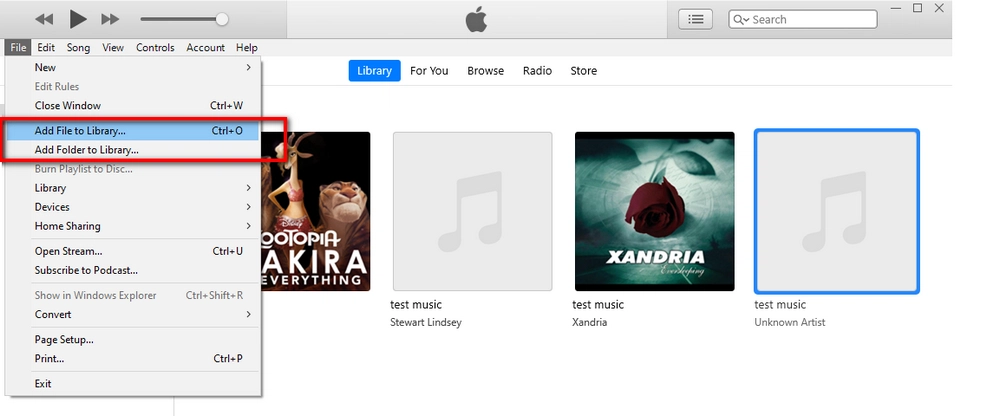
Still, on the top menu bar, go to Edit > Preferences. Then click Import Settings on the Preferences window, change the Import Using option as MP3 Encoder. You can optionally customize MP3 bit rate. Click OK to save the change.
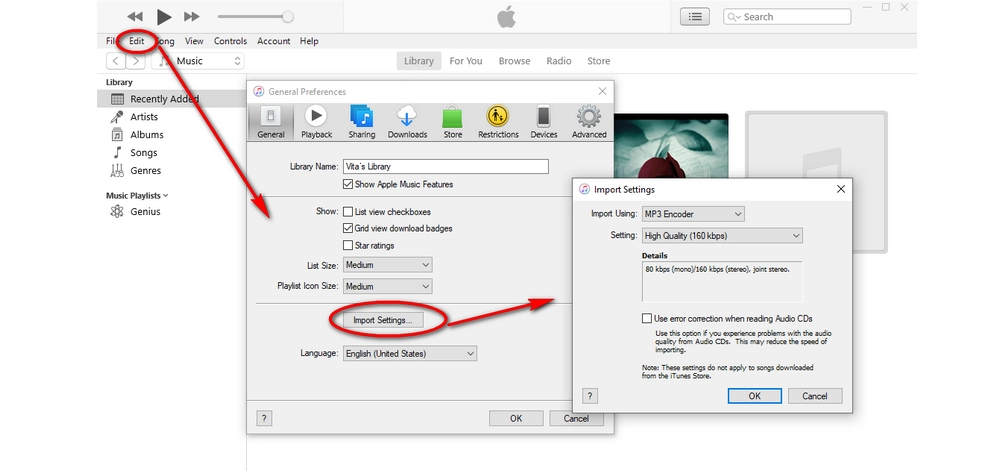
Go to Library in iTunes and select M4A tracks. Next, go to File > Convert > Create MP3 Version.
Make sure to select the tracks on the lower right section instead of the big cover in the upper portion of the Library window, otherwise you may meet the “None of the selected files were converted because it could not be found” error message.
The converted MP3 will be stored in the iTunes Media folder. You can check out the detailed path or change it under Advanced tab on the Preferences window.
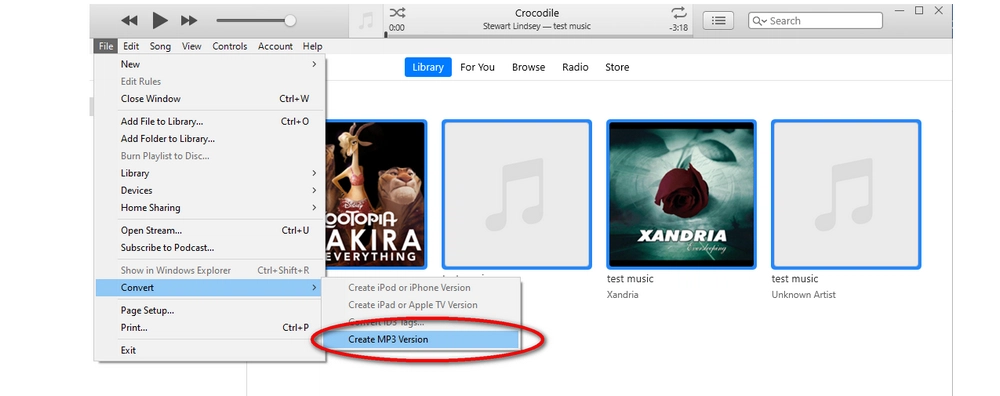
Now you can choose the more suitable tool to carry out the conversion. Generally, a dedicated video converter is more recommended as it can promise smoother conversion and always comes with flexible settings for more purposes. Besides, if you’re looking forward to hassle-free and easy conversion process, an audio converter like WonderFox HD Video Converter Factory Pro is a better option. And for more features of the recommended converter program, you can download it to explore the details by yourself.

WonderFox DVD Ripper Pro
1. Remove/bypass all kinds of DVD copy protection.
2. Convert DVD discs to digital files with high quality.
3. Make 1:1 copies to ISO image and DVD folder.
4. Cut, add subtitles, and customize output parameters.
5. Hardware-accelerated, efficient, and easy to operate.
Please refer to the DVD copyright laws in your country before you rip any DVD.
Privacy Policy | Copyright © 2009-2025 WonderFox Soft, Inc.All Rights Reserved