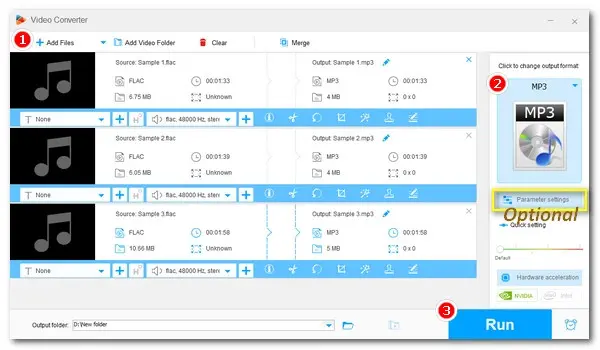
How to Convert FLAC to MP3 on Windows?
Encountered a problem when playing FLAC music files? You can easily fix it by transcoding FLAC to MP3. In the following parts, we will introduce a detailed tutorial on how to convert your FLAC files to MP3 format on Windows 10/11, Mac, and online.
WonderFox HD Video Converter Factory Pro is a versatile audio & video conversion program, which enables you to efficiently convert audio & video to 500+ formats and devices with a batch mode, like FLAC to MP3, OGG to AIFF, M4R to M4A, etc. You can also use it to edit audio and adjust parameters for a better auditory experience. Now, free downloadfree download this great converter and learn the guide on how to convert FLAC to MP3 in Windows 10/11.
Run HD Video Converter Factory Pro and open the Converter module. Click the center + button or the + Add Files button to load the FLAC files. You can also drag and drop them into the program.
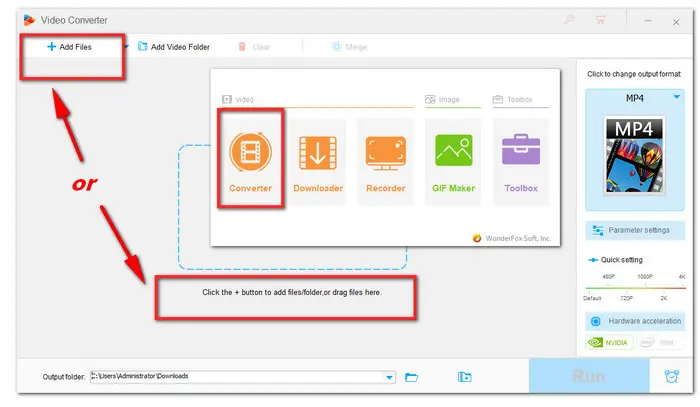
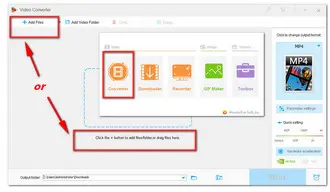
Press the format image icon on the right side to unfold the output format list. Hit the Audio tab and you can see MP3 format under the tab. Click on the MP3 icon and back to the conversion interface. Press the Parameter settings below the format image if you want to change the audio settings. You can change its channel from stereo to mono, modify bit rate and sample rate.
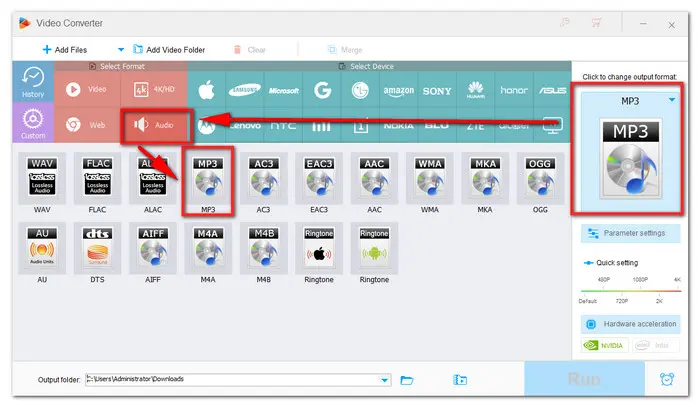
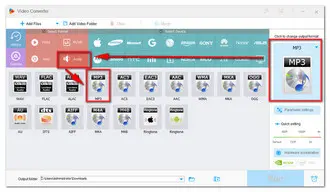
Finally, press the small triangle button to set your output folder to keep the converted files. Then click Run to start conversion at once.
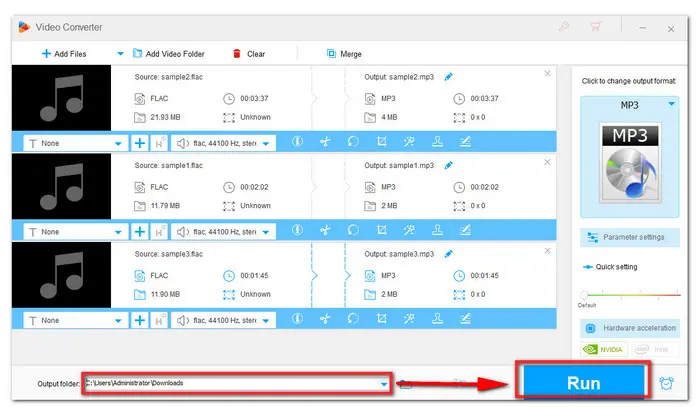
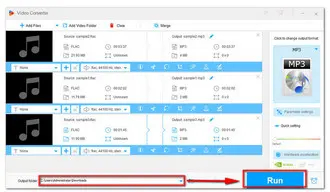
Audacity is a free audio recording and editing program. It also includes a format conversion feature, enabling you to import FLAC files and then export it to MP3 format. Here are the steps:
Step 1. Open Audacity, go to File > Import > Audio. Add the source FLAC files to the application.
Step 2. You can also do some edits if needed. Then click File > Export.
Step 3. Select Export as MP3 to start processing the files.
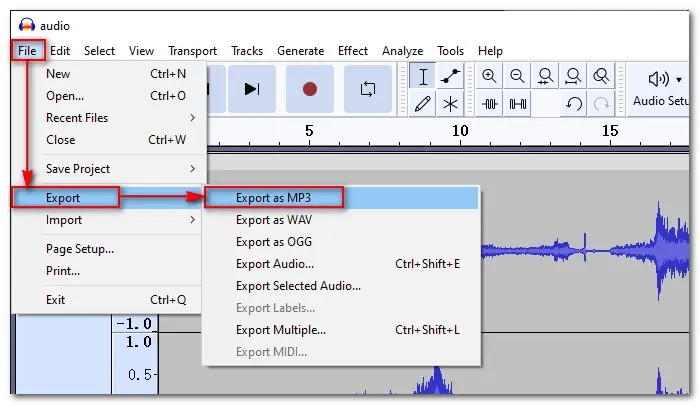
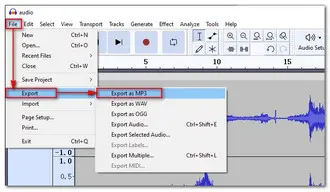
In addition to desktop software, there are many online solutions available for converting file formats from FLAC to MP3. They are convenient, but most of them have an upload size limit, usually supporting a maximum of 100MB. Convertio is one of the most popular ones.
Step 1. Go to https://convertio.co/flac-mp3/.
Step 2. Click Choose Files and upload your files.
Step 3. You can enter Settings (gear icon) to adjust the output settings if needed
Step 4. Finally, click Convert to start the conversion process.
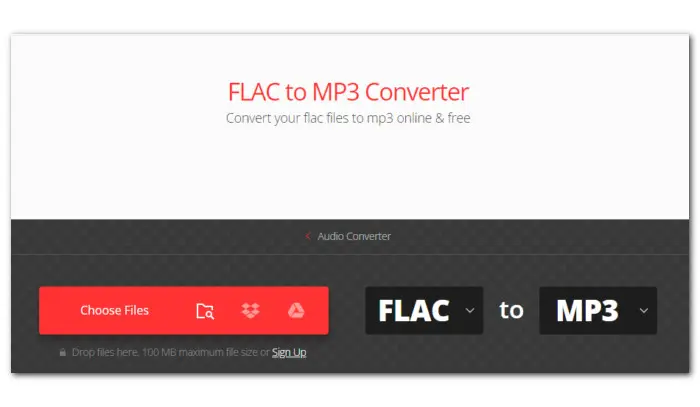
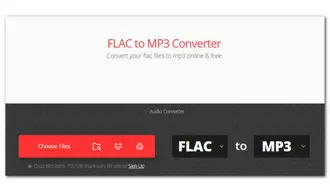
That’s all the simple guide on how to convert FLAC to MP3 for playback on Windows 10. Hopefully, with the recommended converter program, you will be able to solve the audio conversion issues effectively. Thank you for your reading!
Terms and Conditions | Privacy Policy | License Agreement | Copyright © 2009-2025 WonderFox Soft, Inc.All Rights Reserved