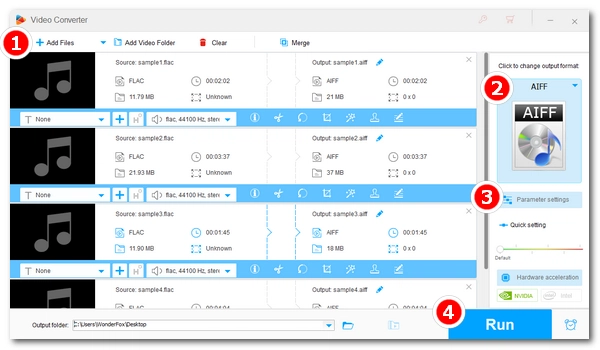
Q: "I need to convert a lot of FLAC files to AIFF in order to play them on CDJ-2000. I'm not really an audiophile so I have no idea if it is possible to convert them (without downgrading the quality) ...."
A: It is possible to convert FLAC to AIFF, and the conversion will be lossless since they are lossless audio formats.
FLAC is a common audio file format with lossless quality and cross-platform compatibility. Unluckily, it is not supported in some units such as the CDJ-2000 and the majority of Apple devices. AIFF, being an Apple-invented audio file format, has widespread usage across Apple products. Since the CDJ-2000 supports AIFF but not FLAC, it is advisable to convert FLAC files into AIFF if you need successful playback. Likewise, in order to play FLAC in Apple devices, you’d better convert FLAC to AIFF formats as well.
In the following, I will share an efficient audio converter and show you how to convert FLAC to AIFF in easy steps. Read on.
Among the many audio converters available, WonderFox HD Video Converter Factory Pro stands out as a reliable and efficient solution. It supports nearly all popular audio formats and can simply convert FLAC to AIFF. Thanks to its batch mode, you can convert multiple FLAC files at once, saving you significant time. The conversion process is also straightforward, fast, and beginner-friendly.
Now, free download free download this converter on your system and follow the tutorial to convert FLAC to AIFF.
Open HD Video Converter Factory Pro. On the main screen, you’ll find five modules: Converter, Downloader, Recorder, GIF Maker, and Toolbox. Select Converter. Then click + Add Files to load your FLAC file(s), or simply drag and drop them into the workspace.
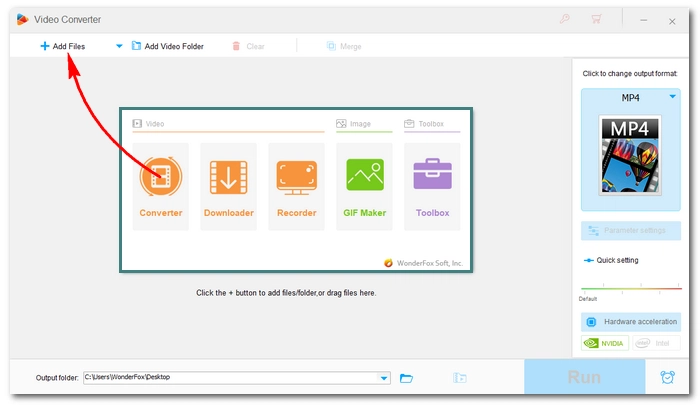
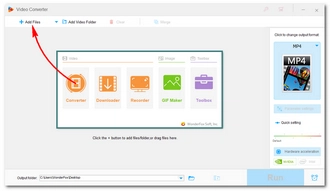
Click the format image on the right to open the output format library. Go to the Audio section and select AIFF as the target format. If needed, you can also pick other profiles such as WAV, ALAC (Apple Lossless), MP3, and more.
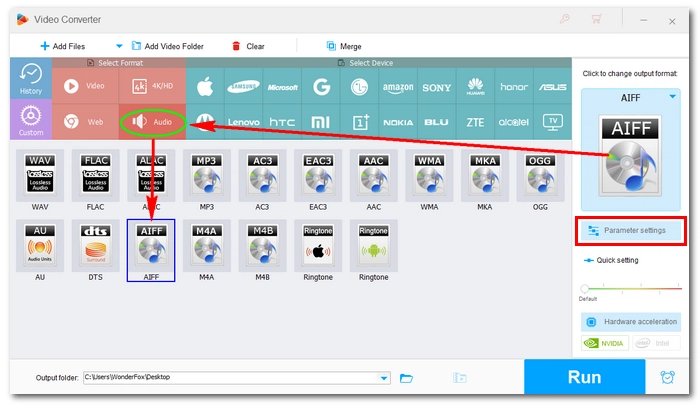
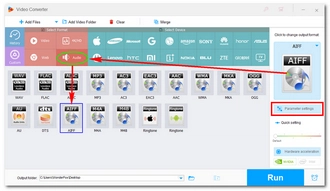
For advanced customization, open Parameter settings. Here you can change the audio encoder, adjust bitrate, modify channels, and control volume as you like. Click OK to save any changes.
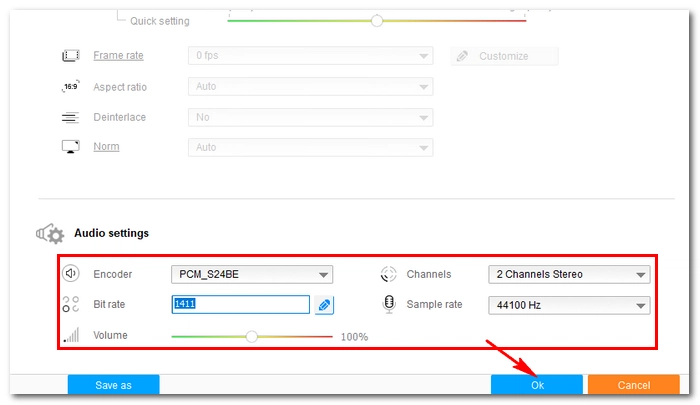

Click the ▼ button at the bottom to set an output folder (or leave it as default). Finally, hit Run to begin converting FLAC to AIFF. If you’ve imported multiple files, the batch mode will process them all at once.
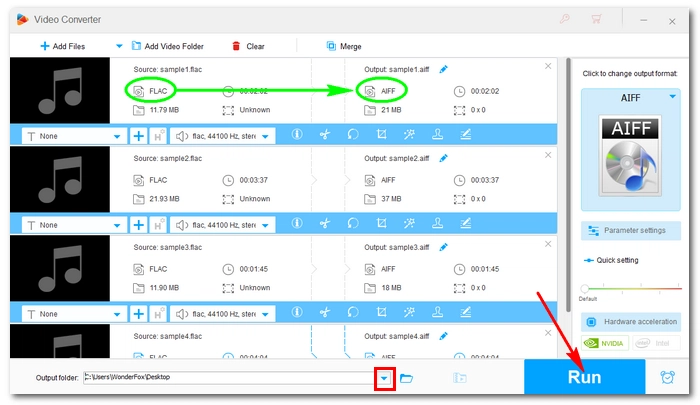
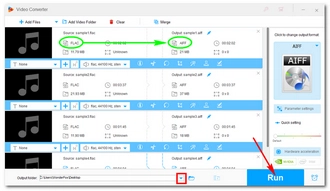
If you do not wish to install software, online converters are also present. They are web-based services that can make uploading, converting, and downloading your files easy. Most of these, however, lack batch conversion, and some sites may pose security risks. Unless you find a trustworthy online program with robust features, a desktop converter is the better choice for a smooth, secure, and easier conversion process..
That’s all for how to bulk convert FLAC to AIFF easy & fast. Hope you’ll find this article helpful. If you have any questions during the conversion process, you can DM me on Twitter, and I’ll be glad to help. Thanks for reading.
Terms and Conditions | Privacy Policy | License Agreement | Copyright © 2009-2025 WonderFox Soft, Inc.All Rights Reserved