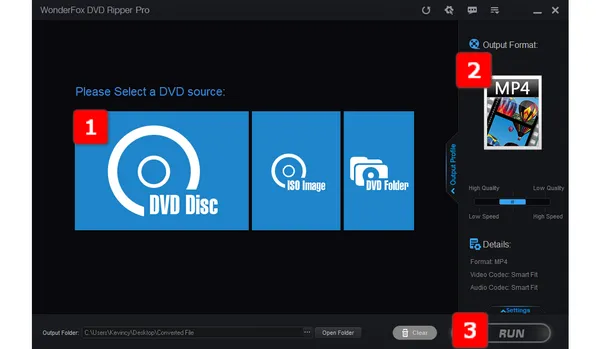
Have you ever experienced the frustration of trying to enjoy a movie night, only to have your DVD playback stutter and jerk? It can be incredibly annoying when the video and audio don't sync properly, causing a choppy viewing experience. If you're facing this issue, don't worry, as there are several potential solutions to improve your DVD playback.
In this article, we will explore the reasons behind DVD playback stutters and provide you with practical tips to fix the problem. Finally, as a long-term solution, we will show you how to rip and convert your DVD collection to digital video formats for perfectly smooth playback on any screen.
There are a few possible explanations for why your DVD playback may be choppy or jerky:
Here are some steps you can try to resolve choppy DVD playback:
#1. Inspect the DVD disc for any scratches or damage and clean it if necessary. Serious damage may require disc repair or replacement.
#2. Update the firmware on your standalone DVD player to the latest version. This can often be done by downloading an update from the manufacturer's website onto a USB drive and installing it on your player.
#3. Double check that all connections between your DVD drive and other components like your TV or speakers are properly connected and not damaged. Replace any faulty cables if needed.
#4. Consider changing the video output settings on your DVD player to a lower resolution if possible. This can reduce the demand on the hardware and may fix choppy playback.
#5. For continued problems, you may need to consult an expert to check for any hardware issues with your DVD drive or player and perform any necessary repairs to components like the laser.
#6. Update or reinstall your DVD playback software. The latest versions often contain updates to support more formats and resolve any previous issues that may have caused stuttering.
#7. Ensure any recently installed software is not conflicting with your DVD playback. You may need to temporarily disable certain background programs and then restart your system.
If the above steps do not resolve your stuttering DVD playback, the most effective long-term solution is to rip and convert your DVD collection to digital video formats. This process is known as DVD digitizing or ripping. By converting your DVDs to digital files like MP4, you can enjoy hassle-free playback on various devices, such as smartphones, tablets, or smart TVs. Plus, you'll no longer need to worry about scratched or damaged discs affecting playback quality.
WonderFox DVD Ripper Pro is a powerful, user-friendly DVD ripping software that simplifies the DVD digitizing process. It supports hardware acceleration, ensuring fast and efficient conversion without sacrificing quality. With its extensive range of features and customizations, you can easily convert your DVD collection to over 300 configured presets, including MP4, MKV, AVI, and more. Here is the 3-step process.
Before start, insert a homemade or copy-protected DVD disc into the DVD-ROM drive connected to your computer.
Install and launchInstall and launch WonderFox DVD Ripper Pro. Click on the "DVD Disc" button and choose your DVD drive. Click "OK" to scan the DVD content and all sorts of DVD copy-protection will get removed during the process.
By the way, you're also able to import either a DVD ISO image or an entire Video_TS folder with a variety of .vob, .bup, and .ifo files.
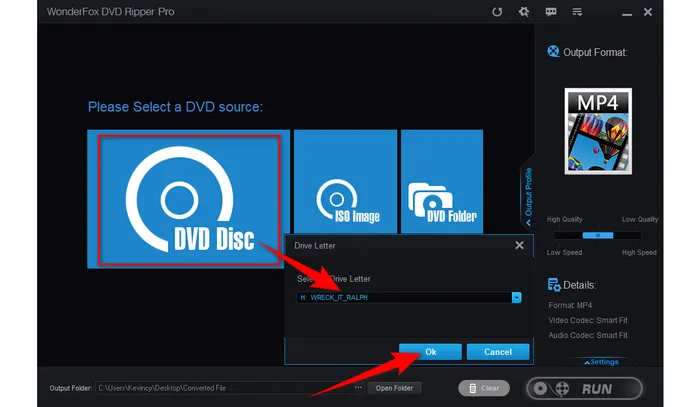
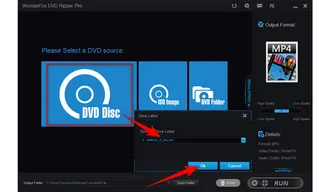
After scanning, this tool will select the main movie title without those previews, trailers, ads, etc. Expand the full list of 300+ configured presets. You're recommended to go to "Video" category and choose "MKV" profile because it can contain multiple audio and subtitle tracks in one file.
Tips: You can also choose any device-friendly format as you wish. If you need a DVD to DVD copy with all content preserved. Just go to "1:1 Quick Copy" category and choose "ISO" or "DVD Folder" profile for output, so that you can burn the ISO image or Video_TS folder to another blank DVD in coordination with some DVD burning software.
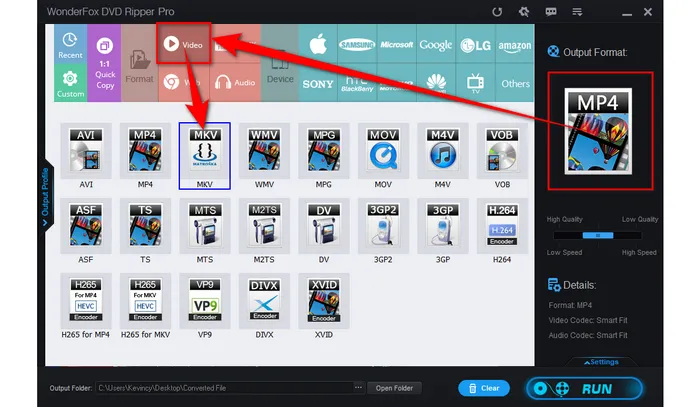
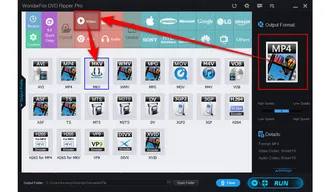
Click "three-dot" icon to choose a destination location for saving the output digital file. Finally, click "RUN" to convert DVD to digital at a fully hardware accelerated ripping speed.
After done, your converted video file will be located in the destination folder you chose. You can now easily transfer and play the video on any laptop, smartphone, tablet, streaming media player or other devices. Repeat the same process to rip and convert any other DVDs in your collection to your format of choice for stutter-free viewing pleasure!
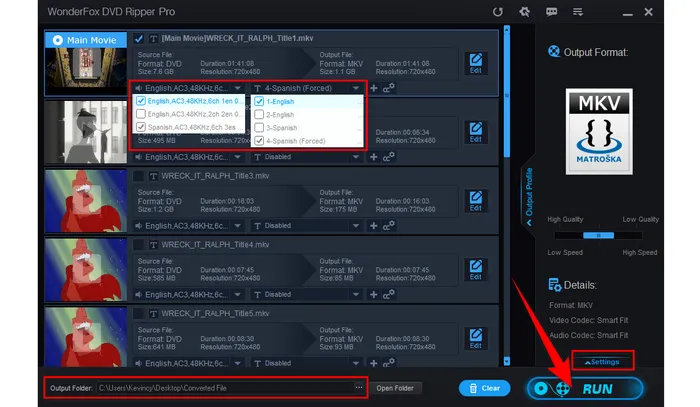
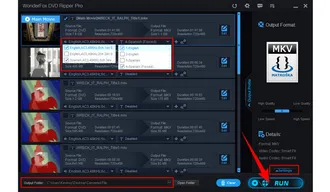
WonderFox doesn't advocate any copyright infringement, all information provided in this article is presented to make digital copies of personal DVDs for fair-use only. Figure out if it is legal to rip a DVD in your country beforehand.
A: Even after cleaning the disc, there could be deeper scratches or damage that cannot be resolved. In such cases, it is recommended to replace the DVD disc to ensure smooth playback.
A: DVD playback issues can vary depending on the playback device. Computers have more complex systems that require additional resources to process the DVD content. Ensure that your computer meets the minimum system requirements for smooth DVD playback and try optimizing the settings of your DVD player software.
A: Freezing or lagging during specific scenes could indicate an issue with the DVD itself, such as a damaged or poorly encoded section. Try cleaning the DVD disc and ensure it's free from scratches. If the issue persists, it may be a problem with the DVD's manufacturing or encoding.
A: Yes, WonderFox DVD Ripper Pro can bypass various DVD copy protection schemes, allowing you to digitize your legally purchased DVDs for personal use. However, please note that it is illegal to distribute or share copyrighted content without permission.
A: Yes! WonderFox DVD Ripper Pro supports converting DVD to MKV with subtitles embedded in DVDs, which can be displayed during digital video playback.
DVD playback stutters, jerky DVD playback, and choppy DVD playback can be frustrating issues, but they are not insurmountable. By following the solutions mentioned in this article, you can improve your DVD playback experience and enjoy your favorite movies without interruptions. Remember, addressing DVD playback stutters requires a combination of troubleshooting steps, hardware/software optimization, and proper handling of the DVD discs.
In the long run, converting your entire DVD collection to digital videos is the most reliable way to permanently fix DVD playback stutters and random delays. You'll gain a versatile library that can be played smoothly on any device, without depending on fragile discs. Let me know if you have any other questions.
Terms and Conditions | Privacy Policy | License Agreement | Copyright © 2009-2025 WonderFox Soft, Inc. All Rights Reserved