Looking for an easy way to rip DVD with multiple audio tracks and subtitles? You've come to the right place. Below, you can learn a simple and quick solution to keep all (or your desired) audio tracks and subtitles intact while backing up DVDs. Free download the required DVD ripper to get started: https://www.videoconverterfactory.com/download/dvd-ripper.exe dvd-ripper.exe
Ripping DVDs into digital copies is not difficult these days. However, when you add some requirements, such as ripping DVD with menus or ripping DVD with multiple audio tracks and subtitles, it can get a bit complicated. But don't worry. I will share the right program with you and show you how to copy a DVD with multiple audio tracks and subtitles.
WonderFox DVD Ripper Pro is this powerful but easy-to-use program that can easily get your DVD backed up with all the desired audio tracks and subtitles in only a couple of clicks.
It supports all kinds of DVDs and can rip them to popular formats like MKV, MP4, etc. while letting you keep your desired audio and subtitle tracks. Moreover, it has a super-fast speed, allowing you to finish copying a DVD within 10 minutes.
Download the software and learn how to rip DVD with multiple subtitles and audio tracks with it below.
Note that you need to choose the correct output format before ripping DVD. Just make sure the format you choose supports multiple tracks. Such formats include the most popular MP4 and MKV. Here I will demonstrate how to rip DVD to MKV with multiple audio/subtitles.
Before start, please free download free download the software and install it on your PC.
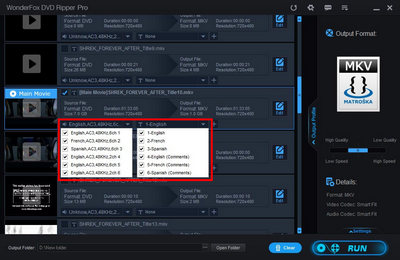





Insert your DVD into the computer ROM drive. Launch WonderFox DVD Ripper Pro and click on “DVD Disc” to select a Drive Letter. After the DVD is loaded, the main title of the DVD will be automatically selected.
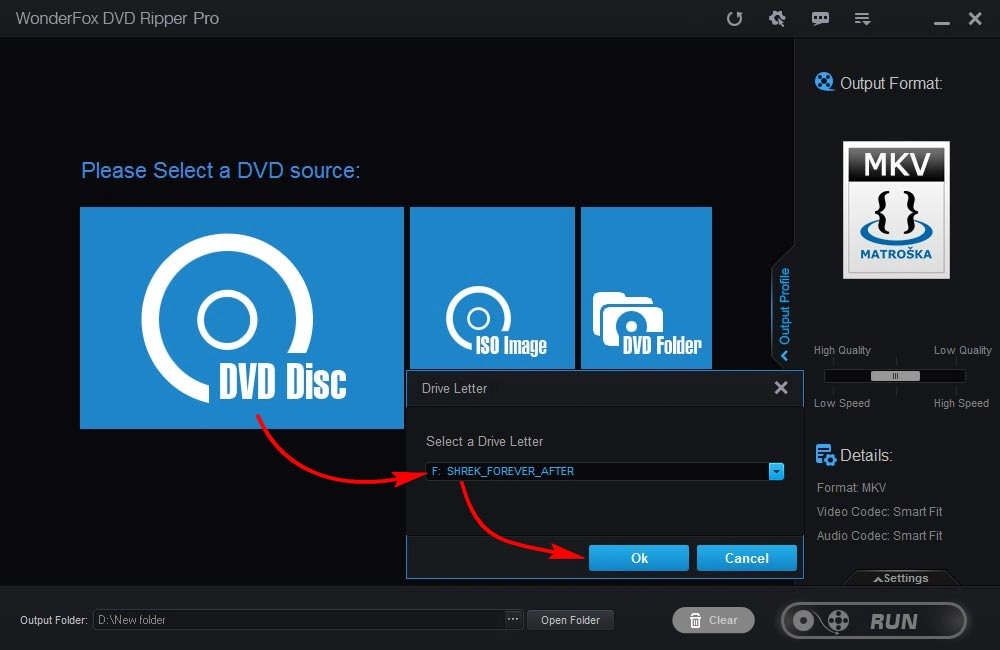
On the right side of the workspace, hit the format image to choose MKV format under the Video section (you can select MP4 or any other format that supports multiple tracks).
Tip: You can also change video parameters in the Settings, such as encoder, resolution, frame rate, and others. Or you can leave it as default. The program will Smart Fit the settings for best compatibility.
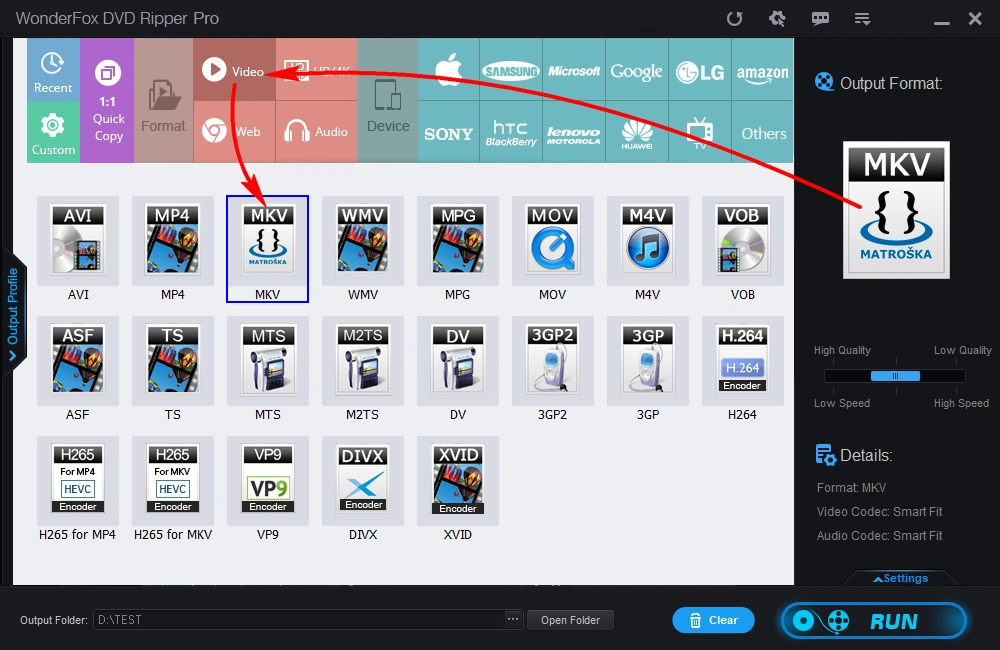
Under the main title, click the audio track option to select the audio tracks you want to keep. Next, select your wanted subtitles in the subtitle drop-down lists. Then, click the bottom three-dot icon to choose an output folder (Keep in mind that the folder should have enough space to store your output file. You can see the estimated output file size in the conversion task.) Finally, click “Run” to start the ripping process.
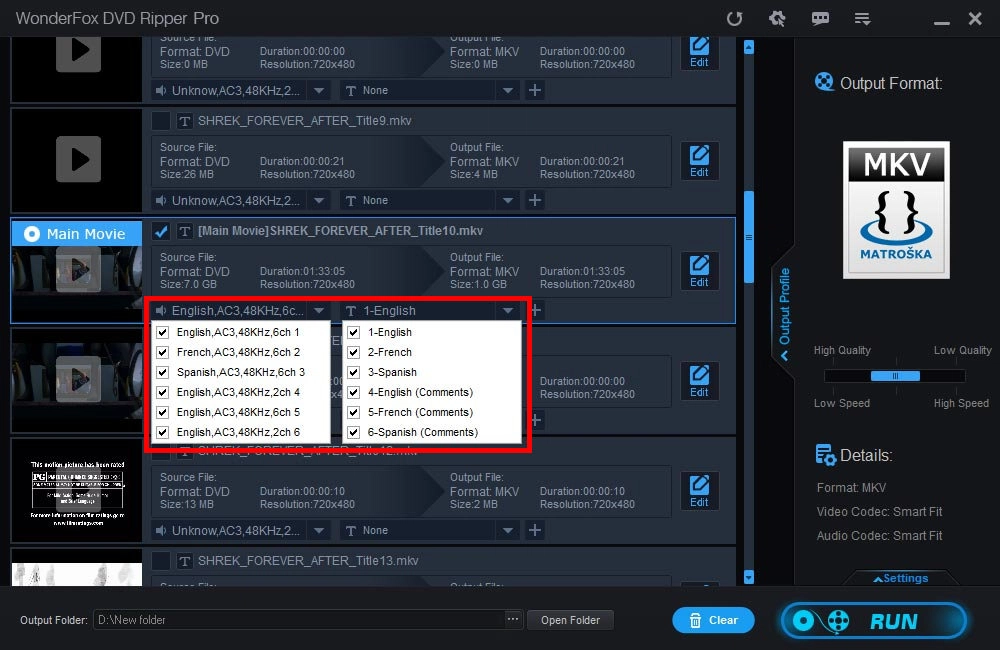
WonderFox DVD Ripper Pro is the easiest software to rip DVD with multiple audio tracks and subtitles. And it does more than you expect - you can use it to rip a DVD with multiple titles, extract soundtrack from DVD, convert region-locked DVDs, and so much more. Download Download the software and explore more features yourself!
Now, that’s pretty much everything I want to share about how to rip DVD with multiple audio tracks and subtitles. Hope you’ll find this article helpful. Thanks for reading!
Disclaimer: WonderFox does not advocate any illegal duplication and distribution and all information provided in this article is presented for general informational purposes and personal fair use only. Please refer to the DVD copyright laws in your country before you rip any DVDs.

• Convert video to 500+ presets for smooth playback;
• Download SD/HD/FHD/4K videos from 1000+ sites;
• Batch compress large videos and audio files;
• Record meetings, gameplay, live streams… in HD;
• Trim, merge, crop, rotate, watermark video at will;
• More useful features...
Privacy Policy | Copyright © 2009-2026 WonderFox Soft, Inc.All Rights Reserved