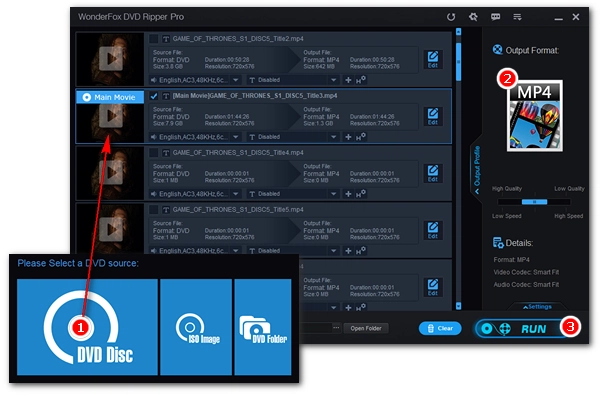
Playing DVDs using a traditional DVD player isn't as convenient as modern media streaming, so it's a good idea to convert your DVD collection to digital copies for better storage and easier viewing. But how do you make a digital copy of a DVD, and what's the best way to convert a DVD to digital?
Well, the five best DVD to digital converters in the list below might be the answer you’re looking for. These are reliable applications on Windows or Mac that can help you digitize DVDs to popular video formats. Read on and get the right software to convert your DVD to digital!
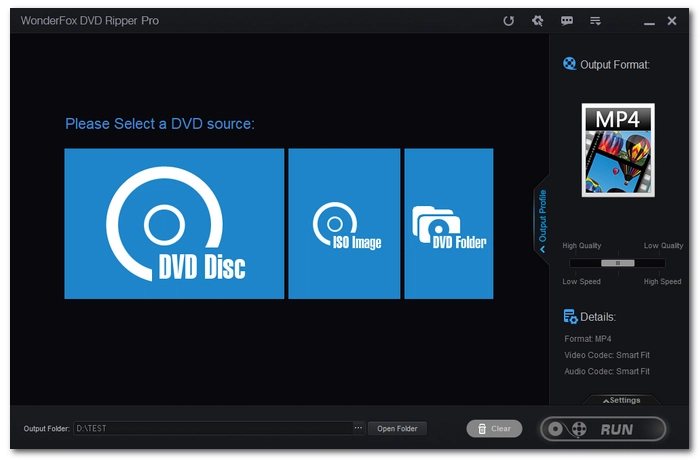
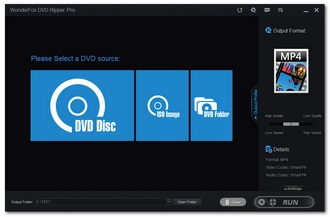
Operating System: Windows
WonderFox DVD Ripper Pro tops the list as the best DVD to digital converter software, and for good reason. It is a simple, fast DVD ripper and does a professional job of converting DVDs (even the encrypted ones) to digital copies with perfect quality. It provides a wide selection of digital formats for your choices, and you can convert DVD to MP4, MKV, AVI, etc., create ISO from DVD, or even transfer DVD to devices. There are also flexible tools to edit the DVD, such as trimming the DVD length, adjusting DVD parameters, and modifying the audio and subtitle tracks.
Download: https://www.videoconverterfactory.com/download/dvd-ripper.exe dvd-ripper.exe
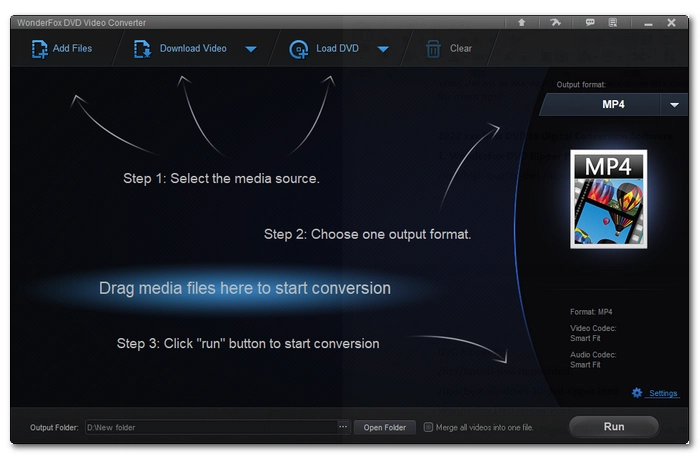
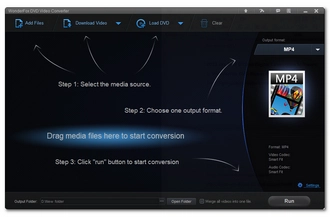
Operating System: Windows
DVD Video Converter is another leading product from WonderFox Soft, Inc. It is as good as DVD Ripper Pro in making DVDs into digital copies – converting any DVD to digital formats with top speed and simplicity. At the same time, it is enriched with more features to deal with other video-/audio-related problems, such as digital video conversion, audio conversion, quality enhancing, and internet video downloading. You may not need the many features offered by this software today, but who knows if you gonna need it in the future. Moreover, it sells at a very good price on every holiday.
Download: https://www.videoconverterfactory.com/download/dvd-video-converter.exe dvd-video-converter.exe
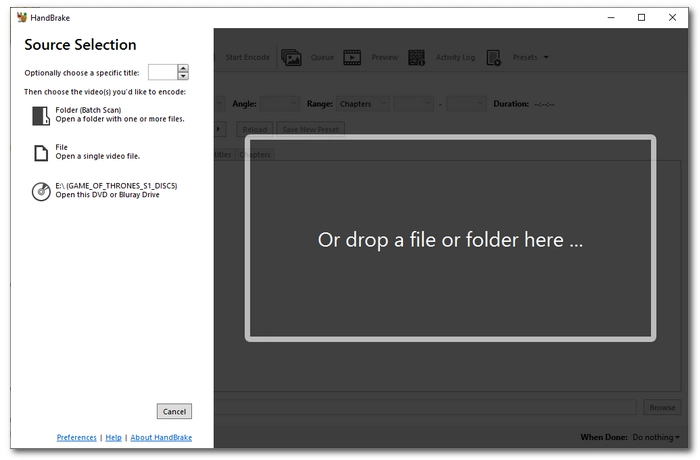
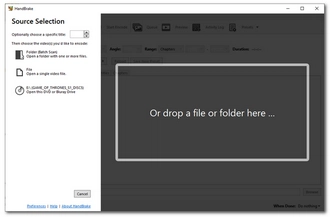
Operating System: Windows, macOS, Linux
HandBrake has earned a good reputation over the years as a free, open-source, multiplatform video transcoder. It can convert videos as well as transcode DVDs to digital formats MP4, MKV, and WebM. But it works with only non-protected DVDs. However, you can still use it to copy some encrypted DVDs with the libdvdcss plug-in installed. HandBrake can also assist you in performing other manipulations with video files, such as video resizing and cropping. You will find it a decent disc to digital program if you are willing to devote some time to get familiar with these features. Learn more about how to use the HandBrake DVD ripper below.
Download: https://handbrake.fr/downloads.php
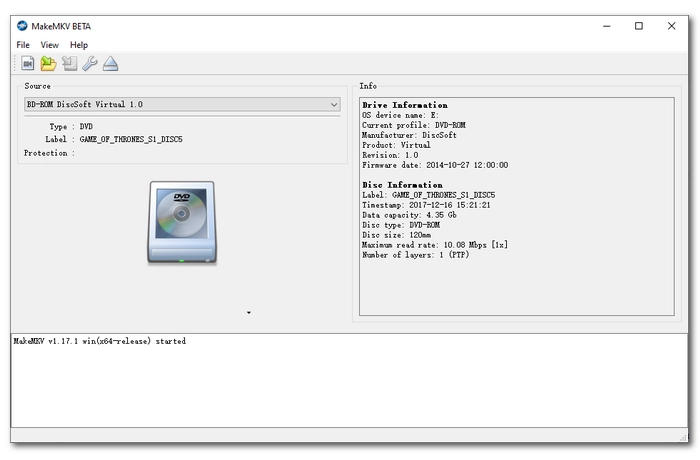
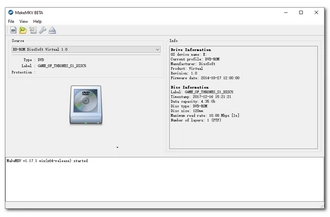
Operating System: Windows, macOS
MakeMKV is one of the best and fastest free DVD rippers to make digital copies of DVDs and even Blu-rays. It will quickly extract the video stream, audio stream, and subtitles from the disc into an MKV container without re-encoding. The tradeoff is that the resultant file size will be extremely big. So you will need a lot of storage space if you want to use the program. Unlike HandBrake, MakeMKV can deal with protected discs. It comes with no confusing steps, and below is a simple workflow.
Download: https://www.makemkv.com/download/
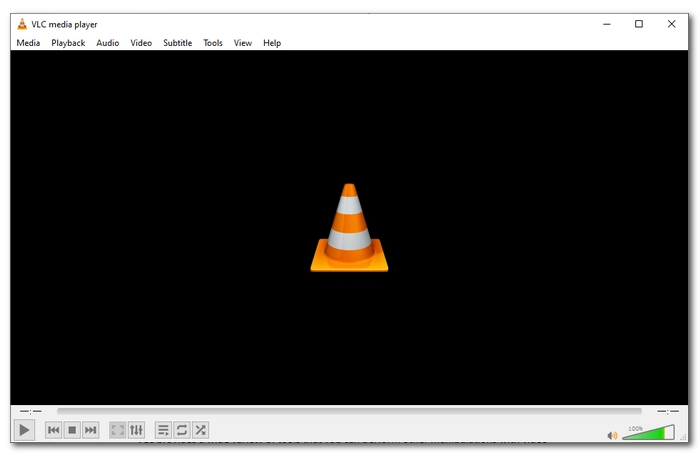
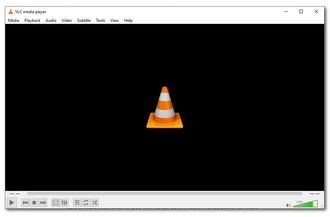
Operating System: Windows, macOS, Linux, Android
In addition to being a universal media player, VLC can also be regarded as an open-source DVD to digital converter. It can turn DVDs into digital formats like MP4, MKV, and other mainstream videos. Besides, it provides a wide variety of tools that you can use to edit, convert, and compress DVD files as you see fit. VLC as a DVD ripper comes with a little learning curve but can be easily mastered if you can put in some effort.
Download: https://www.videolan.org/vlc/
| Program | Best For | Download |
|---|---|---|
| WonderFox DVD Ripper Pro | Users looking for high-quality and fast DVD to digital conversion | Click here >> Click here >> |
| DVD Video Converter | Users looking for all-in-one tool for various DVD, video and audio tasks | Click here >> Click here >> |
| HandBrake | Users looking for free, open-source video transcoding | Click here >> |
| MakeMKV | Users looking for lossless conversion of DVDs and Blu-rays | Click here >> |
| VLC | Users looking for a multifunctional media tool with DVD ripping capabilities | Click here >> |
These are the five best DVD to digital converter software that we believe can give you a simple, fast, and smooth DVD digitizing experience. For specific conversion needs, you can also read our other articles
In addition to using software to convert DVD to digital copies, you can try Vudu, which provides a Disc to Digital service, which is also one of the best ways to convert DVD to digital format. If your DVD movie is on the Vudu disc-to-digital list, you can get the corresponding digital copy. The service is now available on mobile devices, so you can try your luck.
That's all I want to share and thanks for reading till the end. Have a nice day!
Disclaimer: WonderFox dose not advocate any illegal duplication and distribution of DVDs. Please refer to the DVD copyright laws in your country before you rip any DVDs.
WonderFox DVD Ripper Pro provides the best way to convert DVD to digital videos such as MP4, AVI, MOV, etc. After launching the software, just load your DVD into the program, select the desired digital format, then adjust the output settings as needed, and start converting. The process is simple and fast.
No, Walmart discontinued the Vudu disc-to-digital service in 2020.
Whether it's legal to convert DVDs to digital format depends on where you live. In the United States, it is illegal to convert any DVD, even a homemade DVD, to a digital file. However, if you only convert your own DVDs for personal use, there won't be any real penalty.
Terms and Conditions | Privacy Policy | License Agreement | Copyright © 2009-2025 WonderFox Soft, Inc.All Rights Reserved