You may have some AVCHD videos recorded by high-definition camcorders. Before saving these videos to your hard drive or sharing them on social platforms, you can make your videos more personalized and attracting by editing. If you don't have any proper AVCHD editor on your computer, try this recommended HD video editing software. It will help you finish the editing simply & efficiently: https://www.videoconverterfactory.com/download/hd-video-converter-pro.exe https://www.videoconverterfactory.com/download/hd-video-converter-pro.exe
AVCHD, short for Advanced Video Coding High Definition, is a famous format for recording high-definition videos. It adapts MPEG-4, AVC/H.264 video compression and the Dolby Digital (AC-3) audio compression format, which leads to the high quality and large file size of AVCHD videos. Therefore, to avoid quality damage during the editing process, a good AVCHD editor is of vital importance. To this end, an easy yet efficient editing program will be introduced in the next part. Just keep reading.
The handiest AVCHD video editor for Windows - WonderFox HD Video Converter Factory Pro can help you edit videos in the simplest way. It incorporates a video cutter, rotator, flipper, joiner, and other basic editing tools in one body. And the self-explanatory interface is friendly to all users, even beginners can handle it without any hassle. The following illustrates how to trim, crop, merge... AVCHD files in detail. Please free downloadfree download the AVCHD editing software and follow the guide.
Launch HD Video Converter Factory Pro and open the Converter. Click Add Files to import your AVCHD videos. Or you can drag the target files from your PC and drop them into the software.
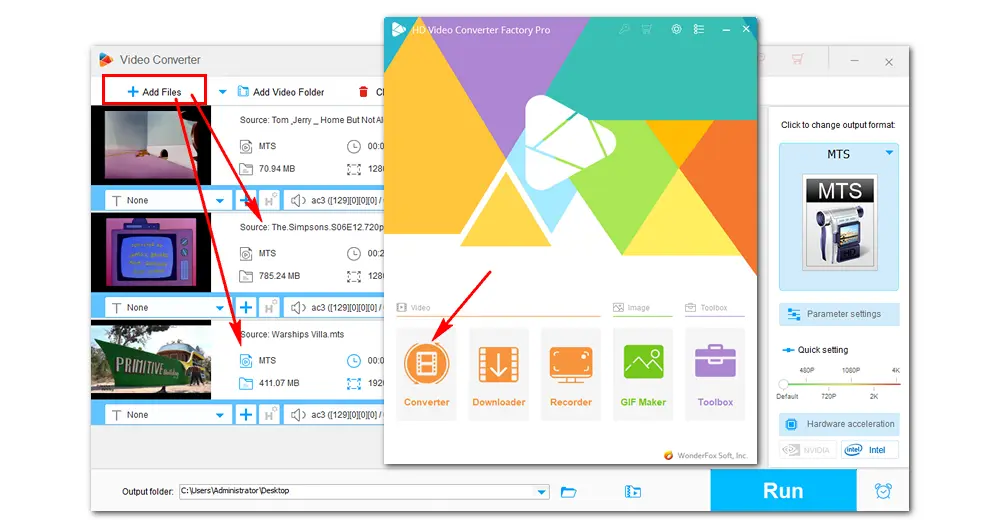
Now you can take full advantage of the editing features to achieve all kinds of editing purposes.
Trim AVCHD Video
Click on the scissors icon to open the popup window where you can cut AVCHD videos. Drag both sliders on the timeline to select the part you want to remain. You can also fill in the “start time” and “end time” to cut videos more accurately. Then click the green Trim button, and a clip will be generated below. Similarly, you’re able to create multiple clips from the video. Press Ok to save the settings.
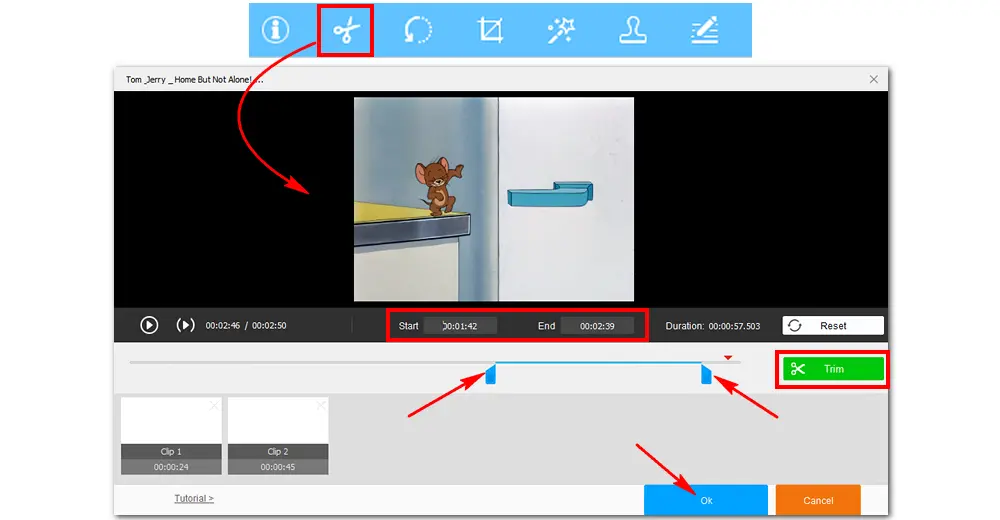
Rotate AVCHD Video
Press the rotate icon beside the scissors icon. In the new rotating window, you can rotate videos 90 degrees clockwise, and flip them horizontally or vertically. Then click OK to save the changes.
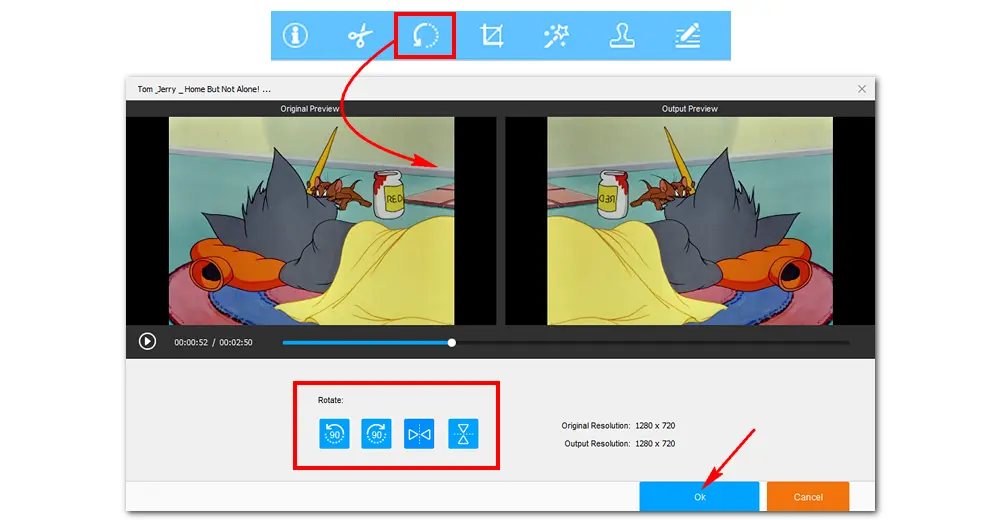
Crop AVCHD Video
Click the crop button to open the video cropping window. Drag the dashed-line rectangle to select the part you want to save. You can preview the cropping effect in the right window. After choosing the cropping part, press the Ok button.
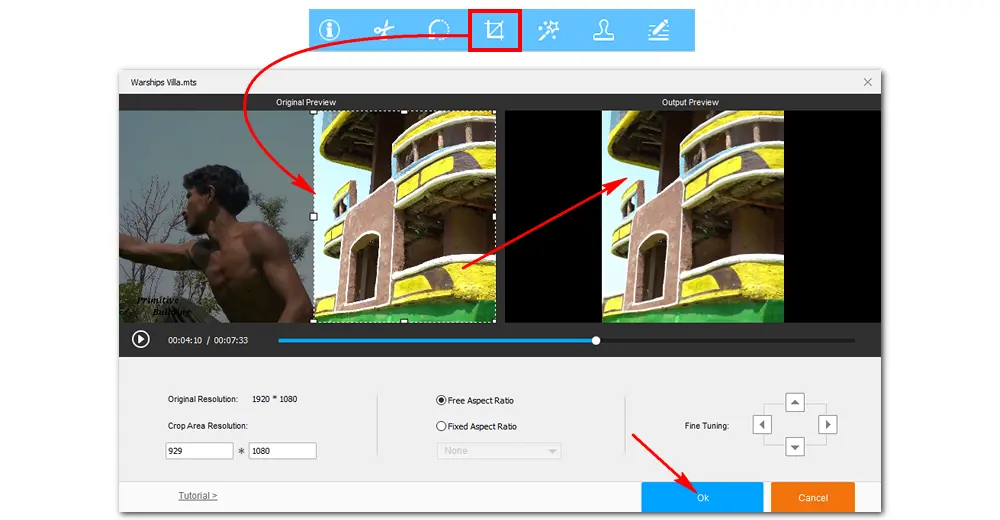
Add Effect to AVCHD Video
To add special effects to AVCHD videos, you need to click the effect icon next to the crop button. In the new interface, choose the preset filter you want to add. Or you can add the effect to a certain part of the video screen by adjusting the four borders to select the area. Then you can preview the output video on the right side. When you’re done, click Ok to save the effects in the AVCHD video.
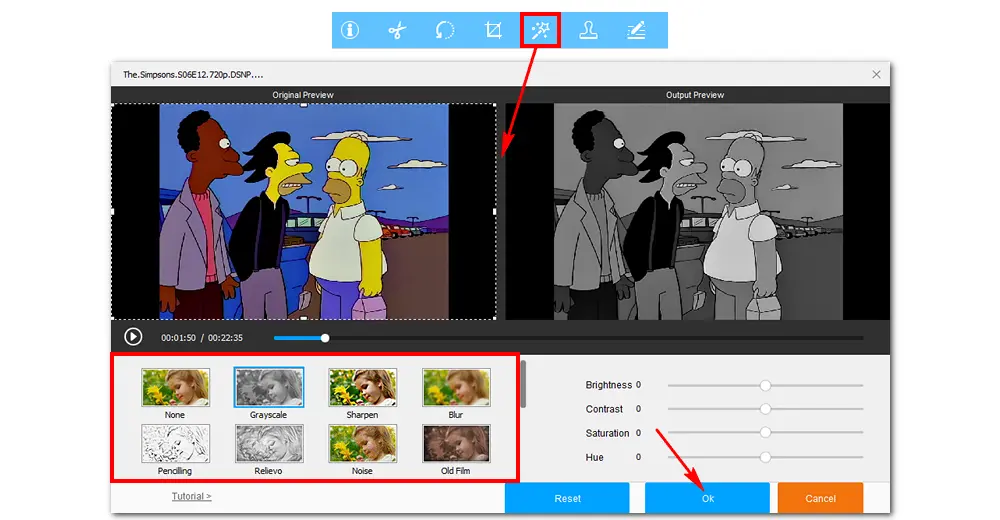
Add Watermark to AVCHD Video
If you want to add watermarks to your recorded AVCHD videos, you can enter the watermark interface by clicking the watermark button. This AVCHD editor allows you to add text watermark and image/logo watermark according to your needs. Don’t forget to click Ok after the watermark is added.
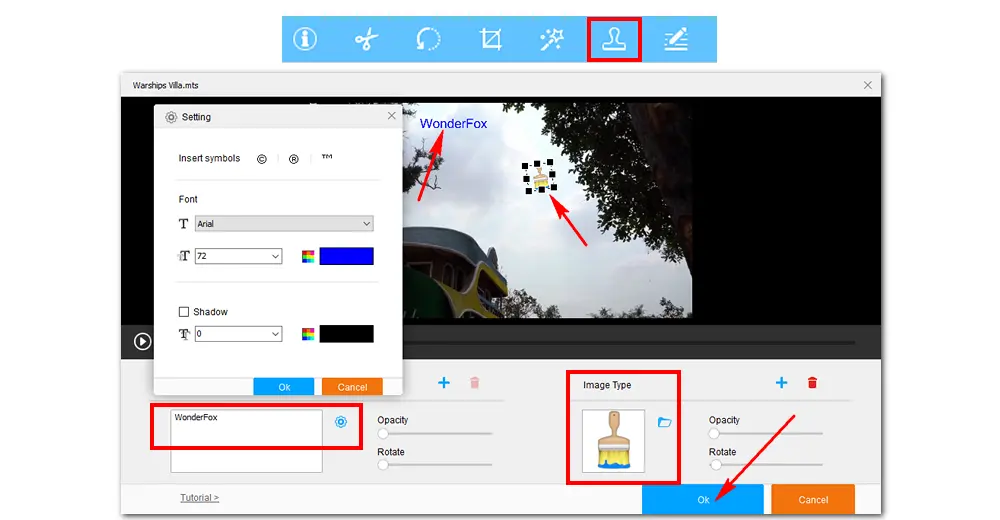
Merge AVCHD Video
If you need to merge multiple AVCHD videos into one file, press the merge button on the top of the program. Next, put at least 2 AVCHD videos from the Video List into a pack > click the merge button in the middle > drag the videos to their right order > click the merge button at the bottom.
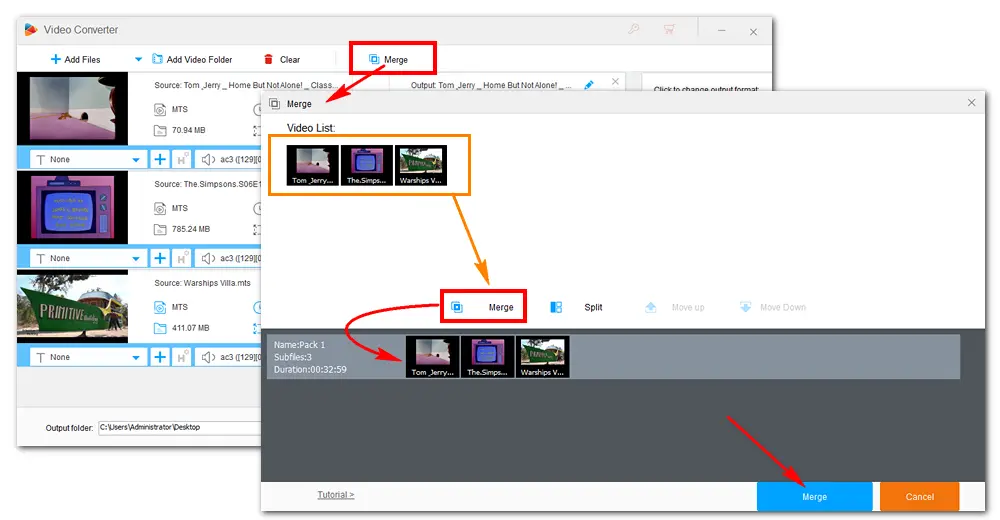
Click the format image on the right side of the software, and choose MTS or M2TS under the Video tab. If you want to convert AVCHD videos to MP4, AVI, or other formats, just hit its icon. Then click the inverted triangle button at the bottom to set an output folder. Finally, press Run to start editing AVCHD files at once.
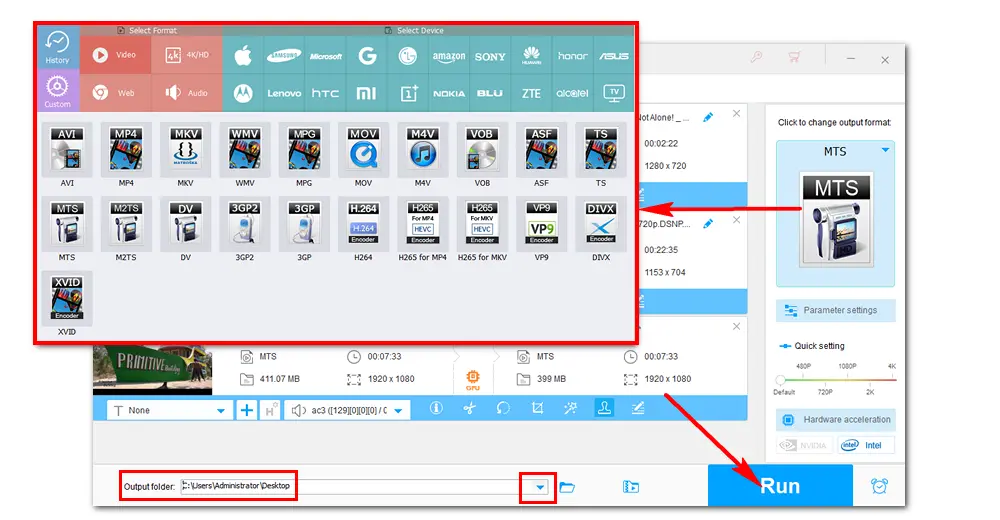
Not only does it support AVCHD video editing, but it’s also beginner-friendly and comes packed with all the features you need to edit, convert, and even enhance your videos. Here’s why it stands out:
In addition to the editing features introduced above, HD Video Converter Factory Pro also allows you to add audio tracks, attatch subtitles, reduce file size, and so forth. You can download it to have a try. Now, that’s all about how to edit AVCHD files on Windows. Hopefully, you can get your job done easily with this practical AVCHD editor. Thanks for reading!

WonderFox HD Video Converter Factory Pro
1. Edit AVCHD, MP4, MKV, MOV... with ease.
2. Convert AVCHD videos to 500+ presets.
3. Compress AVCHD files with minimal quality loss.
4. Download 2K/4K/8K videos from 1000+ sites.
5. Record gameplays, lectures, etc. with high quality.
Privacy Policy | Copyright © 2009-2025 WonderFox Soft, Inc. All Rights Reserved