How do you edit a DAT video file? Many people are confused about dealing with .dat files. Well, there are three types of DAT files, and they need different programs to open. In this post, we will focus on the DAT video file and show you how to edit a DAT video file with a handy video editor. Install the software to be ready: https://www.videoconverterfactory.com/download/hd-video-converter-pro.exehd-video-converter-pro.exe
As one of the best video converters for Windows PC, WonderFox HD Video Converter Factory Pro also offers a straightforward way to edit video and audio files. It supports all mainstream a/v formats including DAT, MP4, WMV, M2TS, MP3, OGG, FLAC, etc. It helps you to trim, crop, rotate, watermark, add subtitles and audio tracks to DAT videos with simple clicks. Moreover, this software also enables you to change the video format from DAT to MPEG, MOV, AVI, MP4, MKV, and other popular formats without effort. It’s friendly to all users and the process is very easy.
Now, free downloadfree download this handy DAT file editor and edit your video with the following steps.
Install and launch HD Video Converter Factory Pro on your desktop. Then, choose Converter on the home interface and click + Add Files to import a DAT video file into the software. Alternatively, you can drag and drop the video directly.
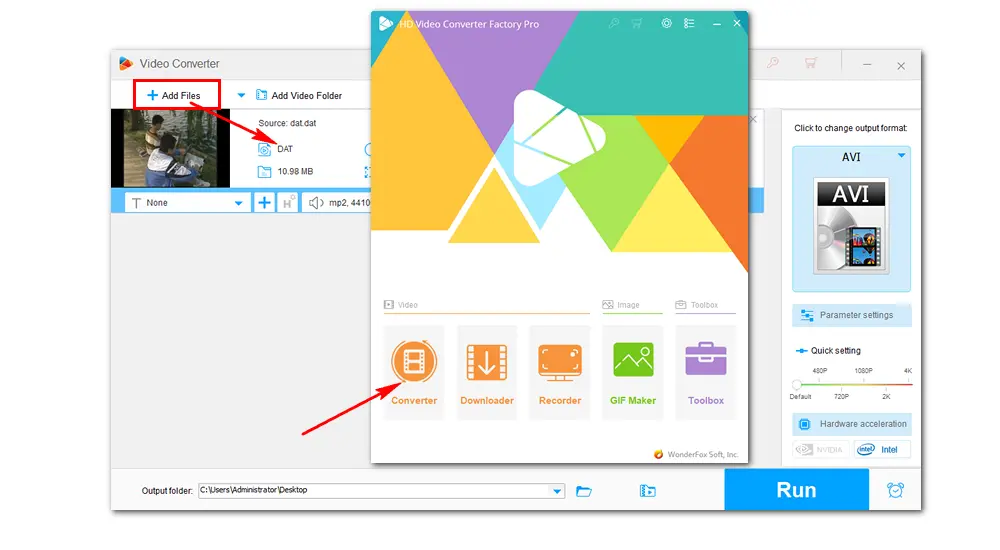
Tap on the scissors icon to open the Trim window. Drag both sliders on the timeline to remove the parts that you don’t need. Then click the Trim button to create a video clip below. Repeat the operation if you need more clips. Don’t forget to click Ok when you’re done.
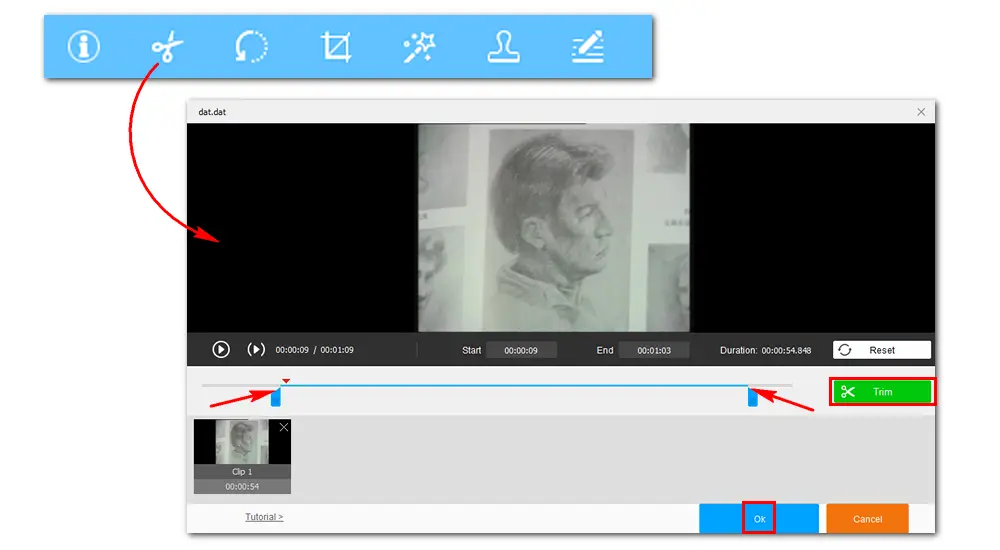
Hit the rotate icon next to the scissors, and the new rotating interface will pop up. There are two windows for you to compare and preview the videos. Click the corresponding icon to rotate the video 90 degrees clockwise or flip the upside-down video. Then click Ok to save the change.
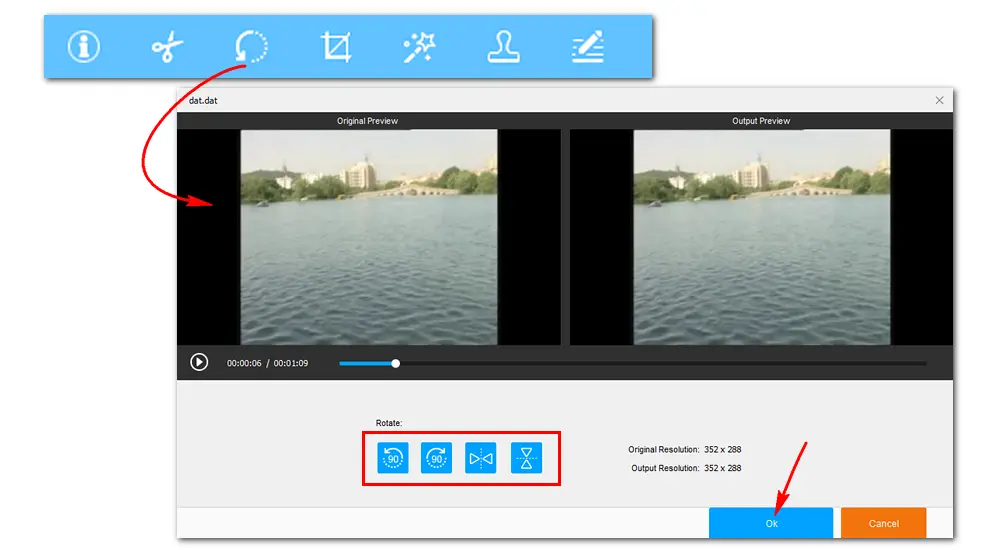
Activate the crop function by hitting the fourth crop button. You will see two preview windows, the original video on the left and the output video on the right. Drag the dotted lines to select which part you want to save in the output file. Click Ok again to save your setting.
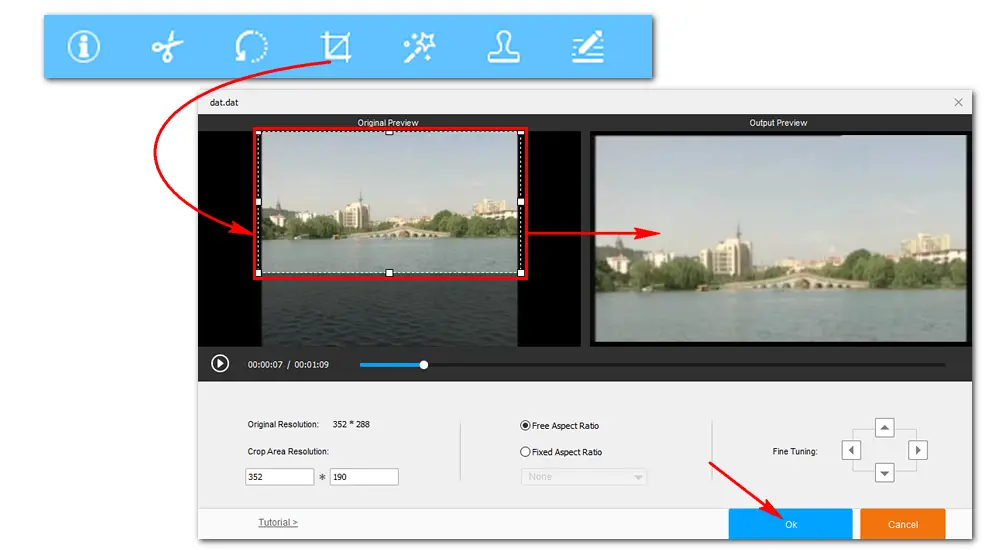
To add special effects to DAT videos, you need to click the effect icon beside the crop button. Choose one style you like at the bottom left and preview the output effect in the right window of the interface. Press Ok if you added one effect to the video.

Enter the watermark interface by clicking the brush icon. The software allows you to add text, image, and logo watermarks to DAT videos. Just add your watermark and move it to where you like. Click Ok to save your watermark in the DAT video.
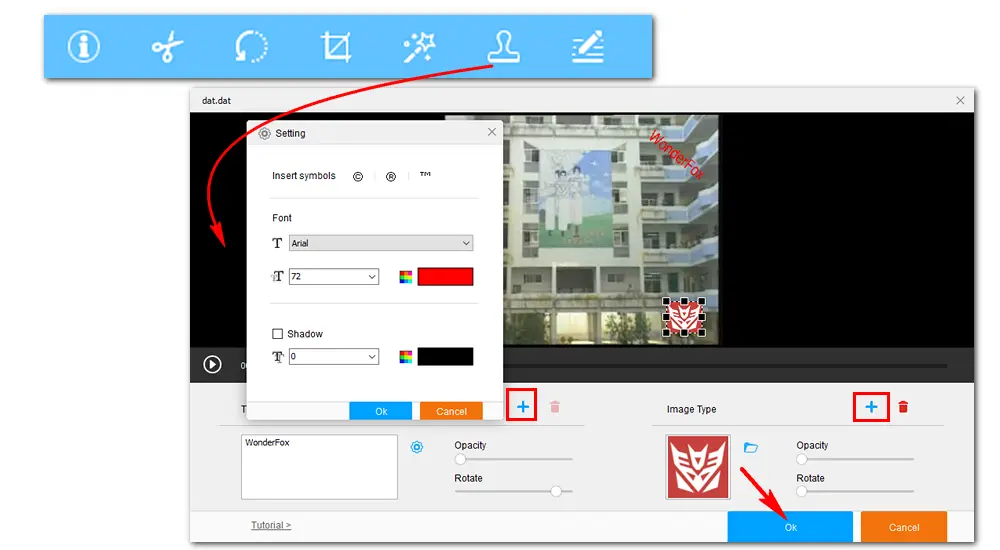
After you finish editing, click the format image on the right side of the main interface. Choose an output profile from the list of 500+ formats and devices. If you couldn’t decide what format to choose, MP4 is most suggested. Hit the MP4 image under the Video tab to convert DAT video to MP4. After that, set an output folder to store the edited DAT video. Finally, press Run to start the video editing process at once.
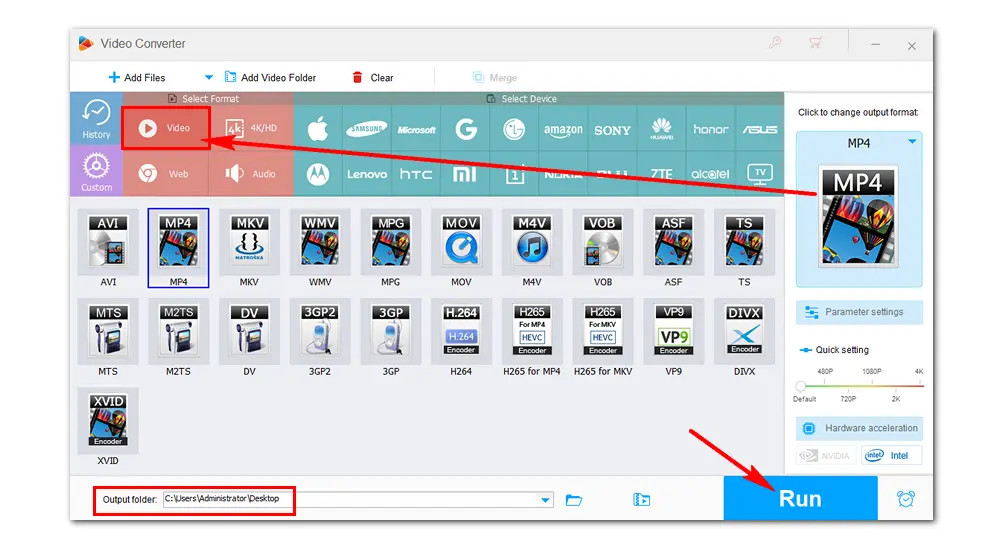
WonderFox HD Video Converter Factory Pro is not only a practical DAT video editor with complete editing features, but also a good video converter, downloader, and recorder. It’s a versatile video processing tool that can satisfy most of your needs. Give it a try and make it solve your video problems in the easiest way.
That’s all about how to edit DAT files in Windows. Hope you’ll find this post helpful. Thanks for reading!
Privacy Policy | Copyright © 2009-2026 WonderFox Soft, Inc.All Rights Reserved