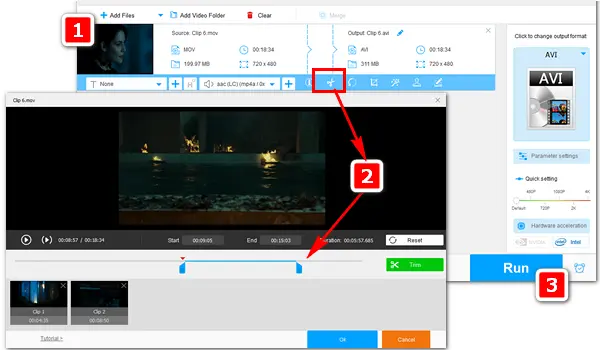
Are you searching for an easy-to-use tool to cut your MOV file? Various video editing programs can do this job well. However, some of them provide obscure instructions, and others require expensive payments. In this article, we’ll share three practical free MOV cutters to help you cut MOV video files. You can download the overall easiest yet the most effective one in advance: https://www.videoconverterfactory.com/download/hd-video-converter.exehd-video-converter.exe
WonderFox Free HD Video Converter Factory is a perfect entry-level video editing program. It can help you cut MOV videos easily without a command line, plug-in, and complicated operations. Meanwhile, it allows you to preview the cut content and operate the multi-segment cutting on one video. With the user-friendly interface design, beginners or professionals can completely master it.
Please free downloadfree download the effective MOV trimmer on your PC first.
Launch HD Video Converter Factory Pro and head to the Converter module. Import the MOV video by clicking Add Files in the upper left corner. Or directly drag and drop them into the interface. Then hit the scissors icon below the video to enter the cutting window.
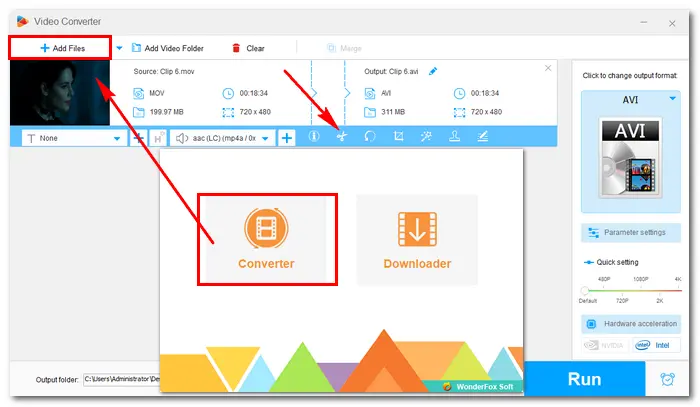
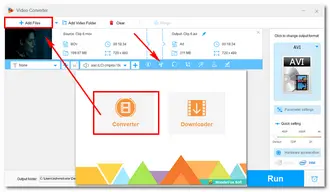
Drag the two sliders on the timeline to choose a time section. You can also type in the “Start & End” time to create a more accurate segment. Then press the “triangle play button” to preview the cut. When you finish cutting, click the green Trim button to produce a video clip. Subsequently, you can continue to cut clip 2, clip 3... as easily as clip 1. Finally, hit OK to save the change.
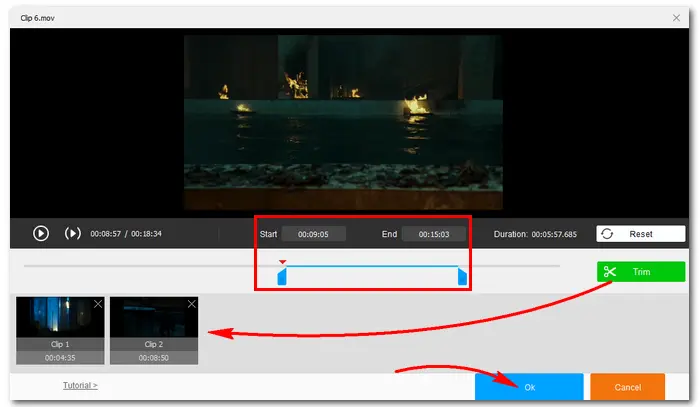
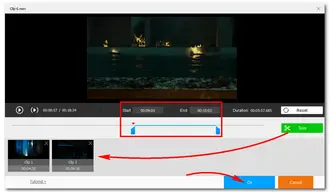
Select an output format by clicking the profile image. Specify an output path by clicking the inverted triangle icon at the bottom. Then hit the Run button to start the process.
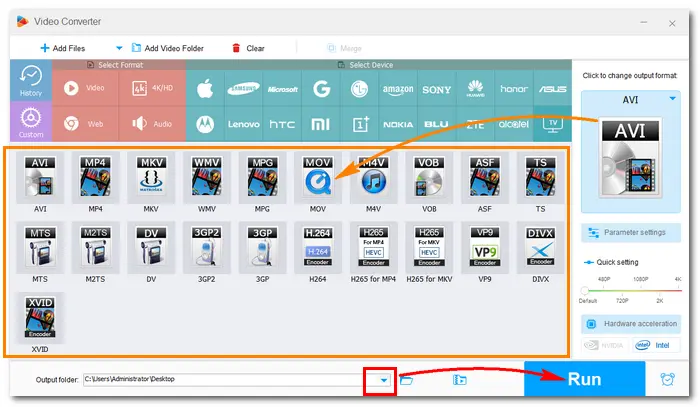
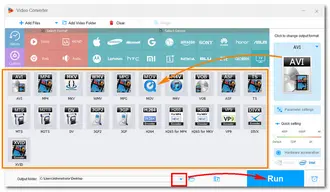
There are many professional video editors on the market, such as the famous Avidemux, CyberLink PowerDirector, Final Cut, VSDC, etc. They provide a wide range of editing features including trimming, cropping, rotating, and adding an audio track/video effects to the footage. But it may be complicated for beginners or non-professionals to get started with the software. Take Avidemux as an example. Here is how to cut MOV file with it:
Step 1. Download Avidemux here: https://www.fosshub.com/Avidemux.html
Step 2. Launch the software and drag a MOV file into the interface.
Step 3. Drag the slider on the timeline to the point you want and click Start Maker A. Drag the slider to the end position and click End Maker B. The segment defined by A and B is the final cut.
Step 4. Click the File > Save to set an output folder, then press Save to export the MOV cut.
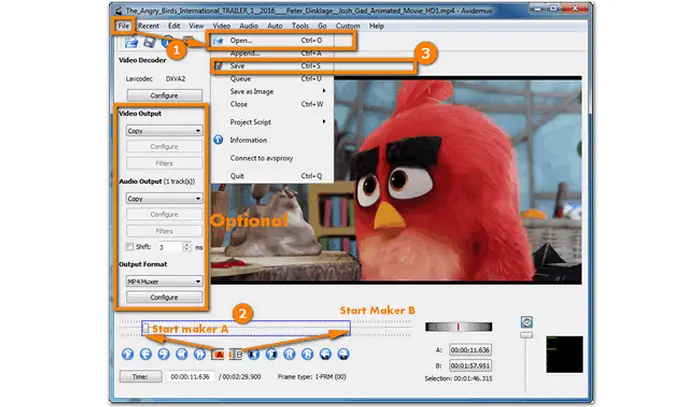
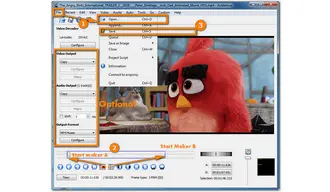
If you don't want to install any video editing software on your PC, online MOV video cutters are good substitutions. Based on my own experience, I'd recommend "Online-Video-Cutter". Below is how to cut MOV using it:
Step 1. Open the online MOV cutter with https://online-video-cutter.com/ .
Step 2. Click "Open" to import the MOV file from your local folder, Google Drive, Dropbox, or URL.
Step 3. After the video is uploaded, move the two sliders on the timeline to catch your wanted section. Or enter the exact time in the start and end time box. Then click the "Trim/Cut" button.
Step 4. In the settings section, choose MOV as the output format or convert MOV to MP4/MKV. Then click the "Save" button to start the process. Finally, download the shorter MOV video to your default folder.
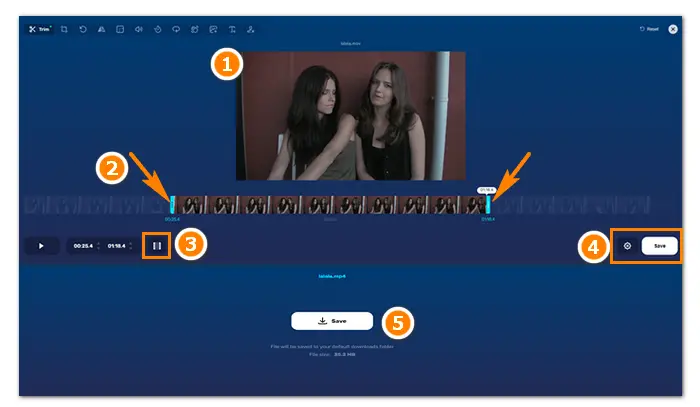
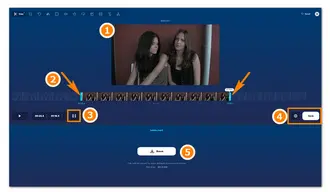
That’s all about the best 3 MOV cutters and the whole workflow of cutting MOV videos. Hopefully, this article could be helpful to you. Thanks for reading!
Terms and Conditions | Privacy Policy | License Agreement | Copyright © 2009-2026 WonderFox Soft, Inc.All Rights Reserved
WonderFox HD Video Converter Factory Pro
Easy-to-use editing tools for HD/4K videos
- Trim, merge, rotate, crop, and watermark
-Add effects, subtitles, and soundtracks
-Adjust Brightness, Contrast, Hue, etc.
-Full control over settings like codec, fps, etc.