If you haven't got a clue about how to convert your WAV files to M4A yet, this article will have you covered with 5 quite easy approaches. Even a novice with no audio editing experience can easily implement it.
WAV is known for its high-quality, uncompressed audio, making it ideal for professional audio editing and archival purposes. However, this quality comes at the cost of large file sizes, which can be impractical for everyday use, especially when storage space is a concern.
M4A, on the other hand, offers a more storage-efficient solution. It can be encoded using:
Either compression method, you'll compress WAV files to save a lot of space while keeping retaining audio fidelity. Meanwhile, M4A is also widely supported on most platforms, devices and hardware.
Sounds great? Next, I'll elaborate how to convert WAV files to either lossy M4A (AAC) or lossless M4A (ALAC). 5 hassle-free solutions are provided below, just read on.
WonderFox Free HD Video Converter Factory offers a simple and direct way to convert WAV files to M4A for hassle-free playback and editing in a few clicks. Download the novice-oriented freeware here!
WonderFox Free HD Video Converter Factory is a 100% free, clean, and safe utility capable of video and audio downloading, editing and converting. Thanks to the built-in 500+ configured presets, converting WAV files to M4A or other common formats is just a no-brainer.
Besides audio format conversion, you're also free to download songs from YouTube and more than 500 popular websites, and make some basic editing like merging, trimming, and splitting WAV files.
The self-explanatory UI and well-designed layout make it more accessible to people in all levels.
📥 Get the free application and let's explore how it works efficiently. 👇
💡 You can preview each WAV file in the built-in player on the left side.
💡 The software will queue up your WAV files in the list for later one-by-one conversion.
💡 Try "Downloader" to save your preferred songs, albums, mixtapes, and audiobooks from 500+ pop sites.
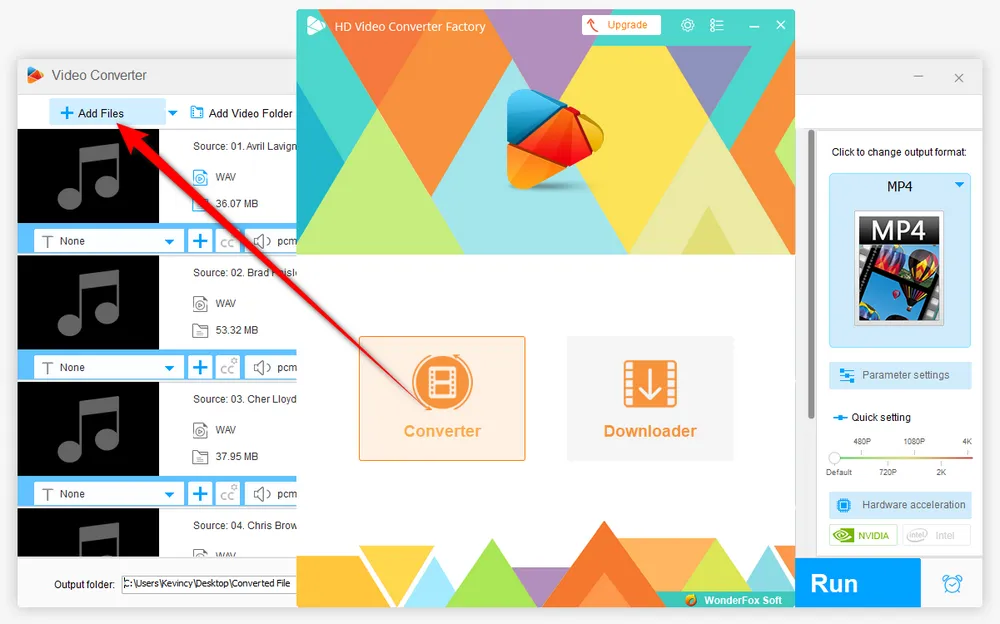
💡 You can choose to convert your WAV to lossy AAC or lossless ALAC based on your needs.
💡 Similary, you can also choose to convert WAV to other popular audio formats.
💡 If required, click "Parameter settings" to change audio bitrate, encoder, sample rate, channel, and volume as you wish.
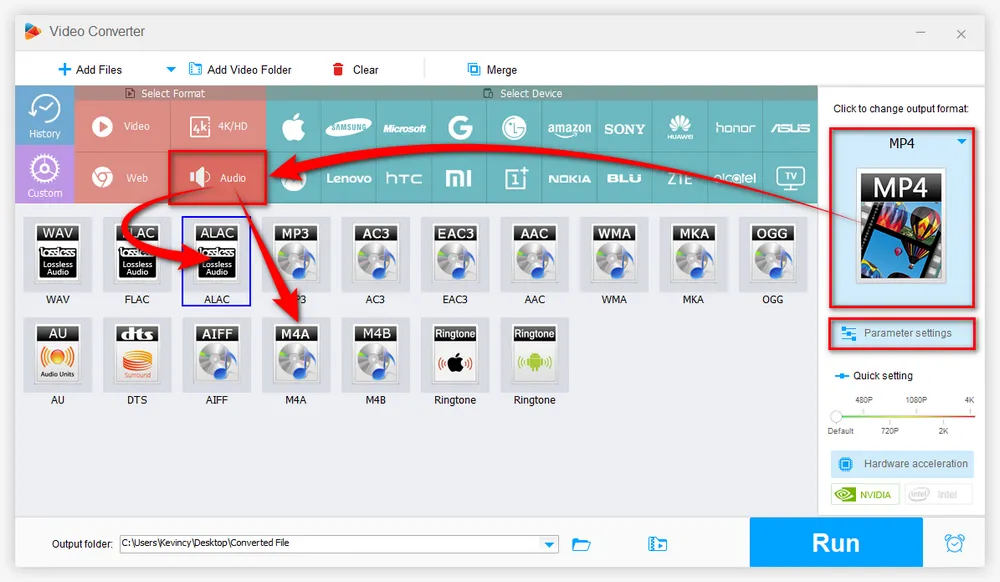
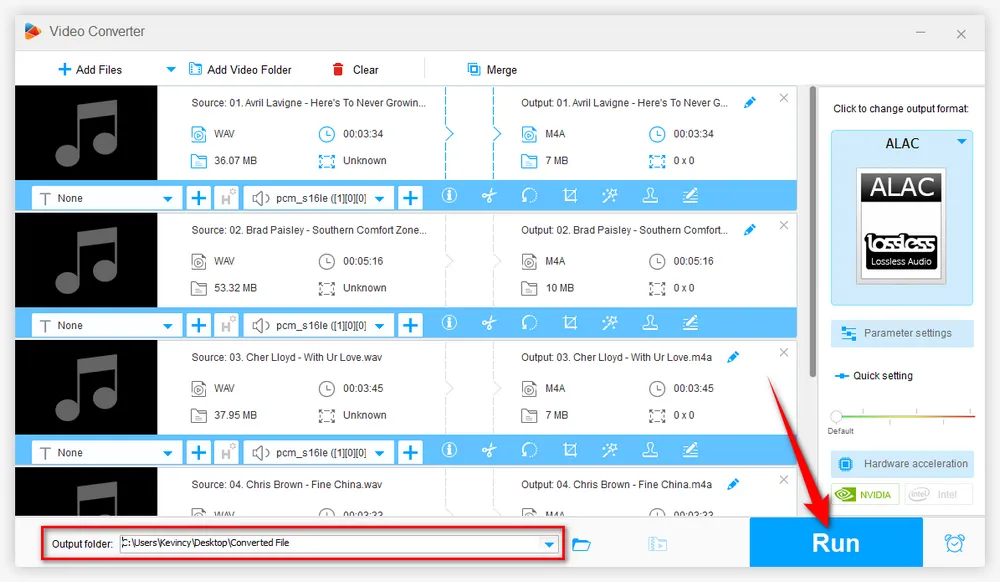

Audacity is a famous multi-platform audio editor that also enables you to convert WAV to AAC-encoded M4A on the premise that you have the FFmpeg Import/Export Library installed. However, it cannot convert WAV to M4A ALAC.
Step 1. Download the up-to-date Audacity from official website: https://www.audacityteam.org/.
Step 2. Before start, install FFmpeg Import/Export Library for Audacity. Otherwise, you will fail to export M4A files.
Step 3. Run Audacity, click "File" > "Open" to add your WAV files, or simply drag and drop them into the interface. Be patient, it may need a while to import all of them.
Optional. If need, you can edit WAV files as you wish.
Step 4. Click "File" > "Export" > "Export Multiple" to choose an output folder to save the converted M4A files.
Step 5. Select "M4A (AAC) Files (FFmpeg)" option in the format list and choose your preferred quality.
Step 6. Finally, click "Export" to convert WAV files to M4A free with Audacity.
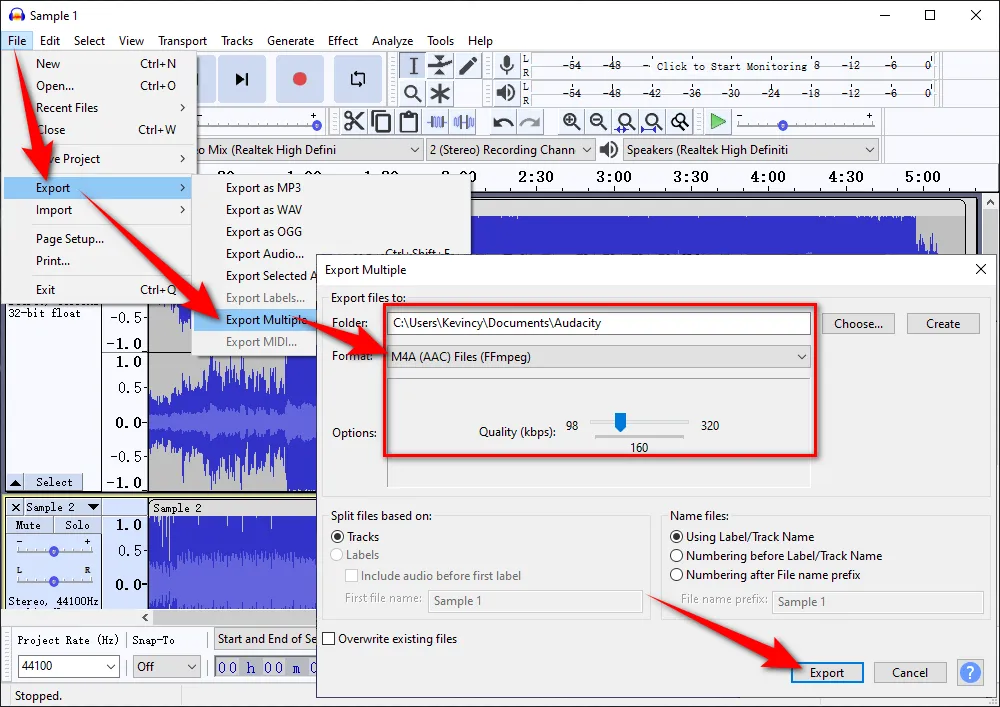
What many people may not know is that Foobar2000 is not just a Windows free audio player. With an additional component installed, Foobar2000 also functions as a simple WAV to M4A converter. Follow the instructions to get the job done.
Step 1. Successively download and install Foobar2000 and Free Encoder Pack from the official links:
https://www.foobar2000.org/download and https://www.foobar2000.org/encoderpack
Step 2. Run Foobar2000, drag and drop your WAV files to the blank space.
Step 3. Select all of them and right-click the mouse. In the context menu, select "Convert" > "Quick convert".
Step 4. On the new window, choose "AAC (Apple)" or "Apple Lossless" as you wish.
Optional. Press "Edit" button to modify other parameters at will. Click OK to save the changes.
Step 5. Press "Convert" button to specify a destination folder.
Step 6. At last, hit "Select Folder" button to start converting WAV files to M4A free with Foobar2000.
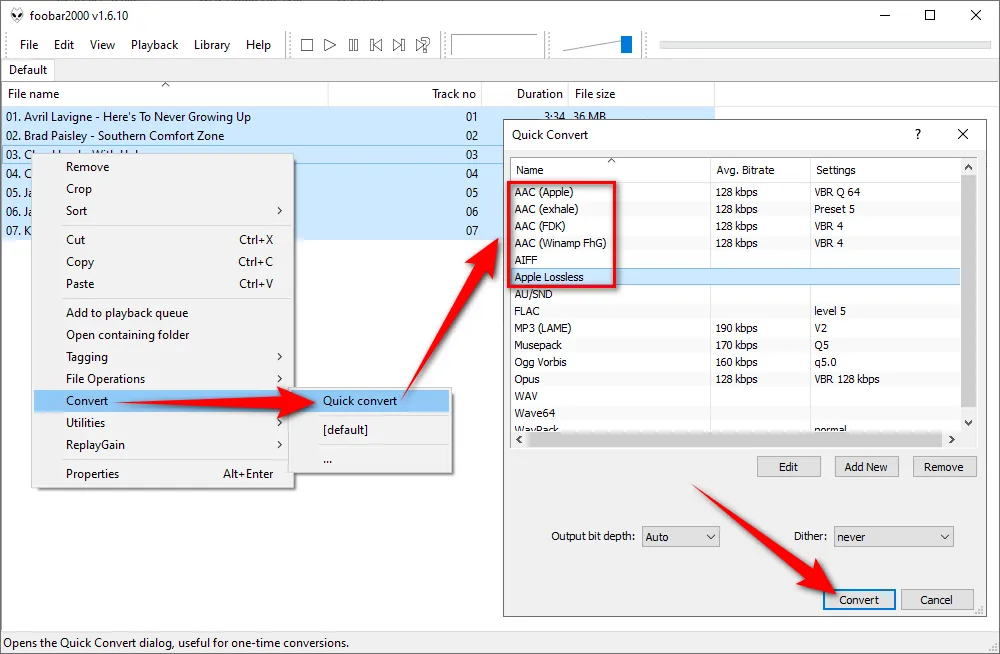
Free HD Video Converter Factory, a great Swiss army knife of A/V conversion, offers an effortless WAV to M4A conversion. Some basic editing features are also supported. Download it and have a bash.
iTunes also works as a handy WAV to M4A converter for both lossy and lossless conversion. I'll illustrate the details with iTunes for Windows below, and you can perform the similar steps to convert WAV files to M4A on Mac.
Step 1. Launch iTunes and click on "Edit" button on the top menu bar, select "Preferences" in the drop-down list.
Step 2. Go to "General" tab, click on "Import Settings" button to open a new window.
Step 3. Select "AAC Encoder" or "Apple Lossless" option in the "Import Using" drop-down list.
Step 4. Choose any audio quality for "AAC Encoder", or you're free to choose "Custom" option to specify your preferred audio bit rate. Click "OK" to save the changes.
Step 5. Go to "Advanced" tab and change the location for the converted M4A files.
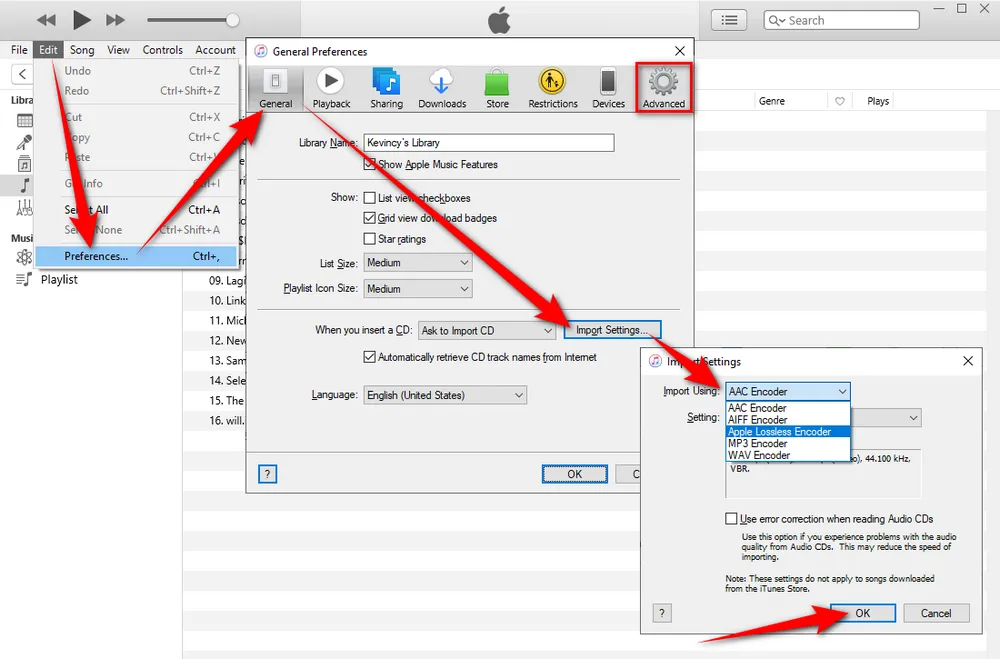
Step 6. Now, go to your WAV library or playlist, and select all WAV files.
Step 7. Click on "File" button on top menu bar, choose "Convert" option, and then hit "Create AAC Version" or "Create Apple Lossless Version" option to start converting WAV files to M4A with iTunes.
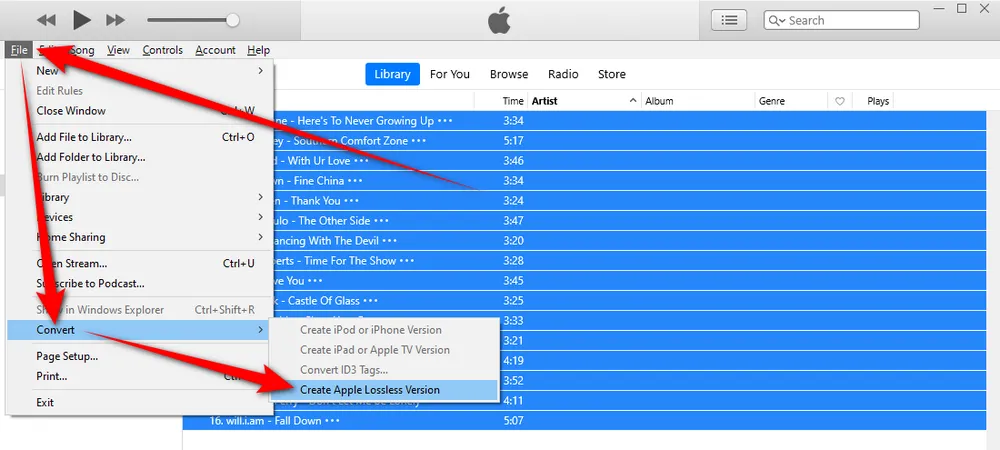
Apart from editing and converting WAV files to M4A, Free HD Video Converter Factory even allows you to download HD/FHD/UHD music videos and songs/albums/mixtapes/audiobooks from YouTube and 500+ popular sites. All of these are 100% FREE!
You may find there are lots of online audio compressors and converters available for WAV to M4A conversion without any software, plug-in, library and component installation required. FreeConvert is worth a shot as it allows you to convert WAV to either lossy M4A or lossless M4A. However, I only recommend it for converting a handful of WAV files, as such online tools usually impose limits on the upload file size and the number of conversions.
Step 1. Open FreeConverter on your browser: https://www.freeconvert.com/wav-to-m4a.
Step 2. Click on "Choose Files" button to import your WAV files, or just drag and drop them to the dashed box area. You can also add WAV files from Device, Dropbox, Google Drive and URL.
Step 3. After you add WAV files, click on the "Gear" button to select "AAC" or "ALAC" option in the "Audio Codec" drop-down list. Meanwhile, you can customize other audio parameters: audio bitrate, sample rate, channel, trimming, etc. Then press "Apply Settings" button.
Step 4. Hit "Convert to M4A" button and wait for the uploading and conversion process.
Step 5. After done, press each "Download M4A" button to save the converted M4A files to local drive or hit "Download All" button to save them all in a .zip file.

Here's a brief comparison table of the 5 methods to convert WAV to M4A:
Method |
Platform |
Ease of Use |
Offline/Online |
Output Quality |
Customization |
Extra Notes |
WonderFox Free HD Video Converter Factory |
Windows |
★★★★☆ |
Offline |
High |
High |
Supports queue conversion, editing, and downloading |
Audacity |
Windows/Mac/Linux |
★★★☆☆ |
Offline |
High |
Medium-High |
Requires FFmpeg for M4A export |
Foobar2000 |
Windows |
★★★☆☆ |
Offline |
High |
High |
May need encoder setup |
iTunes / Apple Music App |
Windows/Mac |
★★★★☆ |
Offline |
High |
Medium |
Best for Apple ecosystem |
Online Converters |
Web Browsers |
★★★☆☆ |
Online |
Medium-High |
Low-Medium |
Fast but may have file size limits |
That's all I want to share with you how to convert WAV files to M4A. All the options are fairly easy-to-operate without paying a penny. Hopefully, you'll benefit from the 5 recommended WAV to M4A converters. Thanks for reading.

WonderFox HD Video Converter Factory Pro
1. 500+ optimized presets for fast conversion in bulk.
2. Compress large-sized videos with no quality loss.
3. Trim, merge, crop, rotate, flip, watermark video.
4. Download HD/FHD/4K/8K videos from 1000+ sites.
5. Record live streams, gameplay, webcam, video call
6. Make animated GIFs from video or image sequence.
7. Make ringtones, extract subtitles & more...
Privacy Policy | Copyright © 2009-2026 WonderFox Soft, Inc. All Rights Reserved